Verify Family Information Updates
This article provides steps to verify family information updates.
When you request updated family information, and a family updates their information, the updates are held in a pending state for you to review before accepting or declining. A notification card appears on the Directory Dashboard to alert you to existing updates.
For information regarding address changes from the Post Office, please see Verify Address Changes from the Post Office.
Complete the following the steps to verify family information updates:
1. In Directory, select Dashboard in the main menu.
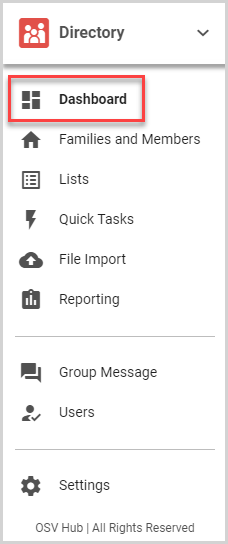
2. The Family Information Update notification card appears on the dashboard, indicating the number of pending family updates. Click the Verify Changes button to view the pending updates.

The Family Registrations card displays the updated registrations.
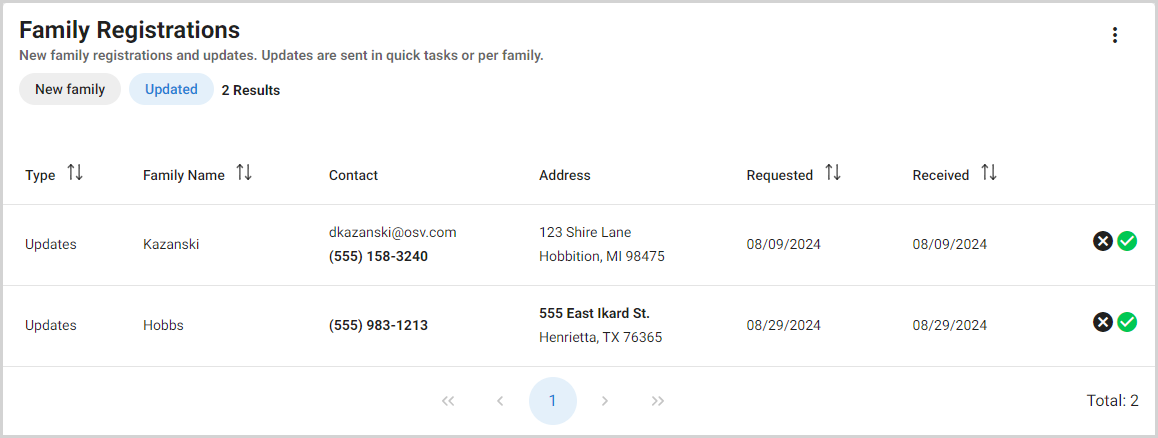
Note* When you click the Verify Changes button, the Family Registrations card is automatically filtered for updated registrations. To view new family registrations, family information updates, or both groups, select the appropriate filters.
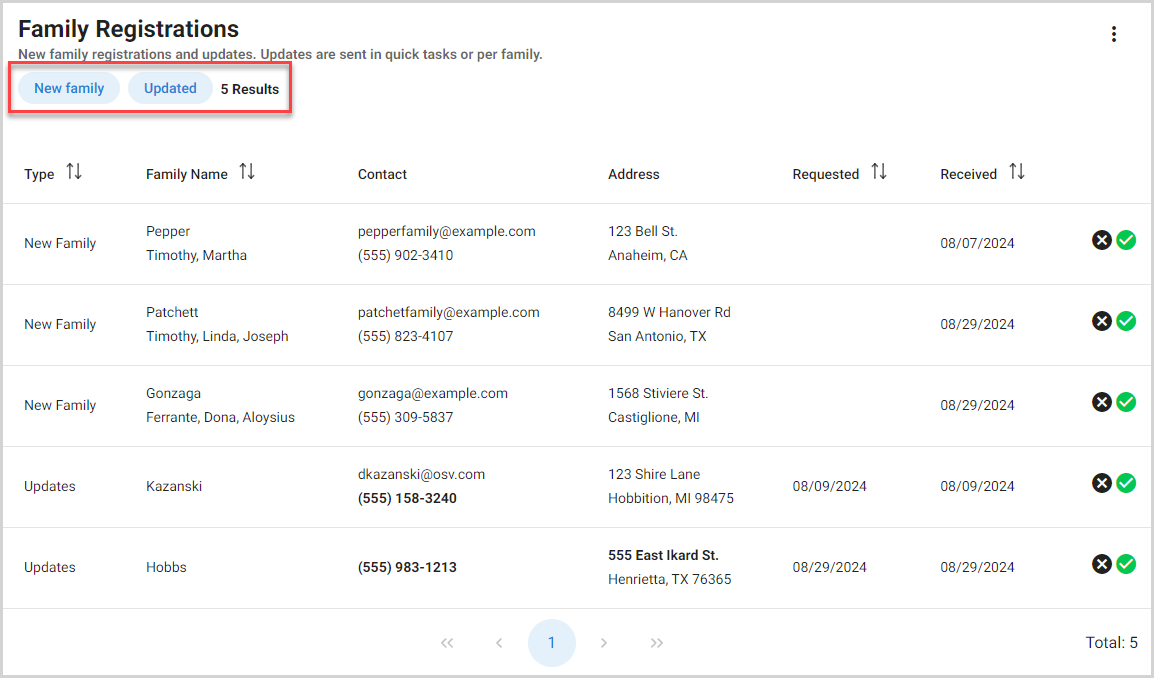
You can sort the Family Registrations card by registration type (new family or updates), family name, date requested and date received. Click the column header to sort the results card by the data in the column in an ascending or descending order.
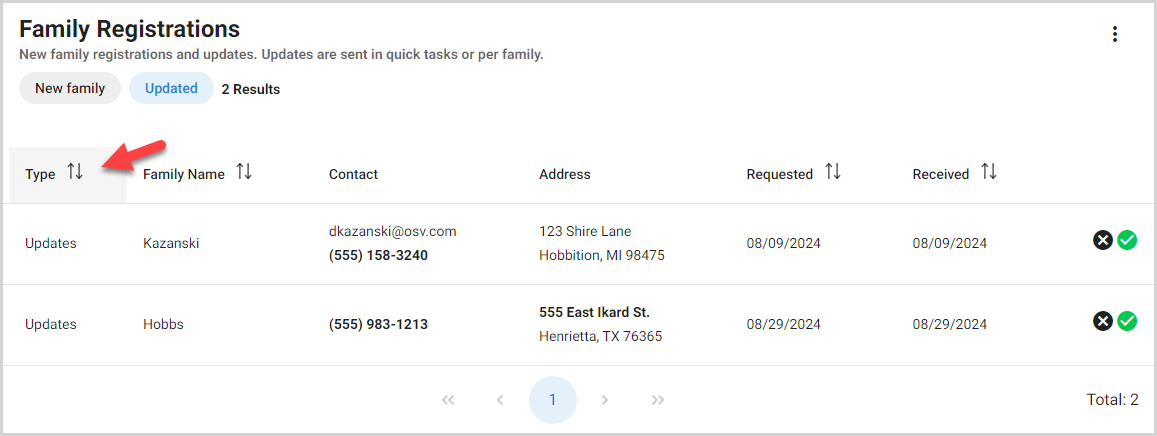
Review Updated Family Information
Reviewing the updated family information enables you to check / edit the information at the family and member level. Select the family update you want to review.

Summary of Changes Card
The Summary of Changes card provides a summary of the updated information for the family and each member. For full information regarding the changes you can review the family or member details.

Review Family Details
A preview of the family details is displayed on the registration card. To view the full family details (including any custom fields) and make any needed updates, click the Edit button in the Family Details section.

The following sections are available for you to review and/or update:
Family Information
You can review and update the family name, contact information, and address.

Family Additional Information
If custom fields are used at the family level, review and update any custom fields. All custom fields, whether included on the public registration form or not, are available for you to update at this time. You can also Update a Directory Custom field for the family at any time in Directory.

To return to the preview, click the Preview button.

Review Member Details
Members with updates are listed on the Summary of Changes card, with some updates listed. To view the full member details (including any custom fields) and make any needed updates, click the Edit button in the Family Details section.

To return to the preview, click the Preview button.

Review Envelope Lists
You can review the envelope lists to which the family is added, but the lists cannot be updated during the information review process. For information on adding a family to envelope list please see Add a Family to an Envelope List.

Accepting Updates
When you accept a family information update, the new information is automatically incorporated into Directory. Accepted updates are noted on the Activity Page for the family. You can accept updates on the Details page, accept all updates at once or accept individual updates.
Accept Updates on the Details page
1. Select the family update you want to review.

2. After you have reviewed the information and made any needed updates, click the Accept Update button.

Accept All Updates
1. Click the ellipsis on the Family Registrations card.
2. Select Accept All Updates.
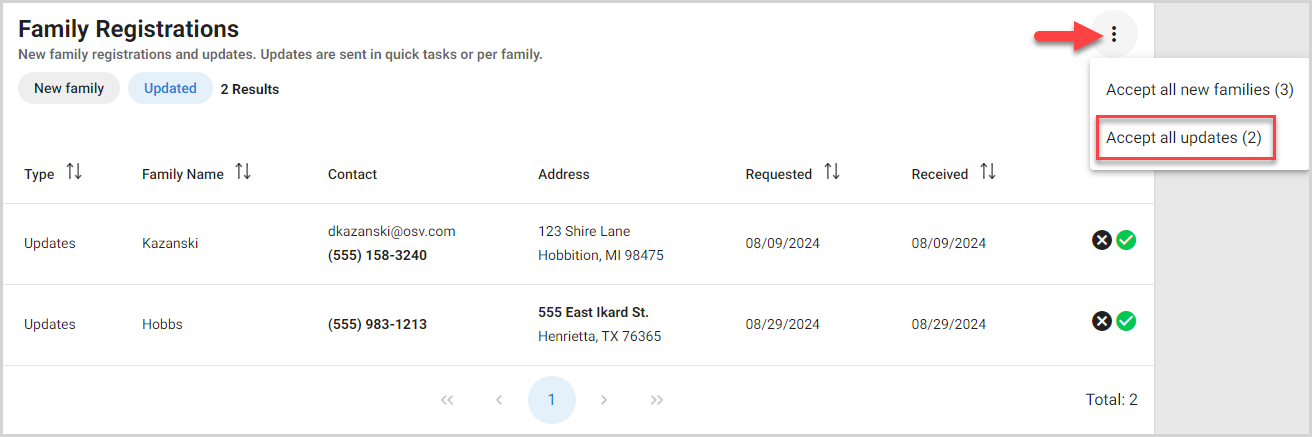
Accept an Individual Family Update
To accept the update for an individual family, click the Accept (checkmark) icon for the family.
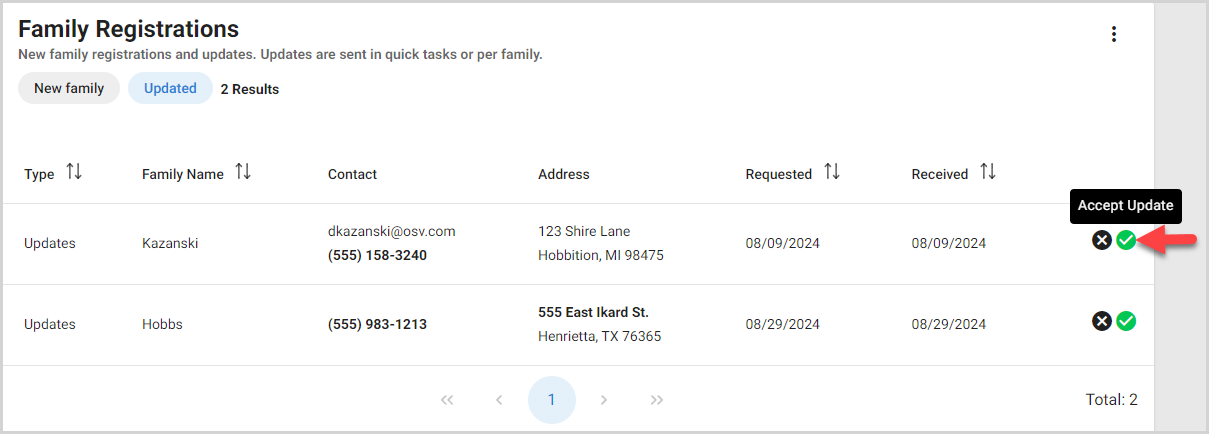
Declining Updates
If you need to decline an update, click the Decline (X) icon for the family.
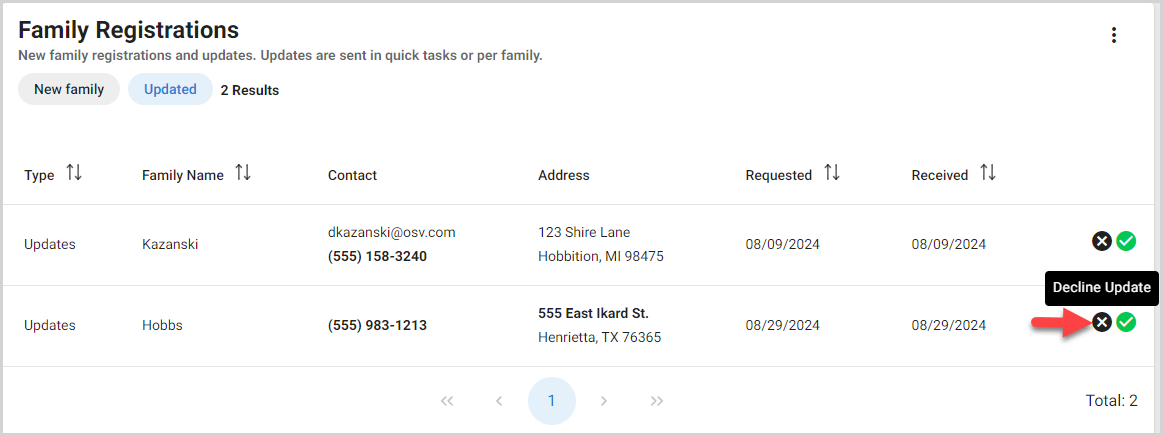
Declined updates are removed from the Family Information Updates card.
Note* Declining an update cannot be undone.
Note* The video is best viewed at full screen. Press Esc on your keyboard when you are finished viewing.

























