Update a Form Address
This article provides steps to update a form address.
You can change the customized URL (web address) if needed on the Form Details page, even after you Share a Form. However, any submissions to a live form are still saved with the form, even after editing web address.
Note* Changing the web address breaks existing bookmarks and QR codes for this form, and you will need to create new bookmarks and/or QR codes.
Complete the following steps to update a form address:
1. In Forms, select Forms in the main menu.
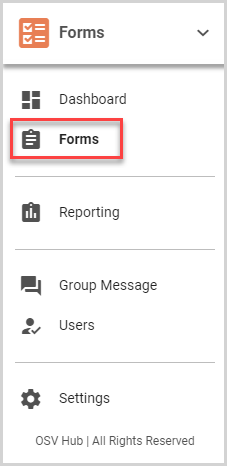
2. Select the form to be updated in the Forms card. The Form Details page is displayed.

3. Click the ellipsis to view the drop-down menu.
4. In the drop-down menu, select Edit Publishing URL.

5. Update the URL to your preferred web address.
Note* This field cannot contain any special characters or spaces, only letters, numbers, and hyphens are allowed. Changing the web address breaks existing bookmarks and QR codes for this form, and you will need to create new bookmarks and/or QR codes.
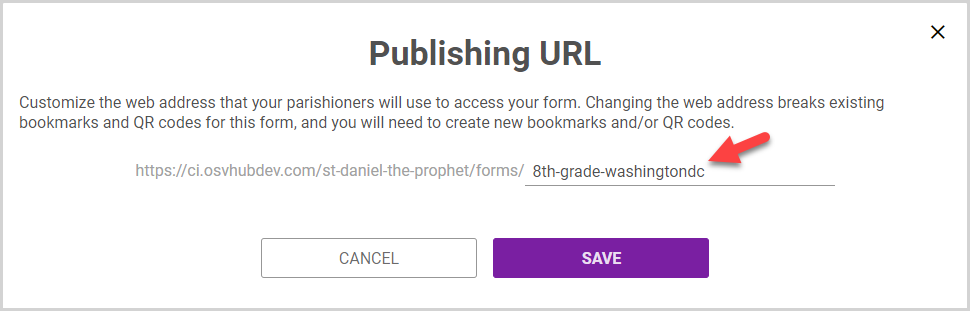
6. Click Save.
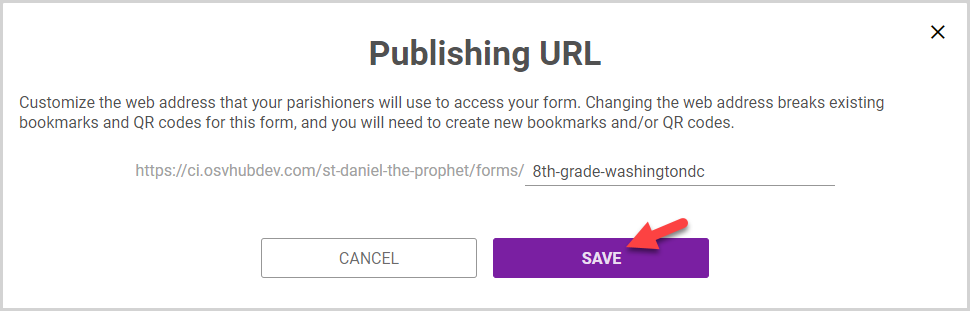
Note* The video is best viewed at full screen. Press Esc on your keyboard when you are finished viewing.





















