View and Edit New Users Created without Permissions
This article provides steps to view and edit new users created without Permissions.
An owner receives an alert on the dashboard when newly created users (staff members) do not have permission to interact with the account. These users are able to log in and view profile information but are unable to interact with any of the modules such as Directory, Envelopes, Giving, etc.
The new user also receives an alert when they log in that they do not have any permissions and need to contact the owner.
Steps to view new users created without permissions and grant them any necessary permissions to the Hub:
1. From the dashboard, click on the 'View Users' button in the alert.
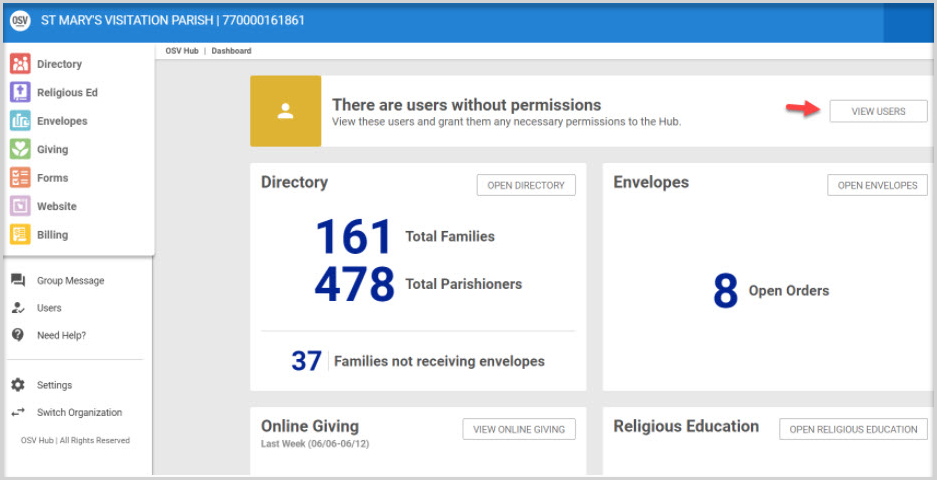
2. Click on the ellipses (3 vertical dots) to view the drop down menu.
3. Select edit permissions or remove user. From this action, the owner can grant the user appropriate permissions or remove ability to access the hub.
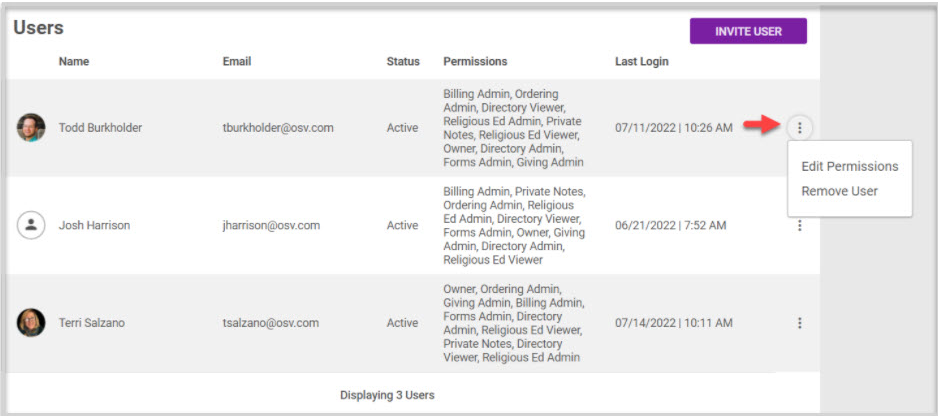
4a. Click on Edit Permissions, select permissions and click on Save User to process.

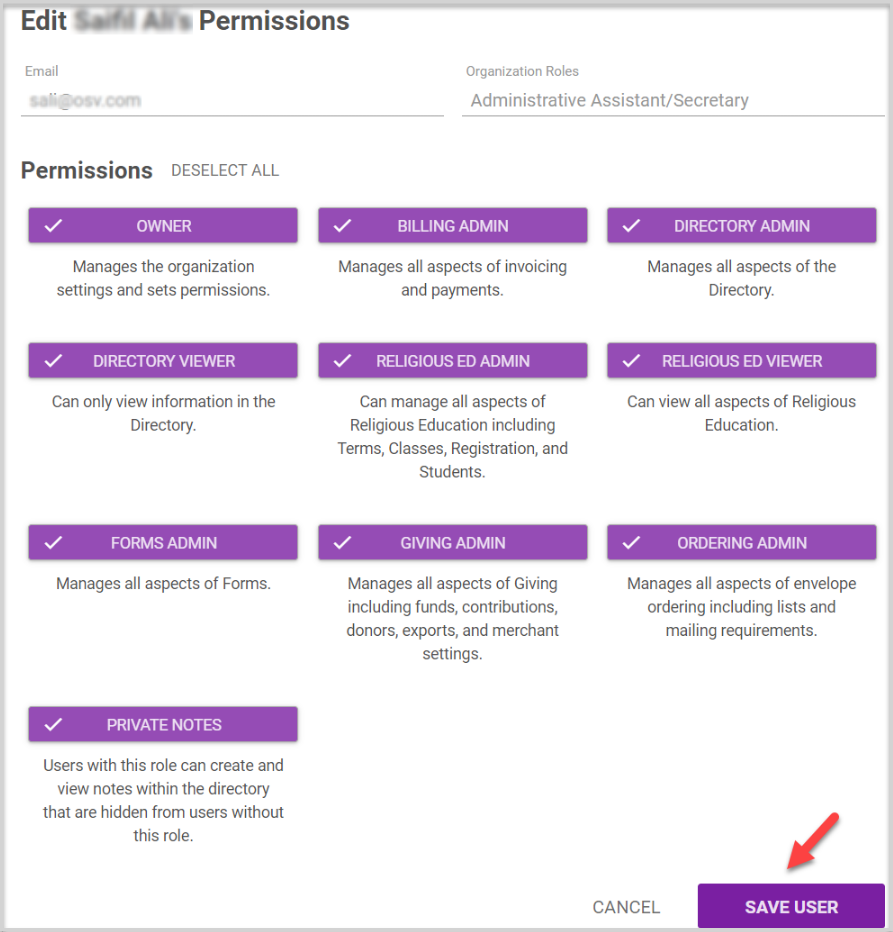
4b. Or, Click Remove User, click YES to confirm.
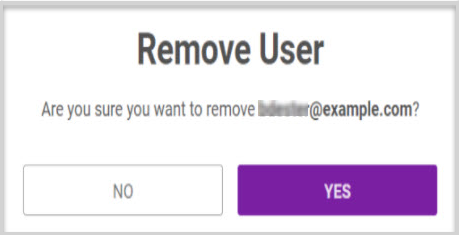
Click here for more information about user permissions and adding a new user.













