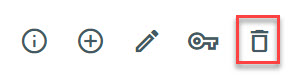About Managing Users
This article provides an overview of the Manage Users module in the Mission Pathways Mission Suite.
Using the Manage Users module in the Mission Pathways Mission Suite, an administrator can add, edit, and delete a user at any time. They can also send a password reset.
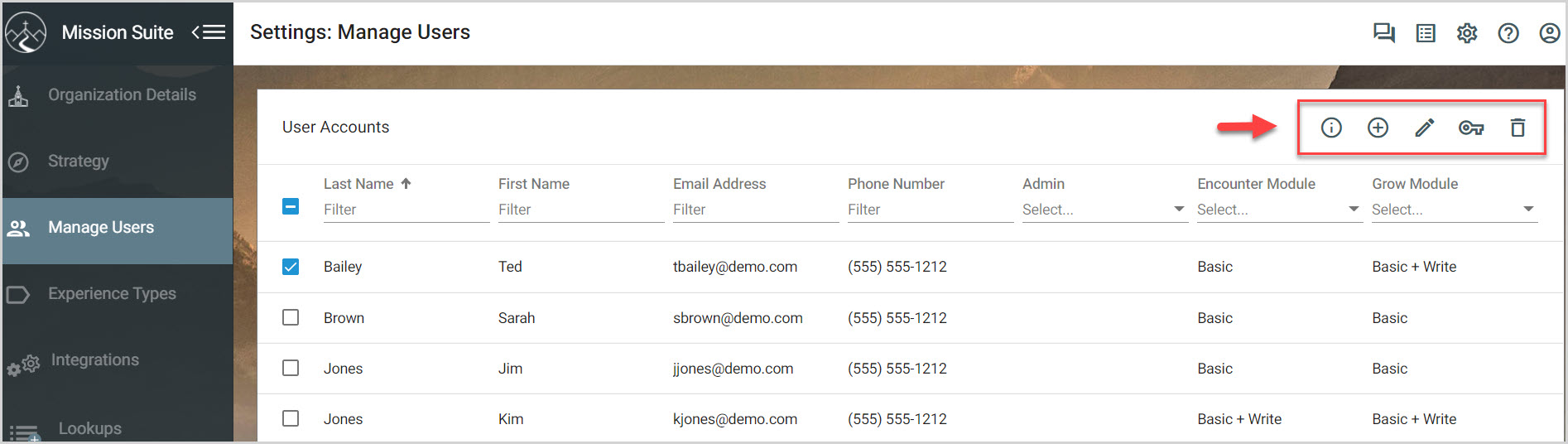
Accounts with a valid email address can be viewed on the Add User Account screen. A user account can only be added after creating a new profile first.
With a valid email address an administrator can add a new user and assign and edit user permissions. An administrator can edit or remove user accounts at any time.
Manage user accounts with the icons are at the top of the User Accounts screen.
The Information Icon contains information access level definitions to help determine access levels for the Encounter and Grow modules.
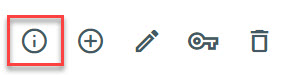
The Plus Sign Icon guides the administrator through the steps to add a new user.
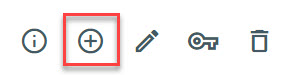
The Edit Pencil icon allows the administrator to edit a user's access levels.
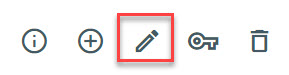
The Key Icon initiates a password reset email to the user.

The Trashcan Icon removes the user account from the list.