Add a Volunteer
This article provides steps to add a volunteer in the Mission Pathways application.
An administrator can add a volunteer who has not yet registered through the system's registration form.
Here are the steps to add a volunteer:
1. Click on Sessions and Retreats.
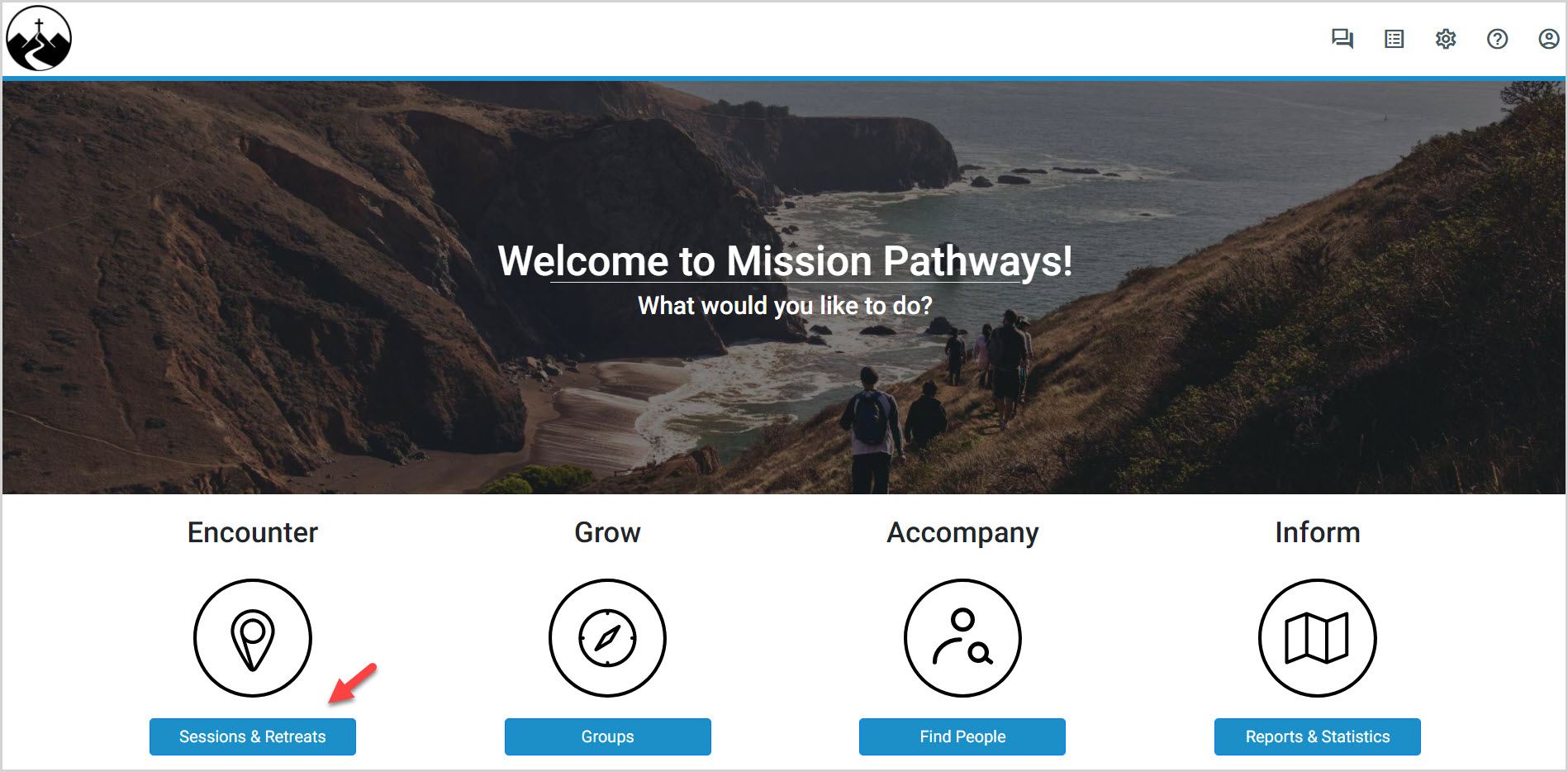
2. Click on the Session.
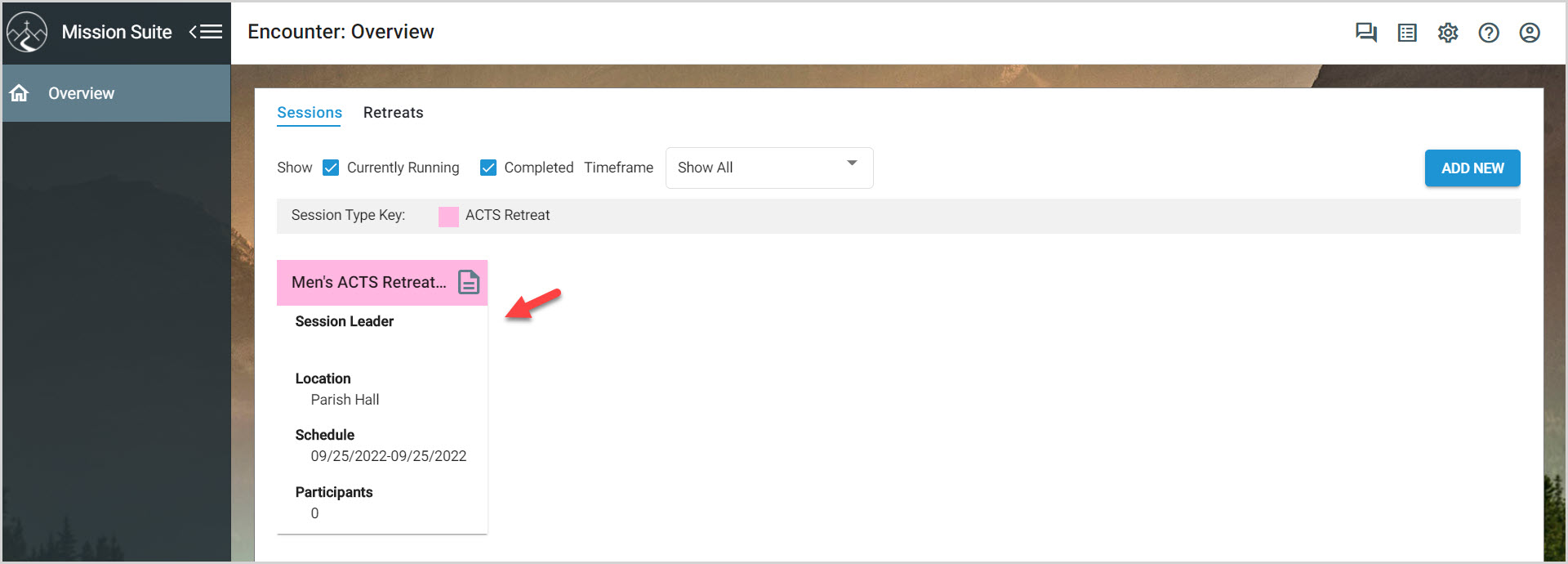
3. Select Volunteers from the main menu.
4. Click on the Plus sign icon to add a new volunteer.
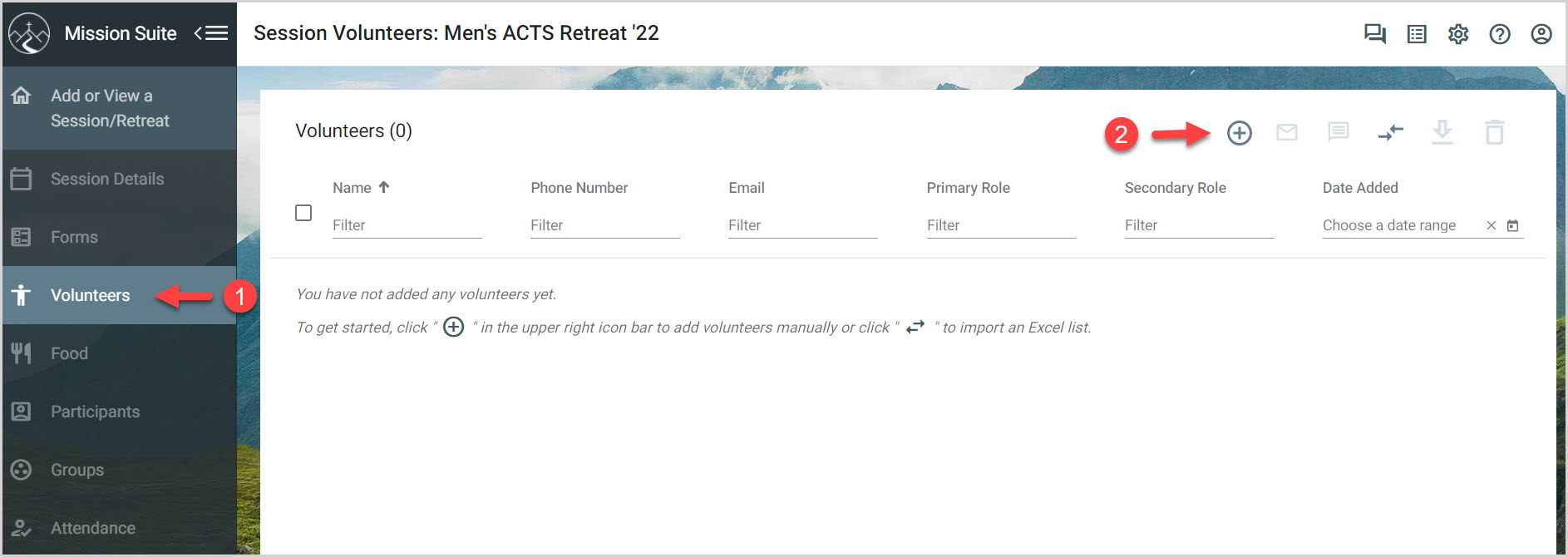
5. Enter information to add a volunteer. The last name, first name, phone number and email address are required.
The following information can be entered if known, primary role, secondary role, date of birth, gender, comments, dietary restrictions.
6. Click on Save and Close, or if there are more volunteers to enter, click on Save and Add New.
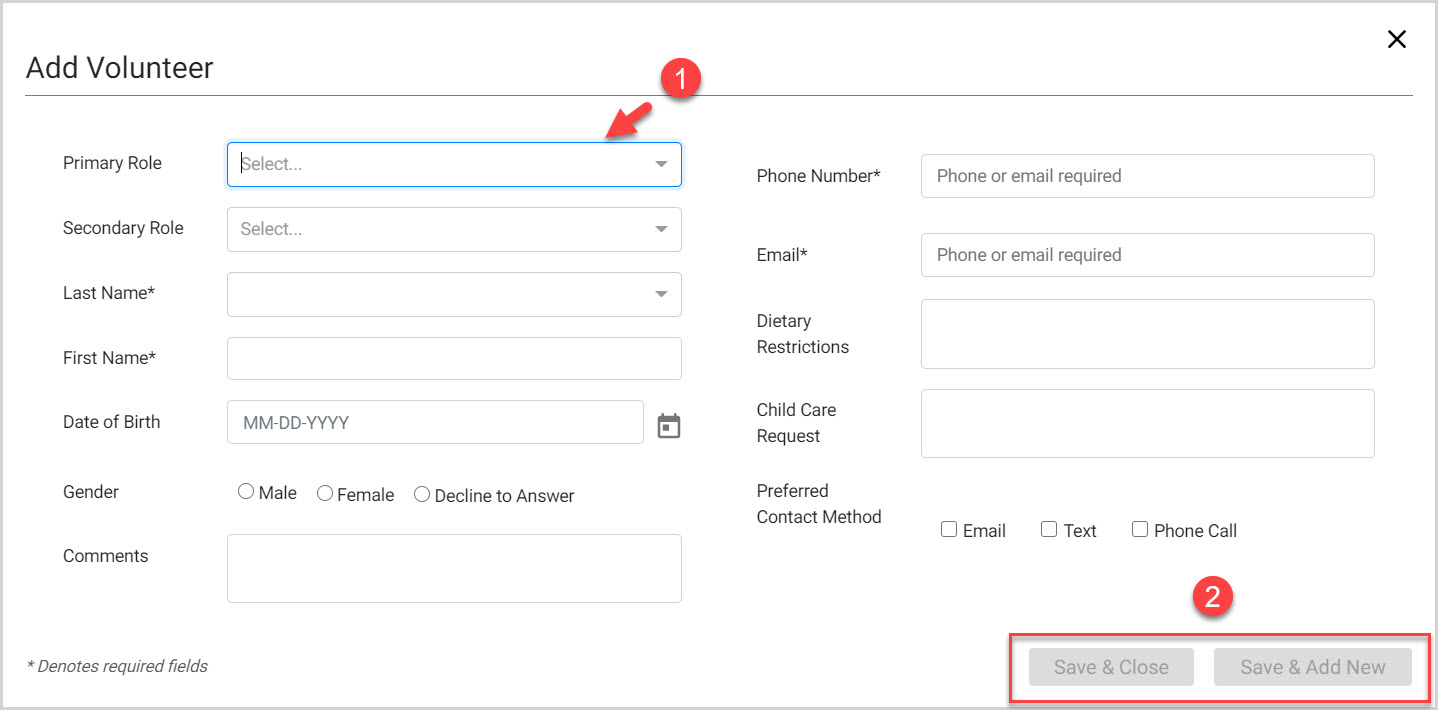
Note* The volunteer has been added to the Volunteer pool.
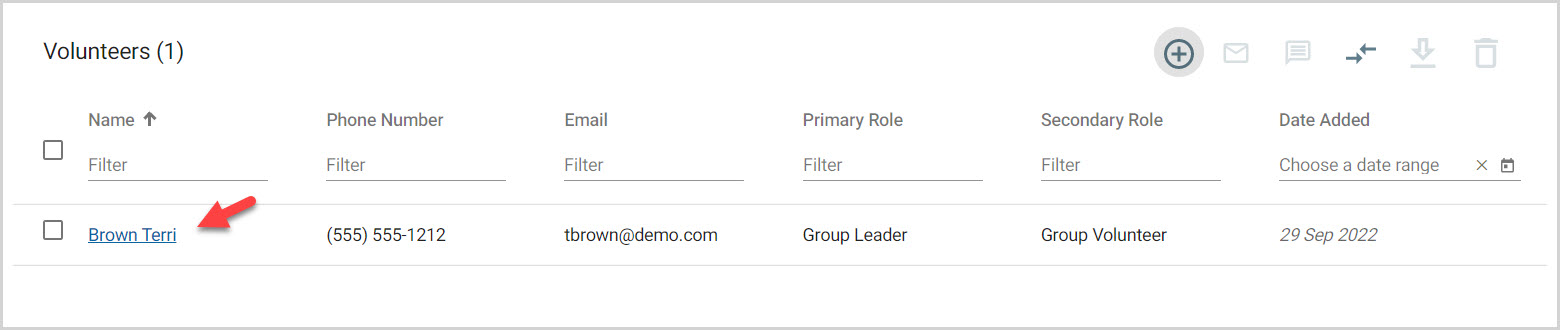
Note* Video is best viewed at full screen. Press Esc on your keyboard when finished viewing.
























