Create a Retreat
This article provides steps to create a Retreat.
Administrators and advanced users can create a Retreat. Retreats should be created only for Retreats that are associated with one or more Sessions, such as an Alpha retreat. If this is a stand-alone Retreat, it is suggested that you create the Retreat as a Session with a Session type of Retreat.
Complete the following steps to create a Retreat:
1. In Mission Pathways click on Sessions and Retreats.
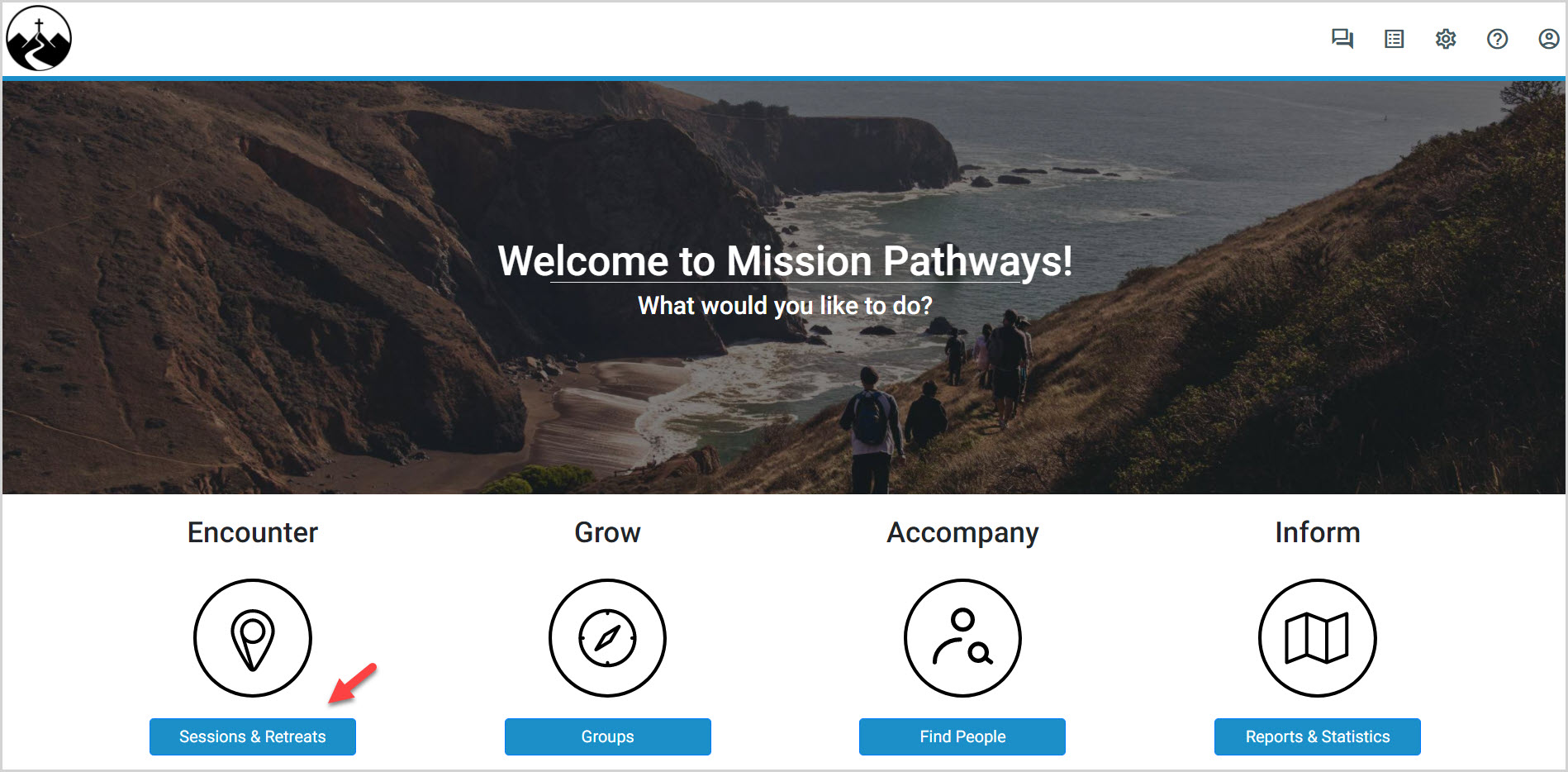
2. Within the Encounter Overview click on the Retreats tab.
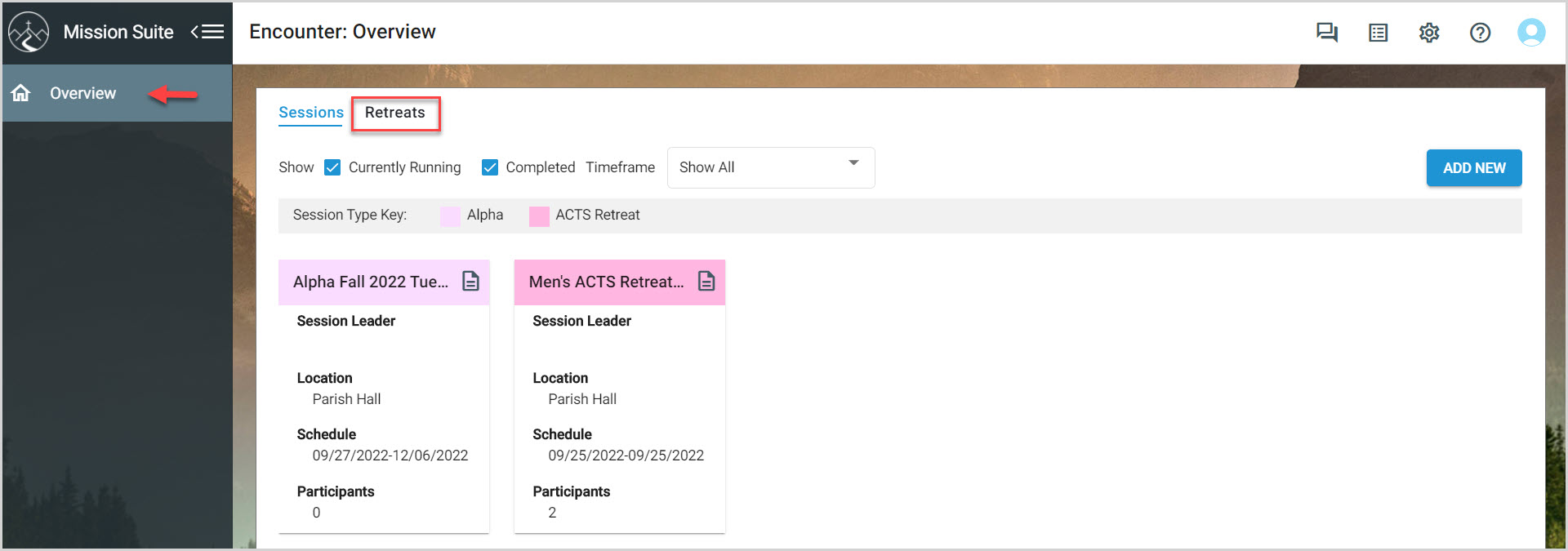
3. On the Retreats page click on the ADD NEW button.
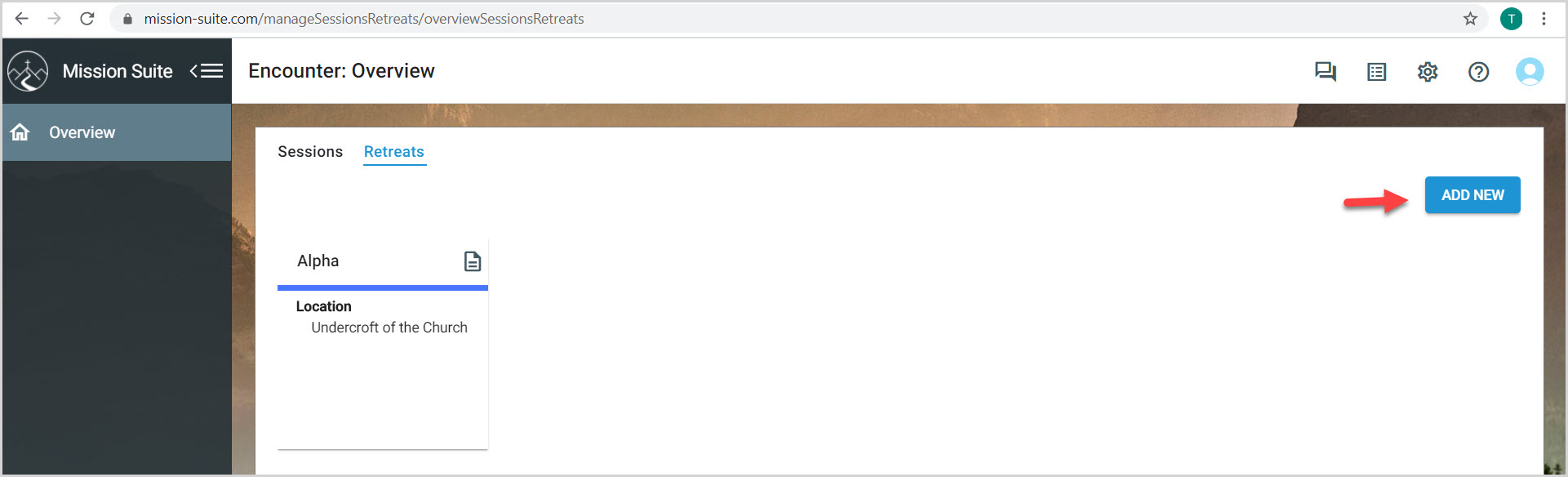
Retreats should only be created for Retreats that are associated with one or more Sessions, such as an Alpha Retreat. If this is a stand-alone Retreat, it is suggested that you create the Retreat as a Session with a Session type of Retreat.
4. Click Yes, if you still want to create the retreat.
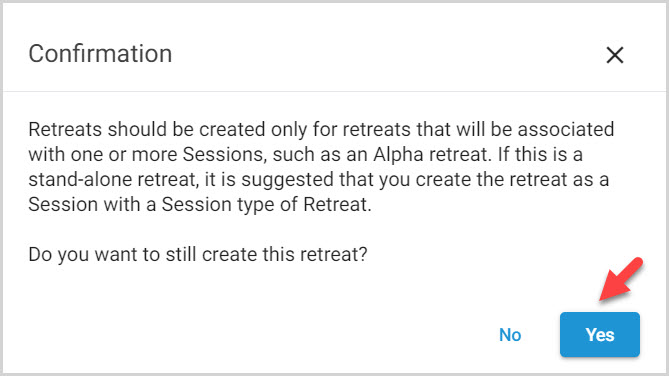
5. The Retreat Name, Primary Location, Start Date, Start Time, and End Time are required fields. The additional fields are not required and can be completed now or at a later date. Something needs to be entered into the Primary Location field, so something like "to be determined" or "tbd" can be entered and edited at a later date if necessary. The Address can be added at any time.
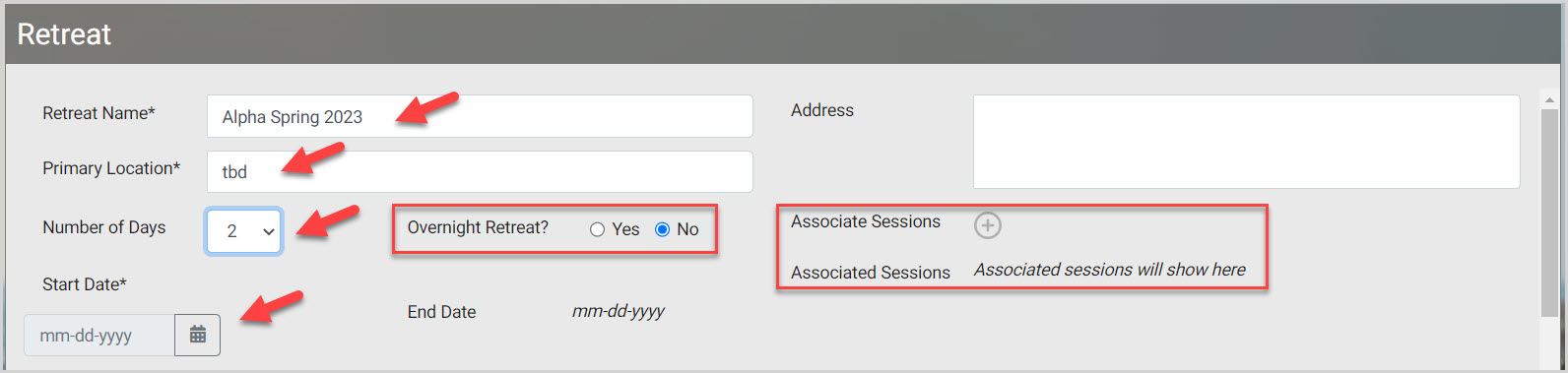
Note* If the number of days for the retreat is greater than 1, a question asking if it is an overnight retreat becomes viewable.

If the answer is no, two sets of start and end time boxes are provided, one set for each day. If the answer is yes, only the start time of the first day and end time of the second day are provided and need to be entered.
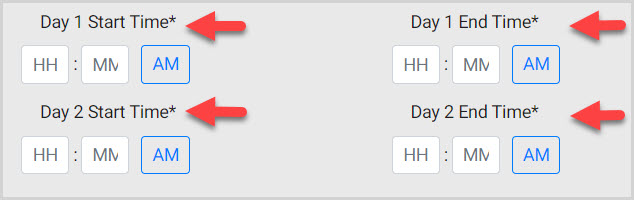
Sessions can be associated with the Retreat by clicking on the Plus sign icon, and placing a checkmark in the box for the appropriate session, and then by clicking on Add. The added participants can be viewed under the participants tab in the main menu.
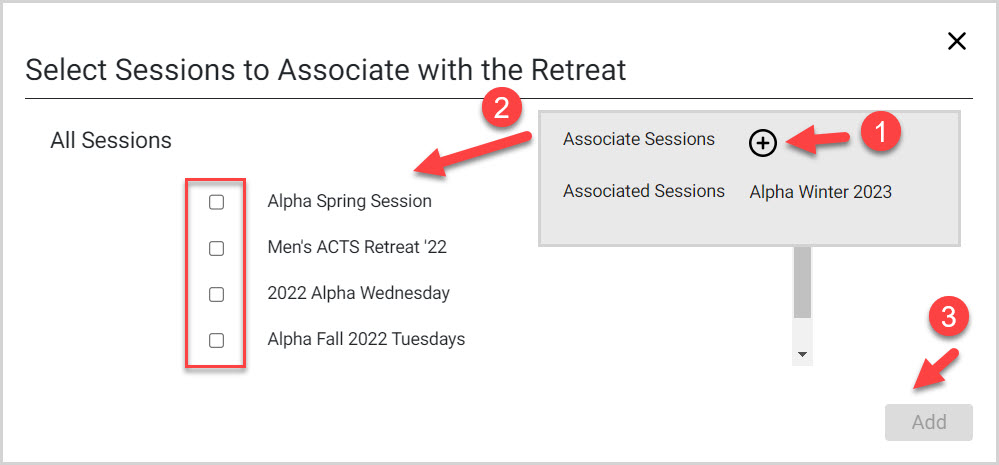
6. Enter Planning Notes if desired.
7. Click on the Save button to process.
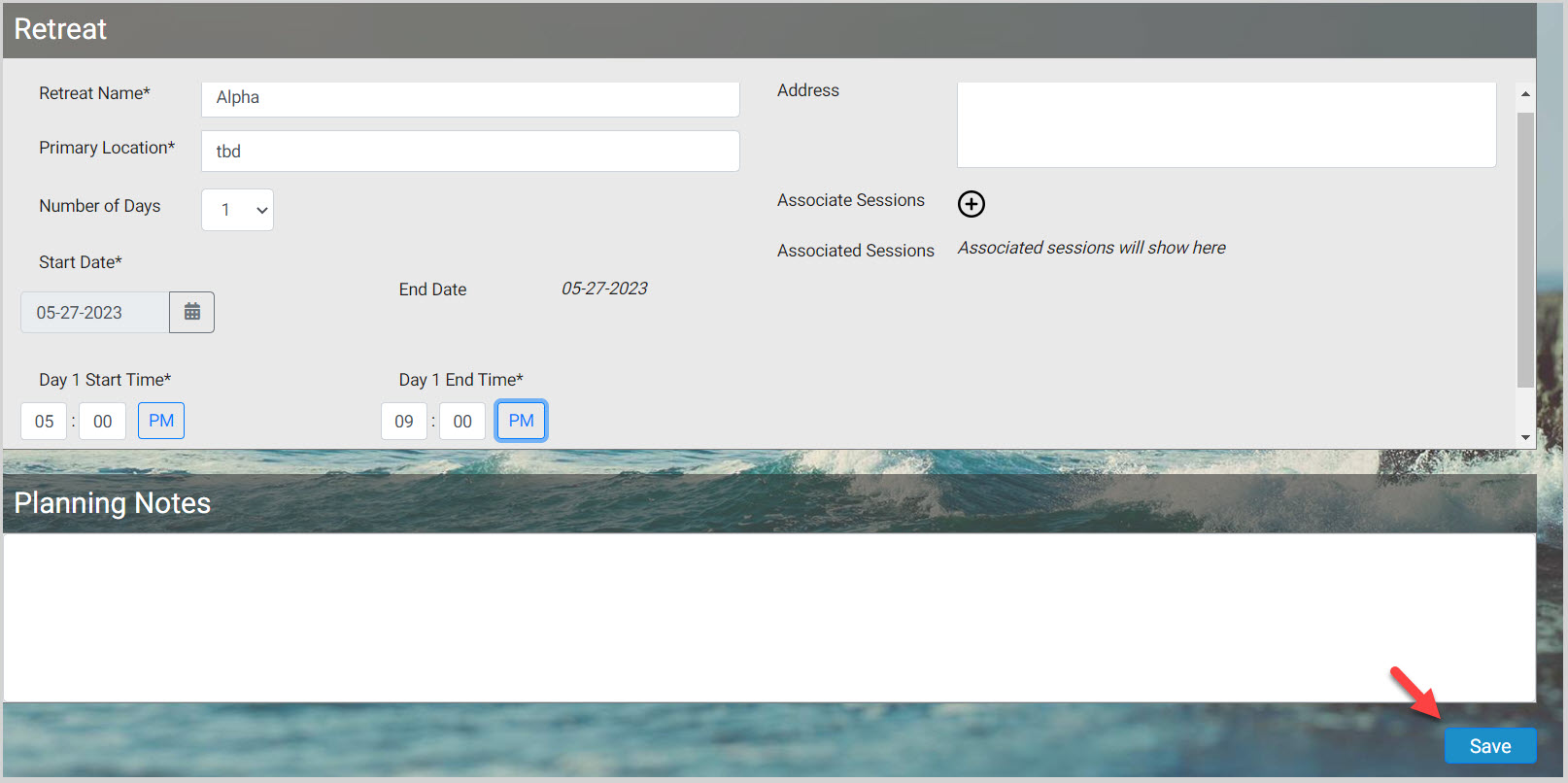
Notes*
Click on Add or View a Session/Retreat to see the newly created Retreat listed under the Retreat tab.
The Volunteer and Participant Links are available to distribute.
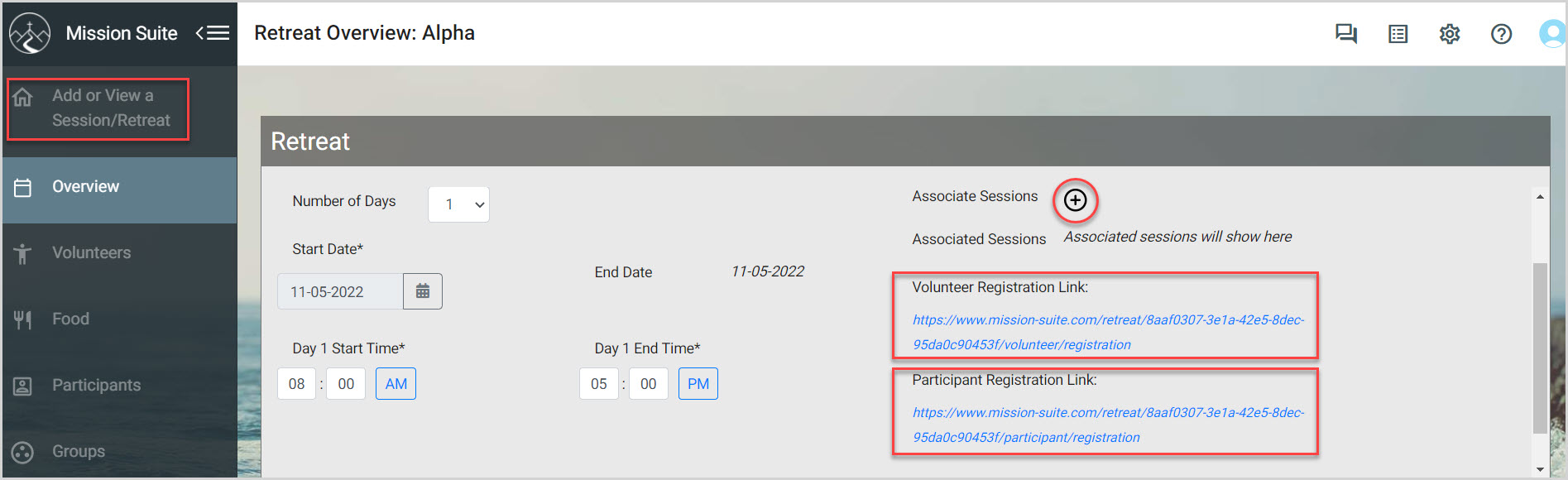
The participants for the Retreat can be viewed on the Participants tab.
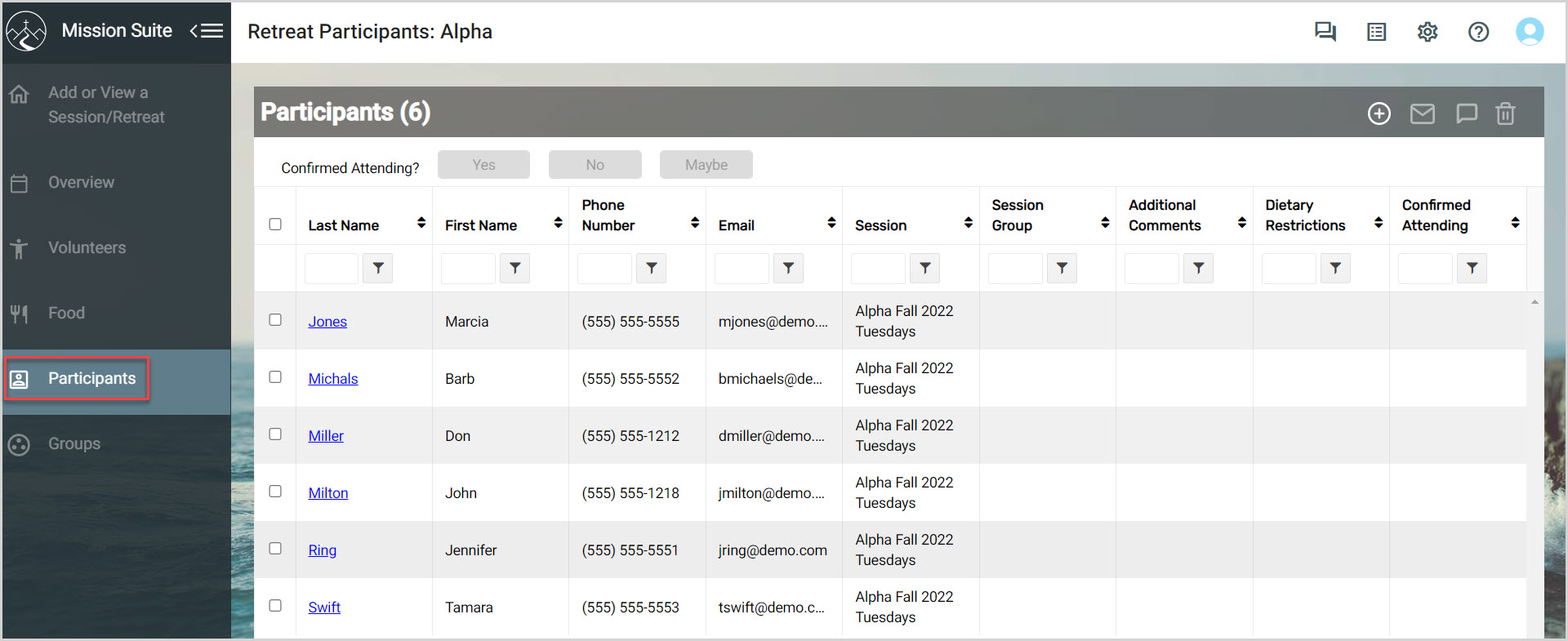
Note* The video is best viewed at full screen. Press Esc on your keyboard when you are finished viewing.
























