Send a Text to a Group of Volunteers Using the Mission Suite Mobile Application
This article provides steps on sending a text to a group of volunteers using the Mission Suite mobile application.
Send a text to a group of volunteers using the Mission Suite Mobile Application, making communication with groups effortless and efficient.
Complete these steps to send a text to a group of volunteers using the Mission Suite mobile application:
1. Log into the Mission Suite application.
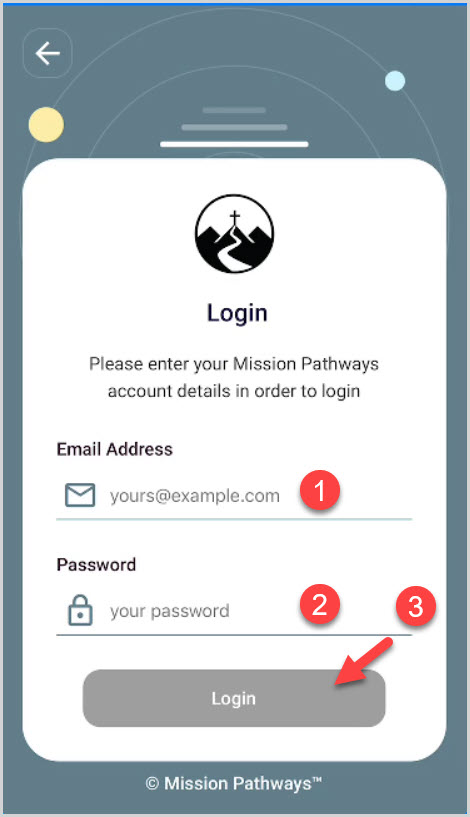
2. Click on a Session.
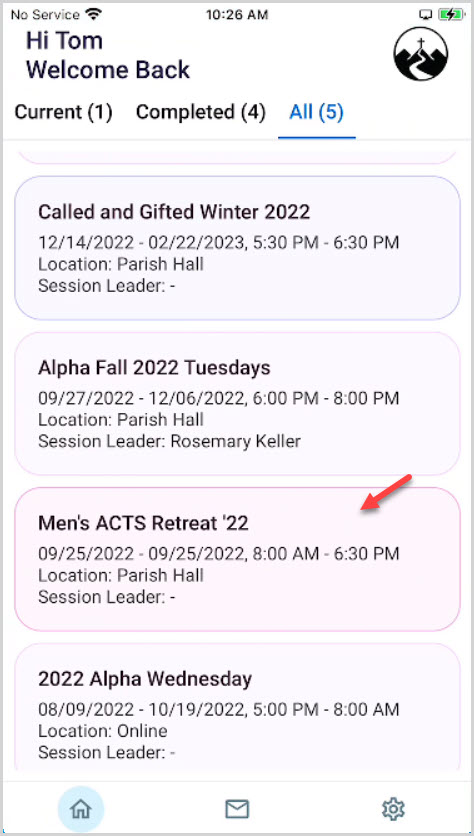
3. Click on Volunteers.
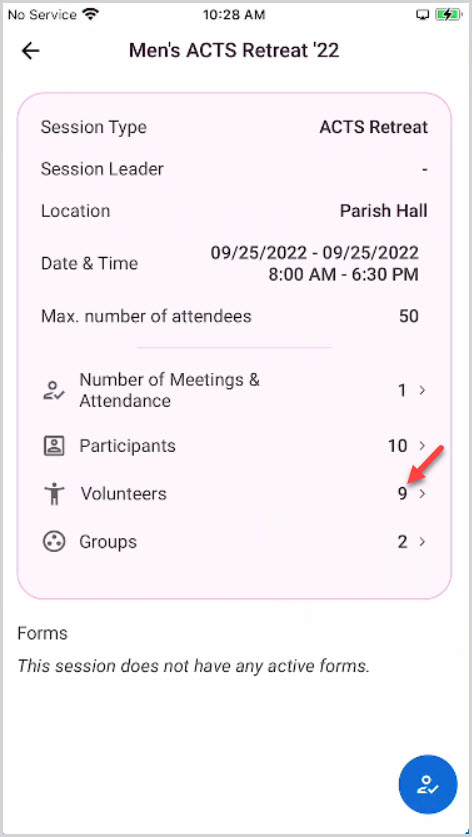
4. Click on the Blue circle icon.
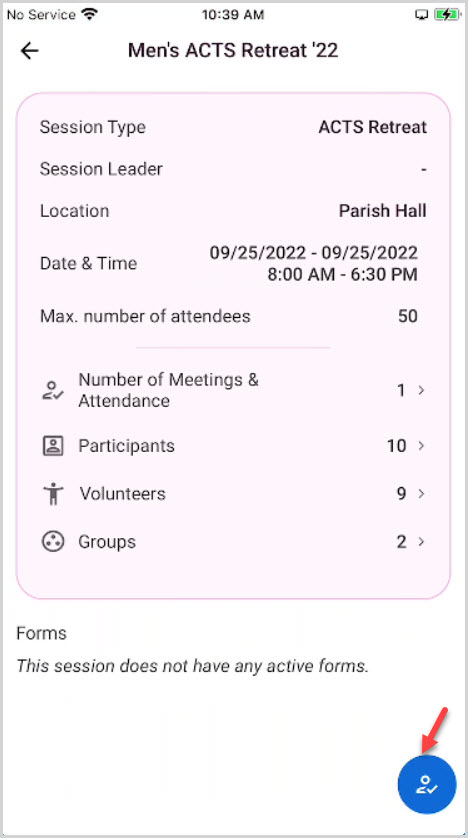
5. Click on Select All.
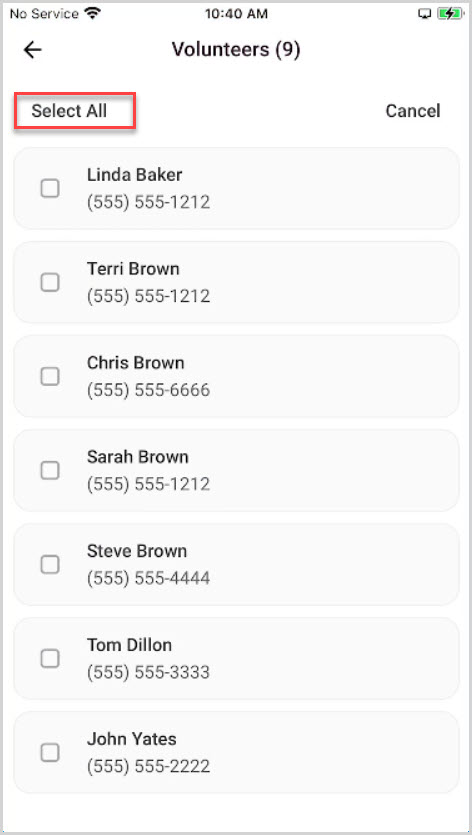
6. Click on Text.
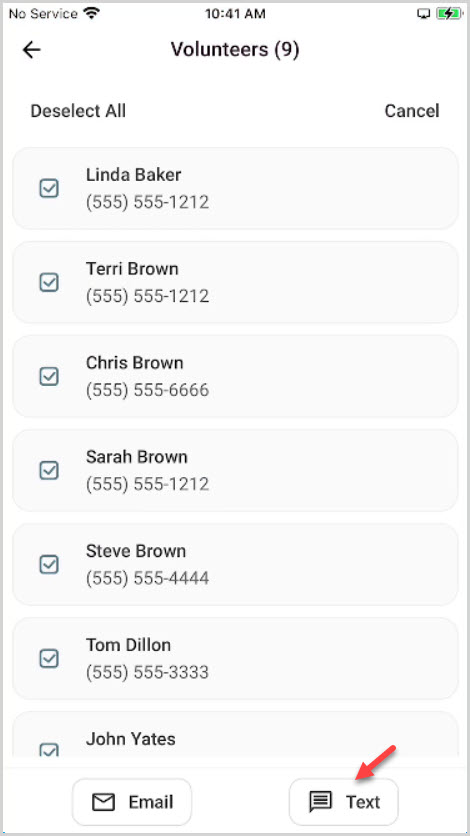
7. Enter the Text message using the keyboard or voice.
8. Click on Send.
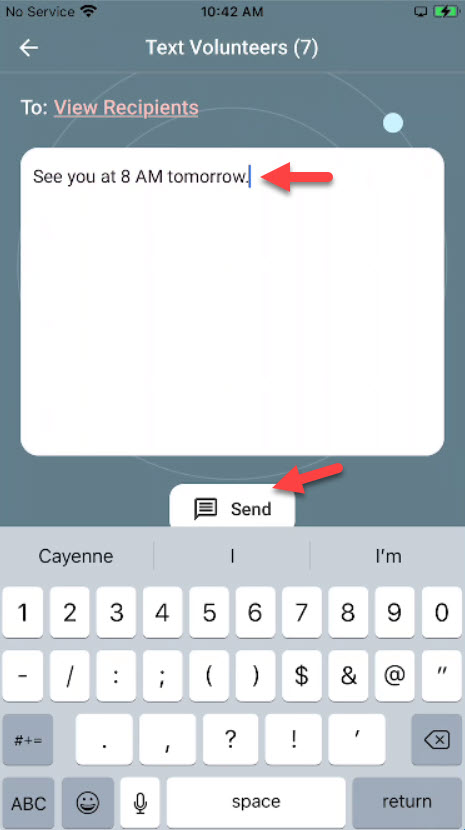
9.Click on Continue to move forward.
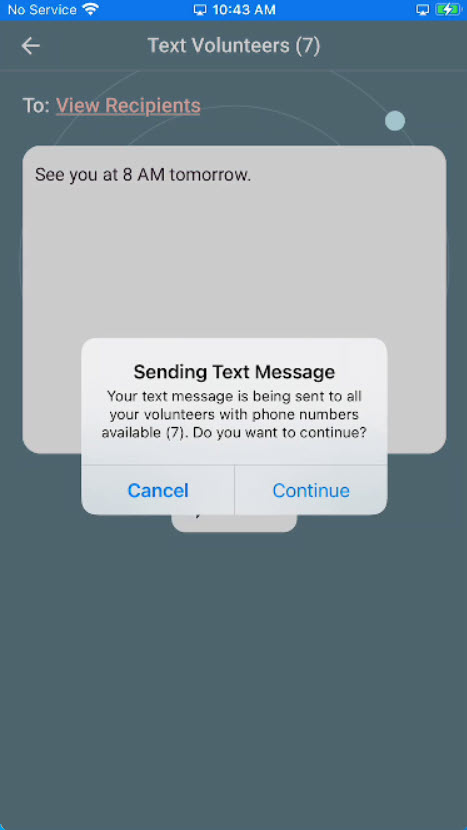
10. Click on Continue again.
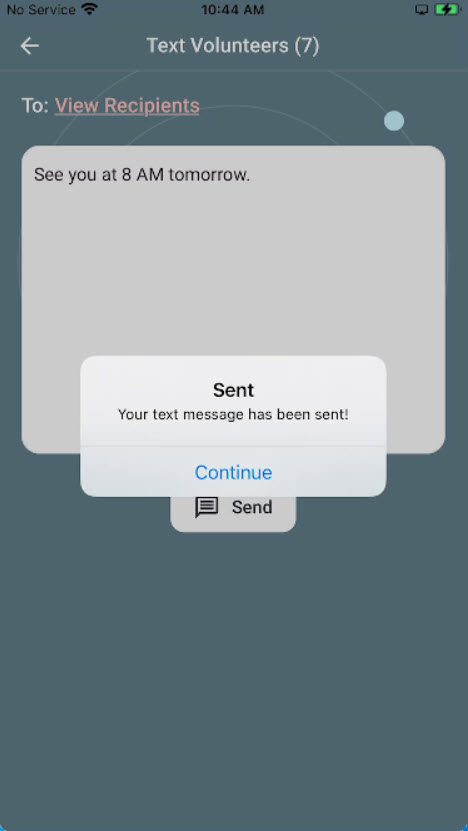
Note* The video is best viewed at full screen. Press Esc on your keyboard when you are finished viewing.
























