Delete a Calendar Entry
This article provides steps to delete a Mission Pathways calendar entry.
Staff with the correct permission levels can delete calendar entries when it is necessary to remove a meeting or series of meetings for an existing group.
Complete the following steps to delete a Mission Pathways calendar entry:
1. Click on the Grow Groups button on the home page.
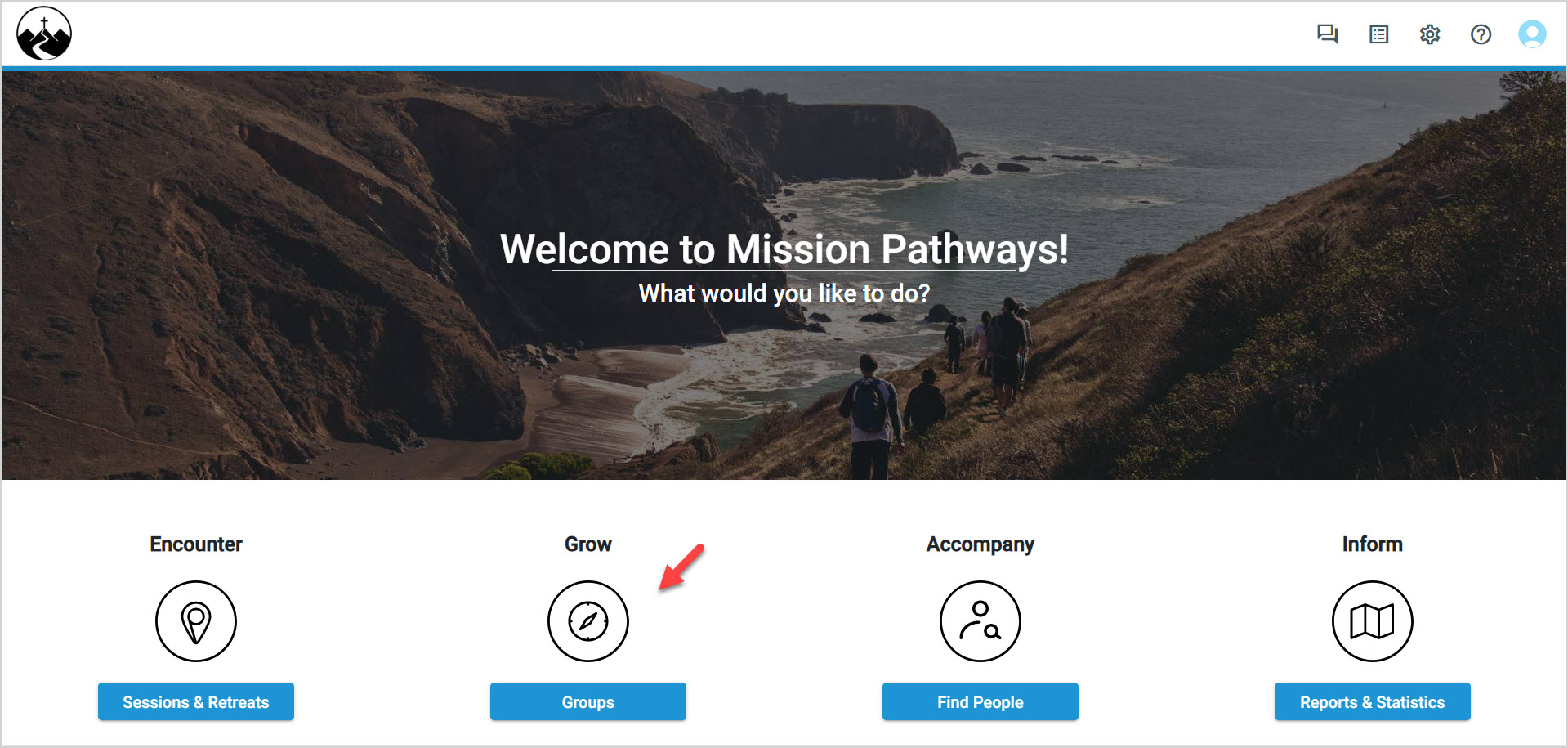
2. Click on the Calendar in the main menu.
3. Locate the desired group in the drop-down menu.
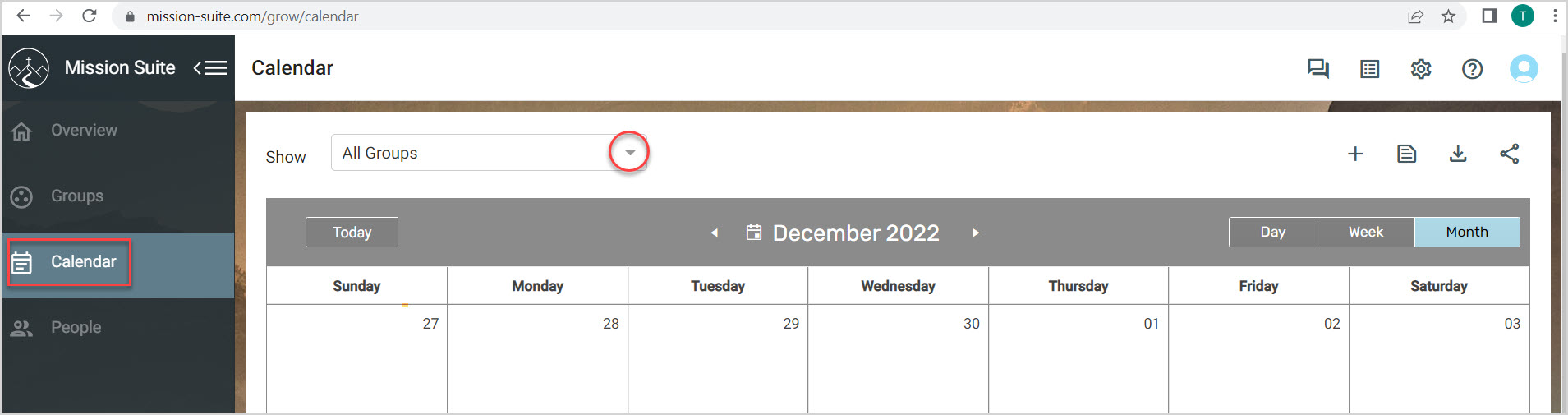
4. Click on the desired group in All Groups or Filter by Group Type.
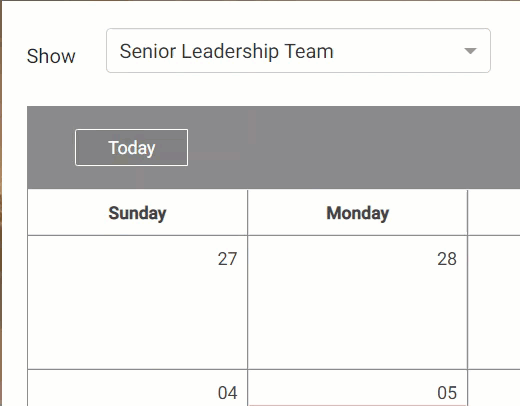
4. Locate the meeting to delete from the calendar and hover over the selected date until
an X appears in the corner of the date.
5. Click on the X.
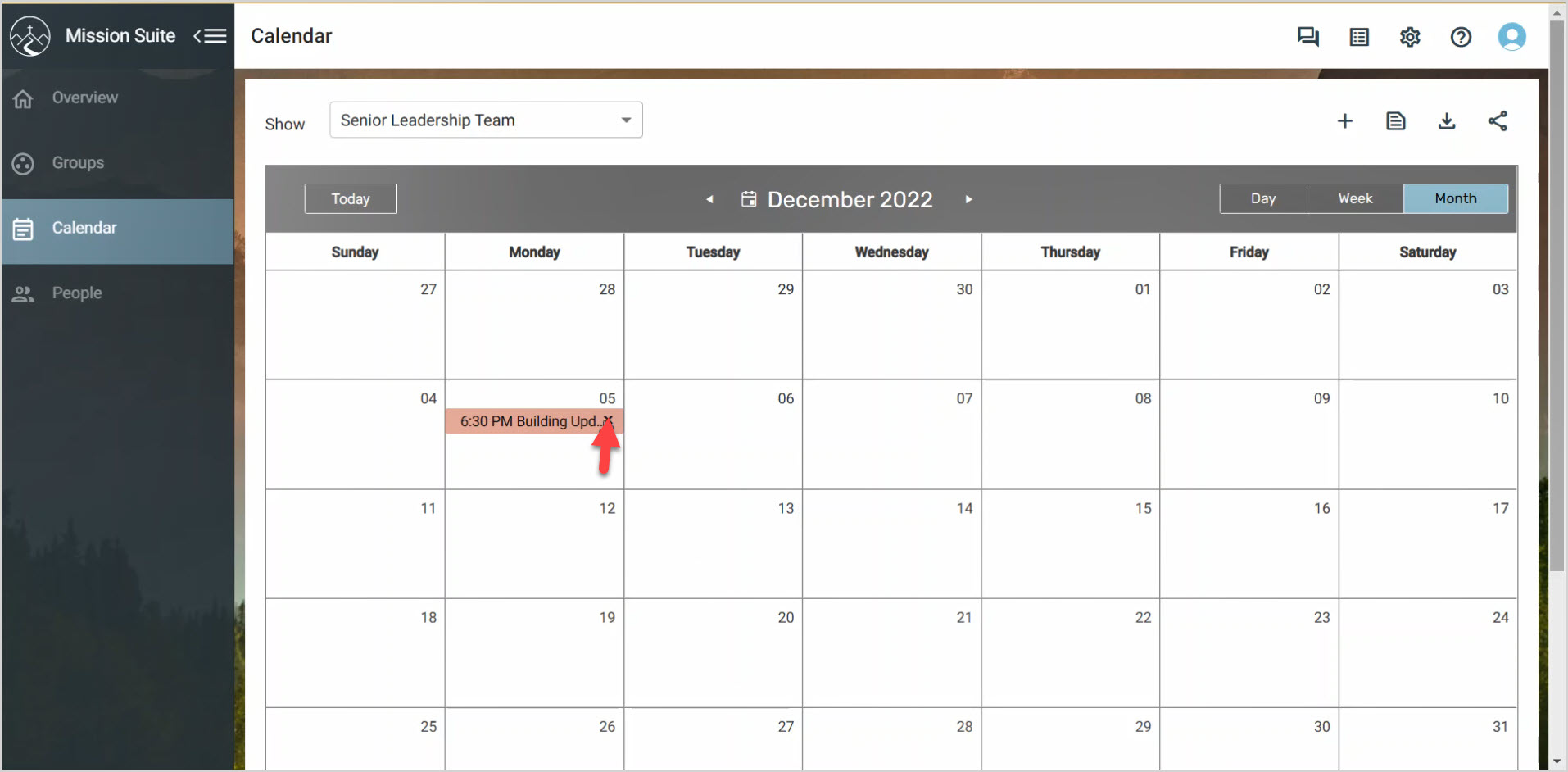
6. Click on the Delete button to confirm that you would like to remove the event.
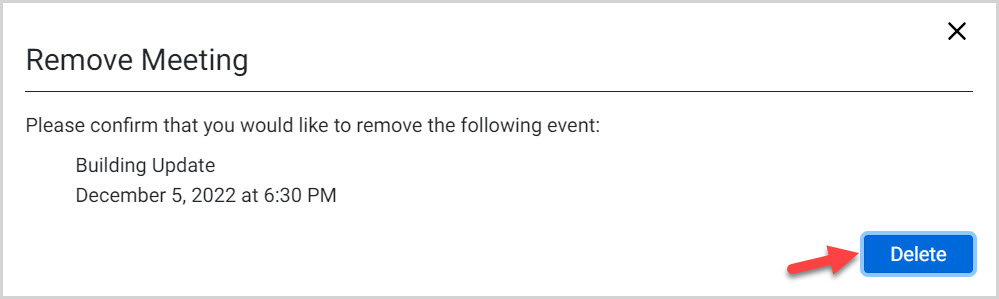
Note* The selected meeting is now deleted from the calendar.
Note* The video is best viewed at full screen. Press Esc on your keyboard when you are finished viewing.
3a. Select an occurrence of the meeting or series of meetings you want to delete from the calendar.
b. If the meeting is not easily located, enter the first few characters in the Group Type
drop-down at the top left corner of the page.
4.
5a. A Delete Meetings window will open. In this case, the meeting to be deleted is
a recurring meeting, so you need to select exactly which occurrences you would
like to delete:
- This meeting - DELETES ONLY THIS OCCURRENCE
- This and following meetings - DELETES THIS OCCURRENCE AND ANY FUTURE OCCURRENCES
- All meetings - DELETES ALL OCCURRENCES: PAST PRESENT AND FUTURE
b. Once you have selected, click the Delete button.
6. This selected meeting is now deleted from the calendar.
























