Remove a User Account
This article provides steps to remove a Mission Pathways user account from the system.
An administrator can remove user accounts at any time.
Here are the steps to remove a user account from the system:
1. Login to the Mission Pathways application and select Settings (the gear icon) to open Mission Suite.
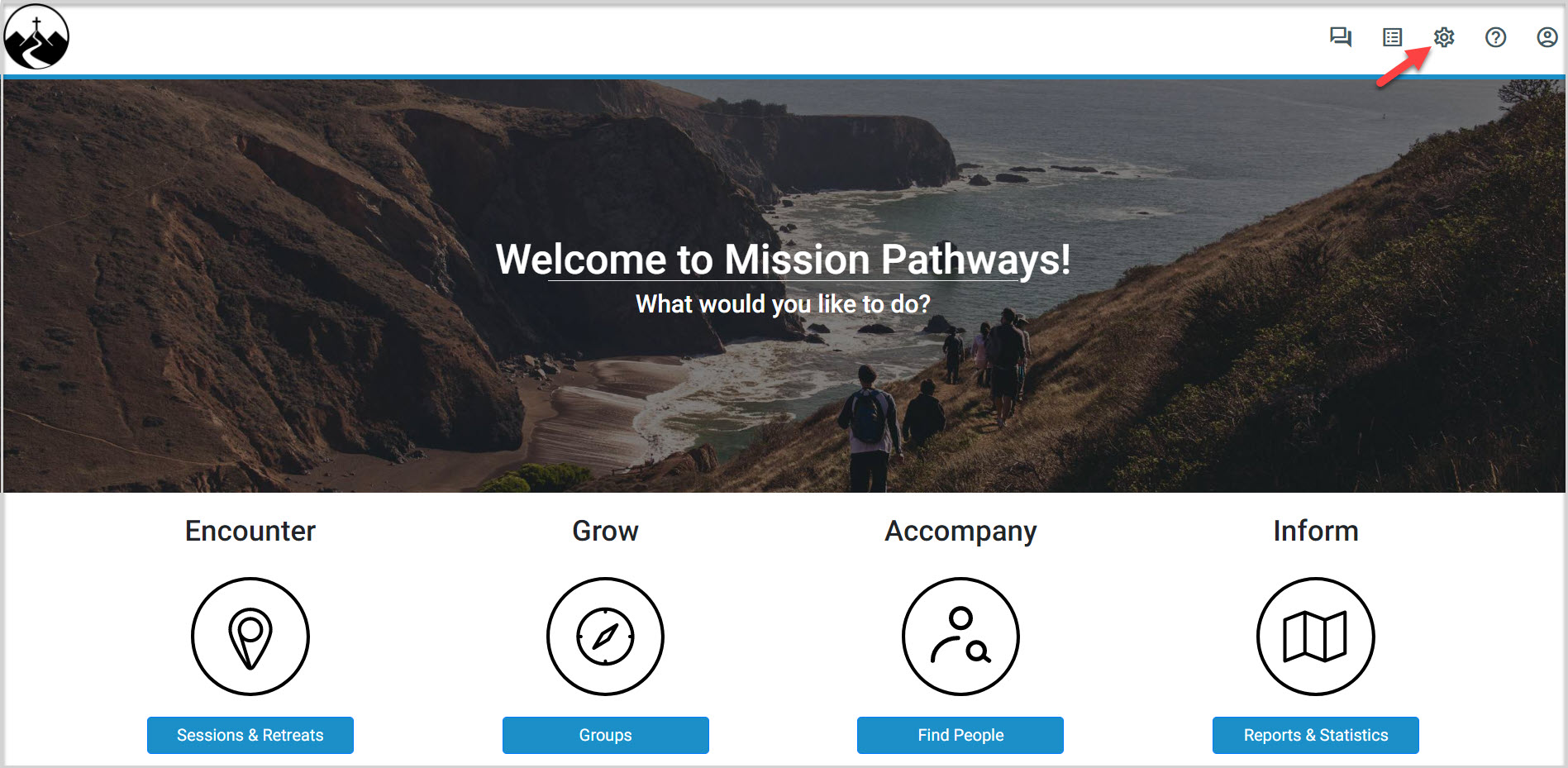
2. On the Mission Suite main menu, select Manage Users.
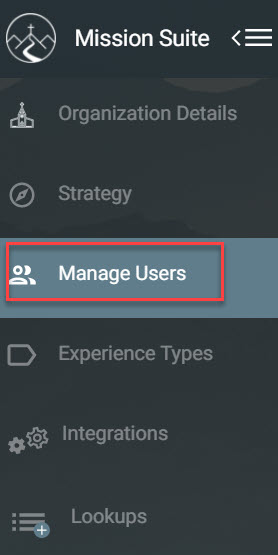
3. Place a checkmark in the box of the account or accounts to be removed.
4. Click on the trash can icon to remove the user account.
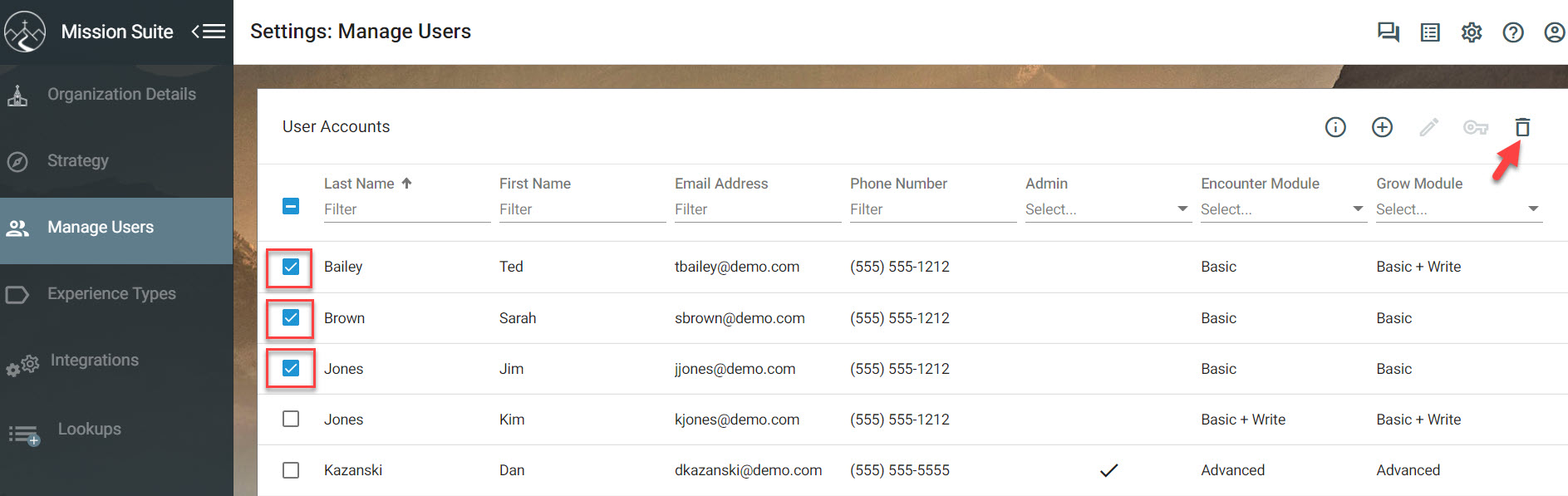
5. Click the Delete button to confirm that you would like to delete the user account.
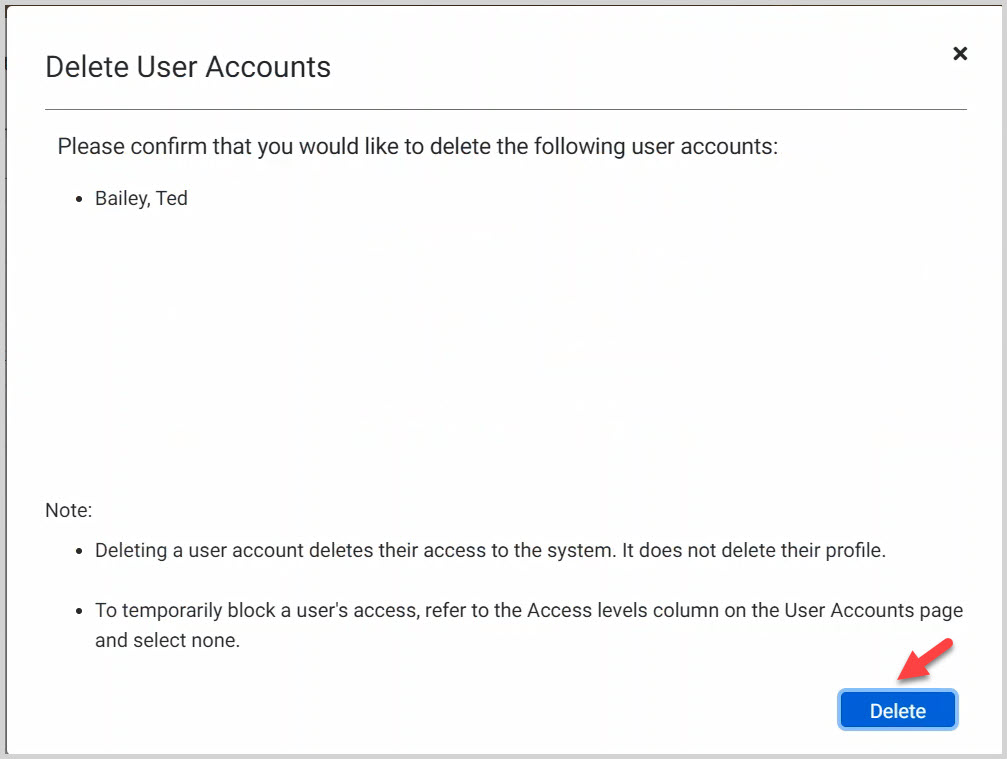
Note* The video is best viewed at full screen. Press Esc on your keyboard when you are finished viewing.
























