Family Contributions Report
This article provides steps to run a Family Contributions Report.
A staff member would want to run a Family Contributions Report to view a list of all families in the Directory who have donated. Because not all donors are matched in the Directory, this is not intended to be like a Giving Detail Report for financials. A Giving Detail Report would provide all giving reflected in the system. The Family Contributions report would be appropriate if you want to know what a family in the Directory gave during a particular time frame.
Complete the following steps to run a Family Contributions Report:
1. From Directory click on Reporting.
2. Click on the drop-down menu to view the Report Types.
3. Select Family Contributions from the menu.
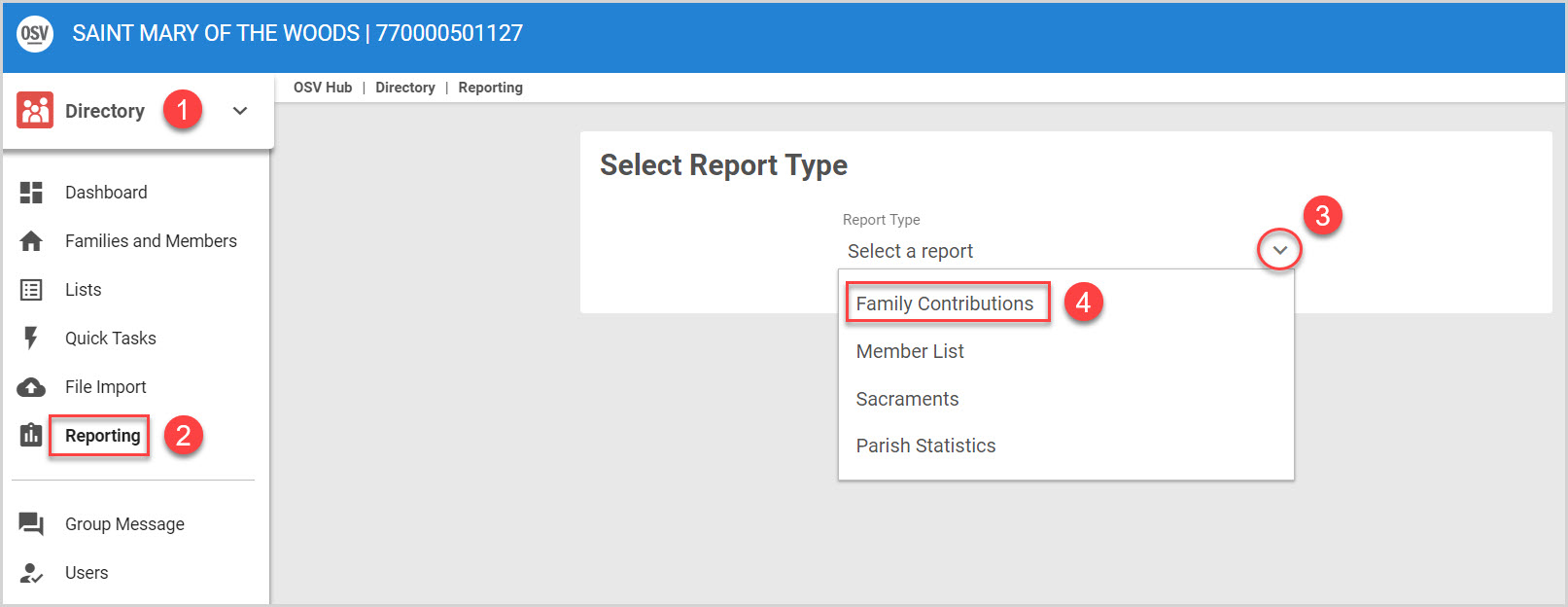
4. Begin configuring the report filters.
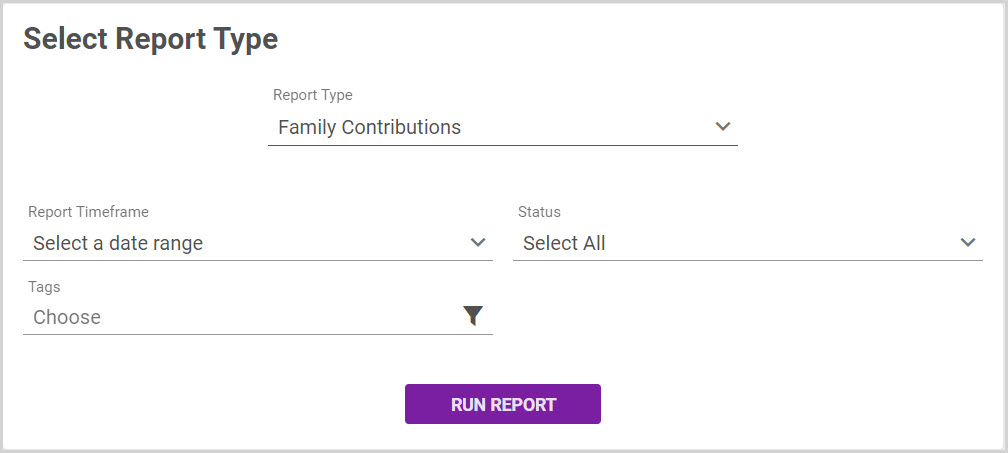
5. Select a standard Date Range of the last 7 days, last 30 days, year to date, last year or select a custom date range.
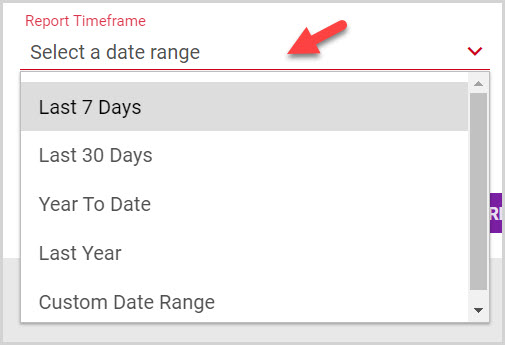
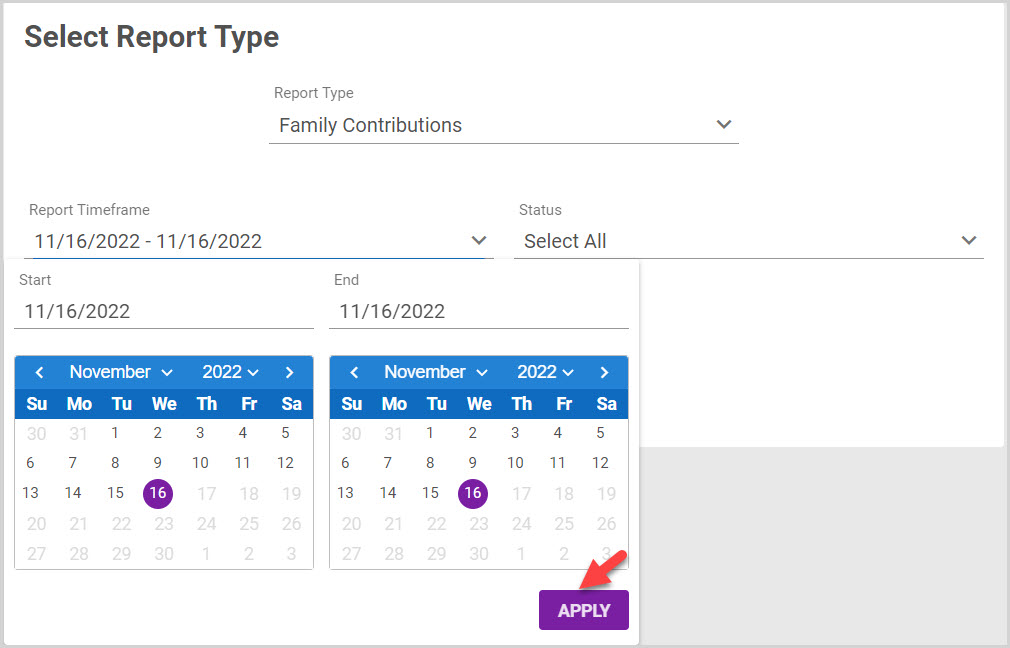
6. Select Active or Inactive for the Family Status or click on Select All.
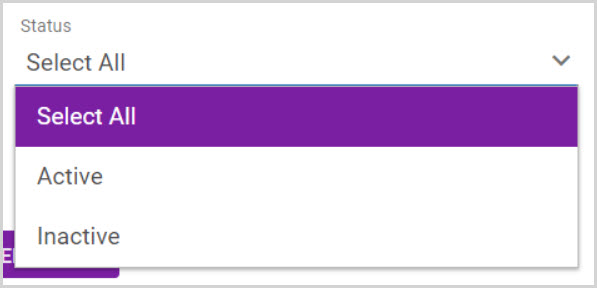
7. Select custom Tags if desired. Multiple tags can be selected.
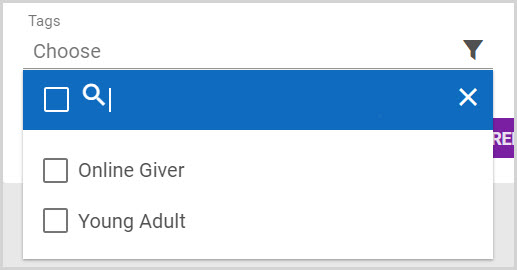
8. Click on Run Report.
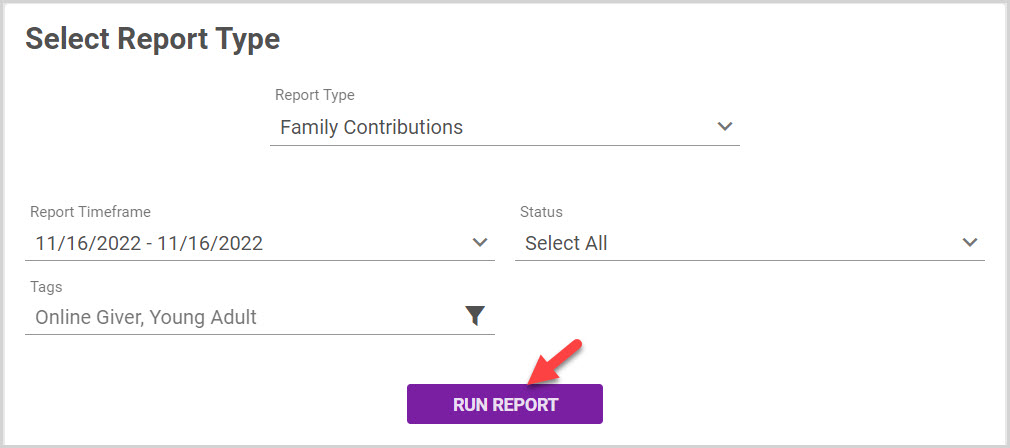
Note* Results display in alphabetical order by Family Name.
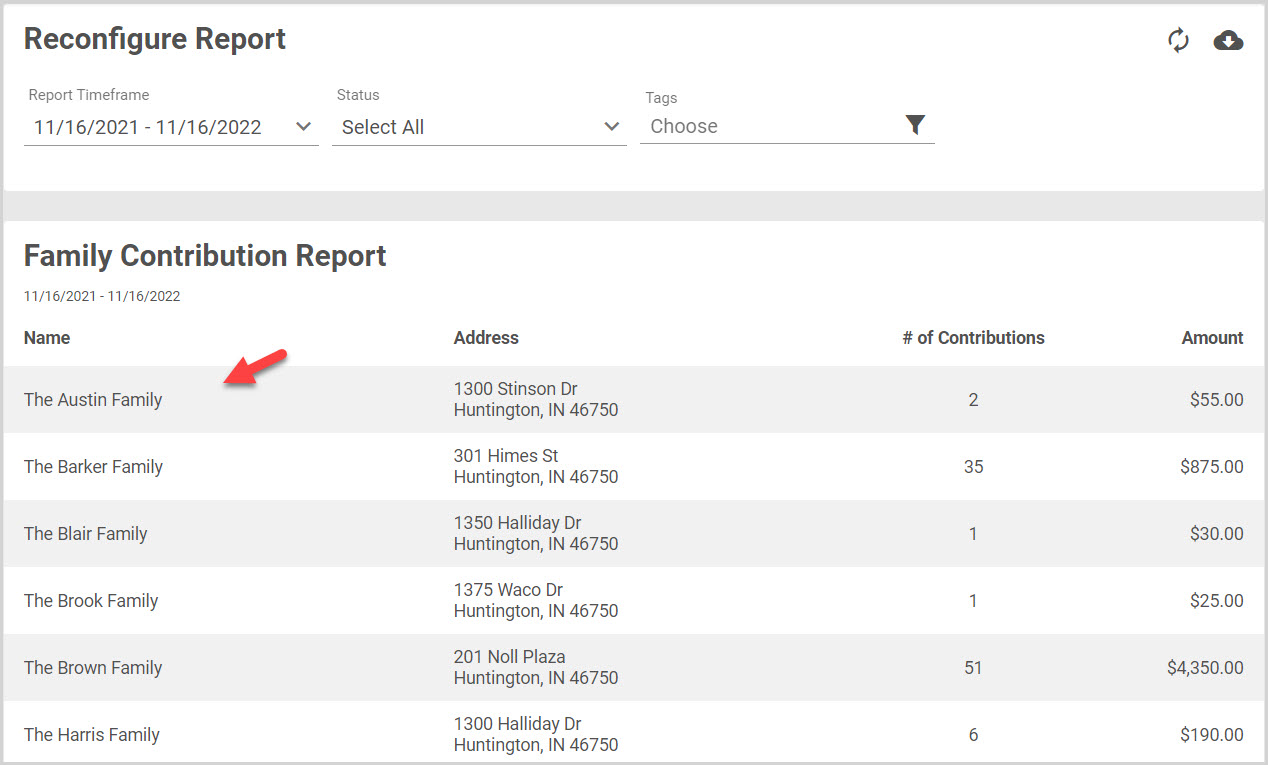
The report can be downloaded by clicking the cloud and arrow icon.

If the report needs to be reconfigured, make the necessary changes and click on the refresh button.

Note* Visual steps are best viewed at full screen. Click Esc on your keyboard when you are finished viewing.
























