How a Family Registers Using a Provided Link
This article provides information about families using a provided link to register for a parish.
You can share a link on your website, in your bulletin, or in other media for families to complete their own registration for your parish.
Families can use the following steps to complete the online registration:
1. Click the provided link to open the registration form.
2. Enter your Family Name (Last Name) into the form.
3. Enter your Family Phone number.
4. If you wish, enter your Family Email Address.
Note* The family email only needs to be set if it is different from the Head of Household email, as the system can use the Head of Household email by default for all communication. The family email does not update automatically when the Head of Household email is updated and must be maintained separately.
5. Enter your Street Address (click the plus icon to add a second line for your address if needed).
6. Enter your City, State, and Zip Code.
7. If custom fields are used, enter the Family Additional Information.
8. Click Continue.
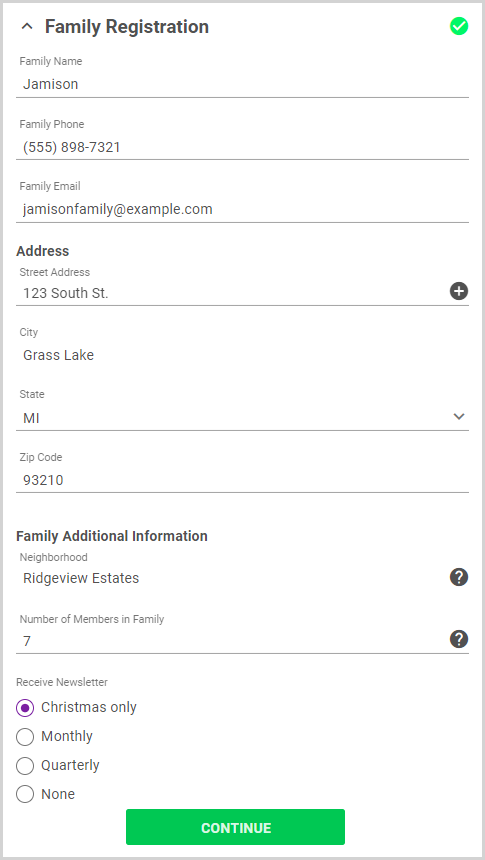
9. Enter information for the Head of Household: First and Last Name, Date of Birth, Email address, Phone number, and Gender. This person will appear first in all communication.
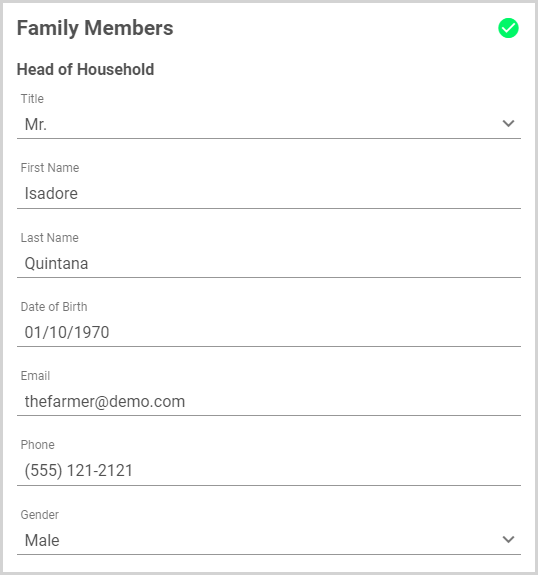
10. Select all Sacraments received and include date, location, and any other pertinent notes if known.
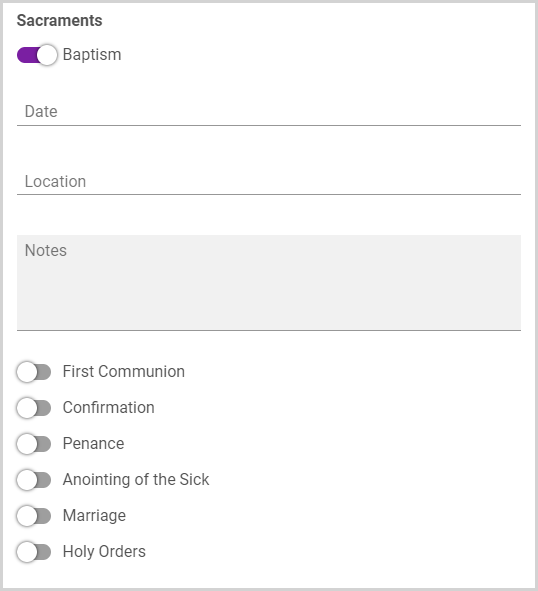
11. Enter Name Preferences: Middle, Preferred, and/or Maiden.
12. Enter any Demographics: Language, Ethnicity, Religion, Marital Status, Occupation, and/or Employer.
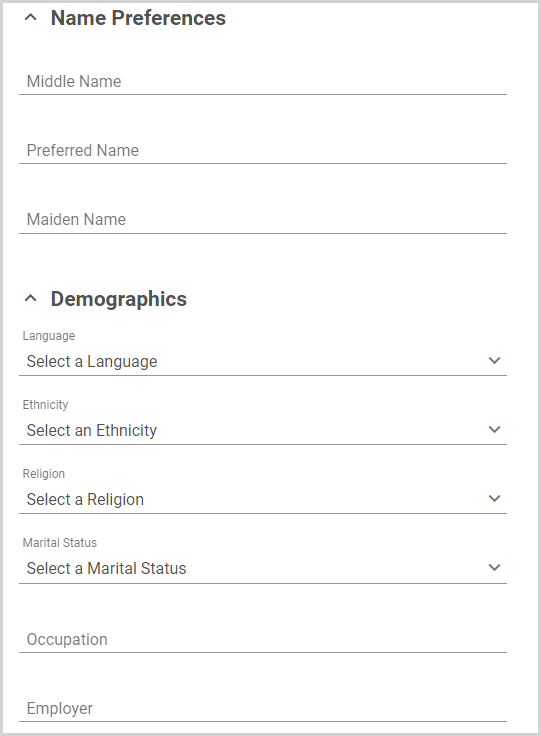
13. If custom fields are used, enter any member Additional Information in the fields.
14. Click Add Family Member to save this member and begin adding another member. Repeat for all family members.
15. When you have added all family members, click Register Family to complete the registration.
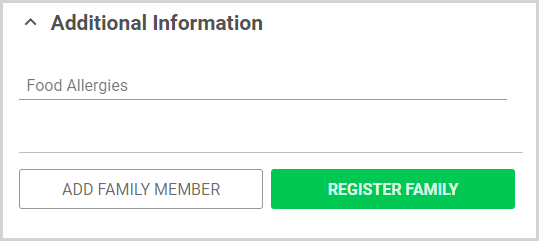
When families complete this form, you will receive a notification in Directory.

Note* The video is best viewed at full screen. Press Esc on your keyboard when you are finished viewing.
























