Reactivate an Archived Form
This article provides steps to reactivate an archived form.
If you need to make an Archived Form available again, you can reactivate it from the Forms page. A reactivated form is moved to your Forms card, the web address becomes live, and the form can receive submissions again.
Complete the following steps to reactivate an archived form:
1. In the Forms module, go to Forms in the main menu.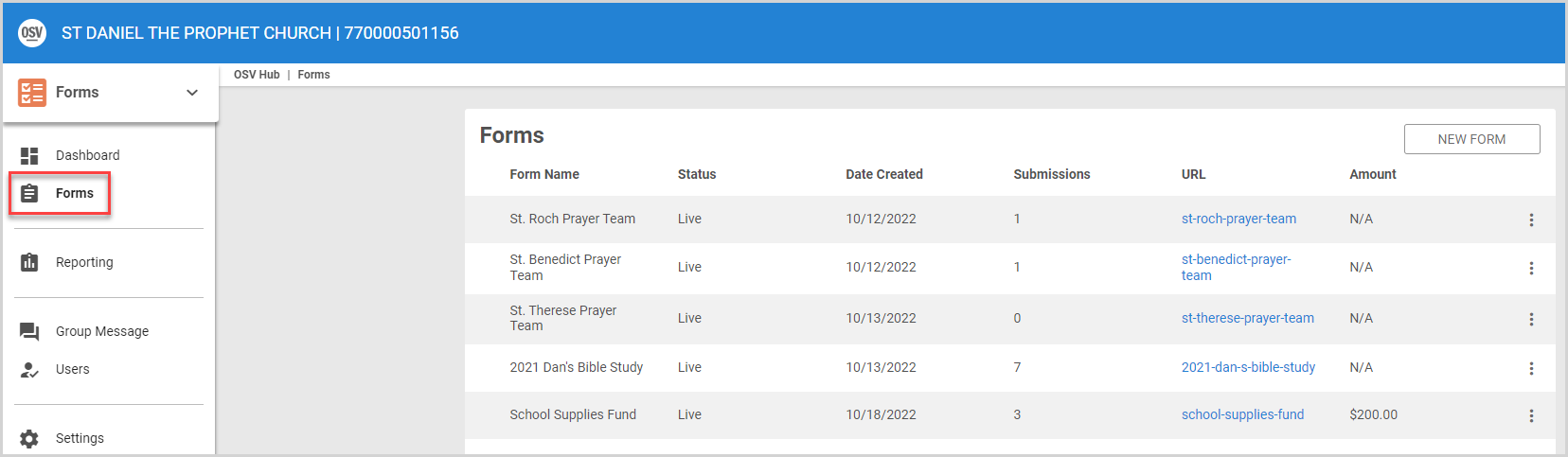
2. On the Archived Forms card, locate the form you want to reactivate, and then click the ellipsis to view the drop-down menu.
3. In the drop-down menu, select Reactivate.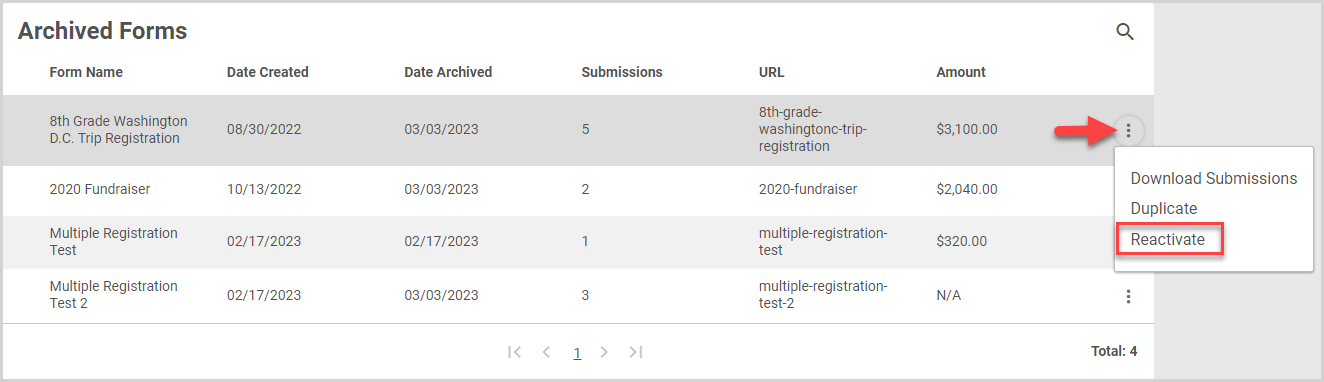
The Reactivate Form card appears. If you desire, you can update the form URL (web address) on the card. Only numbers, letters and hyphens (no spaces or special characters) are allowed in the web address.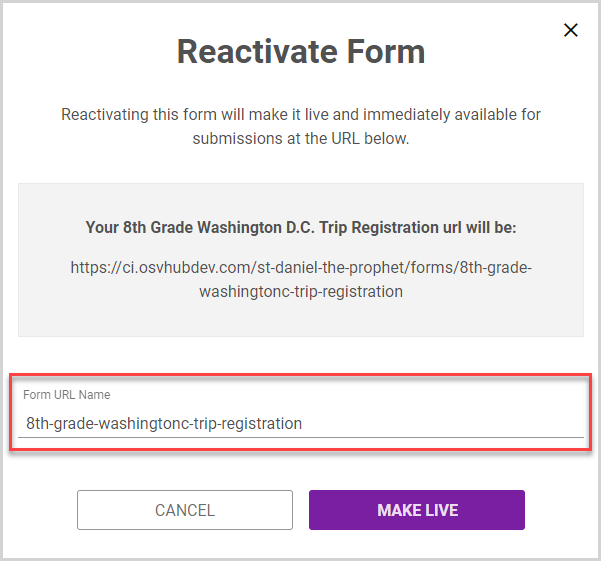
4. Click the Make Live button.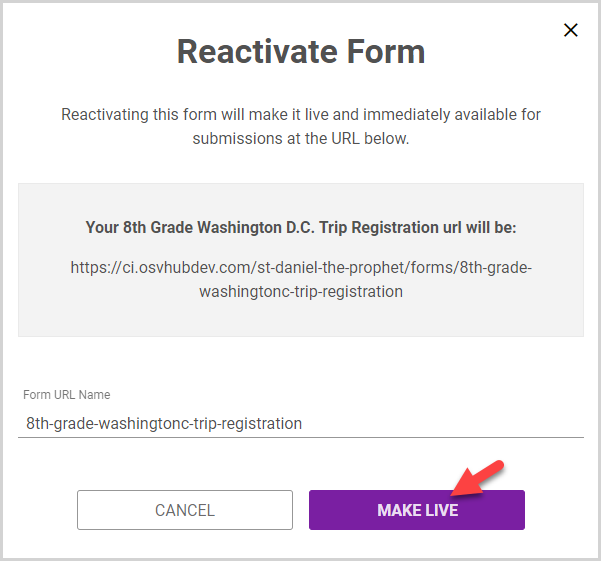
The Form is again live and displayed on the Forms card.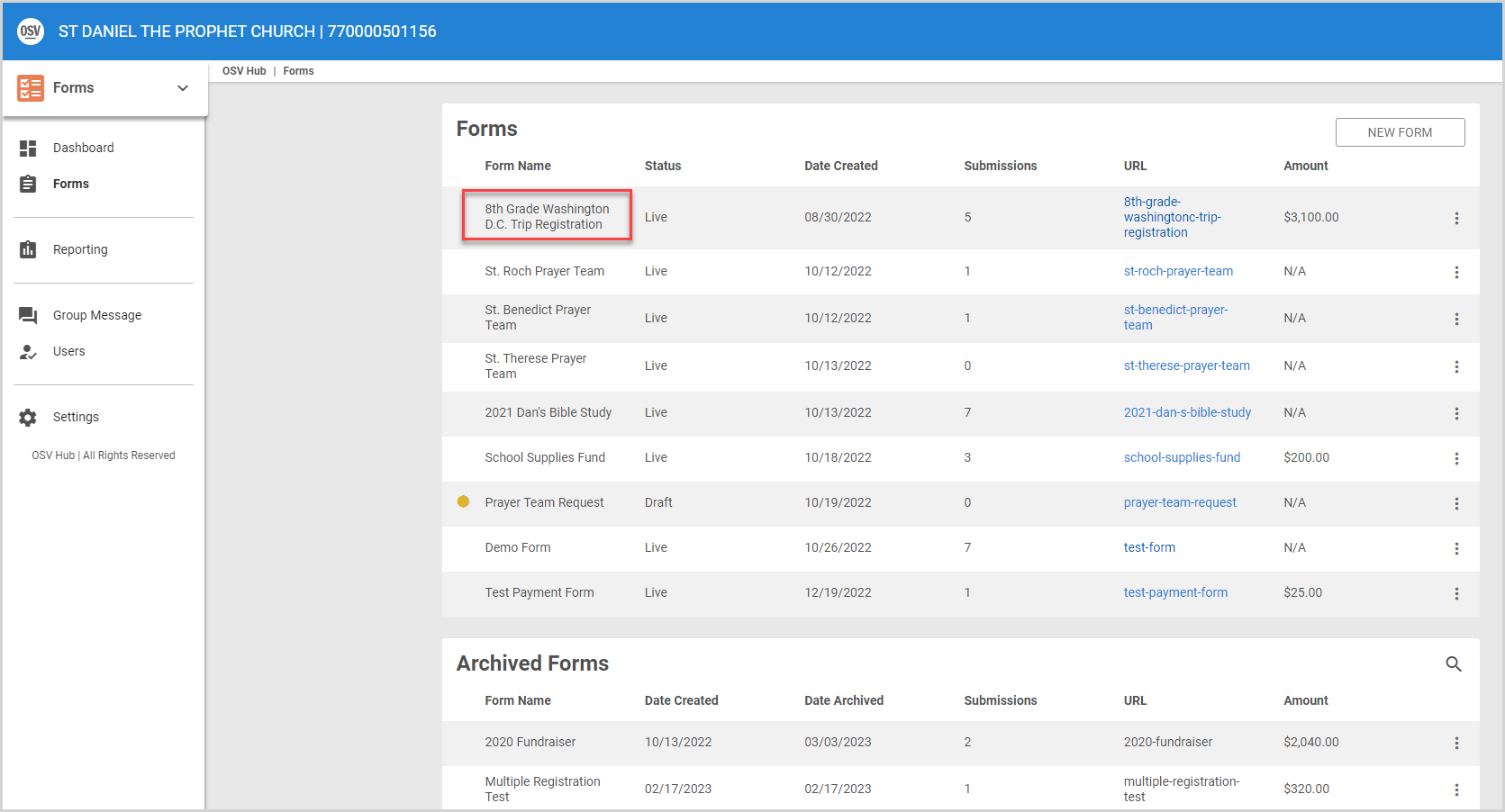
Note* The video is best viewed at full screen. Press Esc on your keyboard when you are finished viewing.



















