Record a Physical Pledge Gift
This article provides steps for a Giving Administrator to record a physical gift for a pledge so it can be automatically applied to the active pledge for a fund and tracked.
Not all donors have an online account and may prefer to give toward a pledge through a physical offering. The staff member records the physical gift in the system.
Complete the steps to record a physical gift for a pledge:
1. From Giving go to Offerings.
2. Click on the Add Offering button.
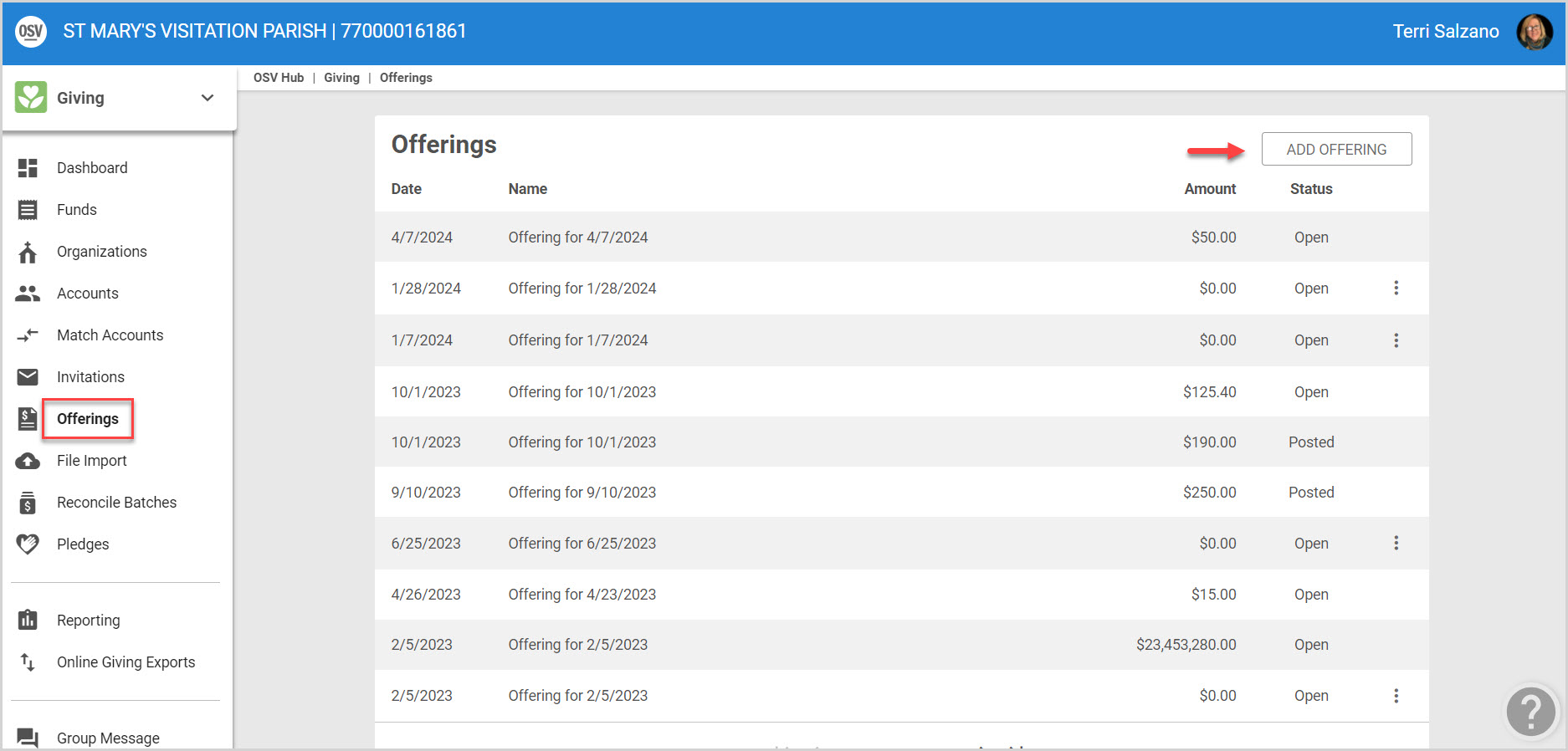
3. Enter the appropriate information. The Name of the Offering is defaulted to the previous Sunday, as is the date of the contribution. They can be changed. Select the fund to which the gift should be attributed.
4. Click on Start.
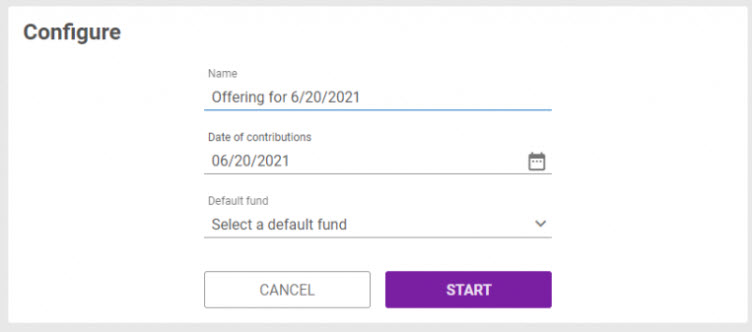

5. Enter the Envelope Number. (If the number is recognized the Name will automatically populate when using the tab key. Manually enter the name if necessary.)
6. Continue to use the tab key to enter the amount, and check number. Use the menu drop down to select the appropriate fund.
7. Enter a Note if desired.
8. Click on ADD.
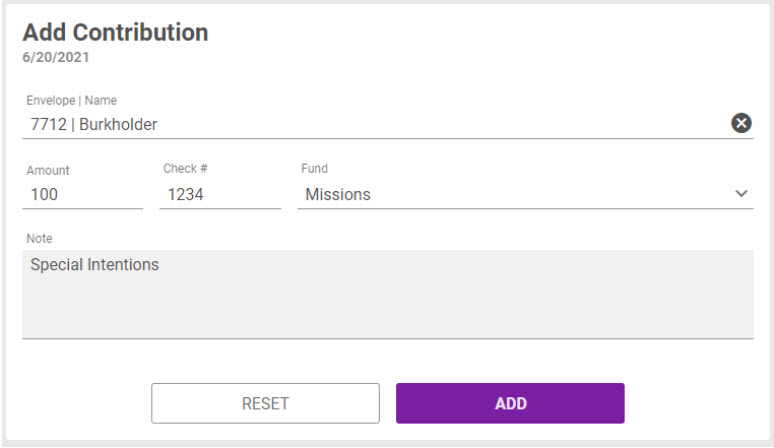

The entry can be viewed.


The amount populates on the Batch Totals Card.
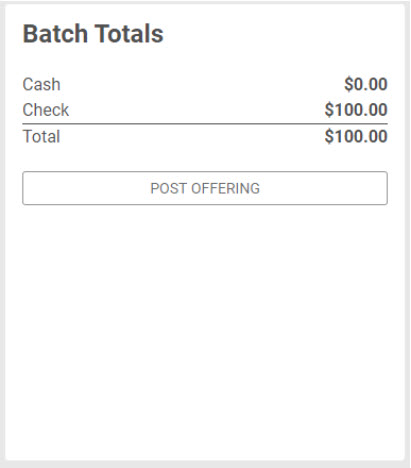

9. Click on Post Offering on the Batch Totals card.
If desired, open the calendar icon and select a different date to post the batch.
10. Click Post to confirm the action.
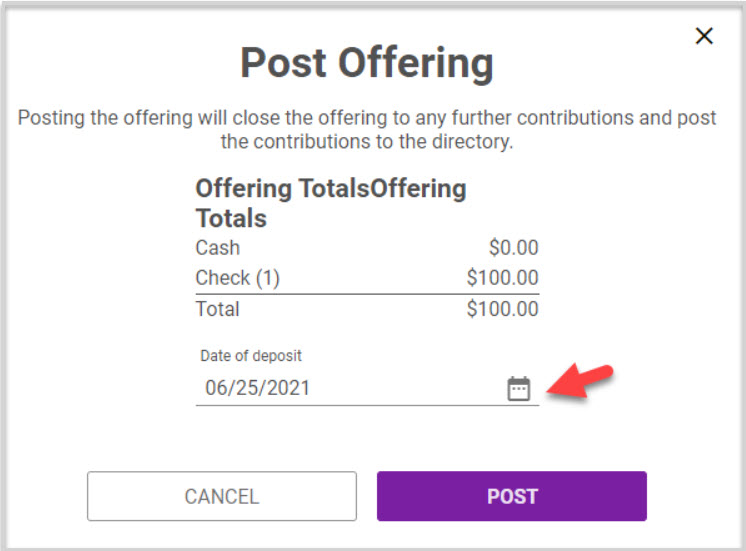

The entry can be viewed on the Offerings card now.


If a duplicate is accidentally entered, click on the trash icon to remove.


The system is ready to record the next entry.


Note* Visual steps are best viewed at full screen. Click Esc on your keyboard when you are finished viewing.
























