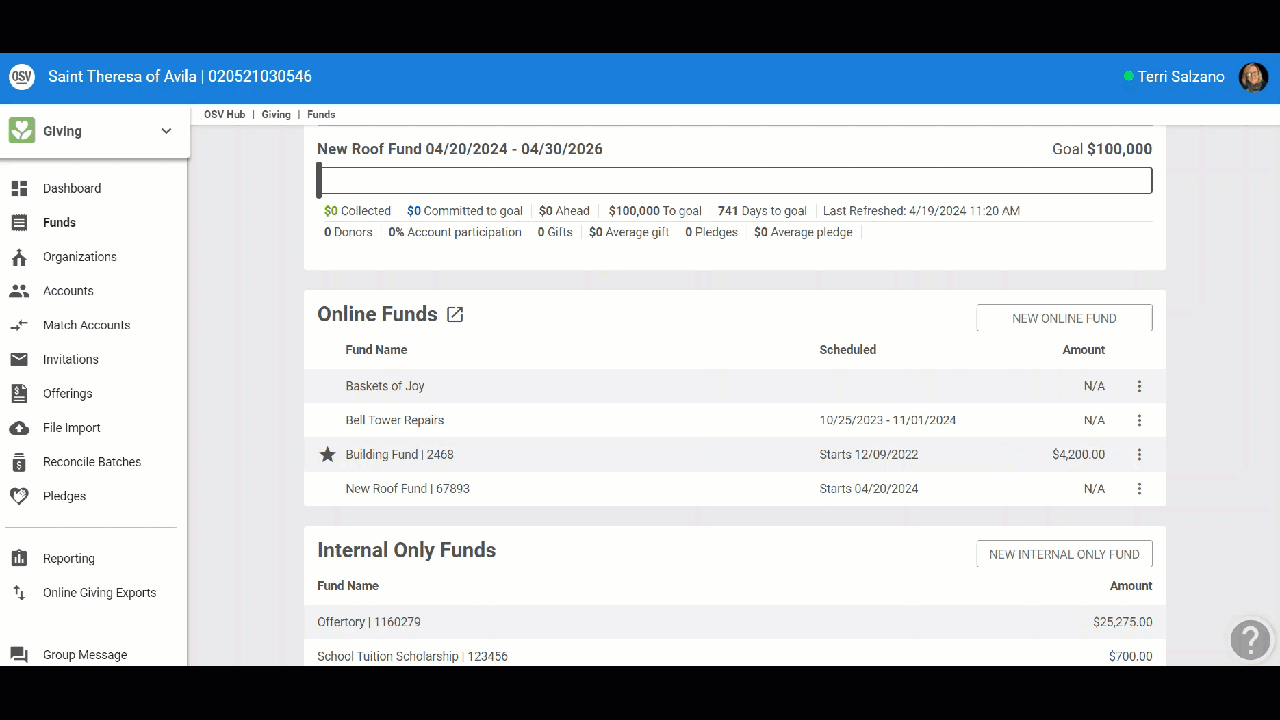Create a Campaign
This article provides steps on how to create a campaign.
A campaign can be set up when setting up a New Fund, and also when creating a campaign within a fund that already exists. If an existing fund does not have have a campaign associated with it, one can be created by locating the existing fund within Giving and following the steps to complete the task.
Complete the following steps to add a campaign to a new fund:
1. When setting up a New Fund, check the box to add a campaign to track a set goal.
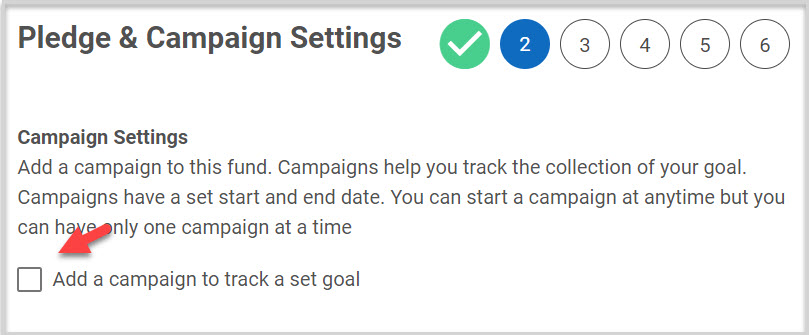
2. Enter the campaign information. (Campaign Goal, Campaign Start Date, Campaign End Date)
A campaign goal must be a positive whole dollar value between $1 and $99,999,999.
Enter a campaign start date. A campaign start date must be a valid date no earlier than the current date. If the fund has a start date, the campaign start date must be equal to or later than that date.
Campaign End Date must be a valid date no earlier than Campaign start date. If the fund has an end date, the campaign end date must be equal to or earlier than that date.
3. Select Show campaign progress and goal on public site, if desired.
4. Continue following directions to complete the new fund.
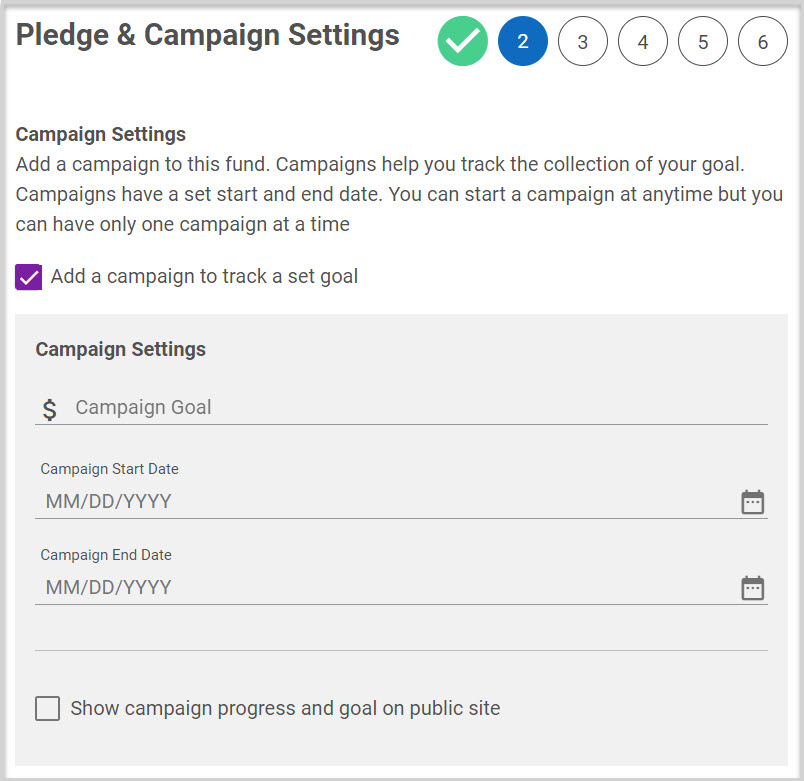
Check this out for more information About Campaigns. And, check this out to Update or Remove a Campaign.