Disable a Custom Email Thank You Message
This article provides steps to disable a custom email thank you message on a fund.
An administrator can disable a custom email thank you message on a fund.
Complete the following steps to disable a custom email thank you message:
1. From Giving go to Funds
2. Click on the desired fund to view the fund details.
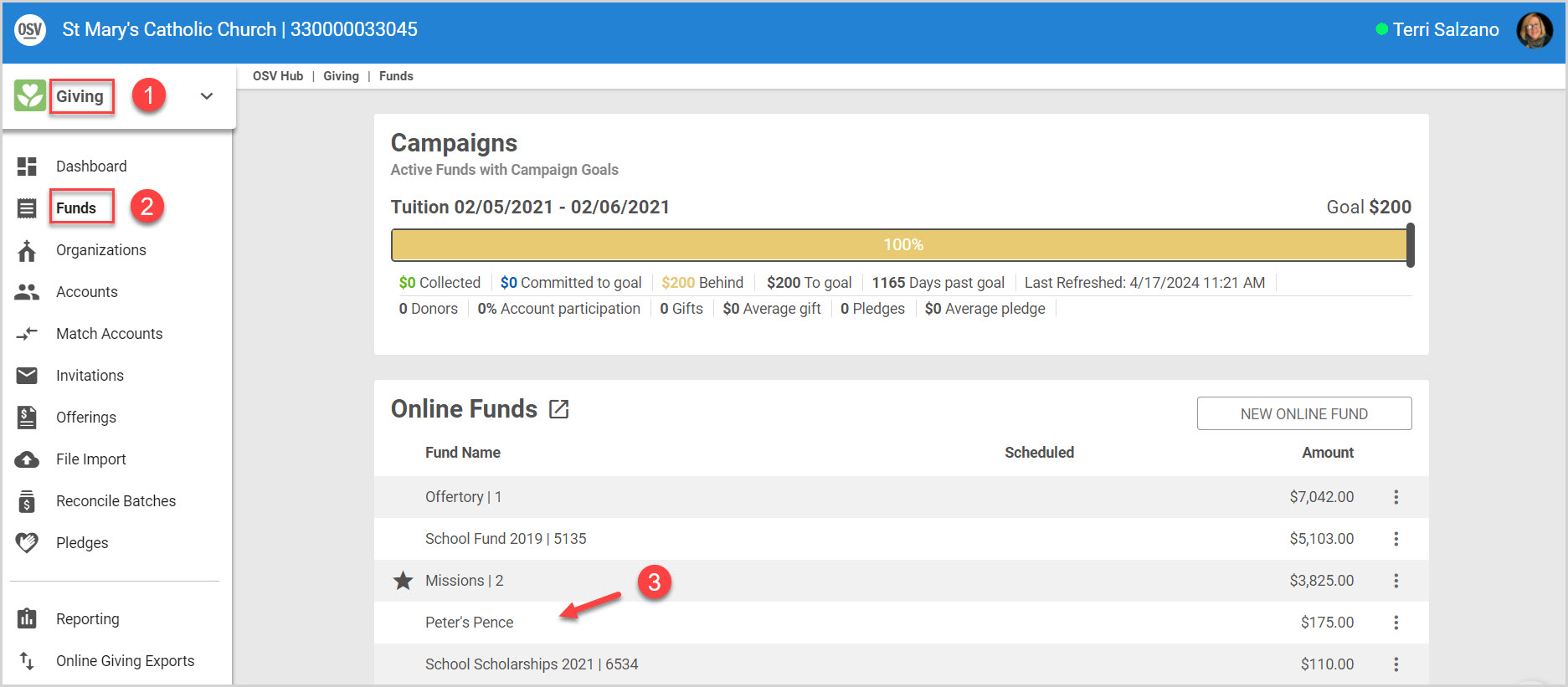
4. Click the ellipsis to view the drop-down menu.
Note* Under Communication Settings, the Email Thank You Message Enabled setting state (Yes or No) is viewable on the Fund Detail page.
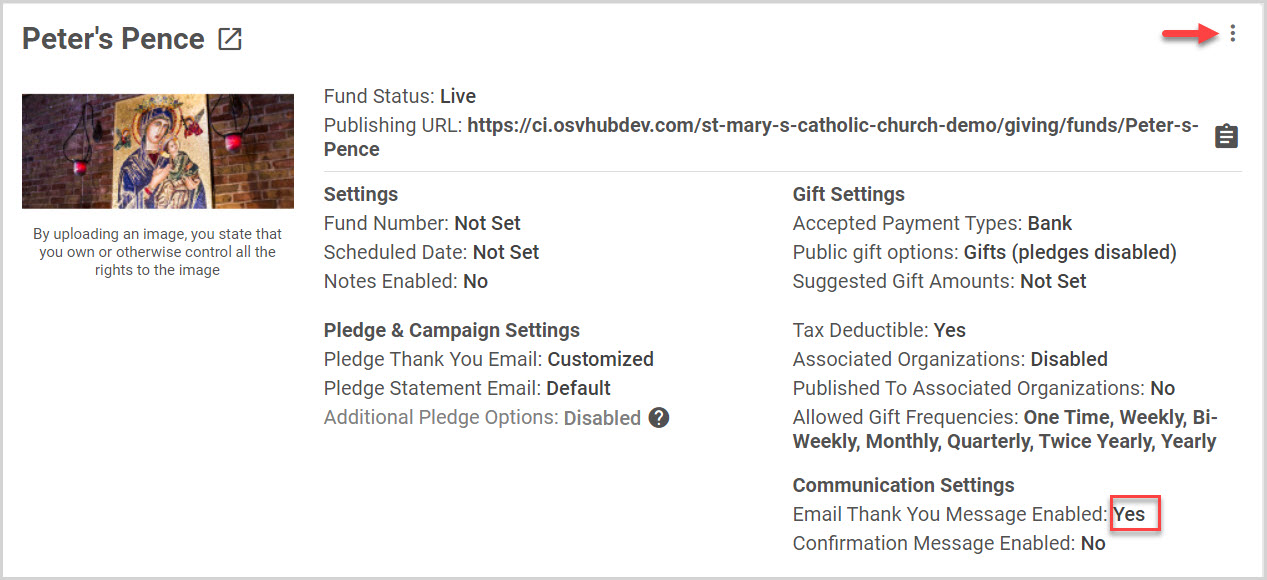
5. Select Edit Email Thank You Message.

6. Uncheck the box titled Add custom email thank you message.
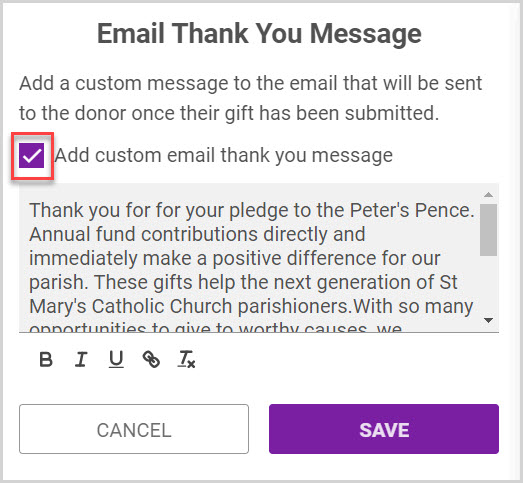
7. Click on Save.
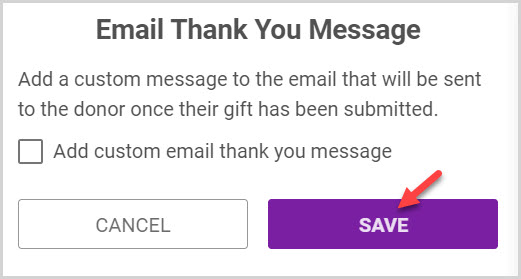
Note* Under Communication Settings, the setting state has changed to No.
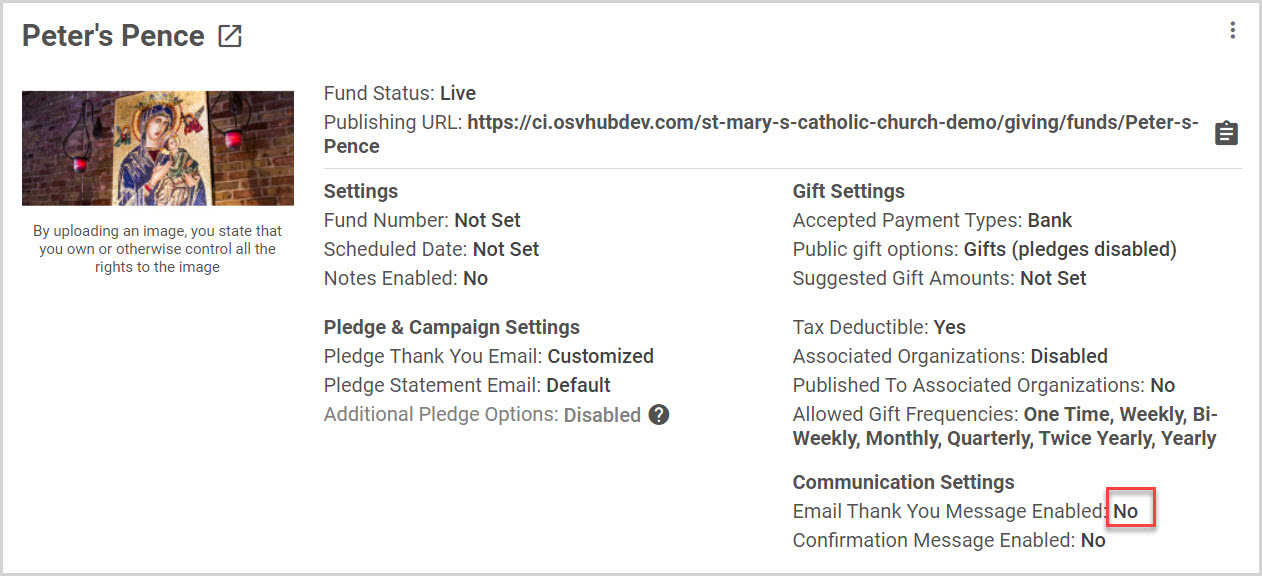
Check this out for more information on how to Add or Edit a Custom Email Thank You Message.
Note* Visual steps are best viewed at full screen. Click Esc on your keyboard when you are finished viewing.
























