Update Campaign Dates
This article explains how to update a fund’s campaign dates.
A fund's campaign dates can be updated if the fund currently has a campaign.
Complete the following steps to update the campaign dates:
1. From Giving go to Funds.
2. Click on the desired fund for the campaign that needs to be updated to view the Fund Details.
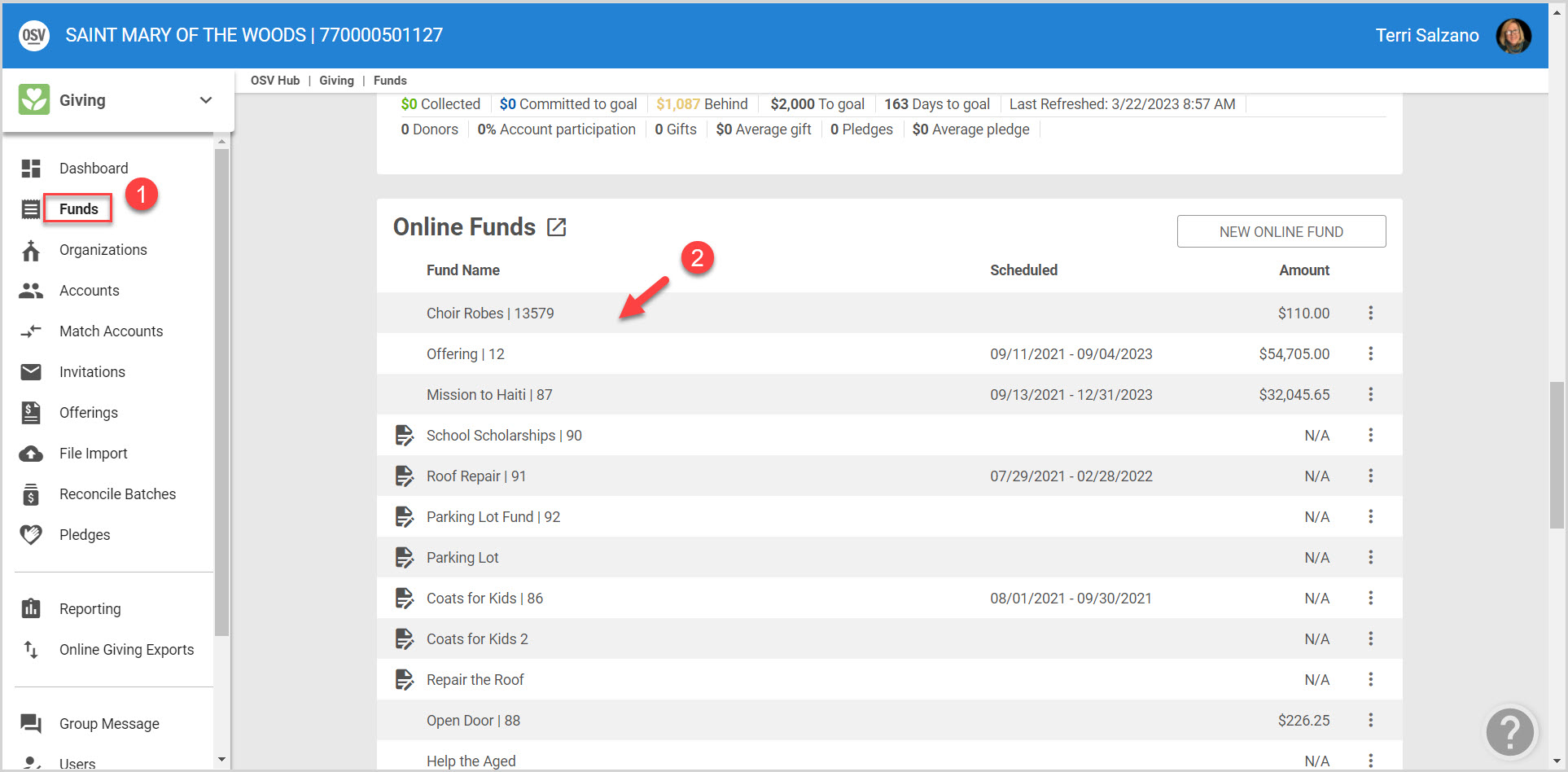
3. Click on the Ellipsis to open the drop-down menu.
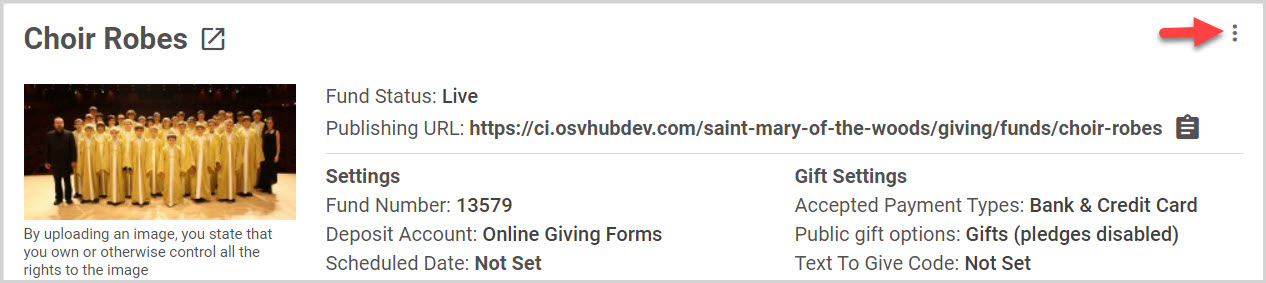
Note* In the drop-down menu of the fund details page, if the fund currently has a campaign, there is an option to update the campaign.
4. Select Update Campaign.. 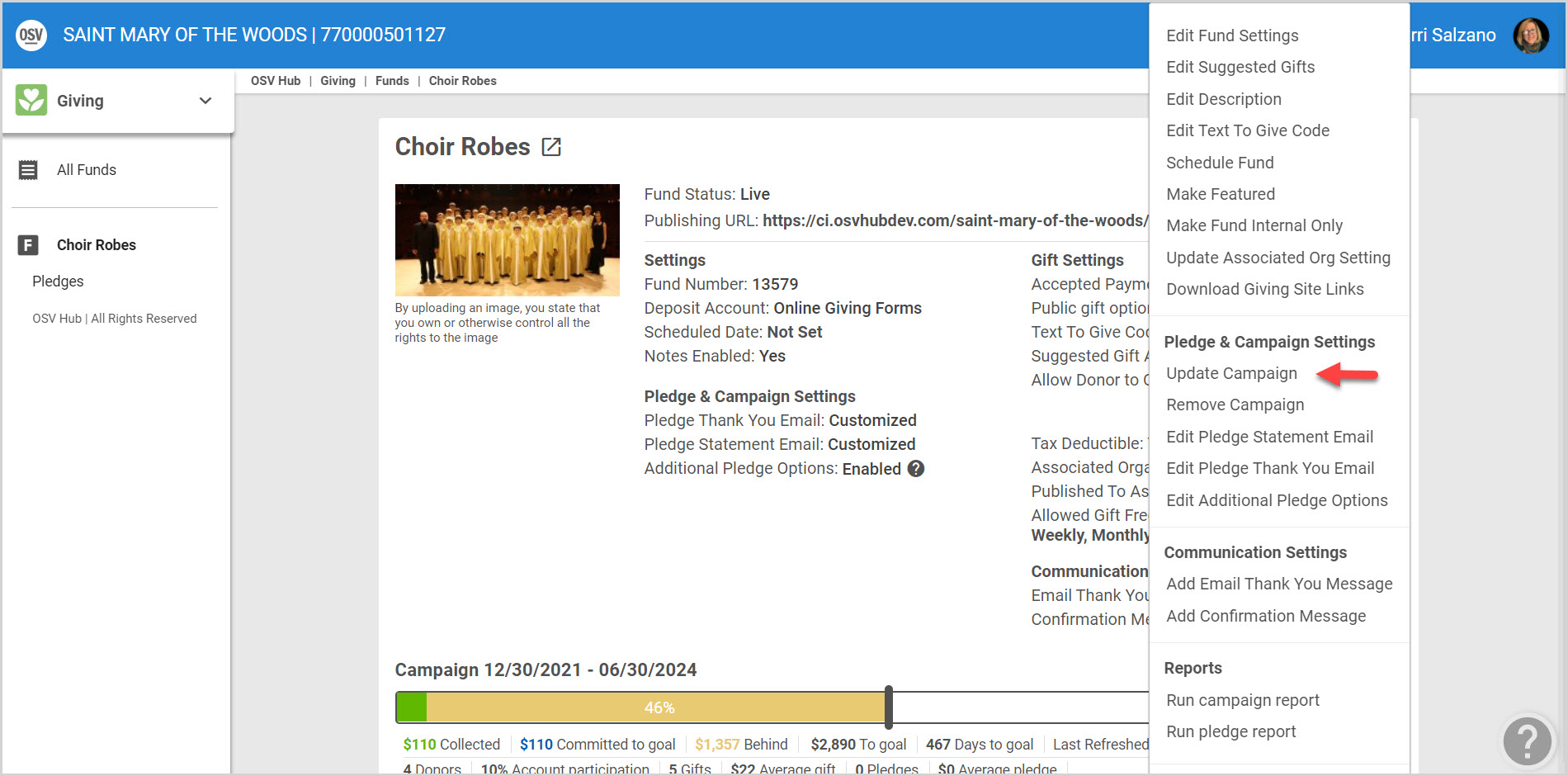
Requirements for Updating Campaign Start Dates:
- A campaign’s start date must begin before or fall directly on the campaign’s end date.
- A campaign’s start date must begin at the same time as or after the existing associated fund’s start date.
- A campaign’s start date must start before the existing associated fund’s end date.
requirements for updating campaign end dates: - A campaign’s end date must end before or on the campaign’s start date
- A campaign’s end date must end before or on the same day as the existing associated fund’s end date.
- A campaign’s end date must end on or after an existing associated fund’s start date.
5. Make the desired changes and select Save.
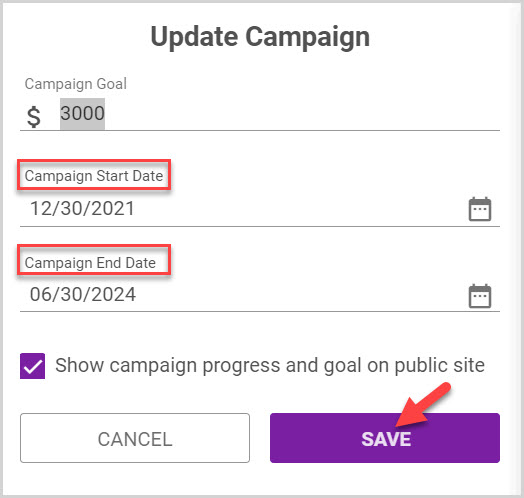
Note* Changing the end date of a campaign to an earlier date does not cancel any scheduled or recurring gifts, but can impact whether those gifts will be tracked against the campaign.
Check this out for more information on creating or removing campaigns.
Note* Visual steps are best viewed at full screen. Click Esc on your keyboard when you are finished viewing.
























