Religious Education Registration List Report
This article provides information to run a Registration List Report.
The Registration List Report provides a list of students that have been registered. It includes their family information, registration date, and their fees.
An administrator can view custom field answers to custom field questions for a registration on a Registration List Report. The answers to custom questions for a registration report can only be captured in the CSV of the registration report in the registration module.
The custom fields information is not added to the registration report's pdf or excel export reports. It is only viewable on the csv export report.
Complete the following steps to run a Registration List Report:
1. From Religious Education go to Report.
2. At the Term Type drop-down menu select Registration List.
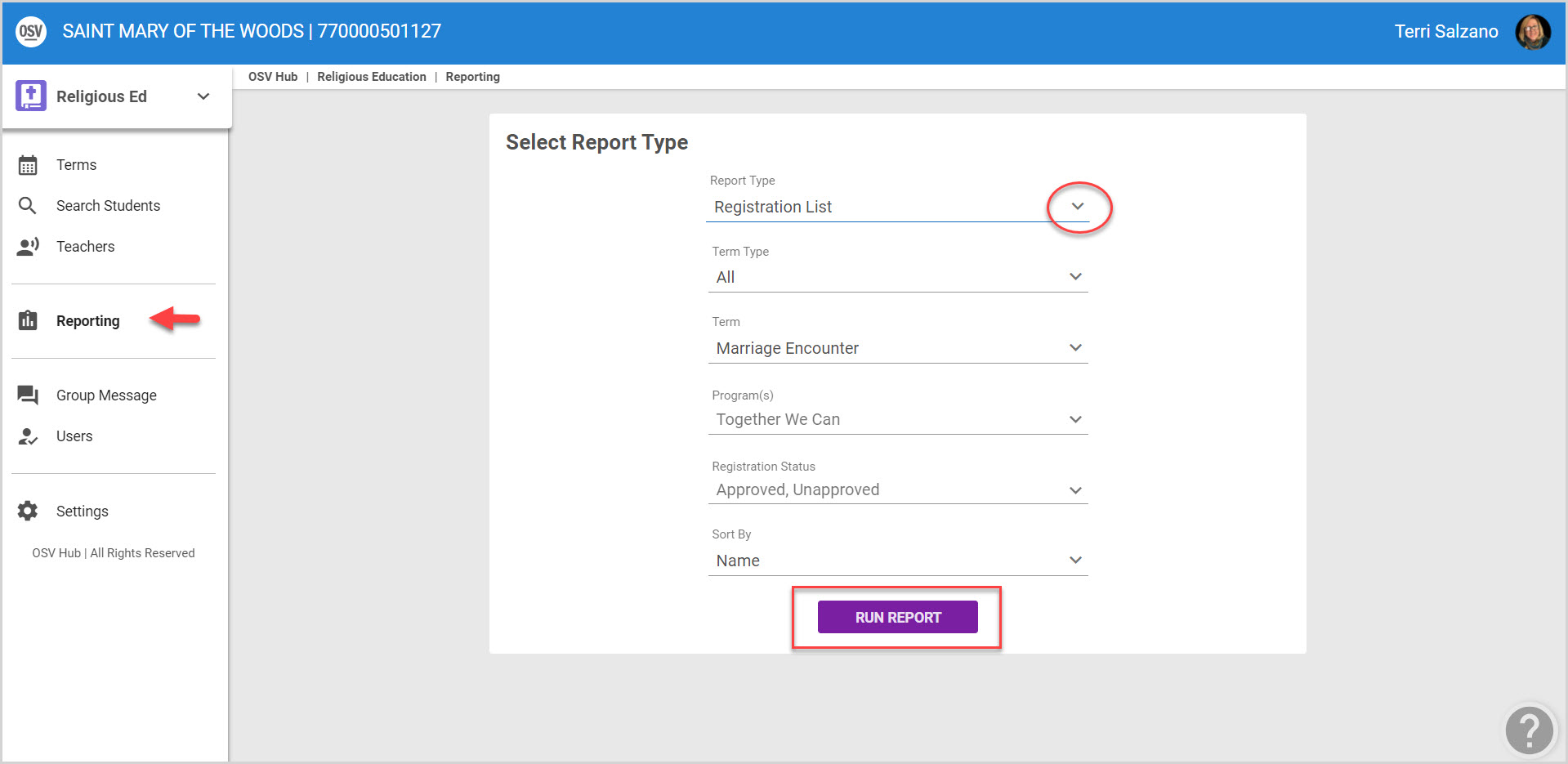
3. From the Term Type drop-down menu select a Term from the list of Terms, (Faith Formation, VBC, OCIA, Other, or select All to include All Term Types in the Report) The Term Type would have been specified when setting up the Term.
4. Select the desired Term from the Term drop-down menu. This shows all the terms that have been created in Religious Education.
5. Select the desired Program(s) from the drop-down menu.
6. Select the Registration Status. (Approved, Unapproved, All)
7. Select the Sort By. (Name, Registration Date.)
7. Select Run Report to process.
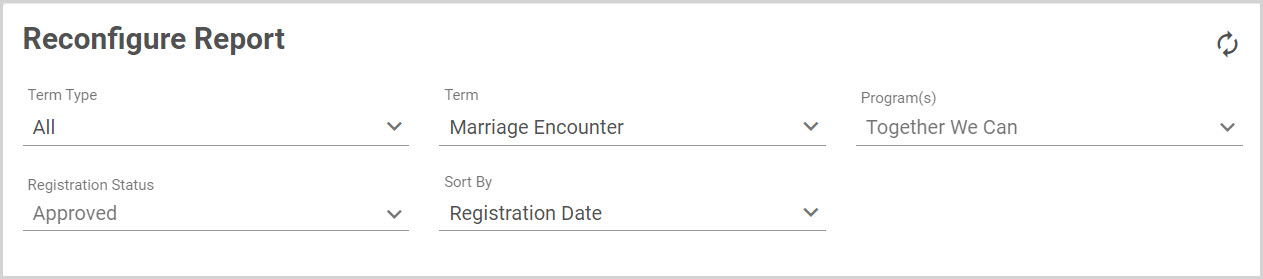
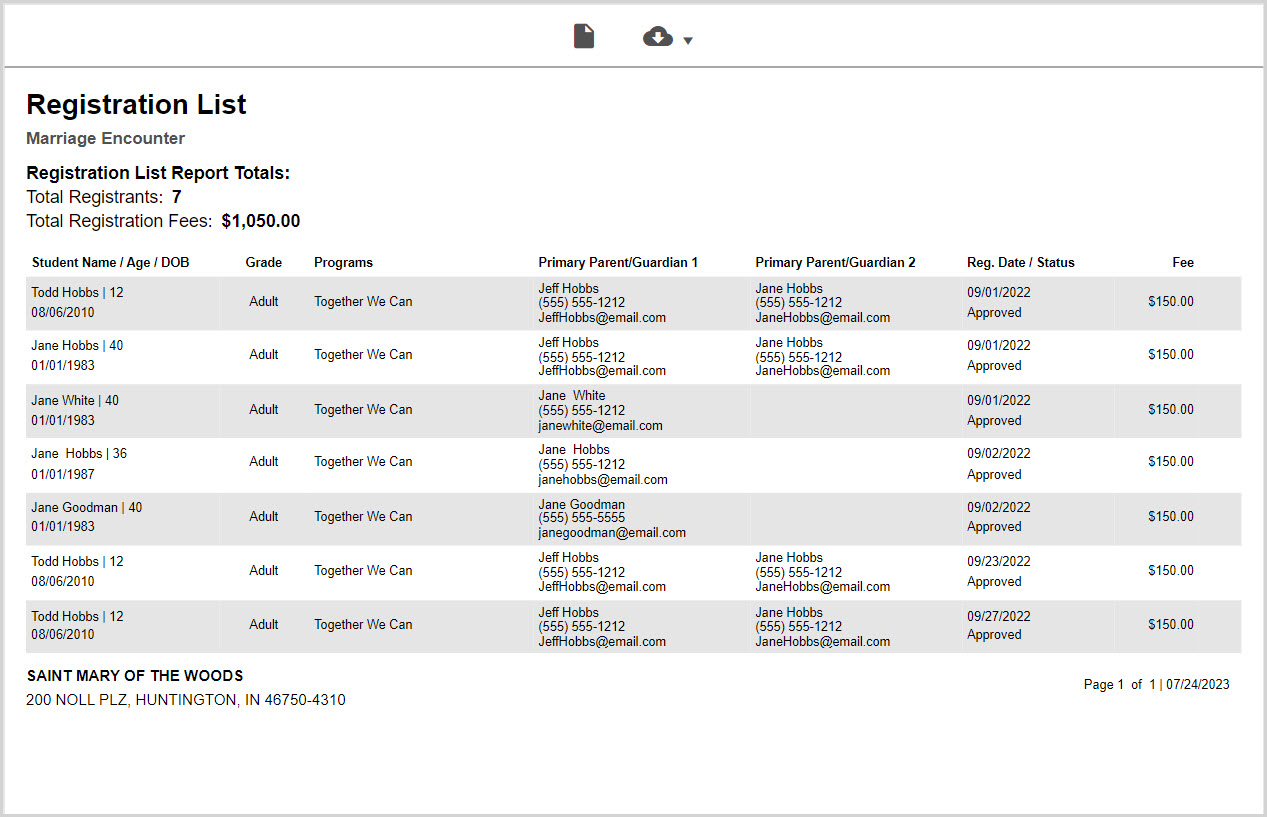
The Report can be Updated by selecting new drop-down components and selecting the Update icon.
The Report results can be printed or Exported using PDF, CSV or Excel from the cloud icon drop-down menu and forwarded to others. (A CSV export will include custom field answers.)
Note* Visual steps are best viewed at full screen. Click Esc on your keyboard when you are finished viewing.























