Match Directory and Public Accounts
This article provides steps to match (or ignore) an Online Giving account with a Directory account.
The first time a donor gives a gift through Online Giving, an Online Giving account, linked to the donor email address, is created for the donor by the system. Directory family and member accounts and Online Giving accounts with the same email address are automatically matched by the system. If the email address used by the donor does not match an email in Directory, you can manually match the Online Giving account to an individual member or family in Directory. Unmatched accounts can also be ignored or Added as a New Family.
Although accounts can be matched together to provide contribution data sharing, the Member Directory account and the Online Giving account remain separate accounts in the system. Therefore, the personal information for each account (such as email address, physical address, and phone number) remain separate for each account and must be updated separately. However, once matched, the contribution information from the Online Giving account is attributed also to the Directory Member account.
At the end of the calendar year, OSV recommends that you ensure your Online Giving donor accounts are matched up correctly to their Directory records. By matching the donor and Directory records, the donor will receive one tax statement at the end of the year that contains all physical and online donations.
Be sure you know how your church enters contributions. If they are at the family level, then you will match to the household. If they are entered at the member level, then you will want to match to the individuals themselves.
Complete the following steps to match an Online Giving Account:
1. In Giving, select Match Accounts in the main menu.
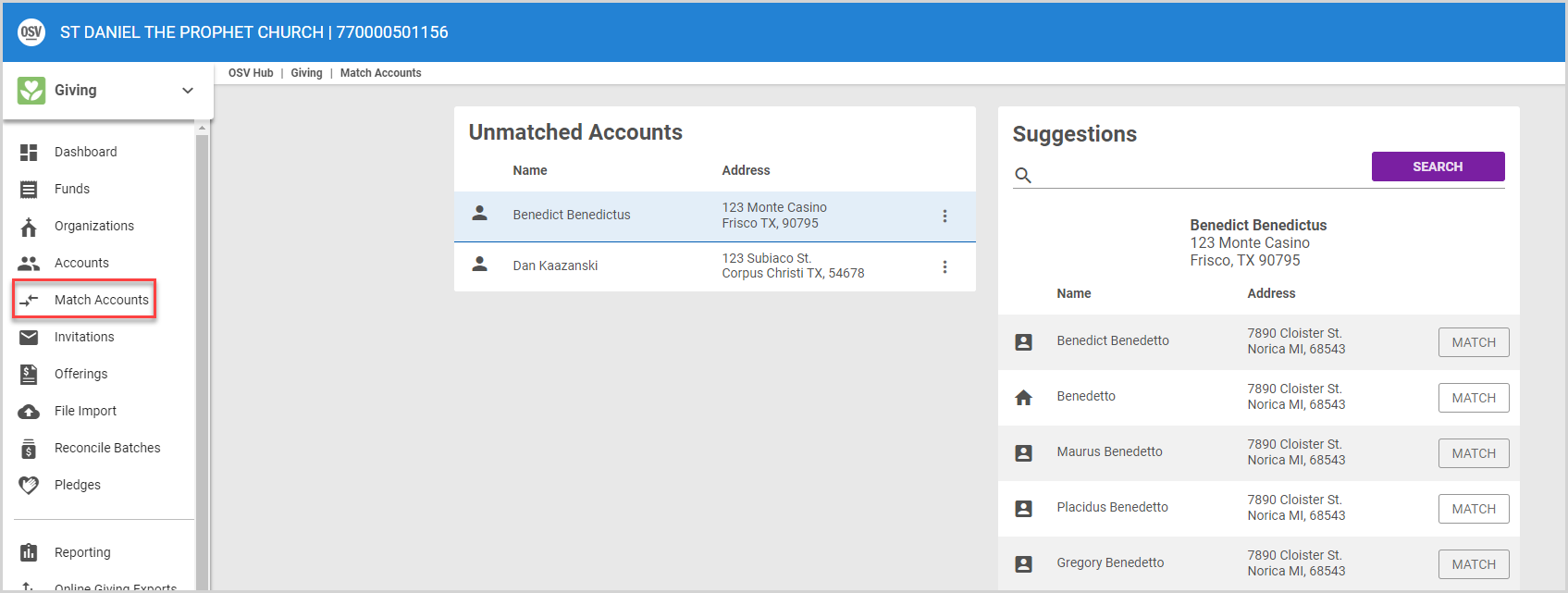
2. The Match Accounts page displays an Unmatched Accounts card and a card with suggested matches. Select an unmatched account (the top unmatched account is automatically selected), and then click the Match button for a corresponding Directory member or family account on the Suggestions card to match the accounts. You can use the search bar on the Suggestions card to search for Directory accounts if needed.
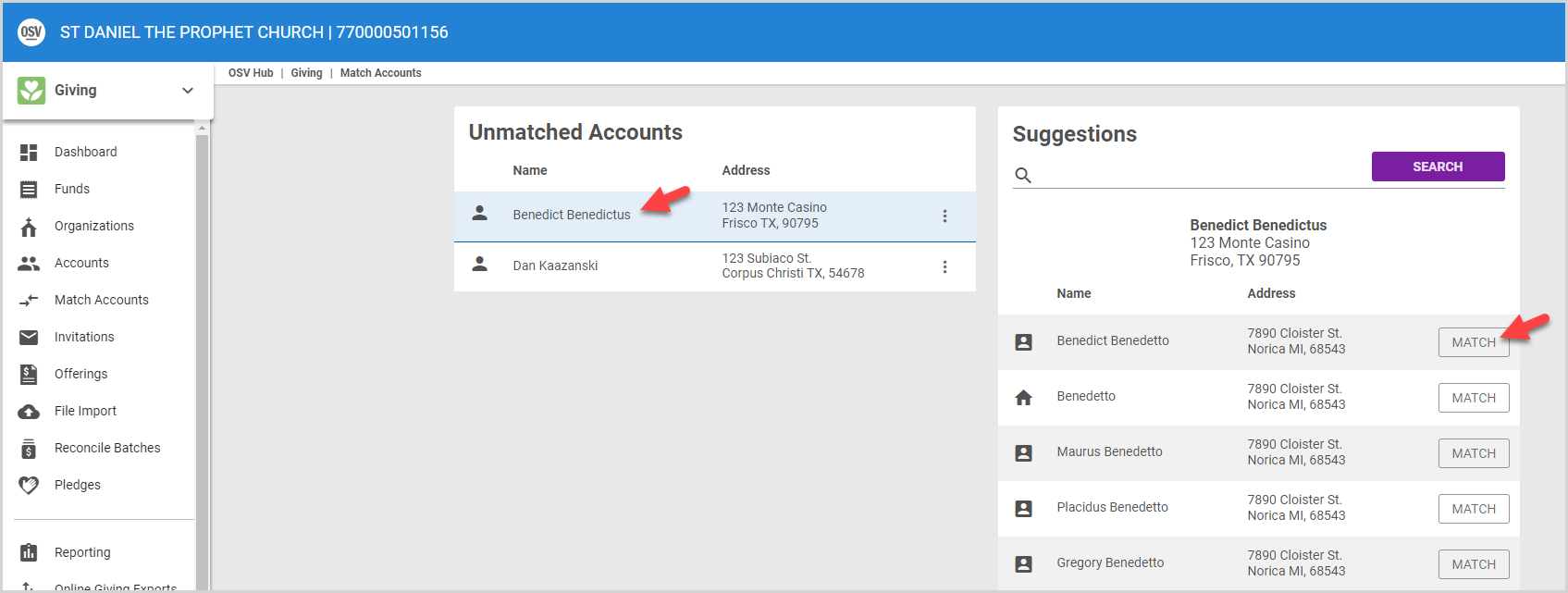
Ignore Unmatched Accounts
You may not want to match an Online Giving account with a Directory account if, for example, the donor made a donation through Online Giving but is not a member of your parish. If you do not wish to match an Online Giving account with a Directory account, you can Ignore the unmatched account:
1. Click the ellipsis for the unmatched account to view the drop-down menu.
2. In the drop-down menu, select Ignore.
Note* Ignoring an account removes the account the Unmatched Accounts card; however, the account is still retained in the system on the Accounts page.
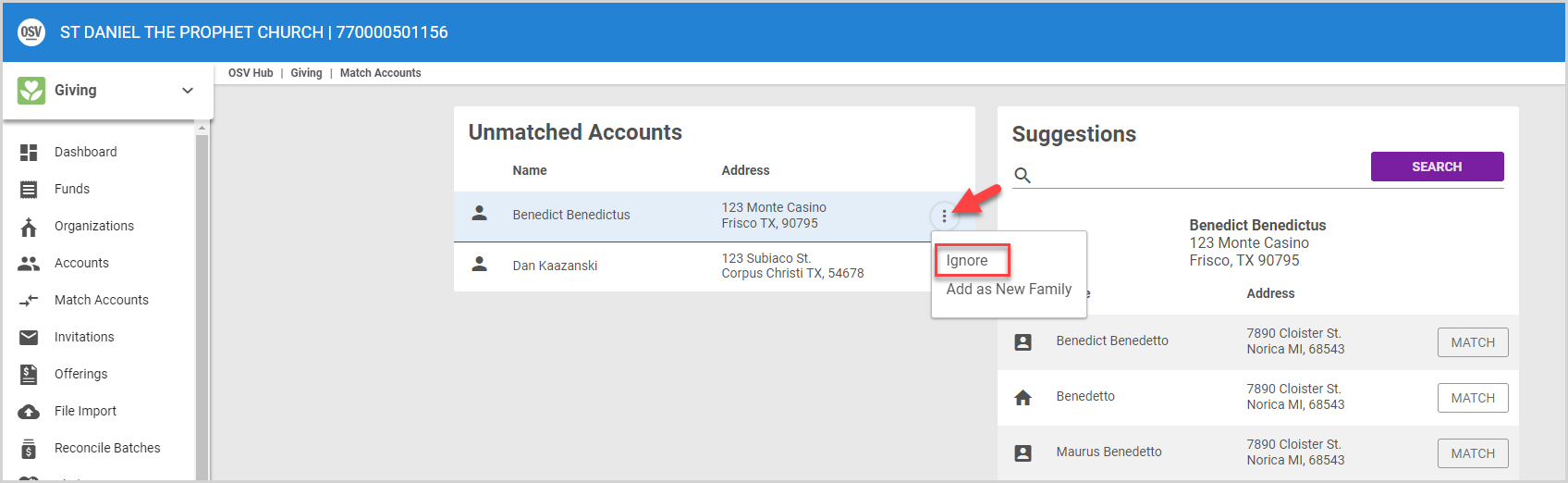
Note* If you choose, you can later match a previously ignored account:
1. In Giving, select Accounts in main menu.
2. Click the Account to open and view the details.
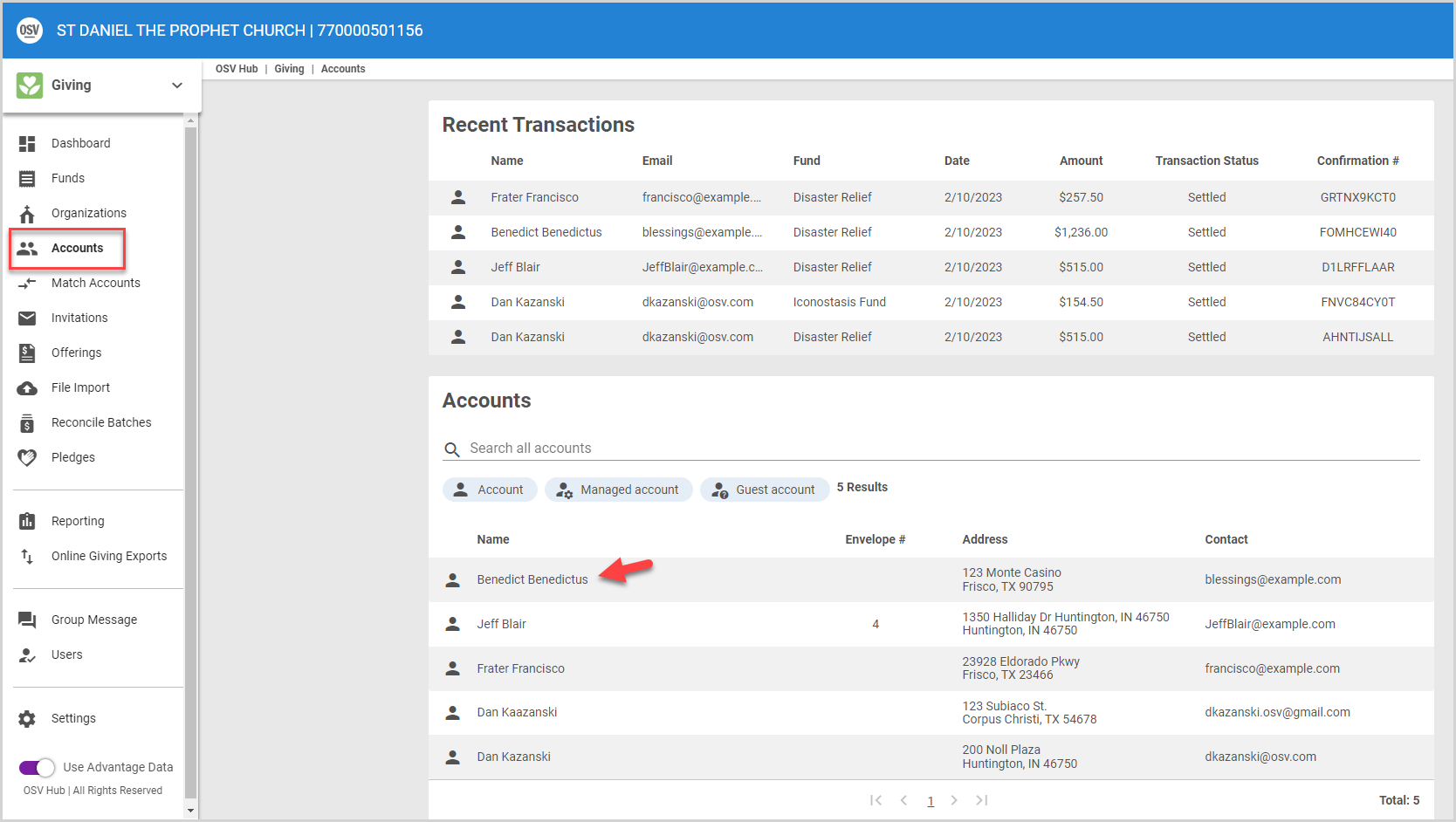
3. Click the ellipsis on the account detail card to view the drop-down menu.
4. In the drop-down menu, click Match Account to Directory Entry. The account is added back to Unmatched Accounts card to be matched to a Directory account.
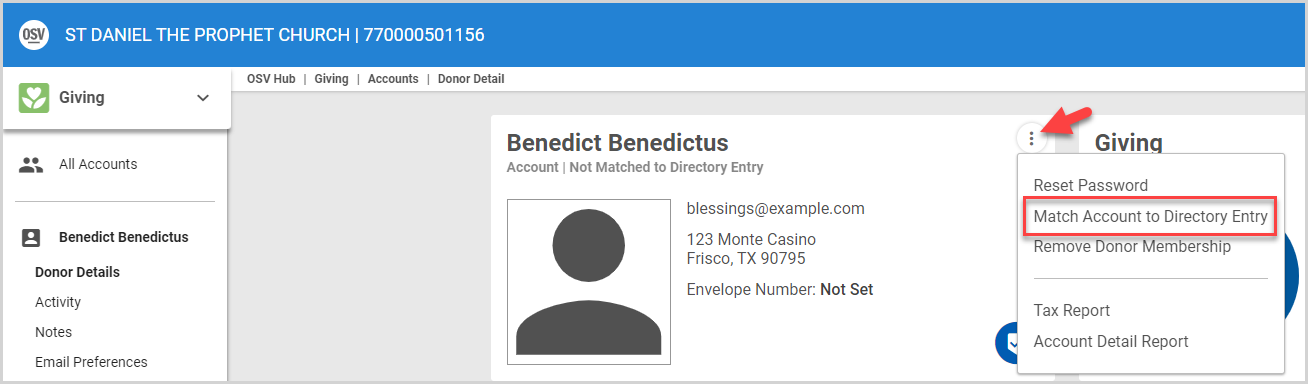
Add as New Family
If an unmatched donor does not have a Directory account, and you would like to add the donor to Directory, you can add the donor as a new family:
1. Click the ellipsis for the unmatched account to view the drop-down menu.
2. In the drop-down menu, select Add as New Family. Information from the donor account prepopulates the Add Family form.
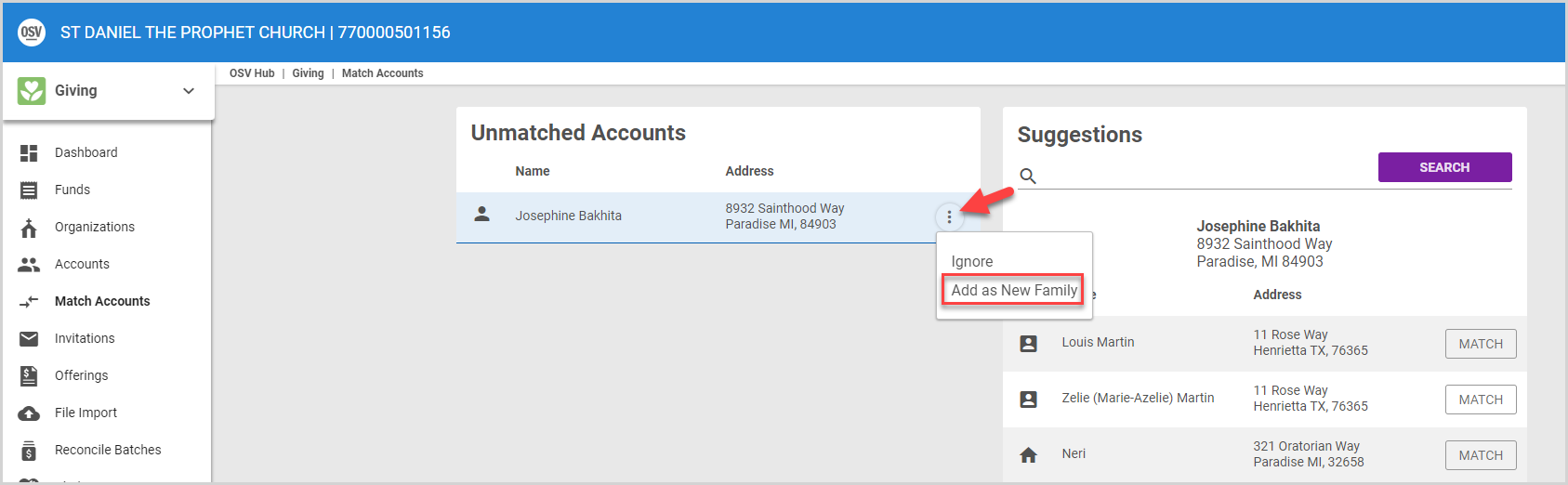
3. Enter any additional information you need (e.g., envelope number) to the Add Family form. For full details regarding adding a new family, please see Add New Family to Directory.
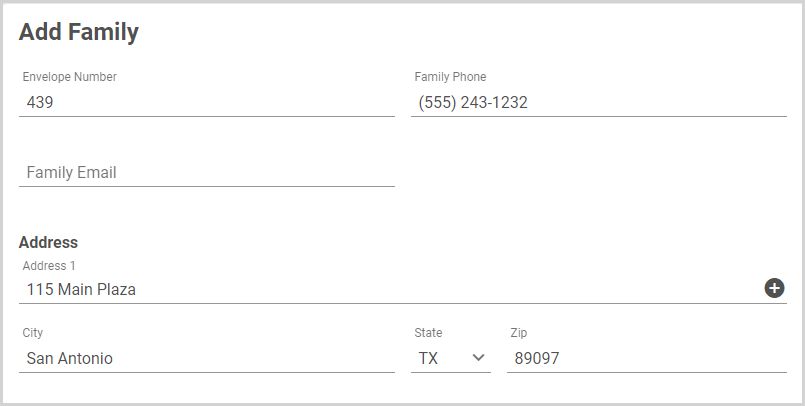
Instructions for unmatching an account can be found in Unmatch Directory and Public Accounts.
Note* The video is best viewed at full screen. Press Esc on your keyboard when you are finished viewing.

























