Refund an Online Payment in Forms
This article provides steps to refund an online payment submitted in Forms.
You can refund an online payment submitted in Forms after the payment has processed. Navigate to the Submission Detail page to refund the online payment.
Complete the following steps to refund an online payment submitted in Forms:
-
Locate and view the submission you want to refund. For help viewing the submission, please read how to View Form Submissions.
- On the Submission Detail page, click the ellipsis (three vertical dots) to view the drop-down menu.
- In the drop-down menu, select Refund. The refund card appears.
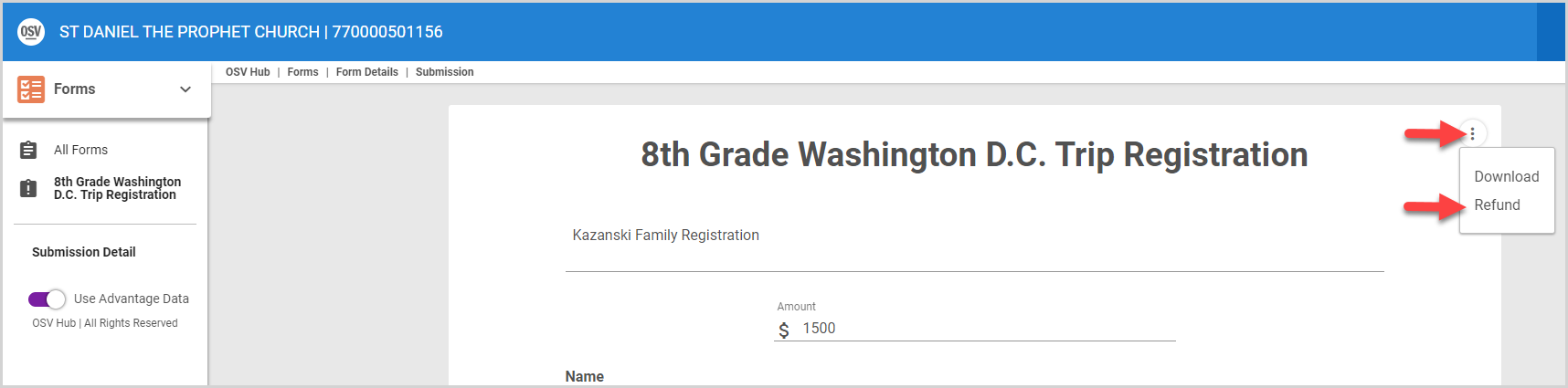
- Select the Refund Reason.
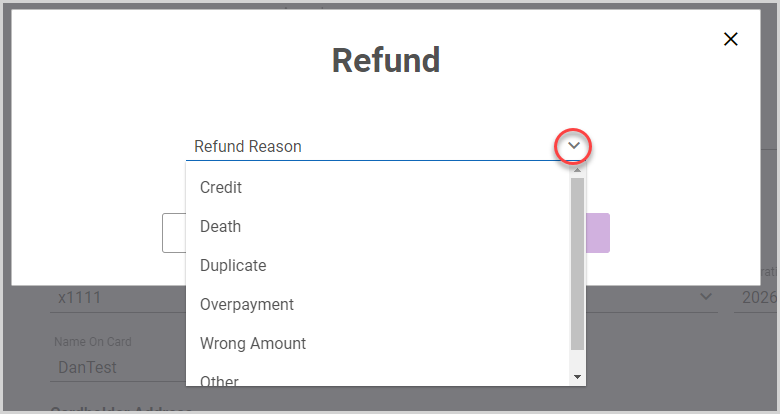
- Click Submit to refund the submission.
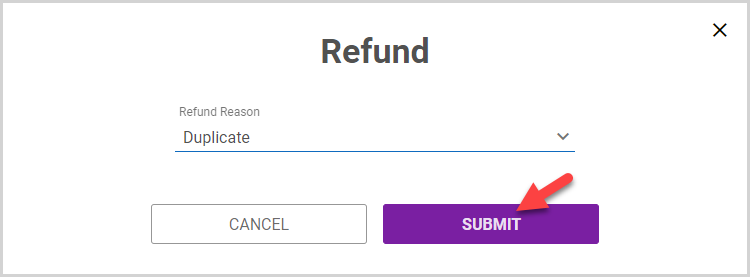
On the Form Details page, the refund icon appears on the submission and the amount is crossed out. The person who submitted the payment is notified of the refund by email.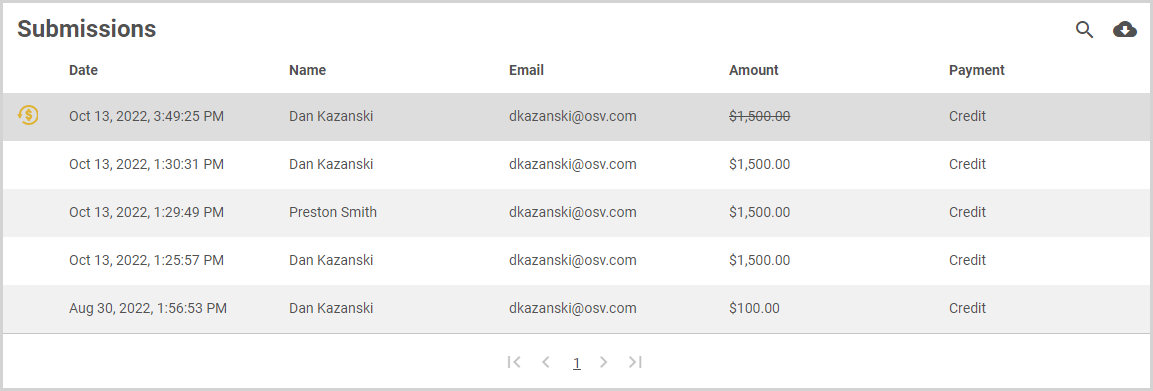
Note* The video is best viewed at full screen. Press Esc on your keyboard when you are finished viewing.



















