How a Donor Adds a Pledge Gift Note
This article provides steps for a donor to add a note to a gift when setting up a pledge.
A donor may have a specific intention or purpose for their donation. Adding a note allows them to communicate this intention to the church, ensuring that their gift is allocated appropriately. Donors may wish to dedicate their gift in honor or memory of someone special, have specific instructions or preferences regarding how their donation should be used or managed, or sometimes donors may want to express their gratitude to the church or provide words of encouragement.
The notes feature must be enabled for a fund to provide the donor with a text box on that fund to make a special notation with their pledge.
Complete the steps for a donor to add a pledge gift note:
1. From the Fund page select the Fund and click on Give Now.
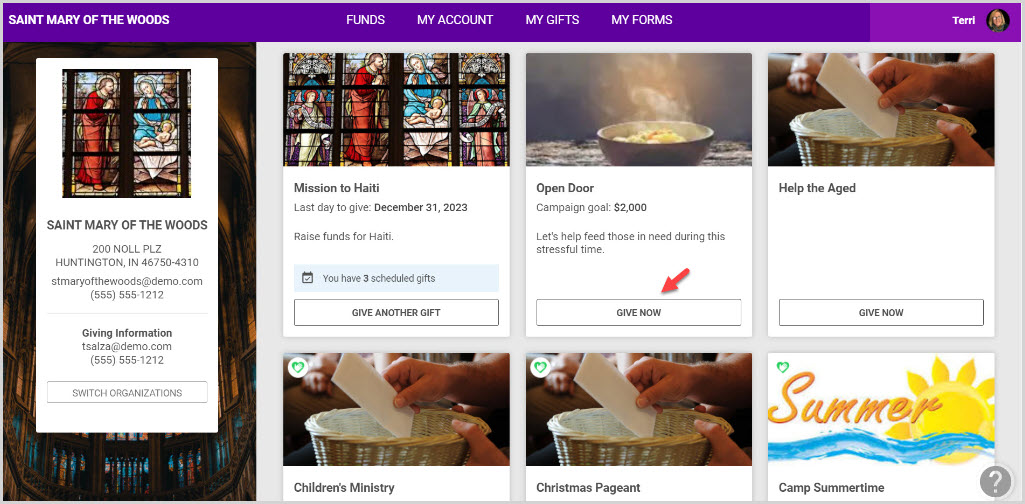
2. Enter Gift Amount, Gift Type (One Time or Recurring), Date, and Notes.
Note* The notes feature is only available if turned on for the fund.
3. Click on Continue.
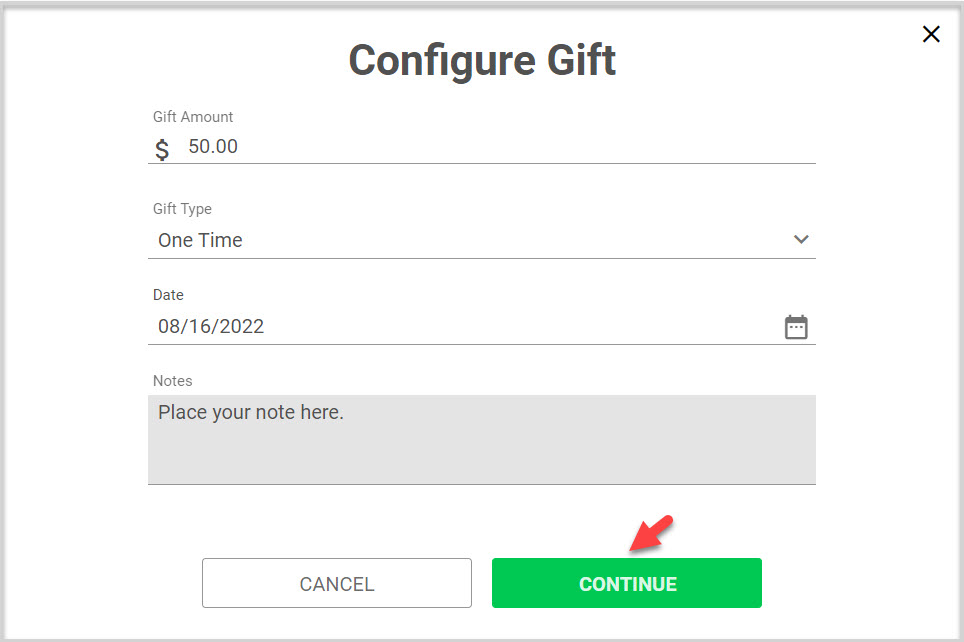
4. Enter payment method.
Note* The gift can be edited or deleted if necessary by clicking on Edit or Delete on the summary card.
5. Select Continue to complete the gift.
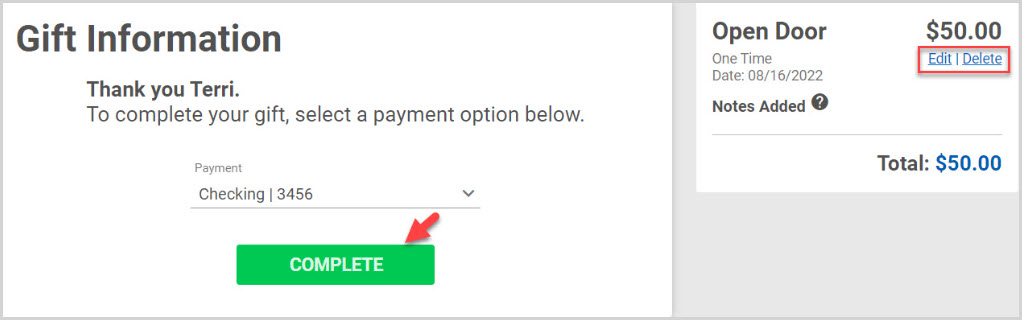

Note* Visual steps are best viewed at full screen. Click Esc on your keyboard when you are finished viewing.
























