Quick Tasks: Download Labels
This article provides information on how to download a file to create mailing labels for families in Directory.
With the Download Labels Quick Task, you can create and download mailing labels for Directory families and members that match filter criteria you set.
Complete the following steps to create and download labels:
1. In Directory, select Quick Tasks in the main menu.
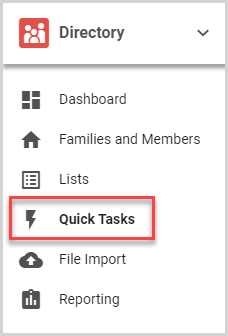
2. Set the filter criteria to find the members and families you need. For more information, please see About Filters in Quick Tasks.
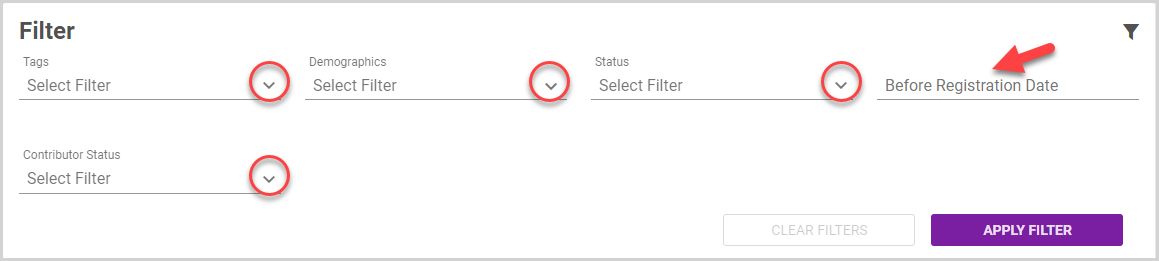
3. Click the Apply Filter button. The Filtered Results card displays the number of results matching your filter criteria.
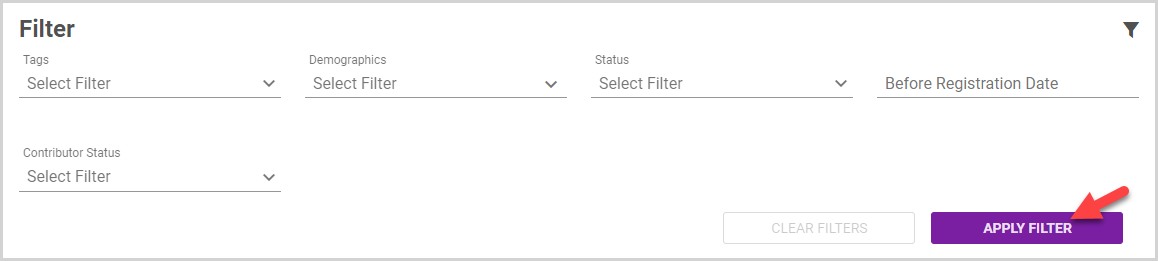
Note* To view the members and families in the filtered results, click the View Results Button.
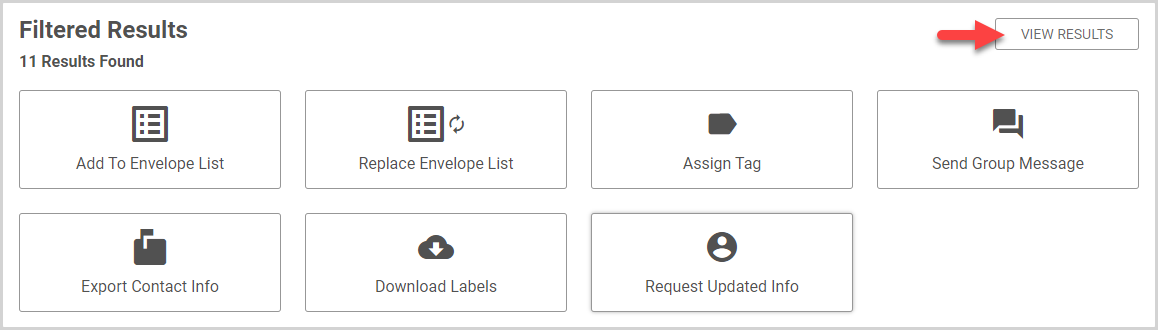
To return to the Quick Tasks options, click the View Options button.
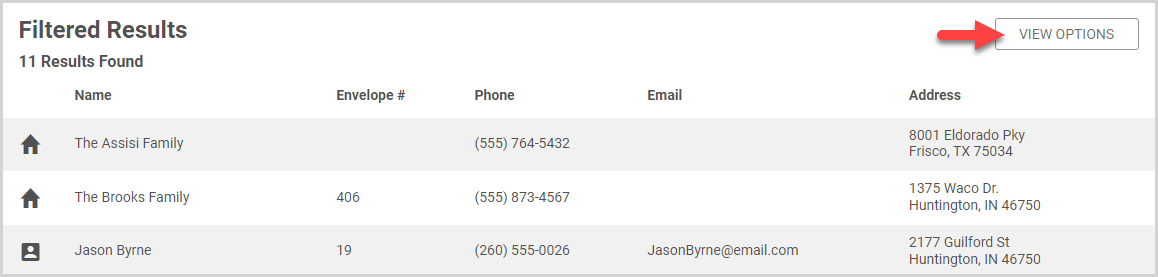
4. Click the Download Labels Quick Task button.
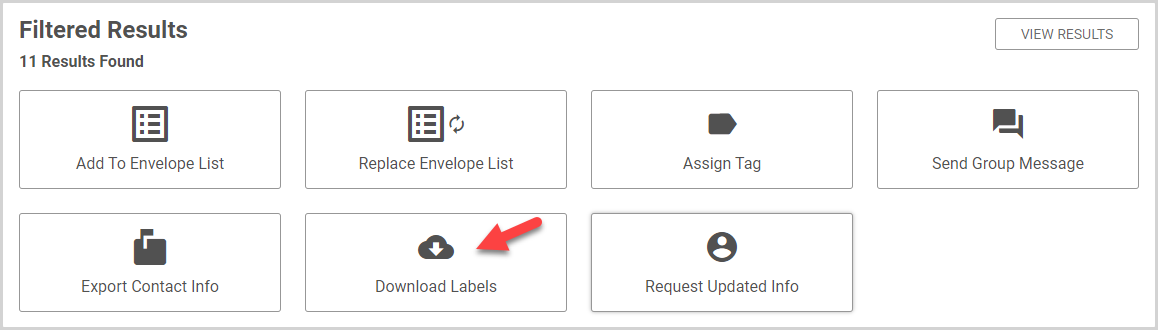
5. Select the Label Format you want to use.
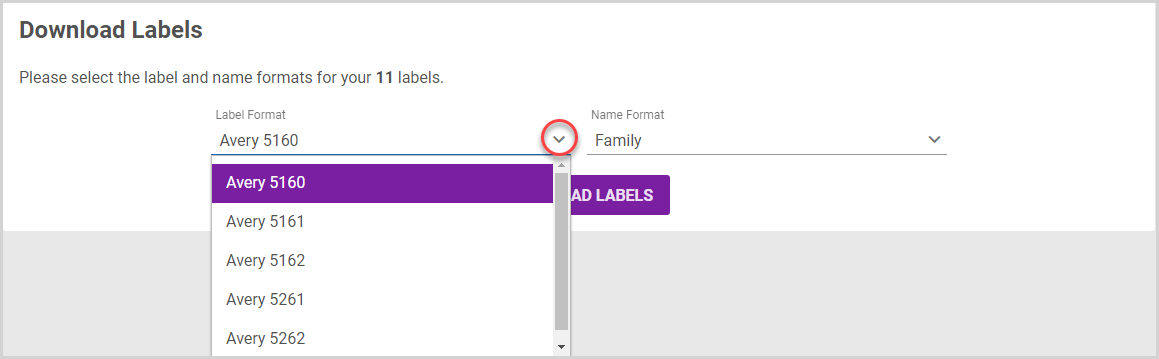
6. Select the Name Format for your labels: Family Name, Formal Name, or Informal Name.
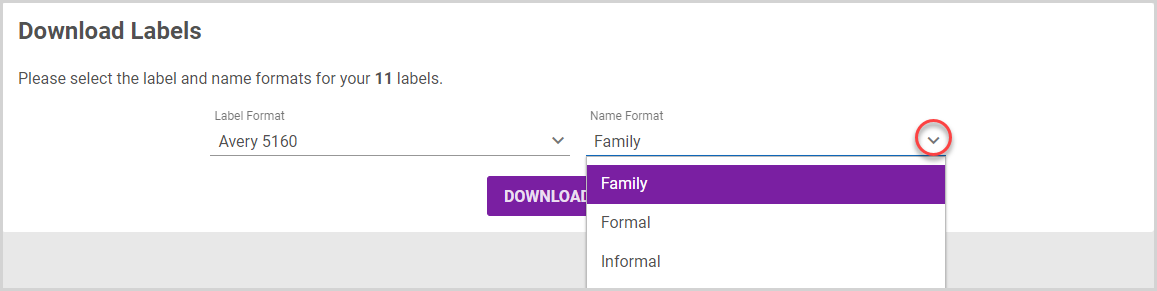
Note* If you wish to change the filters and resulting list before downloading the labels, you can click the Edit Filters button.

7. Click the Download Labels button.
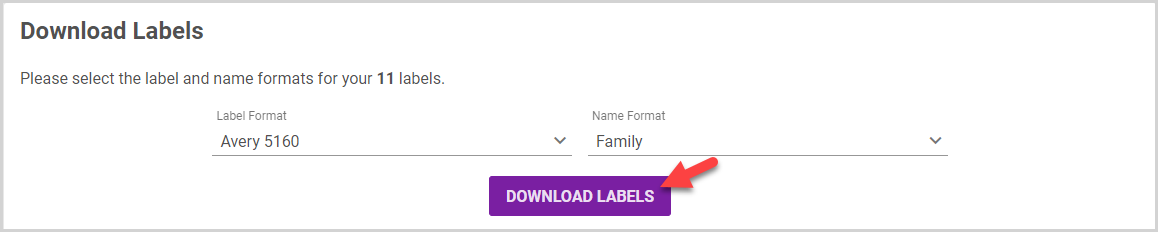
A PDF file in the Label Format you specified is downloaded. For more information about printing the labels, please see the Need Help Printing Avery Labels FAQ.
Note* The video is best viewed at full screen. Press Esc on your keyboard when you are finished viewing.

























