Quick Tasks: Export Contact Info
This article describes how to export the contact information of members or families using the quick tasks page.
You can export the contact information of Directory members and families that match your desired filter criteria using the Export Contact Info Quick Task. Use the range of filters on the Quick Tasks page to find the group of members or families you want. The download provides a CSV file containing the contact information of the families and members that meet your filter criteria.
Complete the following steps to use the Export Contact Info Quick Task:
1. In Directory, select Quick Tasks in the main menu.
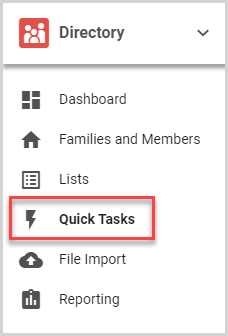
2. Set the filter criteria to find the members and families you need. For more information, please see About Filters in Quick Tasks.
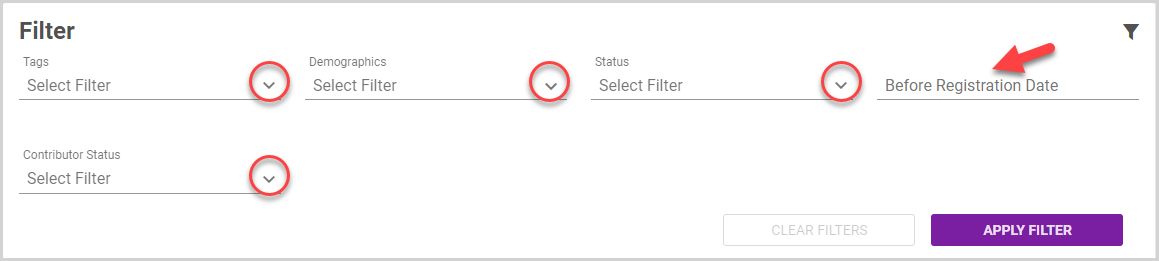
3. Click the Apply Filter button. The Filtered Results card displays the number of results matching your filter criteria.
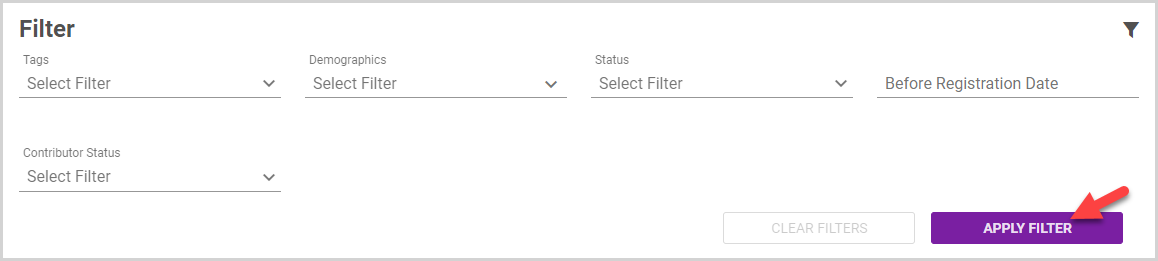
Note* To view the members and families in the filtered results, click the View Results button.
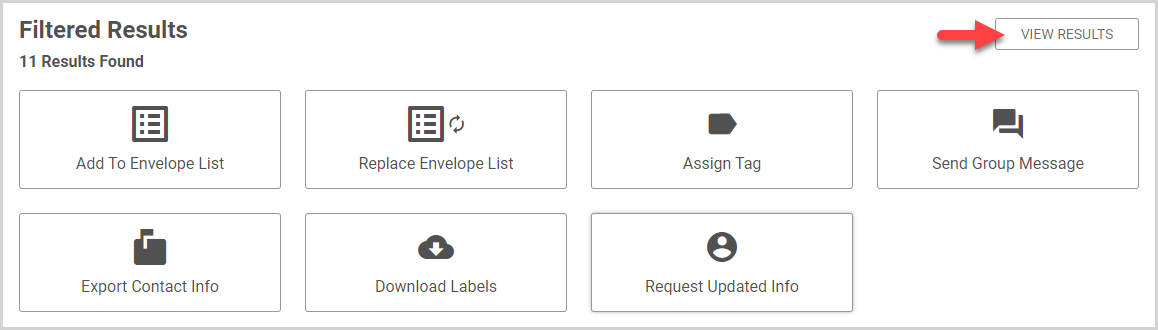
To return to the Quick Tasks options, click the View Options button.
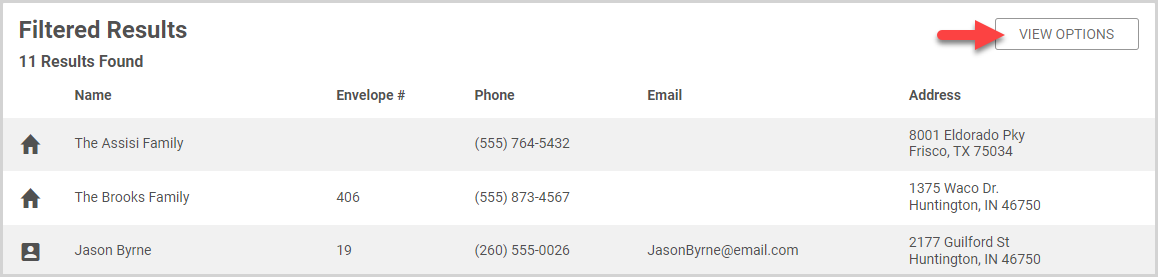
4. Click the Export Contact Info Quick Task button.
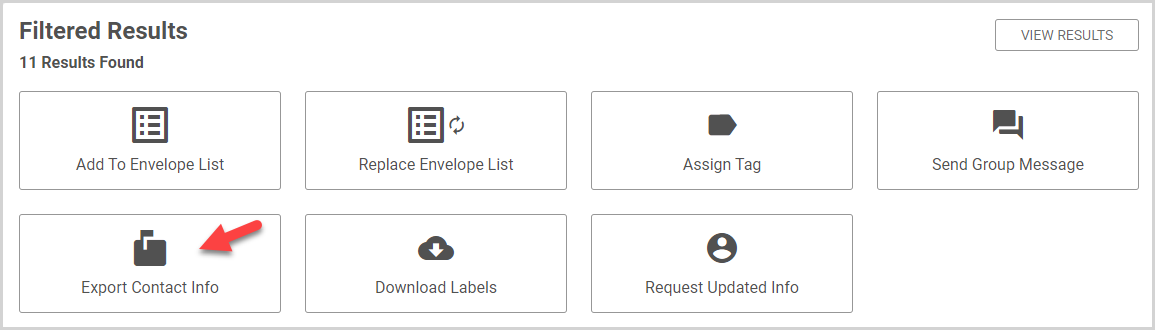
A CSV file is downloaded containing the contact information for Directory entries matching your filter criteria. The following information is listed on the CSV file:
- Family Name
- Formal Name
- Informal Name
- Type (Family or Individual)
- Envelope Number
- Status (Active, Inactive, Deceased)
- Phone Number
- Family / Member Email Address
- Address Line 1
- Address Line 2
- City
- State
- Zip Code
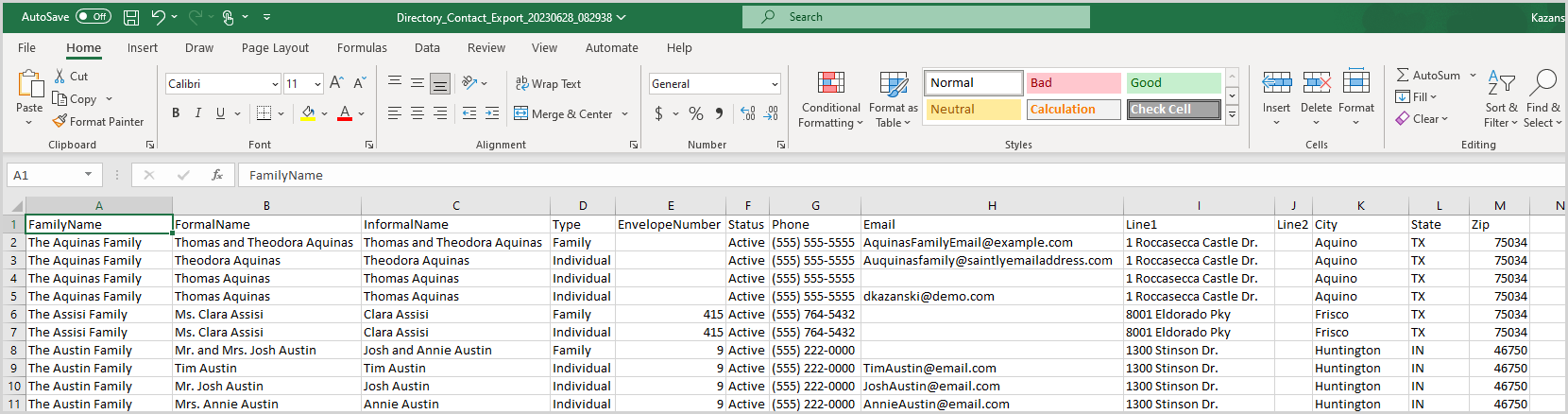
Note* The video is best viewed at full screen. Press Esc on your keyboard when you are finished viewing.

























