Edit Student Detail on the Registration for Religious Education
This article provides steps to edit student detail on the registration for Religious Education.
Even after a you have registered a student, you can can edit student details, such as the student’s name, gender, date of birth, grade, programs, allergies, notes, and baptism or confirmation information. You can change Programs for a student even if payments have previously been applied. The system reports any overpayments as Overpaid on the registration as well as on the Payment Report.
Complete the following steps to edit student detail:
1. In Religious Education, select Terms in the main menu.
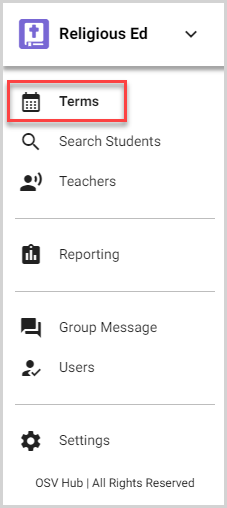
2. Click the Term Name to view the Term Details page.
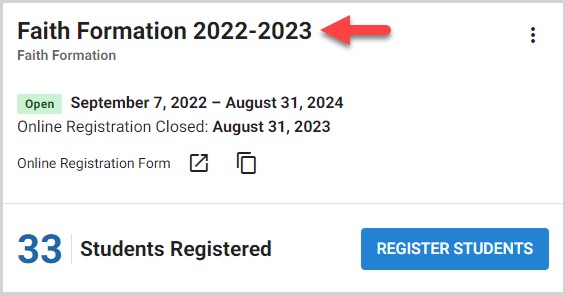
3. In the main menu, select Registration.
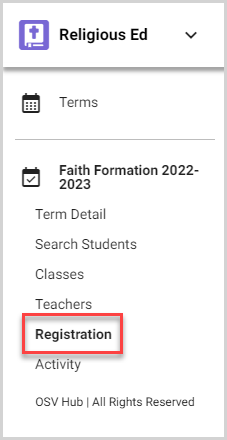
4. Select the registration with the student whose details you want to update.
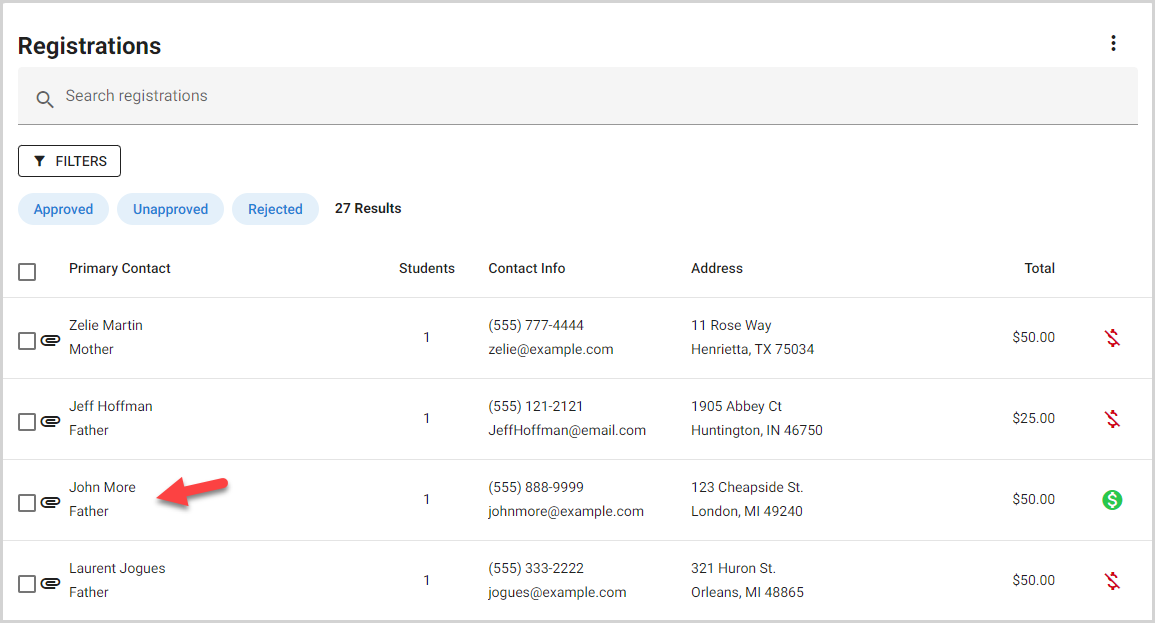
5. Click the Students tab.

6. Click the ellipsis on the student card to view the drop-down menu.
7. Select Edit Student Detail.

8. Update the student information as necessary: Name, Gender, Date of Birth, Grade, Program Options, Allergies, Notes, Baptism or Confirmation information.

9. Click the Save button.
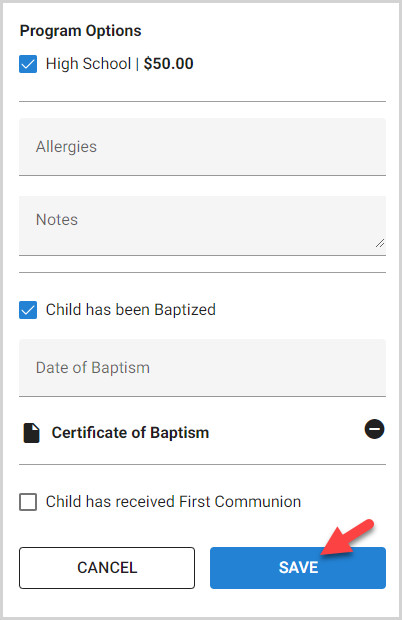
Note* The video is best viewed at full screen. Press Esc on your keyboard when you are finished viewing.
























