Approve a Religious Education Registration
This article provides steps to approve a Religious Education registration.
When a family completes a registration for a Religious Education term online, the system records the registration in an unapproved state, so you can review the registration prior to admitting the students. During the approval process, the registering family is matched to a family in Directory in one of three ways: automatic match, manual match, or adding the family to Directory.
When matching an individual whose name, or demographics are different from what reflected in Directory, the system updates Directory to the information on the Religious Education registration. For example, if the name is Terri Smith in Directory, but the name is Theresa Smith on the registration, the registration for Theresa Smith is matched to Terri Smith, and new name is now Theresa Smith in Directory.
Complete the following steps to approve a Religious Education registration:
1. In the Religious Education Module, go to Terms.
2. Click the term name to view the Term Details page. 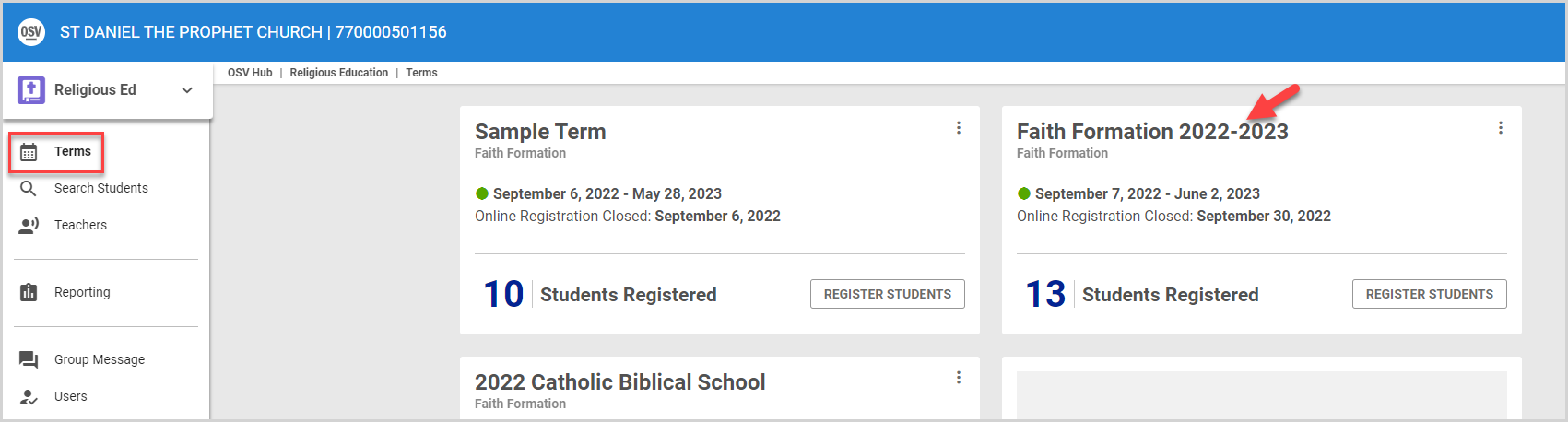
3. In the main menu, select Registration. 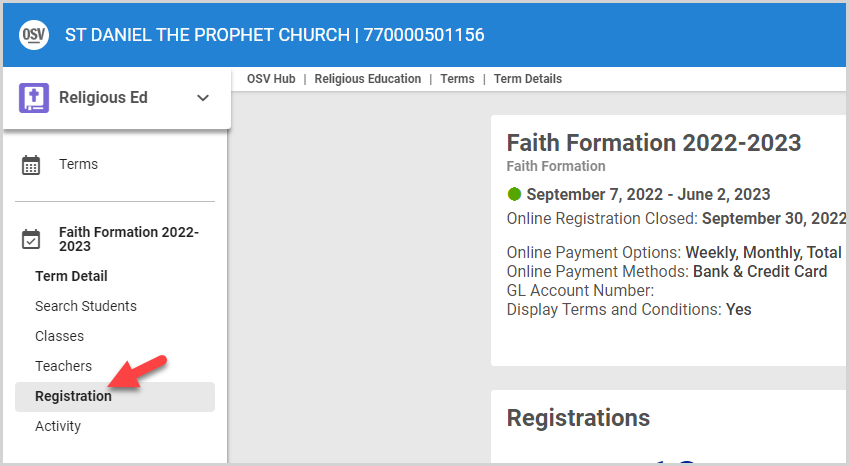
4. On the Registrations page, the Unapproved Registration card alerts you to any unapproved registrations. Unapproved registrations are marked with a yellow warning bar in the Registrations card. Click the registration you want to review.
Note* To quickly find all unapproved registrations, toggle the filter buttons so that only the Unapproved button is selected.
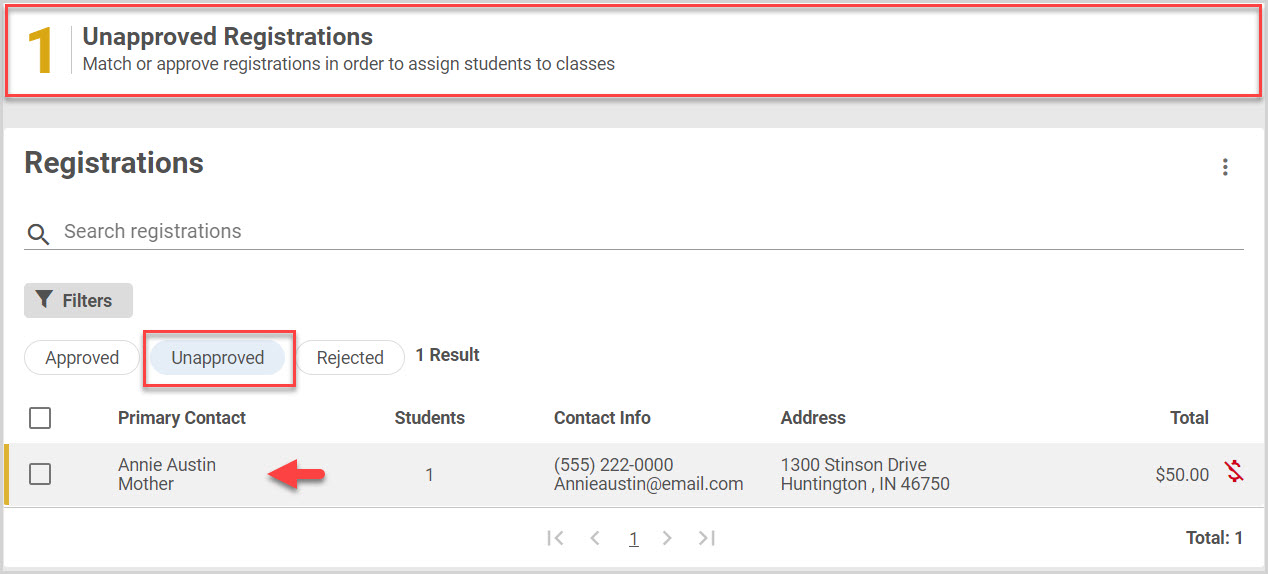
Approve the Registration
Automatic Match and Approve
Review the registration. The system automatically matches the registering family to a family in Directory. If the match is correct, click the Approve button to approve the registration. 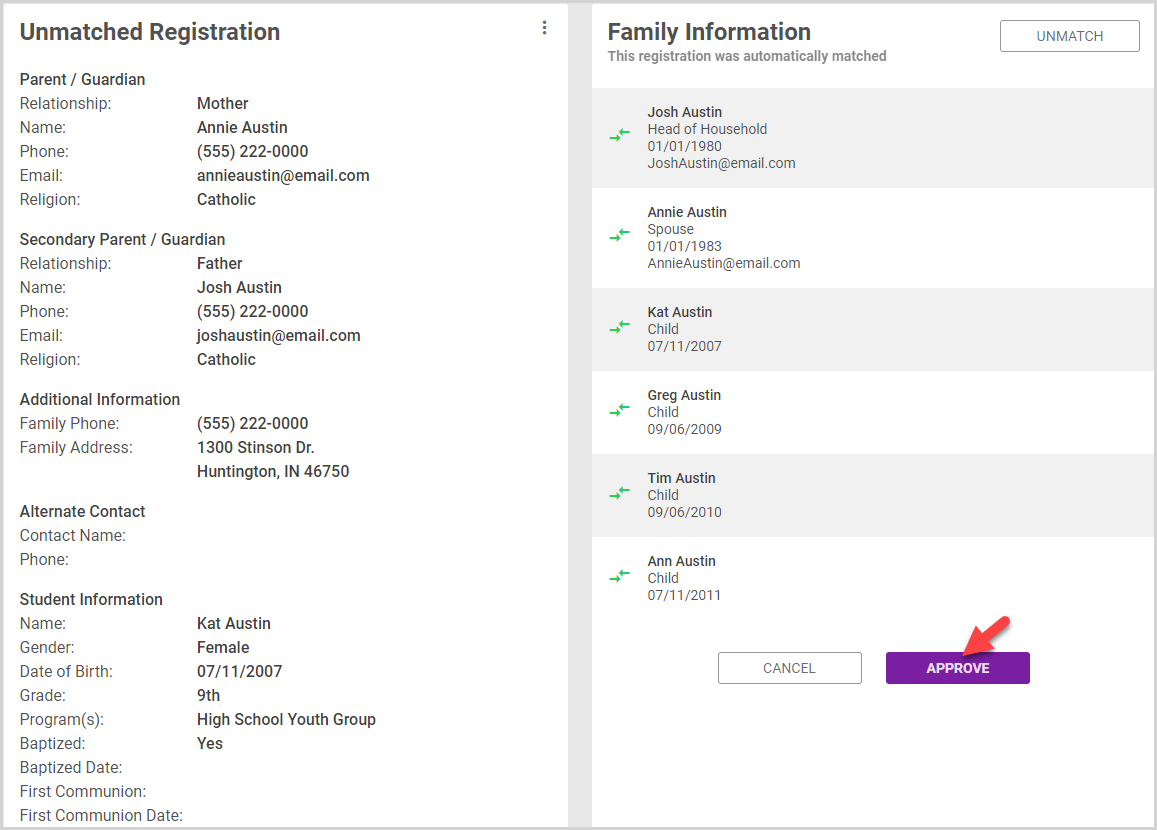
Manual Match and Approve
If the automatic match is not correct, you can manually match the registering family:
1. Click the Unmatch button. 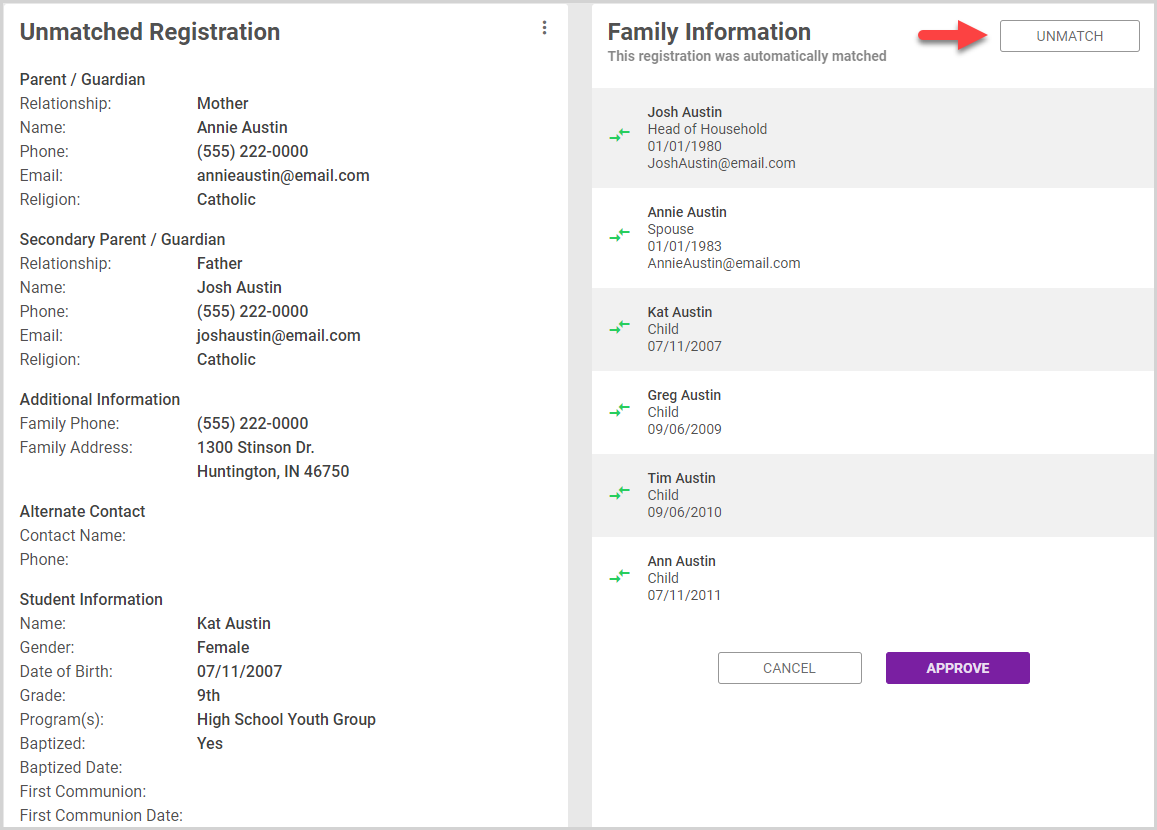
2. In the Family Search card, match the registration to a family in Directory: select a family from the suggested matches or search for a family in Directory. 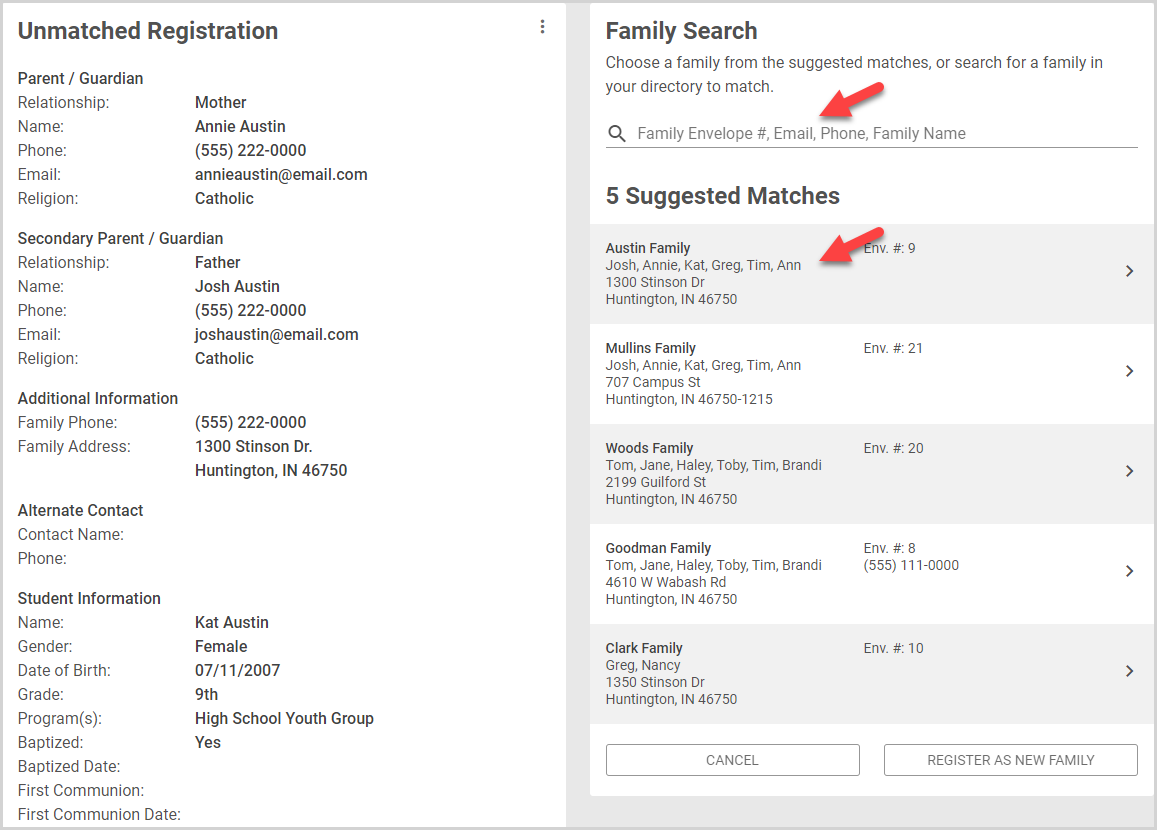
3. Match the individuals from the Members to Match card to the Family Members in Directory card. Select a match in each of the Members to Match drop-down selections. If a member to match is not in the family members in Directory, he or she can be added by selecting New Family Member. 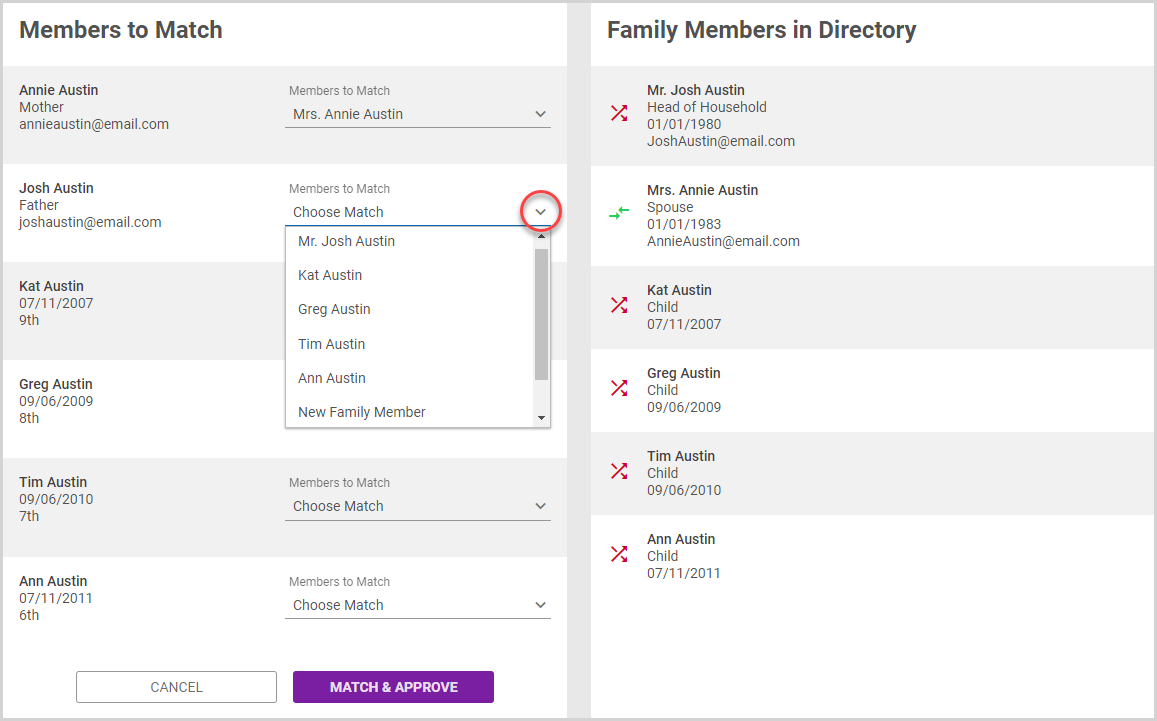
Note* There may be instances when it is not desirable to match a guardian on the registration to Directory. Matching guardians to Directory is optional. If necessary, select Do Not Match. 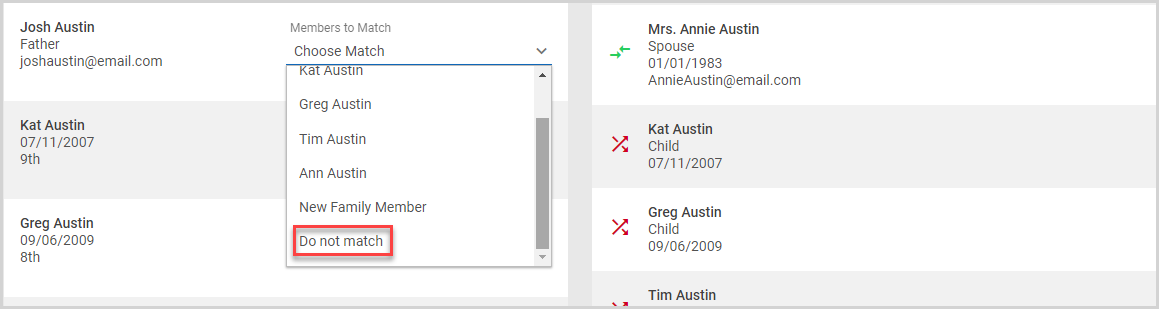
4. Once all members have been matched, click the Match & Approve button. 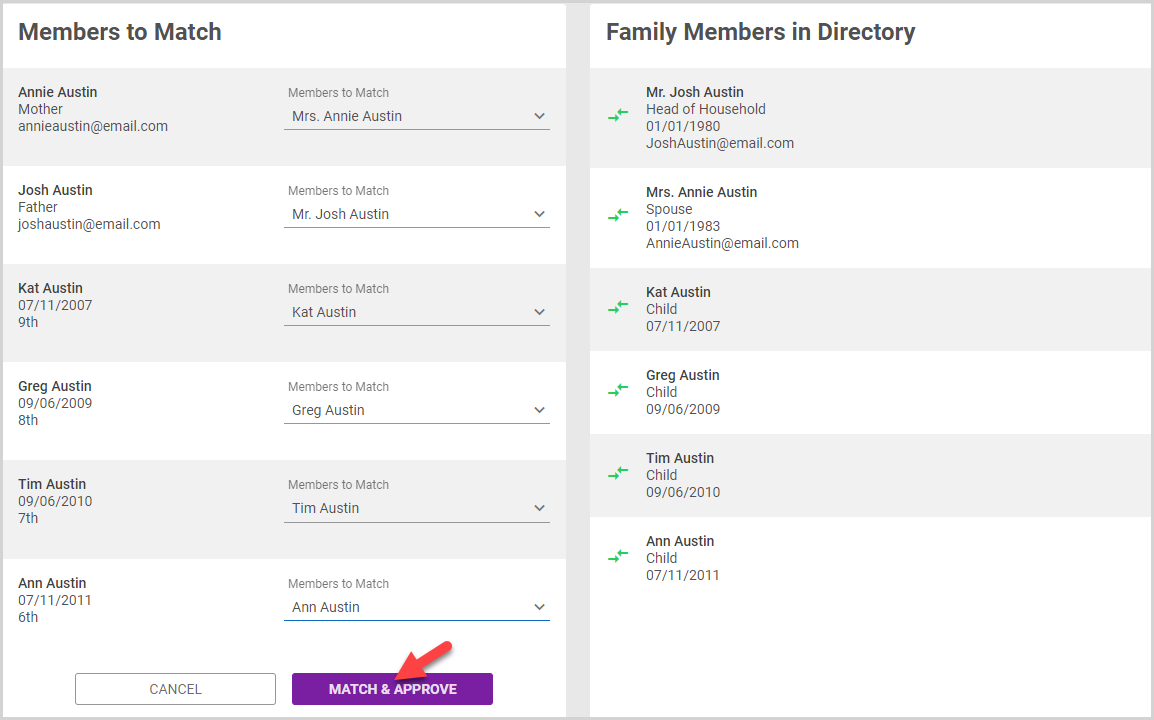
Add Family and Approve
If the registering family is not in Directory, you can add them to Directory and approve their registration. Before adding the family, ensure they are not already included in Directory to avoid duplicate data.
1. In the Family Search Card, click the Register As New Family Button. 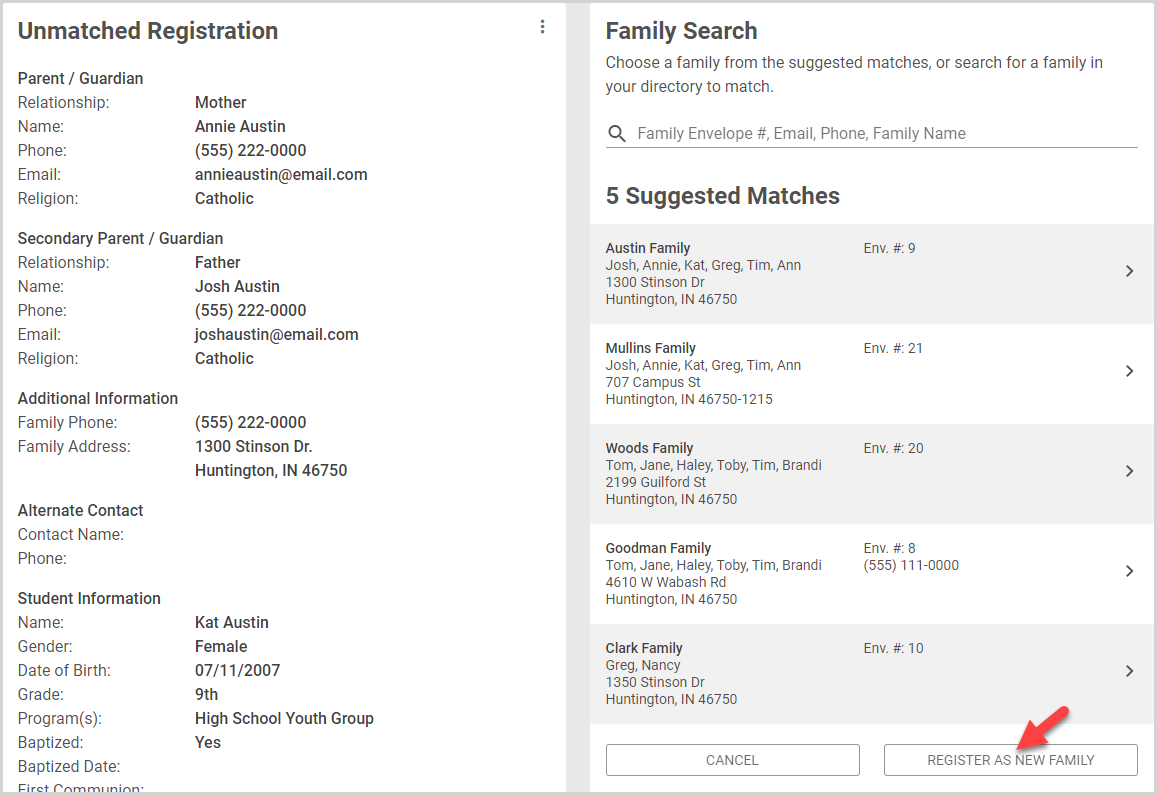
2. Click Add Family & Approve to confirm your choice. 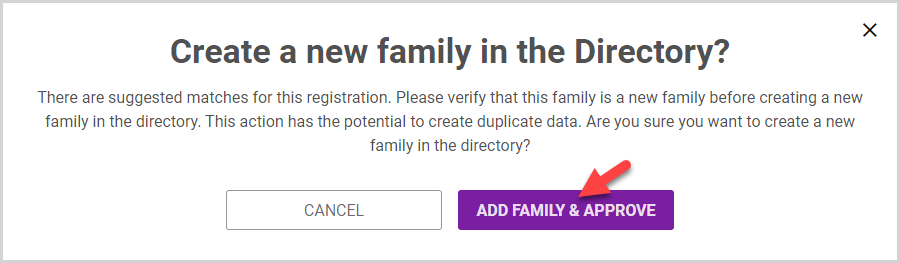
Note* The video is best viewed at full screen. Press Esc on your keyboard when you are finished viewing.























