Perform Divorce
This article provides steps to perform the Life Event called Perform Divorce in the system.
To create two new families in the system when a couple divorces, complete the Perform Divorce life event. When you complete the Perform Divorce life event for the family, all gift and form submission data tied to each family member will move to their respective new families in Directory. If applicable, an annulment can be recorded in Directory as part of the Perform Divorce process, or you can complete the Perform Annulment process separately at a later time.
Complete the following steps to carry out the Perform Divorce life event:
1. In Directory, search for and select one of the members to view the Member Detail Page.
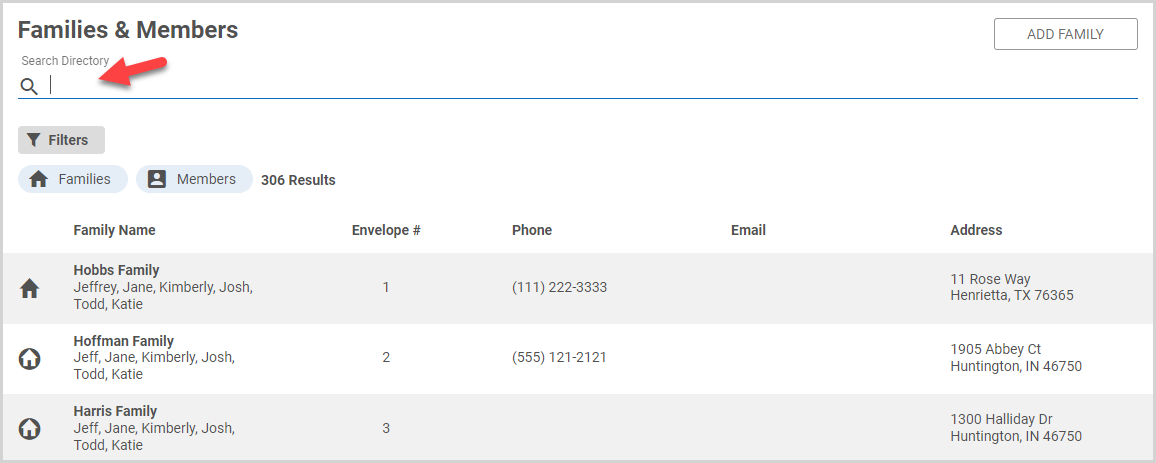
2. On the Member Detail Card, click the ellipsis to view the drop-down menu.
3. In the drop-down menu, select Perform Divorce.
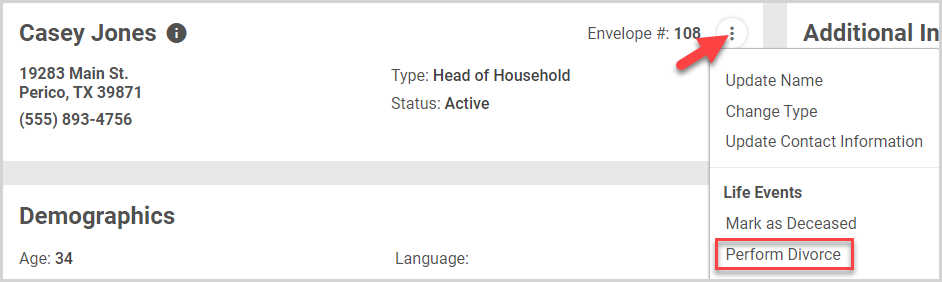
4. If applicable, select the Perform Annulment toggle. Selecting the Perform Annulment toggle marks the Marriage Sacrament Card on each member as annulled.

Note* This option only appears of the Marriage Sacrament is recorded in Directory for the spouses. If the annulment status is unknown, you can use the instructions in Perform Annulment to record an annulment later as applicable.
5. Update the family contact information (Family Name and Address) and Envelope Number as applicable for each family.
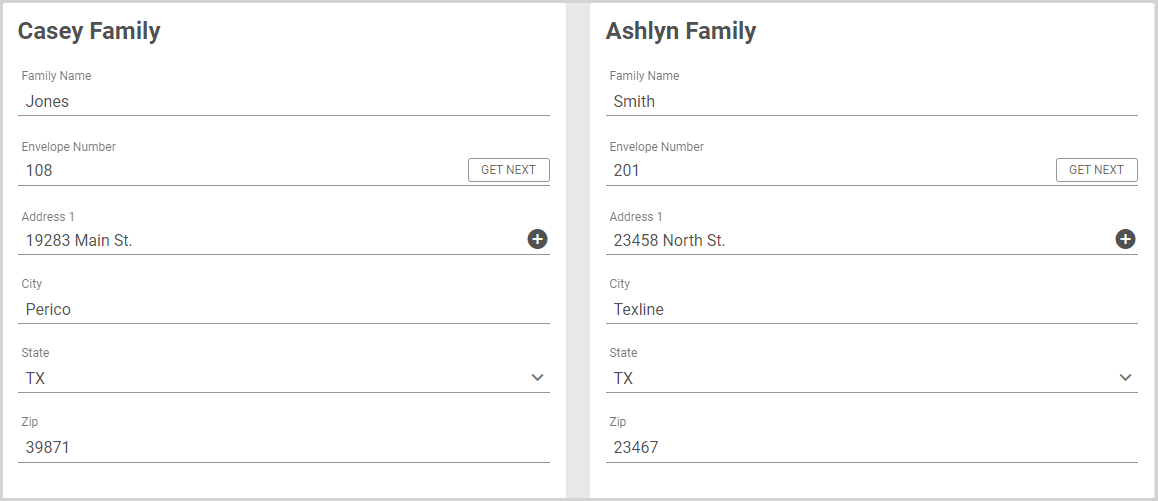
Note* The envelope number can be left blank; however, a family without an envelope number cannot be added to a mailing list. To assign the family with a new envelope number to a envelope list, please see Add a Family to an Envelope List.
6. On the Assign Family Members Card, select a family to assign remaining members to in the drop-down menu.
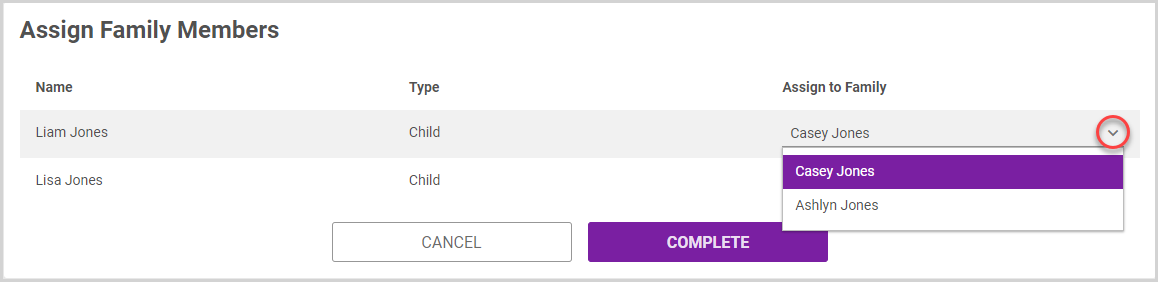
7. Click the Complete button to create the two separate families.
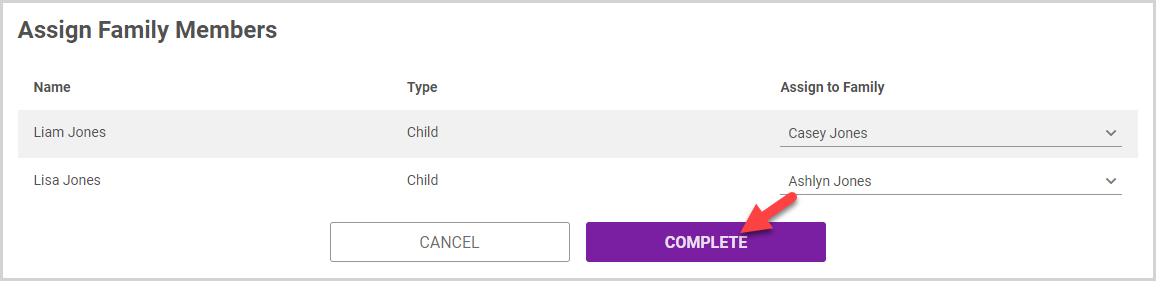
Note* The video is best viewed at full screen. Press Esc on your keyboard when you are finished viewing.

























