User Permissions and Adding a New User
This article provides steps to add a new user.
Users with the Owner permission can invite new users. Only users with Owner level permissions can add new users and manage user permissions for themselves and others. Permissions of a current user can be edited or removed.
Complete the following steps to add a new user:
1. In the main menu, select Users to view a list of current users.
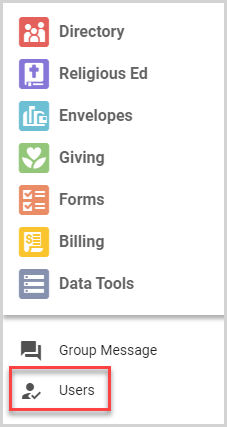
2. Click the Invite User button.
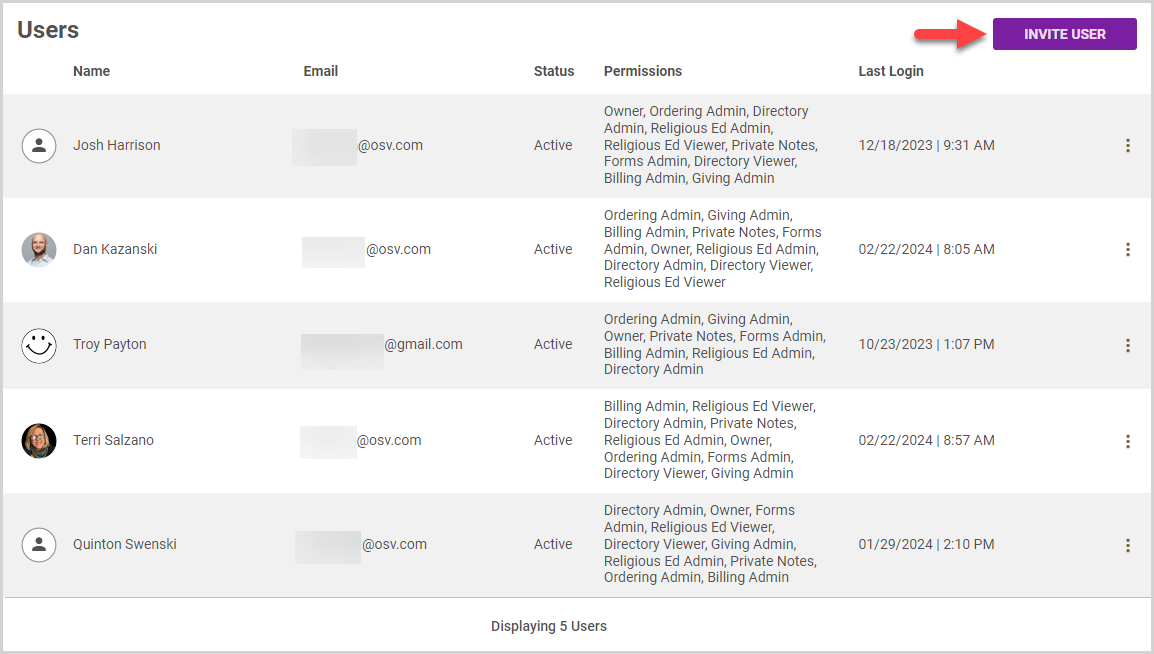
3. Enter the User Details: first name, last name, and email address.
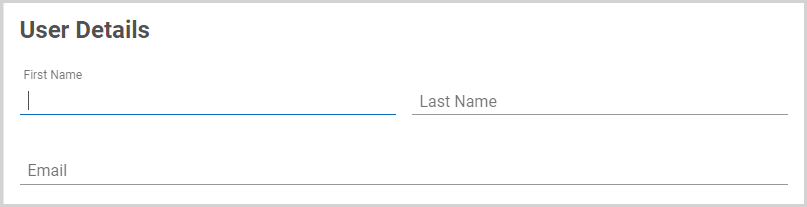
4. Selecting the user's Organization Roles is optional. You can select multiple roles for a single user. To help us serve you better, user roles are visible to our customer service, customer experience, and customer support teams.
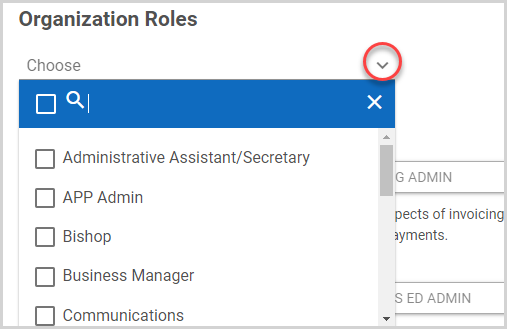
5. Select permissions for the user. User permissions affect which aspects of the system are visible to users and the actions a user can perform. The permissions are defined in the following list.
Permission Definitions:
-
Owners have rights to adjust all organization settings and permissions of all users.
-
Billing Admins have rights to look at all invoices, change billing terms, set up recurring automatic payments, enroll in paperless billing, and make online payments.
-
Directory Admins have rights to view and edit all aspects of the directory except private notes (unless the user also has the Private Notes permission).
-
Directory Viewers have rights only to view members in the directory, including both family and member information. They can also be given Private Notes user permission.
-
Forms Admins can manage all aspects of forms including creating forms, archiving forms, deleting forms, editing forms, and viewing submissions.
-
Giving Admins can manage all aspects of Giving including funds, contributions, donors, exports, and merchant settings. They can manage both physical contributions and electronic contributions.
-
Ordering Admins can manage all aspects of envelope orders.
- Private Notes users can create and view notes within the directory that are hidden from users without this permission.
6. Click the Invite User button. An email invitation is sent to the new user, so the user can set up his or her own password and access the system.
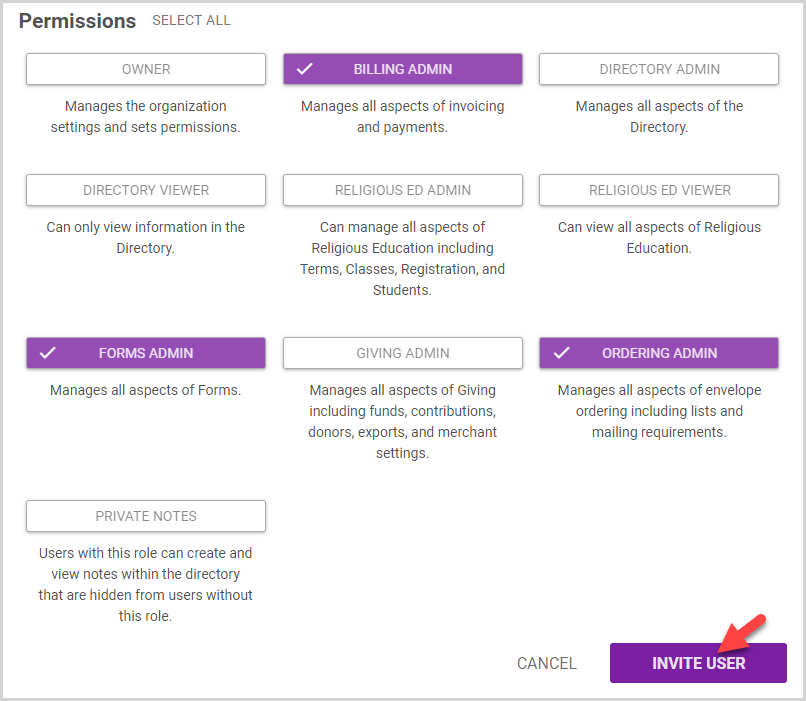
If a new user does not complete the invite or were invited by mistake, you can Cancel the Staff Member Invitation.

























