Search for Registered Religious Education Students
This article provides steps to search for registered Religious Education students.
The Search Students feature populates all students that are registered and have been assigned to a class. This applies for all open terms. The results show the student's name, age, grade, gender, primary contact (name, phone, email), and active term.
Note* The Primary contact information comes from the student's most recent registration form.
Complete the following steps to search for students:
1. From Religious Education select Search Students from the main menu.

2. Enter the student’s name into the search bar. Entering the first name, last name, both names or partial spellings of names brings results.
3. Press enter.

4. Click on the individual student’s row to open and view the Student Detail screen.

The Student Detail screen shows the information that was provided on the student’s registration including their parent/guardian’s contact information.

The Student Detail screen also displays Active Classes and Class History. Active Classes displays the class name, the term of a class, schedule, teacher’s name, and any absences. Class History displays the classes the student has completed for a term.
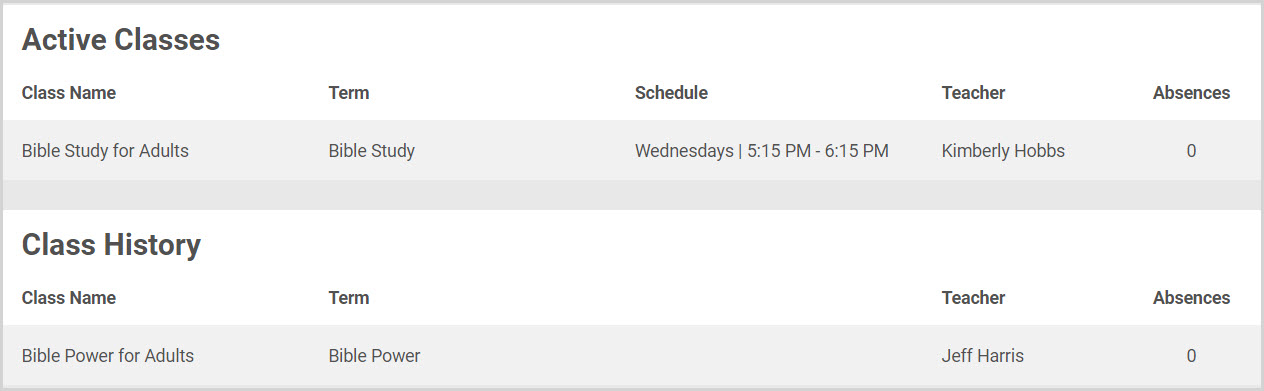
Click here for more information on how to search within a term for a registered student.
Note* Visual steps are best viewed at full screen. Click Esc on your keyboard when you are finished viewing.
























