Download Associated Organization Giving Site Links
This article provides steps to Download a CSV of associated organization links.
When the feature Associated Organizations is enabled on a fund, Staff can download a CSV of the Giving site links.
Complete the following steps to download a CSV of associated organizations and links:
1. From Giving go to Funds.
2. Click on the Fund to see the Fund detail page.
3. Click on the ellipsis to see the drop-down menu.
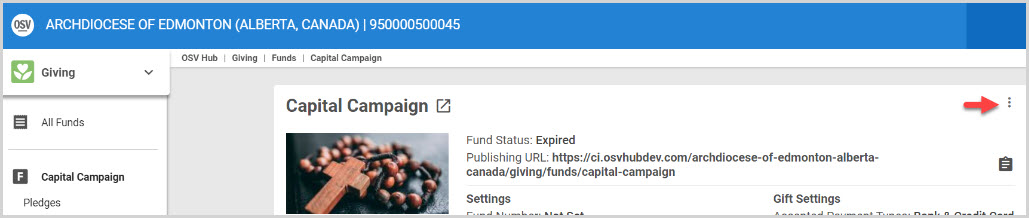
4. Select Download Giving Site Links for the CSV to download.
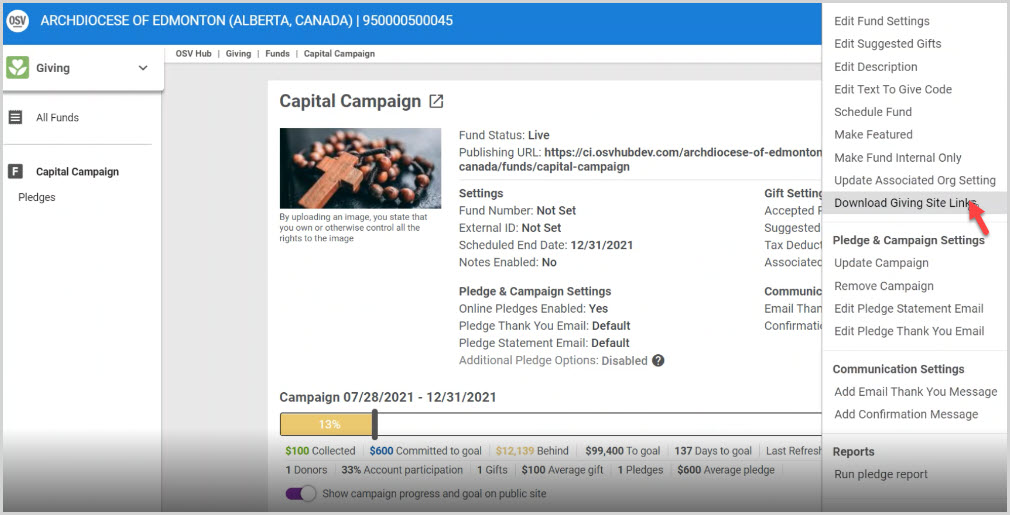
5. The CSV provides two links for each organization (locked and unlocked) and each link contains the associate organization's name (1) and a link to the site (2). The system adds in the query parameters (3) that are the external ID of that associated organization and whether it should be locked or unlocked. Locked means the donor cannot change the name of the organization. For the "locked" and "unlocked" records to appear in the file, the Diocese's organization's external ID must be set.
Learn more about setting the external ID

6. Copy the link from the CSV. Staff can paste the links into what ever system they are using to send information out to their donors. The link takes the donor to the fund details page.
Note* A donor who accesses the details page of a fund directly from the public site, or via using an "unlocked" link, who clicks on Give or Pledge, has the option to select an associated organization to donate to but the donor who uses a "locked" link to arrive at the details page will only see the selected organization.
Check this out for information about how to enable Associated Organizations in Giving Settings.
Note* Visual steps are best viewed at full screen. Click Esc on your keyboard when you are finished viewing.

























