Design Elements
This article provides information regarding design elements available in the form builder.
The form builder has design elements available to tailor the look of your form, share information, or add instructions to the form. Two design elements are available: Divider and Text Editor.
The following sections give further details regarding the design elements.
Divider
The Divider element adds a divider line to the form, helping you create sections as needed. To add a divider, drag and drop the Divider element into the form. The line can be formatted to be Half-width in the options panel.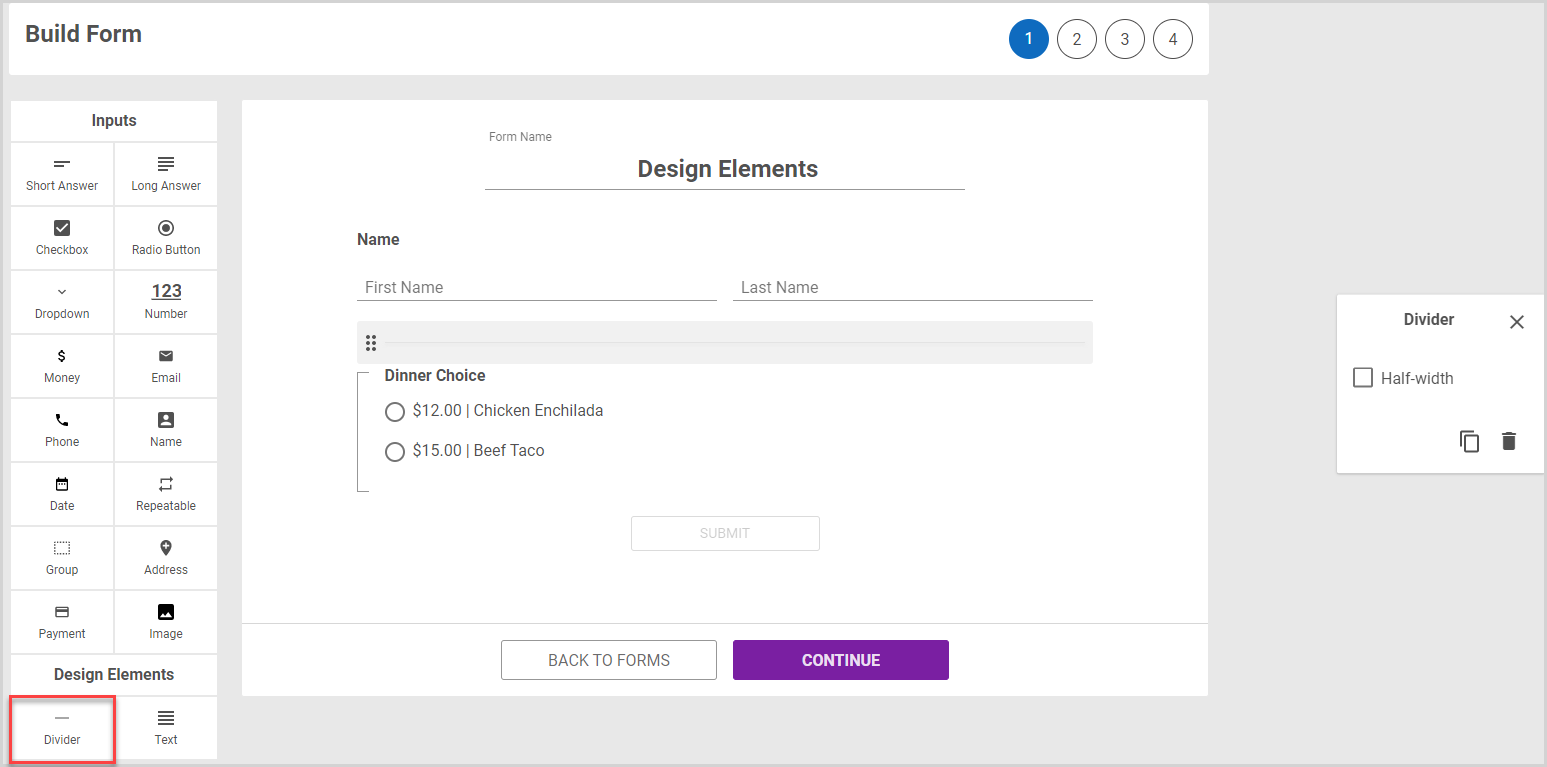
Text Editor
The text editor allows you to create paragraphs of text with Headings, Subheadings, and Normal text. The text editor is especially useful for adding instructions or other information you need to share to your form. Drag and drop the Text element into the form, and then enter your desired text. Formatting options are available in the ribbon below the text box. The text can be formatted to be Half-width in the options panel.
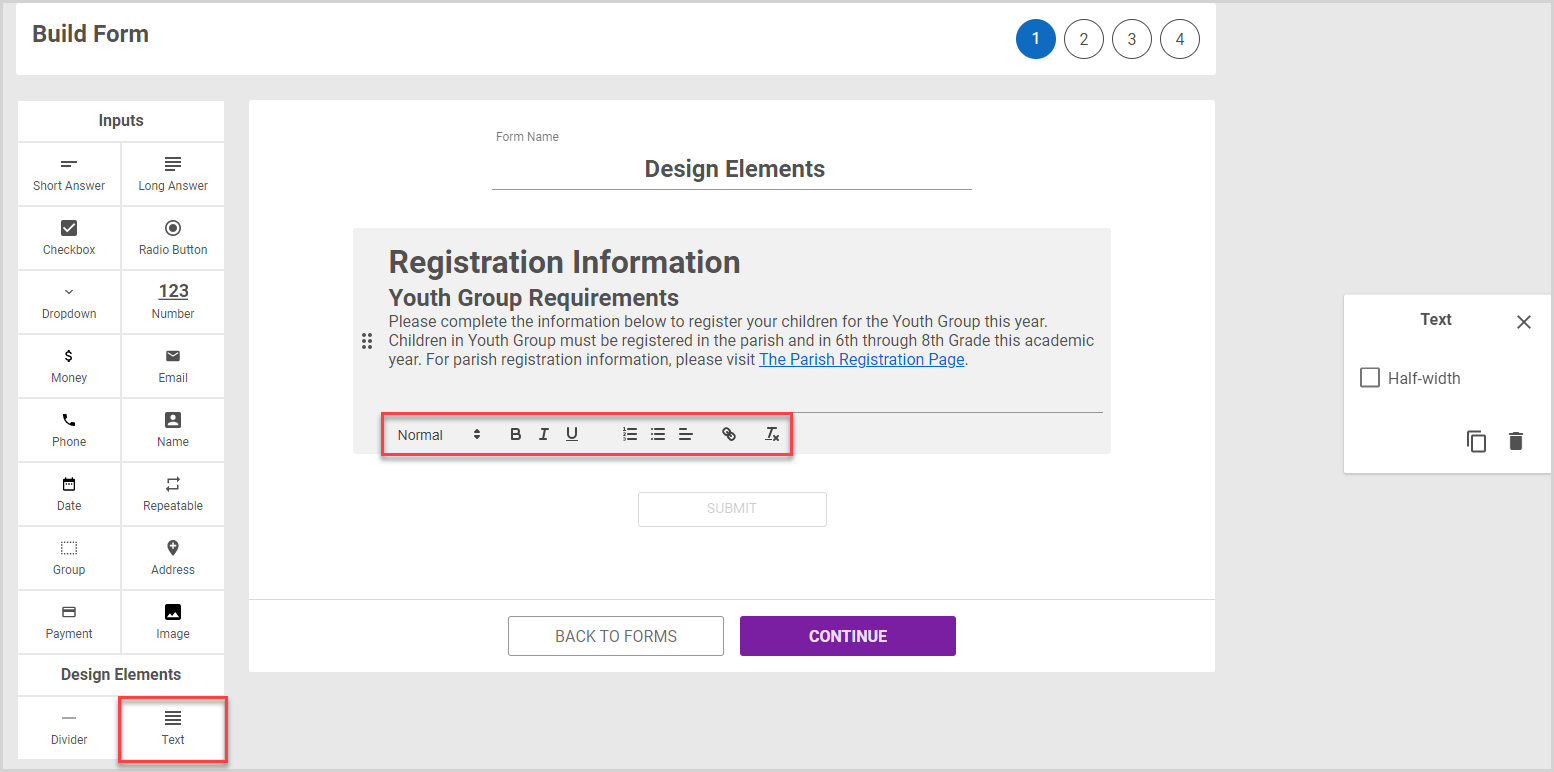
Add a Link
You can insert a hyperlink into the text by completing the following steps:
1. Highlight the text you want to turn into a hyperlink.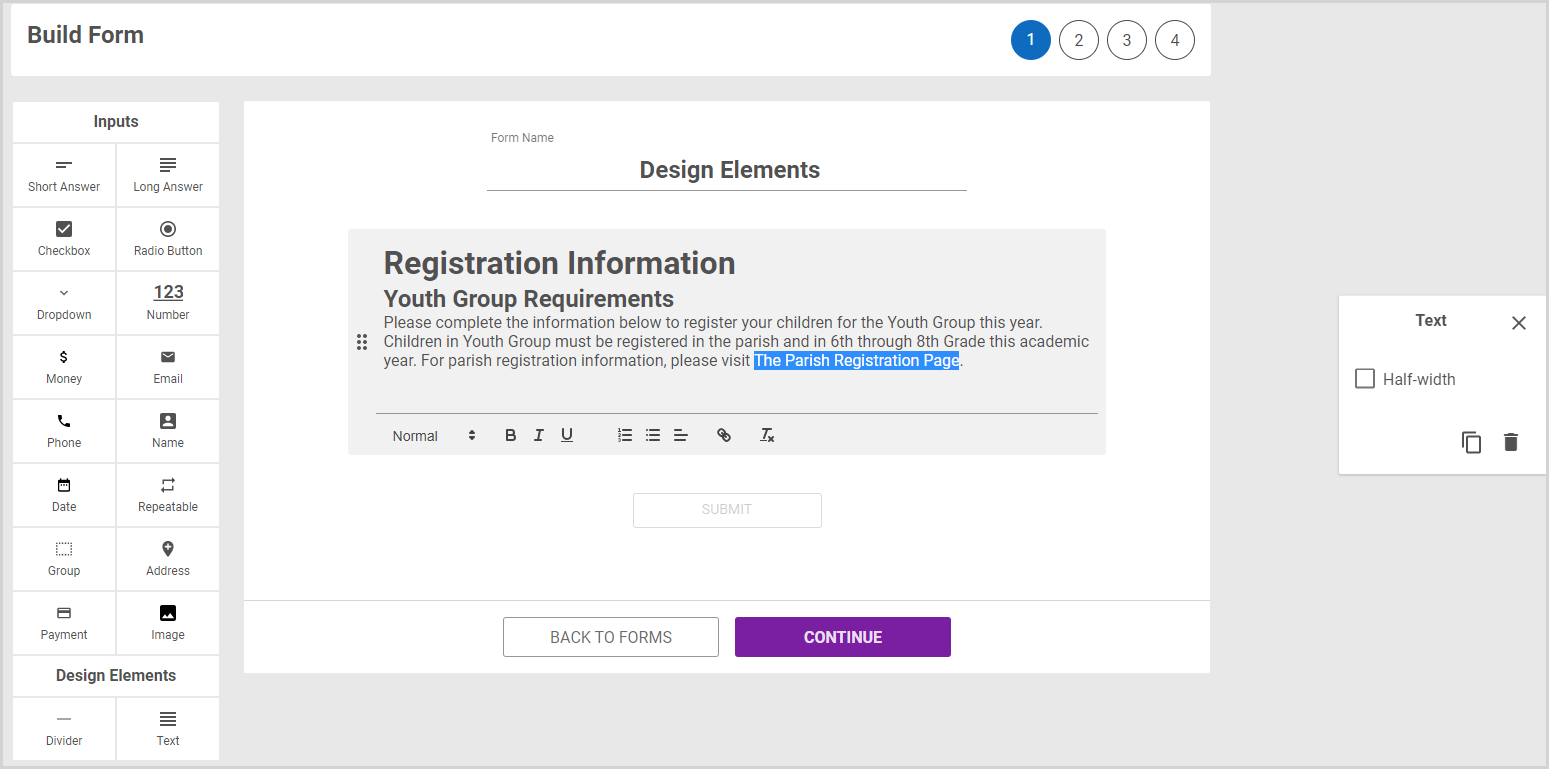
2. Click the Link Icon in the formatting ribbon.
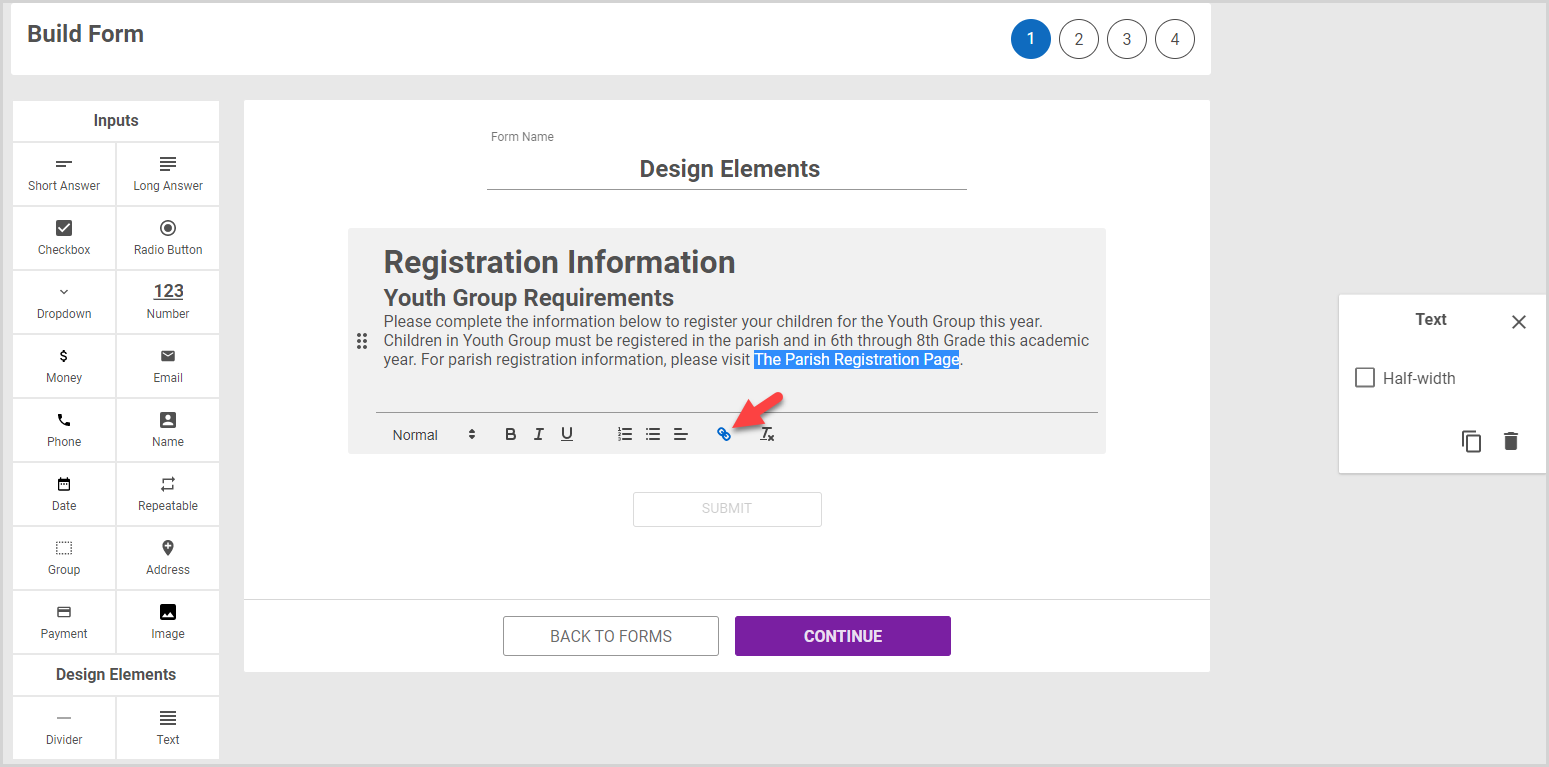
3. Past the url (web address) of the page you want to link to into the Enter Link box.
4. Click Save.
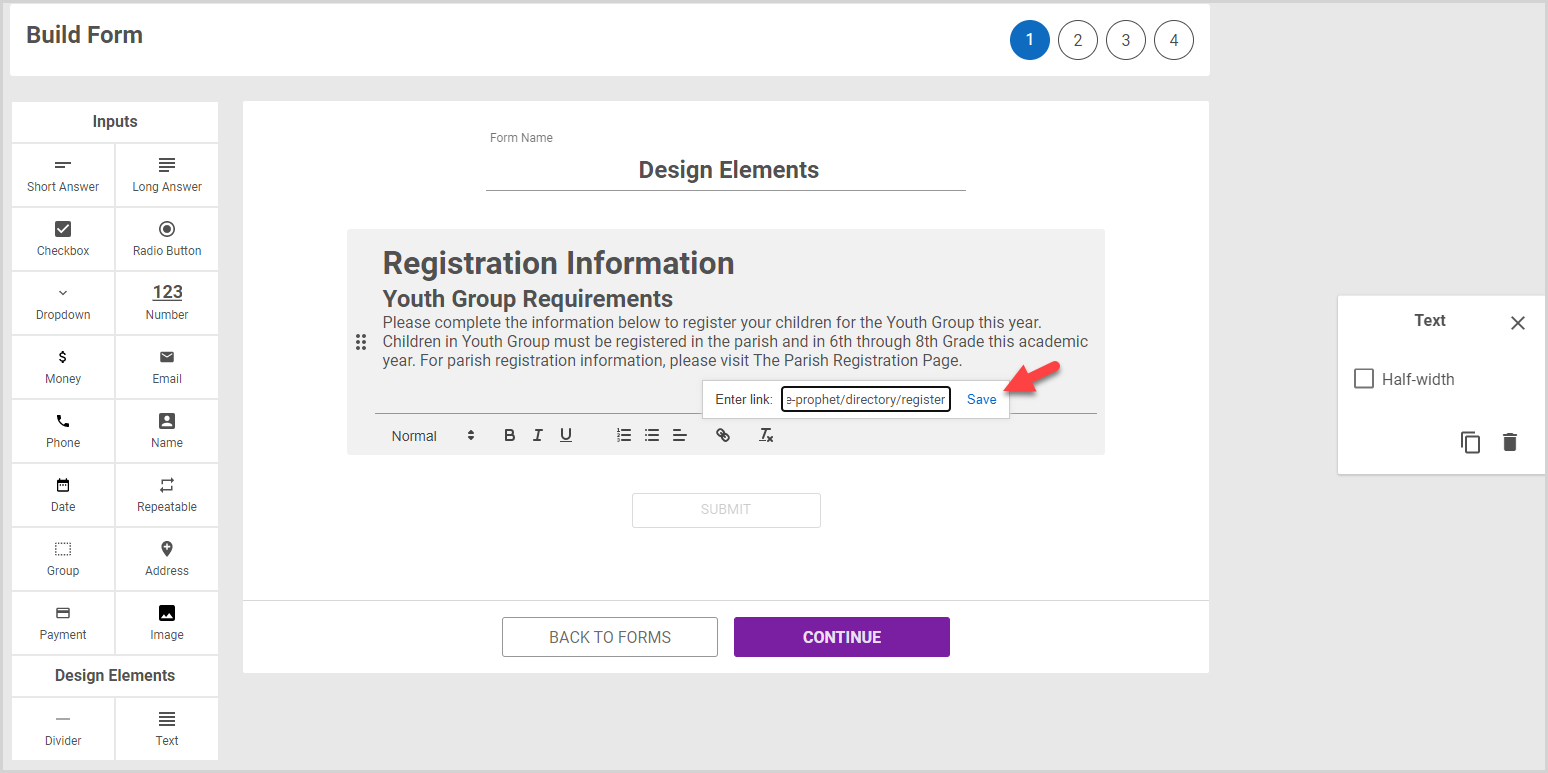
Remove Formatting
To remove all formatting from text, including headings and hyperlinks, highlight the text, and then click the Remove Format Icon (Tx) in the formatting ribbon.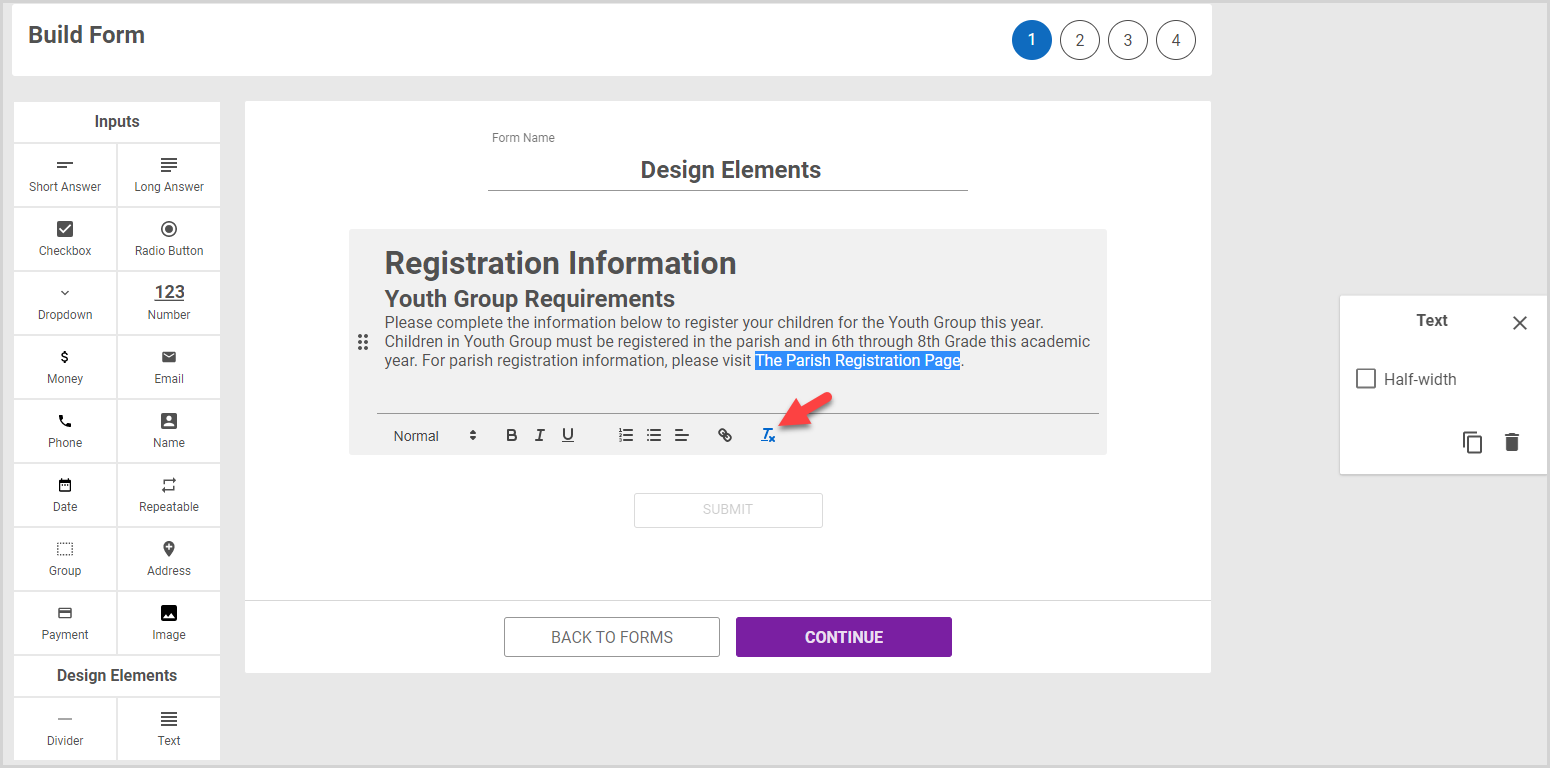
For further information about building a form and to learn more about items you can add, please read about The Form Builder.
Note* The video is best viewed at full screen. Press Esc on your keyboard when you are finished viewing.





















