Add a Trusted Device with Two-factor Authentication
This article provides steps for a staff member or donor with Two-factor Authentication to add a trusted device.
Once Two-factor Authentication has been set up by the staff member or donor, they are given the opportunity to add a trusted device the next time they login. This allows the user access to the HUB for 90 days without having to verify their identity every time they login.
Complete the following steps for a staff member or donor to add a trusted device:
1. At Sign In enter User Name and Password.
2. Click Sign In.
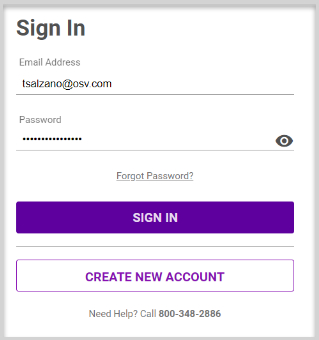
3. Enter the Verification Code sent to the user’s device. The Verification code is good for 3 minutes and is received via the method used to set up the Two-factor Authentication.
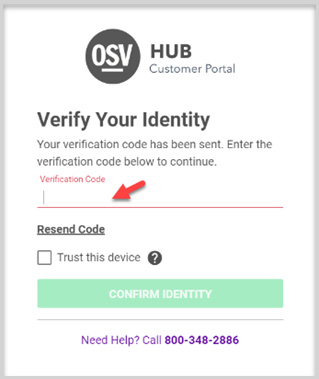
4. Click on Trust this device.
5. Click on Confirm Identity to process.
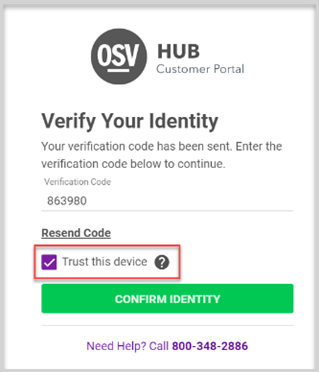
Note*If expired after 3 minutes, the Verification code can be sent again by clicking on Resend Code.
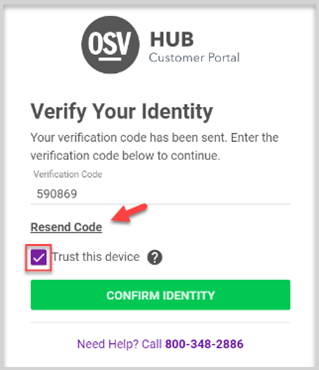
Check this out for more information About Two-factor Authentication.
Note* Visual steps are best viewed at full screen. Click Esc on your keyboard when you are finished viewing.

























