Send a Text to a Group of Participants Using the Mission Suite Mobile Application
This article provides steps on sending a text to a group of participants using the Mission Suite mobile application.
Send texts to a group of participants using the Mission Suite Mobile Application, making communication with groups effortless and efficient.
Complete these steps to send a text to a group of participants using the Mission Suite mobile application:
1. Log into the Mission Suite application.
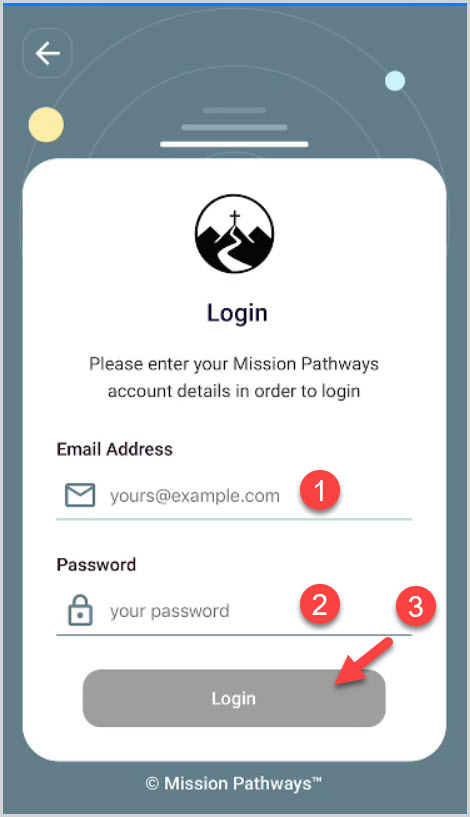
2. Click on a Session.
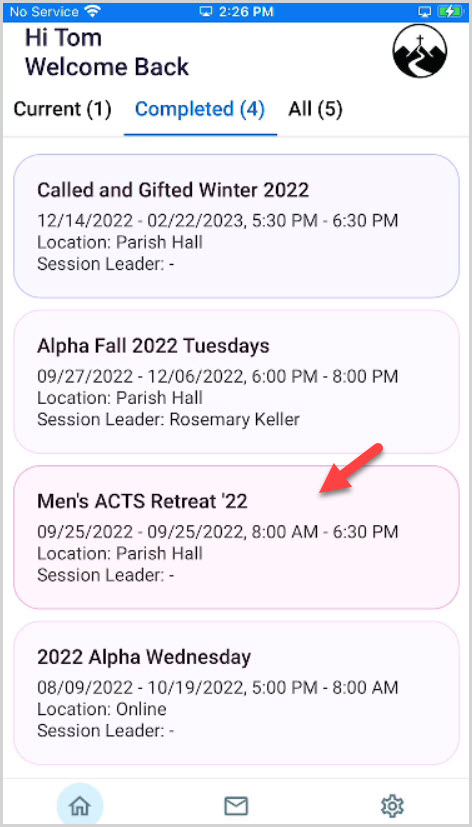
3. Click on Participants.
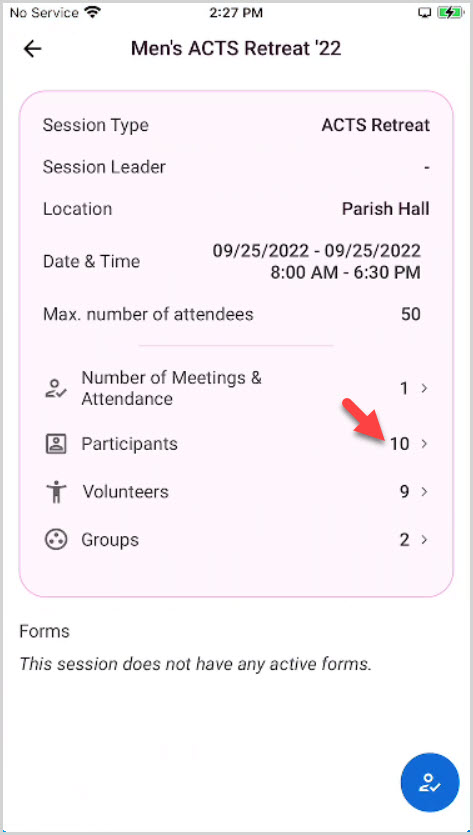
4. Click on the Blue circle icon.
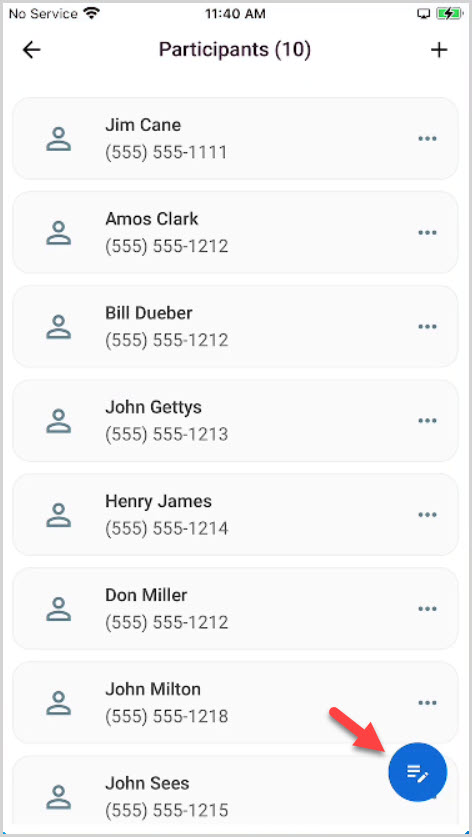
5. Click on Select All recipients.
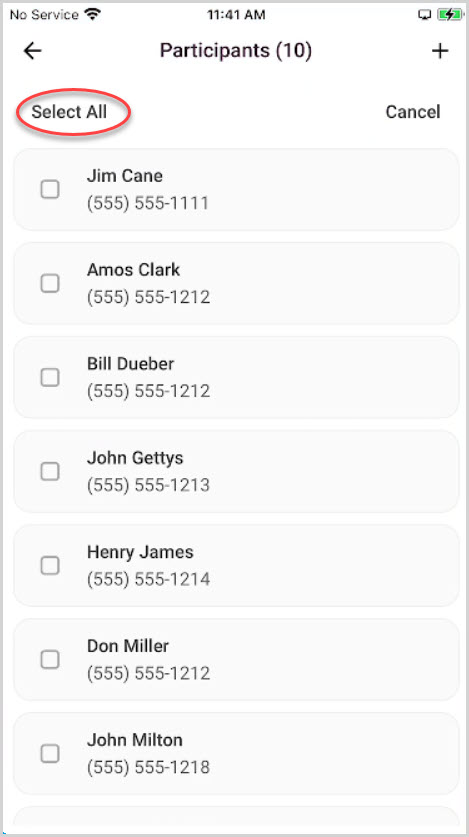
6. Click on Text.
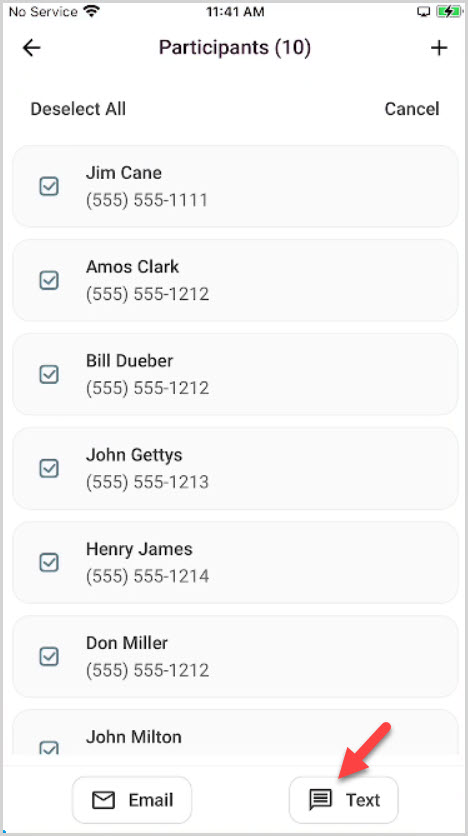
7. Enter the text message.
8. Click on Send.

9. Click Continue to move forward after reading the message that indicates how many text messages are being sent to all participants with phone numbers.
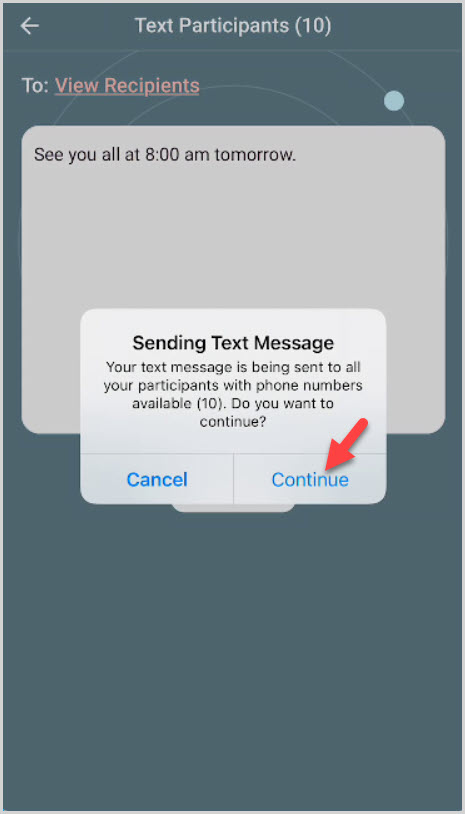
10. Click on Continue.
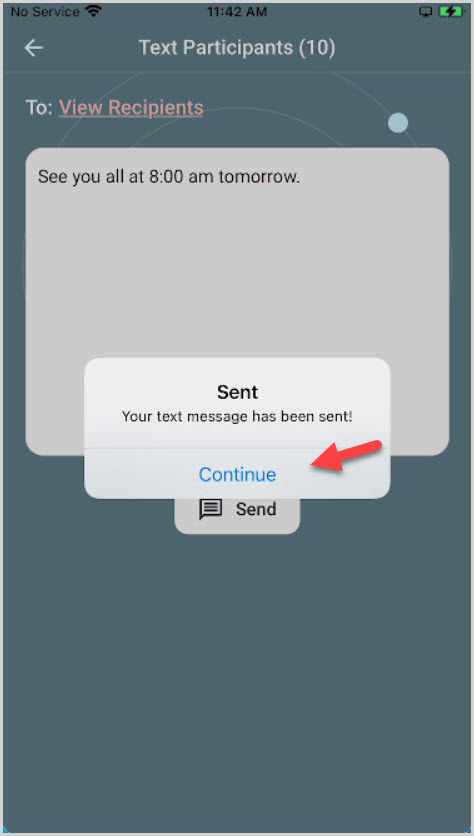
Note* The video is best viewed at full screen. Press Esc on your keyboard when you are finished viewing.

























