Approve or Reject a New Registration in Directory
This article provides steps to approve or deny a new registration in Directory.
When a family completes an online registration form, the registration is put into a pending state, so you can review it. A notification of pending registrations is displayed on your Directory Dashboard. You can approve or deny pending registrations and also edit them as necessary.
Note* Denying a pending registration deletes the registration and is a non-recoverable action. If a registration is denied in error, it must be completed again.
Complete the following steps to approve or deny a new registration in Directory:
Locate New Family Registrations
1. In Directory, select Dashboard in the main menu.
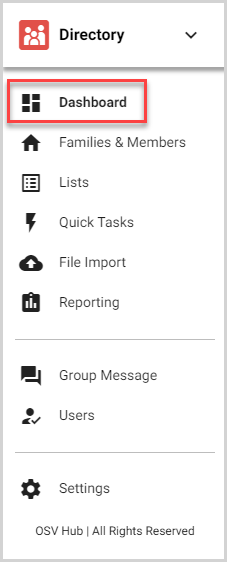
2. A notification alerts you to any pending registrations. To view the pending registrations list, click the View Registrations button.

The Family Registrations card displays the new family registration(s).
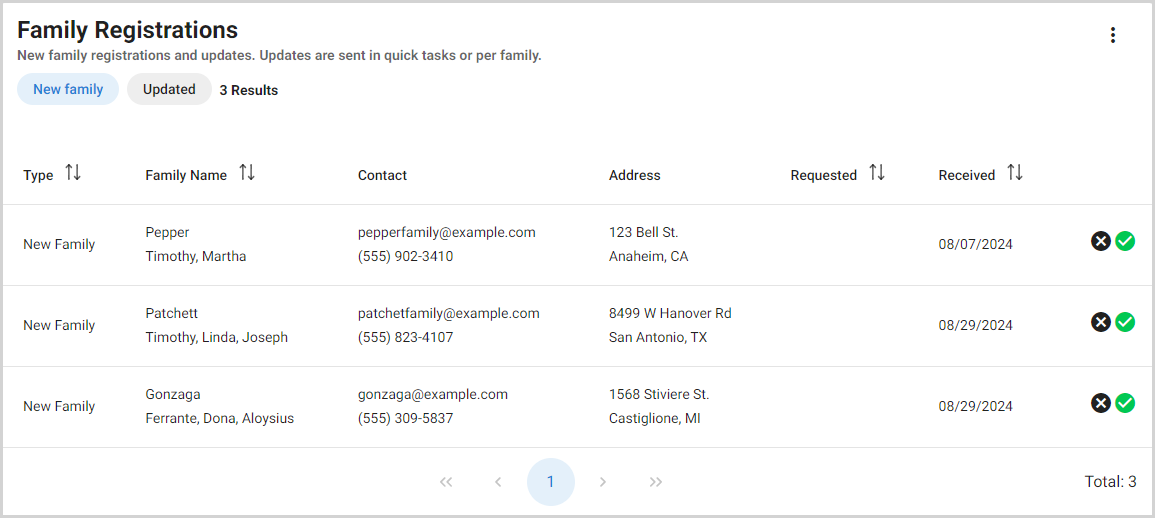
Note* When you click the View Registrations button, the Family Registrations card is automatically filtered for new family registrations. To view new family registrations, family information updates, or both groups, select the appropriate filters.
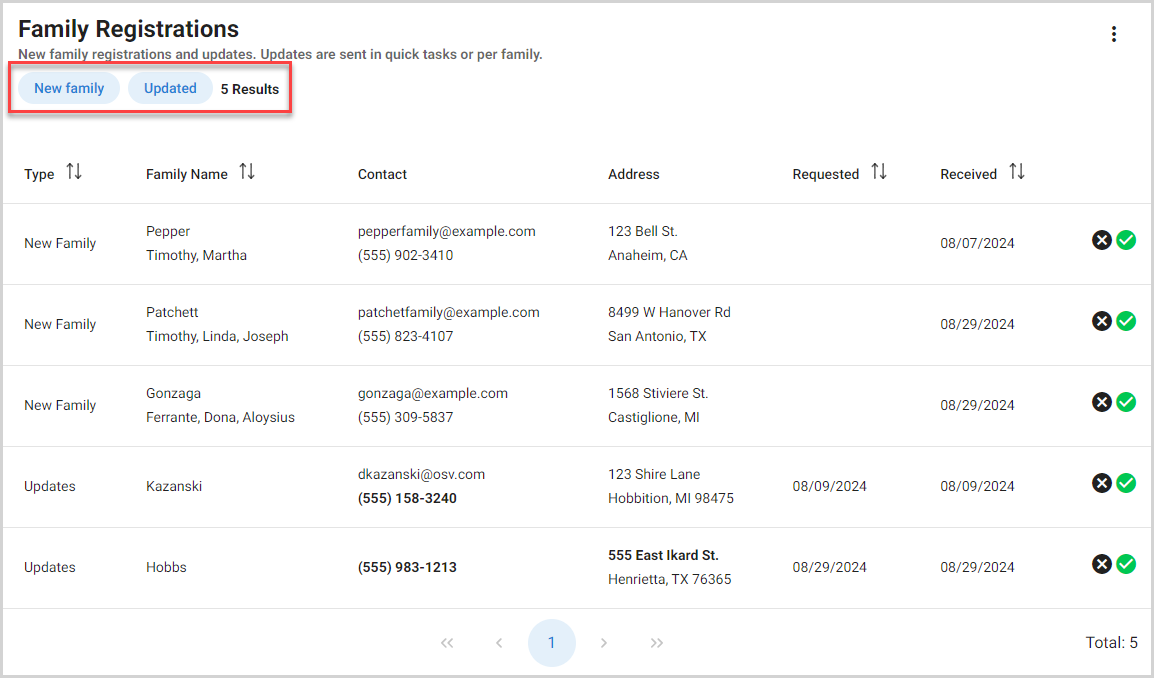
You can sort the Family Registrations card by registration type (new family or updates), family name, date requested and date received. Click the column header to sort the results card by the data in the column in an ascending or descending order.
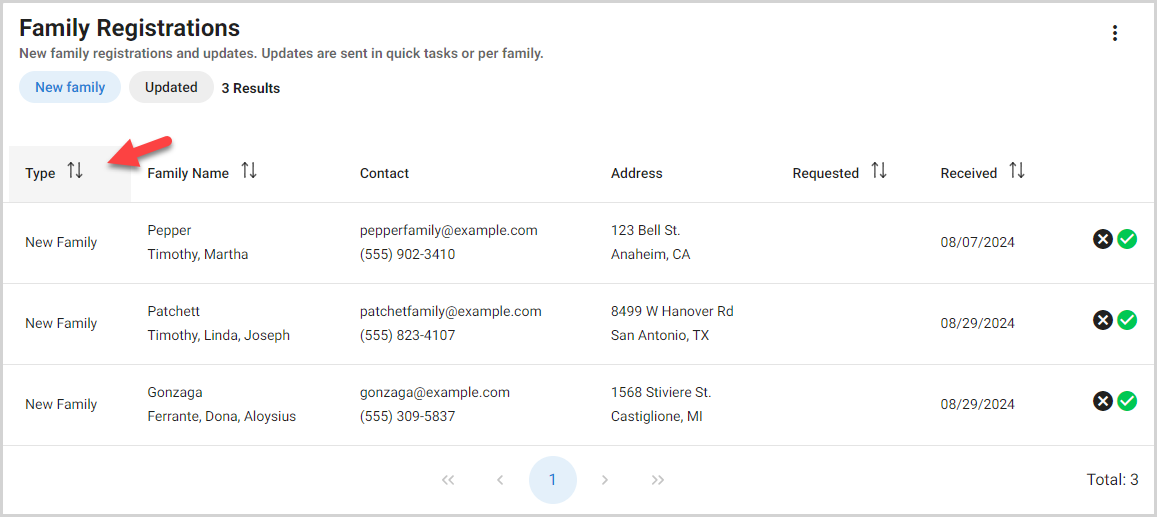
Review New Family Registrations
Reviewing new family registrations allows you to check / edit the family information, assign the family an envelope number, and add the family to an envelope list before approving their registration. Select the registration you want to review.
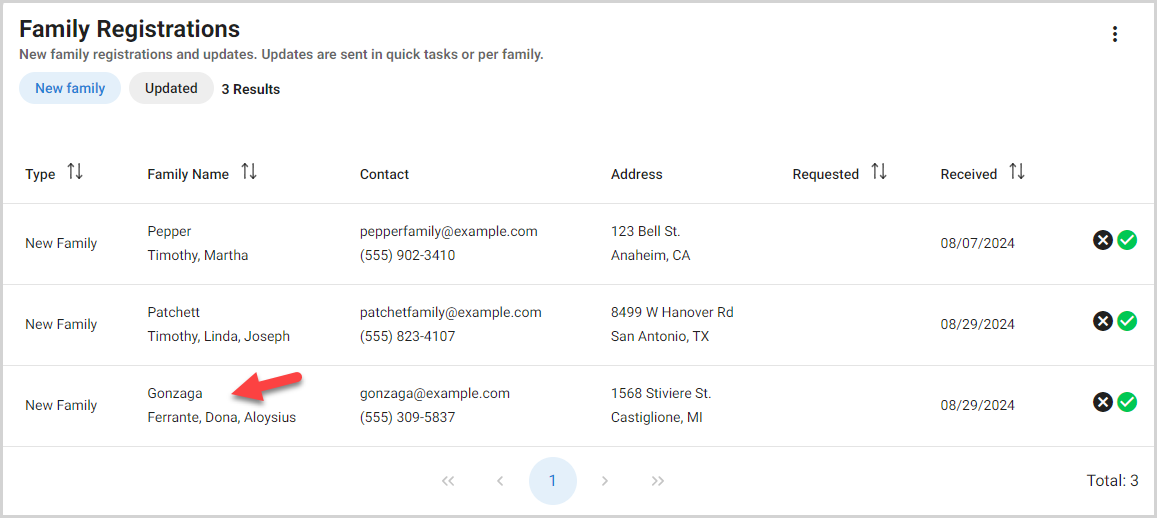
Review Family Details
A preview of the family details is displayed on the registration card. To view the full family details (including any custom fields) and make any needed updates, click the Edit button in the Family Details section.
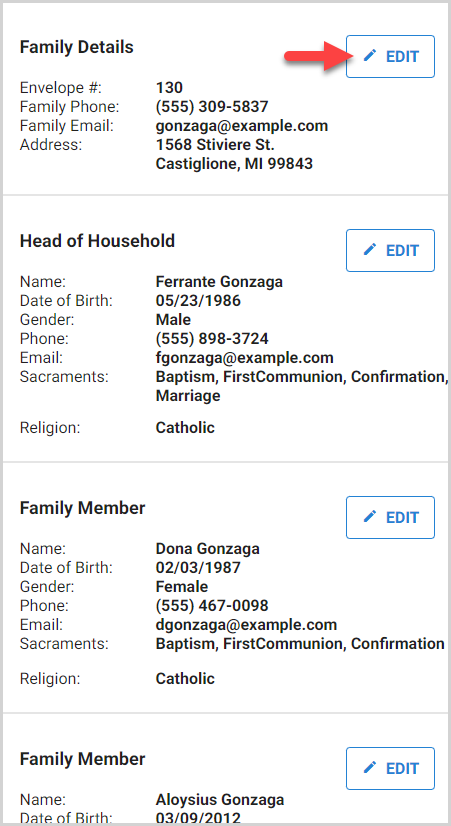
The following sections are available for you to review and/or update:
Family Information
You can review and update the family envelope number, contact information, and address.
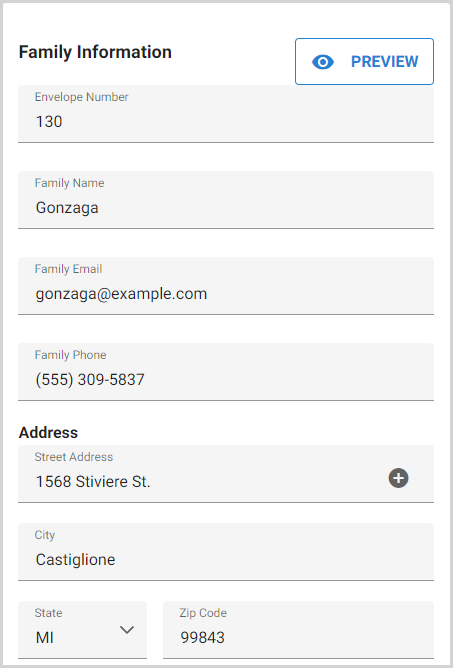
Note* If auto-increment is enabled, the Envelope Number is automatically entered for you. You can update the envelope number as needed or add the Envelope Number if auto-increment is not enabled.
Family Additional Information
If custom fields are used at the family level, review and update any custom fields. All custom fields, whether included on the public registration form or not, are available for you to update at this time. You can also Update a Directory Custom field for the family at any time in Directory.
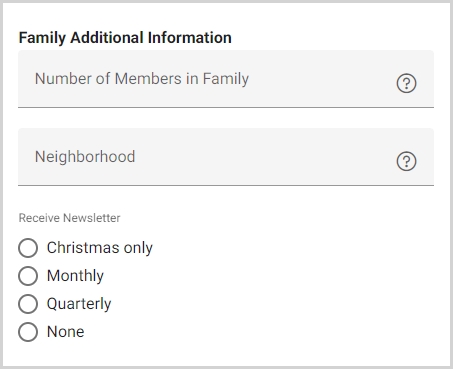
To return to the preview, click the Preview button.
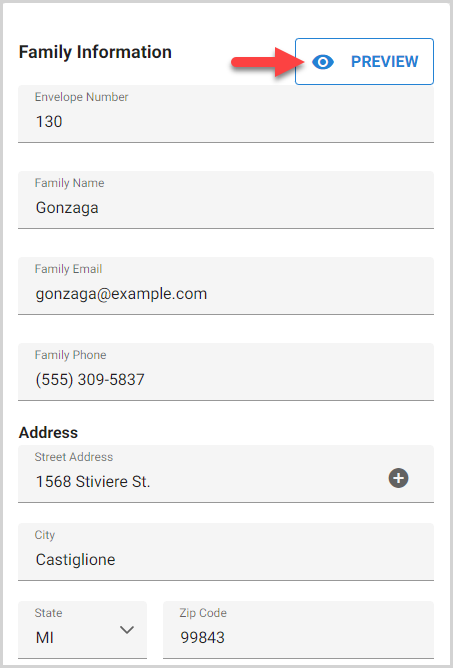
Review Member Details
A preview of each member's information is displayed on the registration card. To view the full details (including member details, sacramental information, name preferences, demographics and additional information) and make any needed updates, click the Edit button on the member you want to review / update.
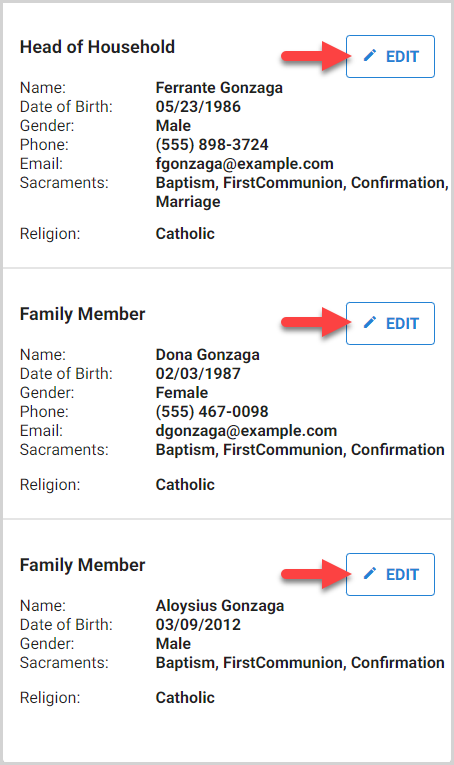
To return to the preview, click the Preview button.
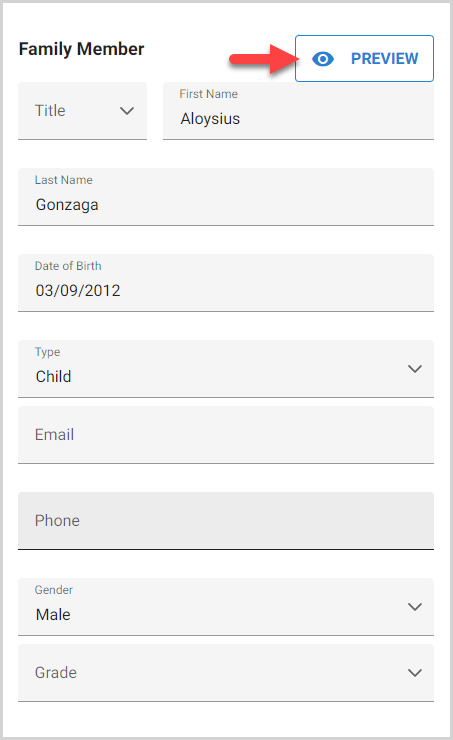
Note* Updates that remove information necessary to approve a registration (e.g., removing a family or member last name) are indicated with a warning icon. Update the information in order to approve the registration.
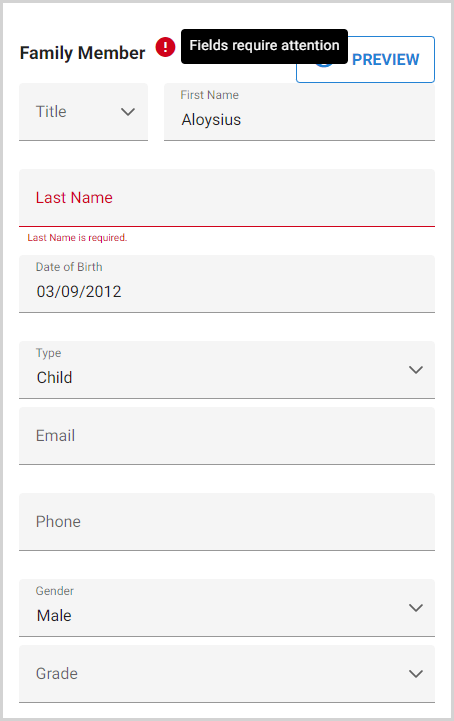
Add Family to Envelope Lists
Select the appropriate envelope toggles to add the family to envelope lists.
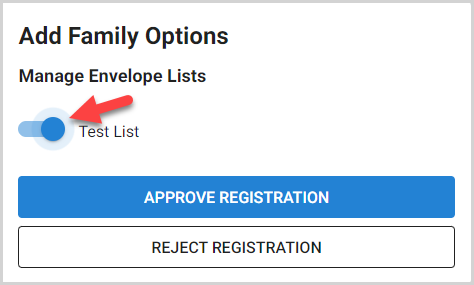
Approve New Family Registrations
You can approve a new family within the Registration Details or on the Family Registrations card. You can also approve all new family registrations at once on the Family Registrations card.
Approve Within Registration Details
1. Select the registration.
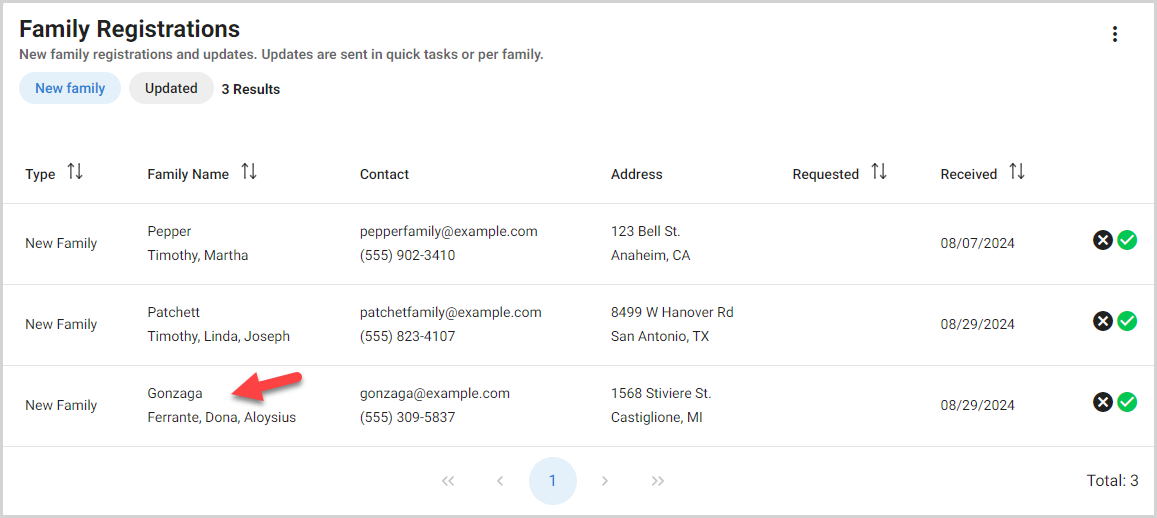
2. After you have reviewed the information and made any needed updates, click the Approve Registration button.
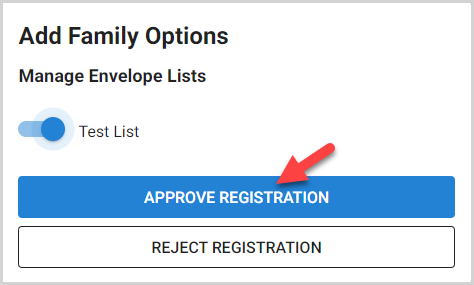
Approve on Family Registrations Card
To approve a new family registration directly on the Family Registrations card, click the Accept Registration (checkmark) icon for the family.
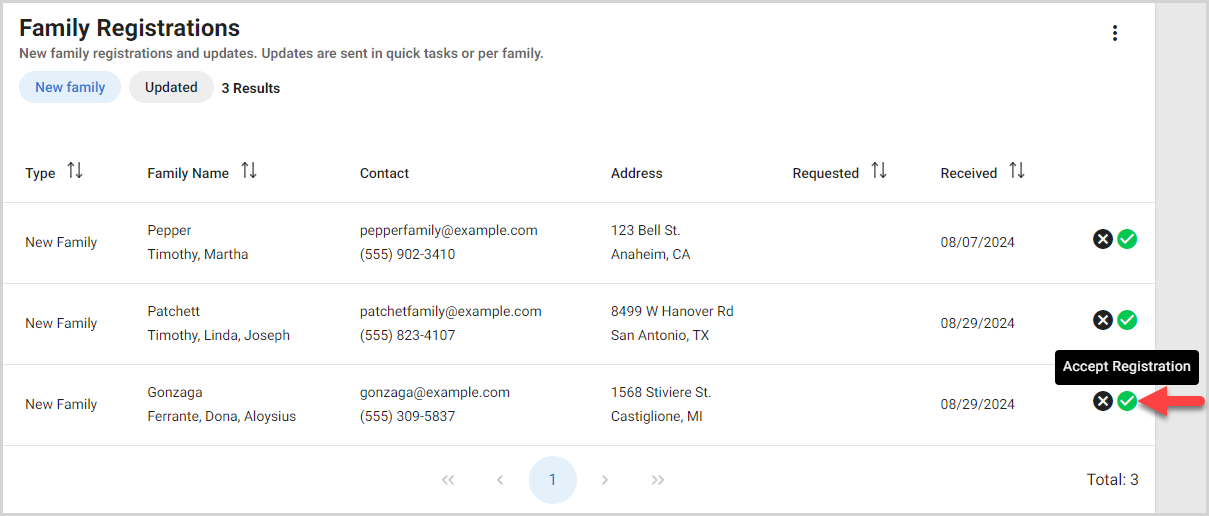
Approve All New Family Registrations
1. Click the ellipsis on the Family Registrations card.
2. Select Accept All New Families.
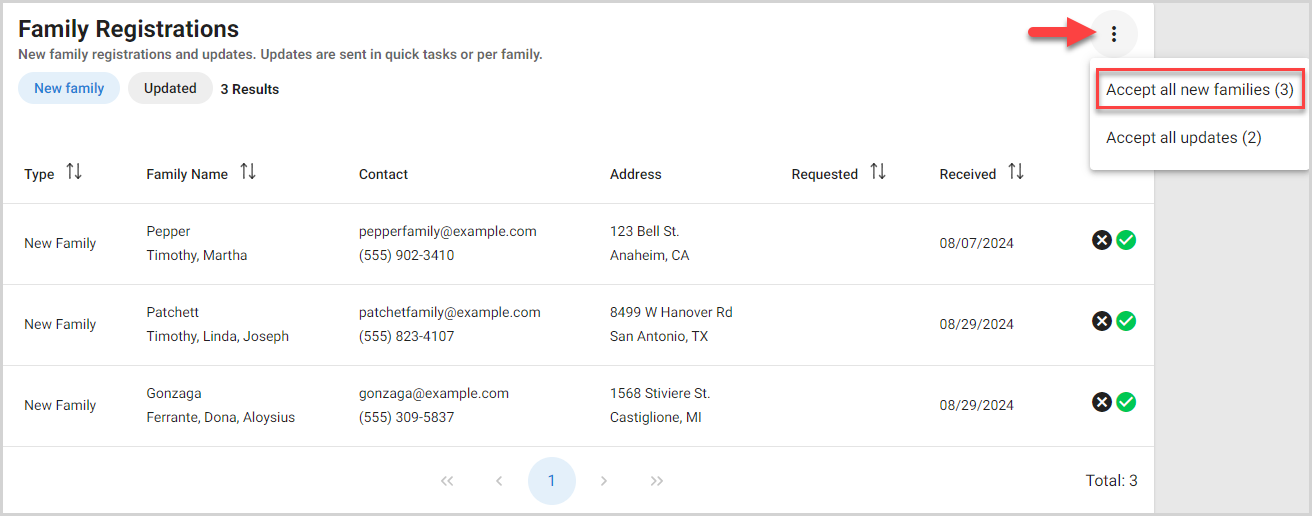
Reject New Family Registrations
You can reject a new family within the Registration Details or on the Family Registrations card.
Note* Rejecting a pending registration deletes the registration and is a non-recoverable action. If a registration is rejected in error, it must be completed again.
Reject Within Registration Details
1. Select the registration.
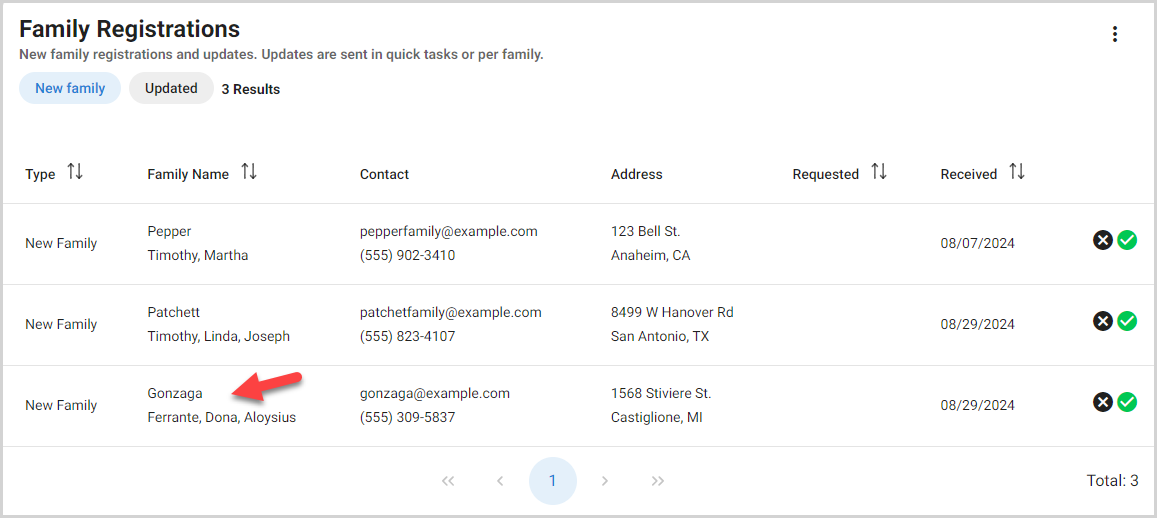
2. Click the Reject Registration button.
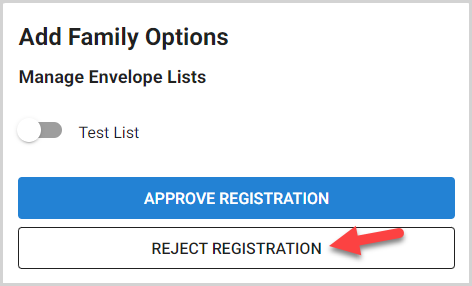
Reject on Family Registrations Card
To reject a new family registration directly on the Family Registrations card, click the Decline Registration (X) icon for the family.
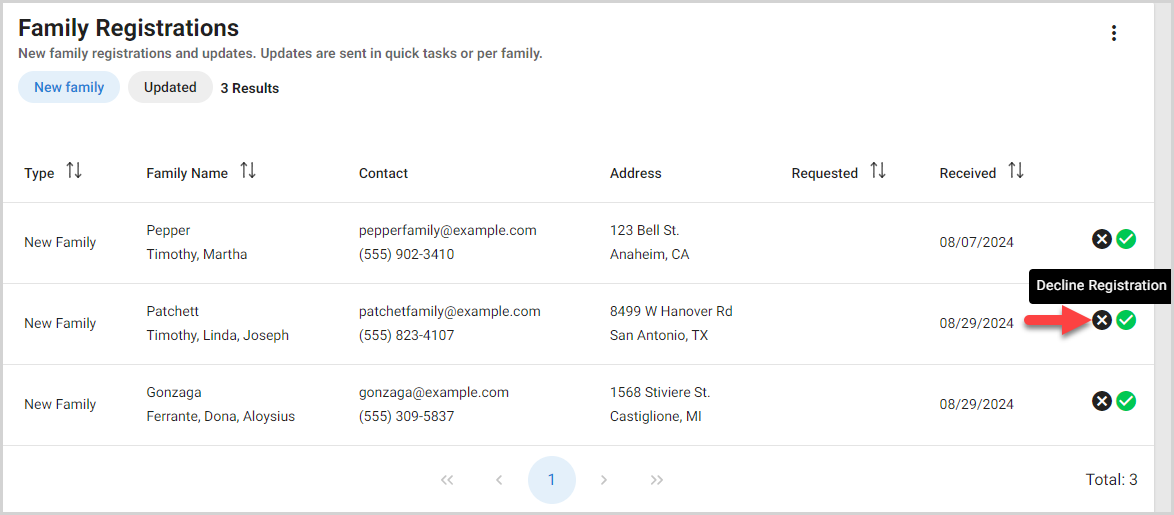
Note* The video is best viewed at full screen. Press Esc on your keyboard when you are finished viewing.
























