Email a Key Person from their Details Screen in Enterprise
The following article provides steps to email a key person from their details screen in the Enterprise Application.
If you do not need to email more than one person, you may choose to begin that email from the key person's detail page.
Complete the following steps to email a key person from their details screen:
1. On the main screen click onto the Key People tab.
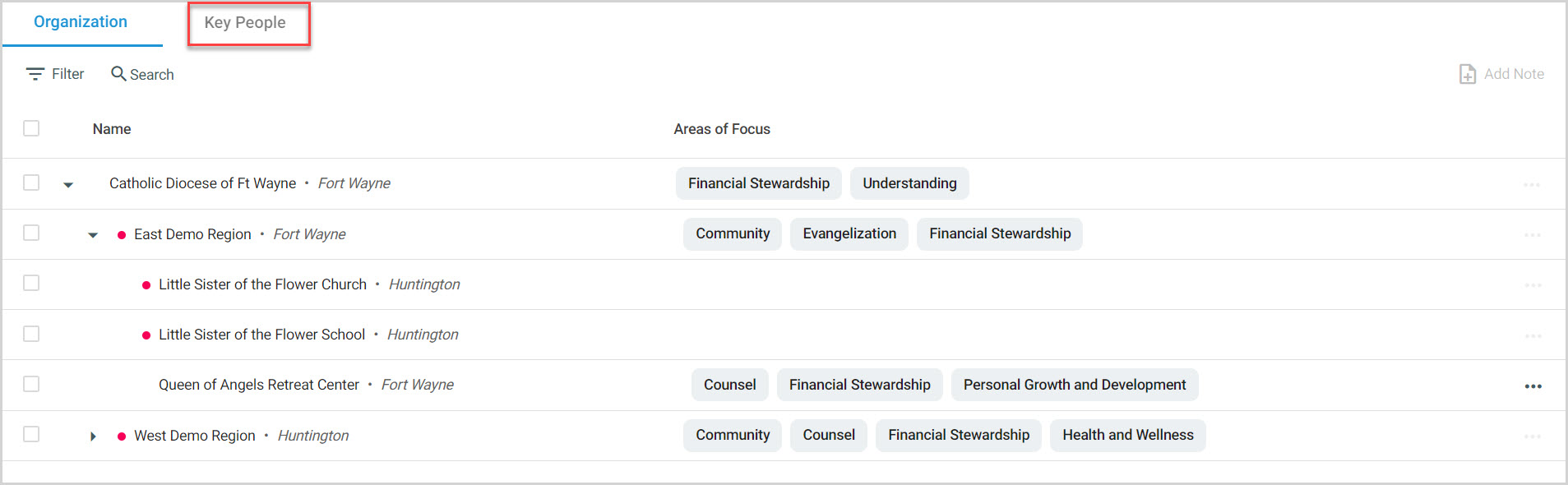
2. Click on the recipient's name.
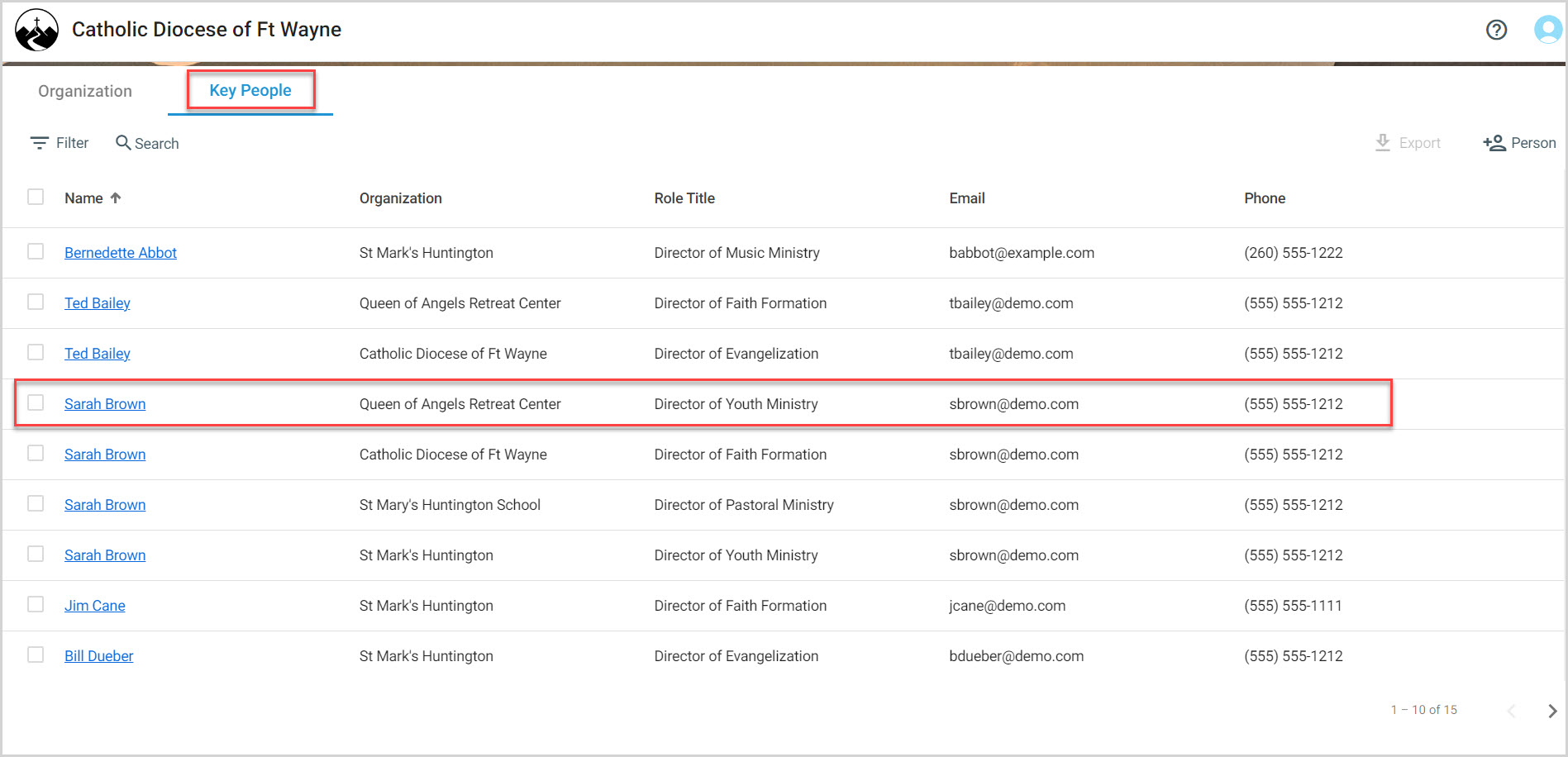
3. Click on Email in their Key Person Details screen.
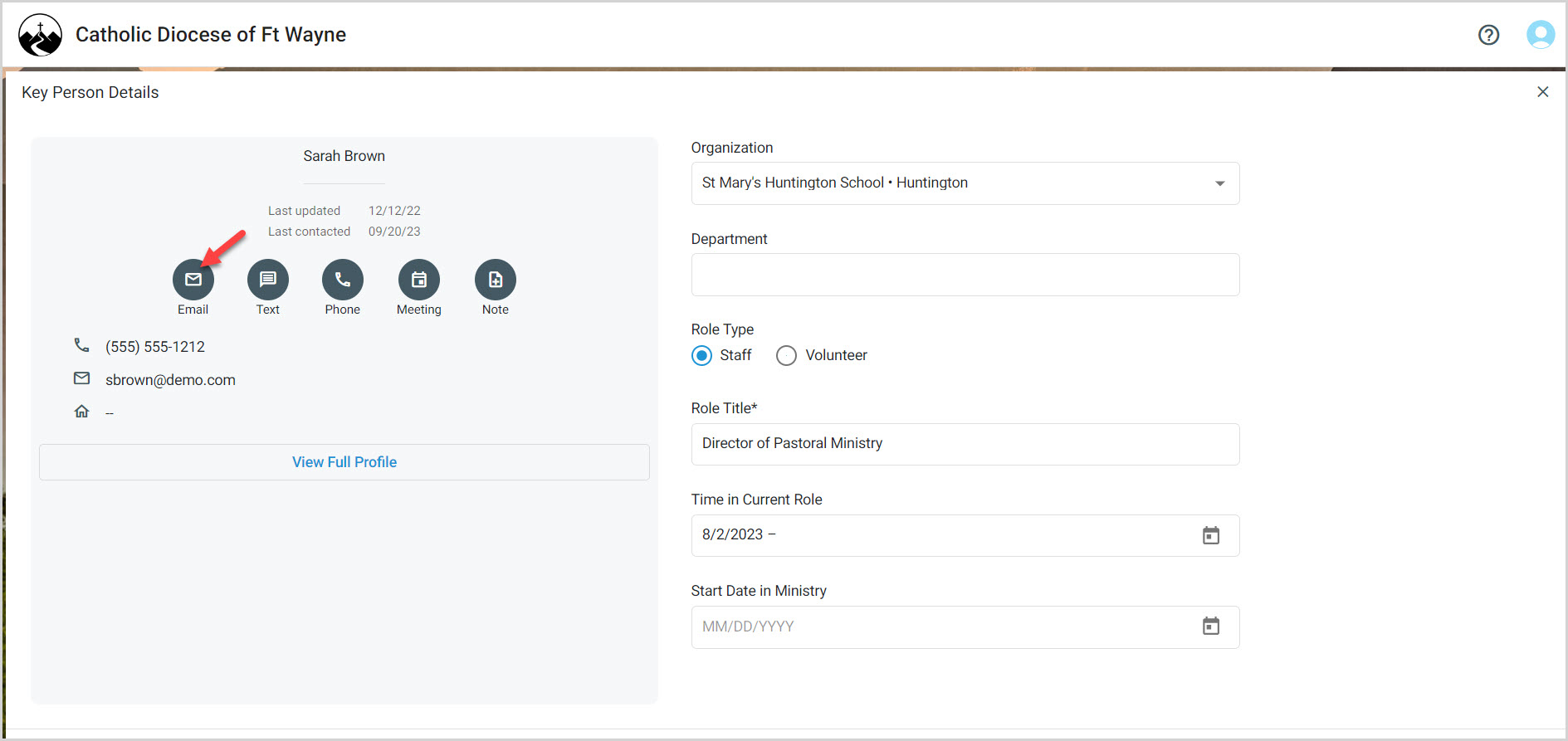
4. A checkmark within the box indicates you would like to hide all email addresses from other recipients in the event there are multiple people on an email. A checkmark is the default setting even if you only have one recipient.
5. Enter the subject content.
6. Enter the content in the body of the email. Use the rich text toolbar, and insert pictures, links and video too.
7. A checkmark within the box indicates you would like to include your email signature. A checkmark is the default setting.
8. Click on Send.
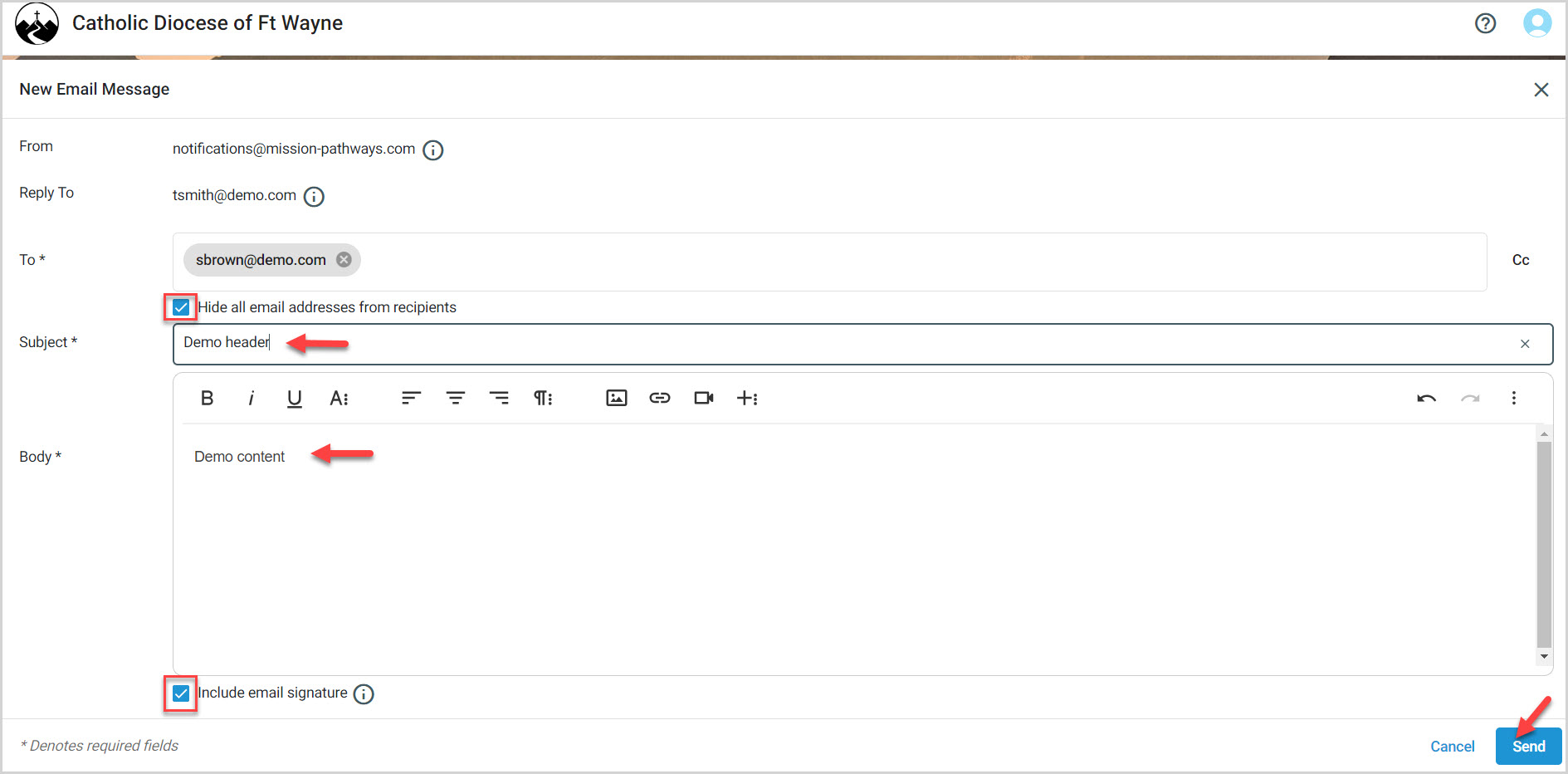
Note* The video is best viewed at full screen. Press Esc on your keyboard when you are finished.

























