Using Enterprise Key People Filters
This article provides information on using Enterprise Key People filters.
Filters are presented on both the Organization and Key People screens.
The filters on the Organization screen allow filtering by Organization Type. You might want to use this filter if you have a need to find all organizations that are schools.
You can use the Relationship Status Indicator filter to identify communication patterns. It's important to maintain an effective relationship with the parish, and the Relationship Status Indicators help the organization see who they have not had interaction with for a while.
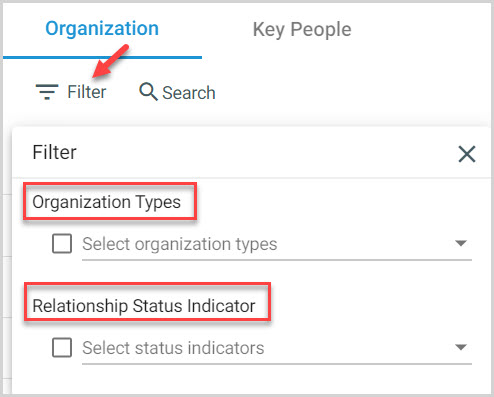
On the Key People screen you can filter by Organization Type too, and also by Organization Name.
Filtering can also be done on the Key People screen for those who have and do not have email addresses and phone numbers.
Key People can also be filtered by Start Dates and End Dates. You may want to view everyone who started in the last 3 months to invite them to an orientation. Or, you can query for all key people who have an end date. This is helpful if you want to identify and remove all former key people from future reports.
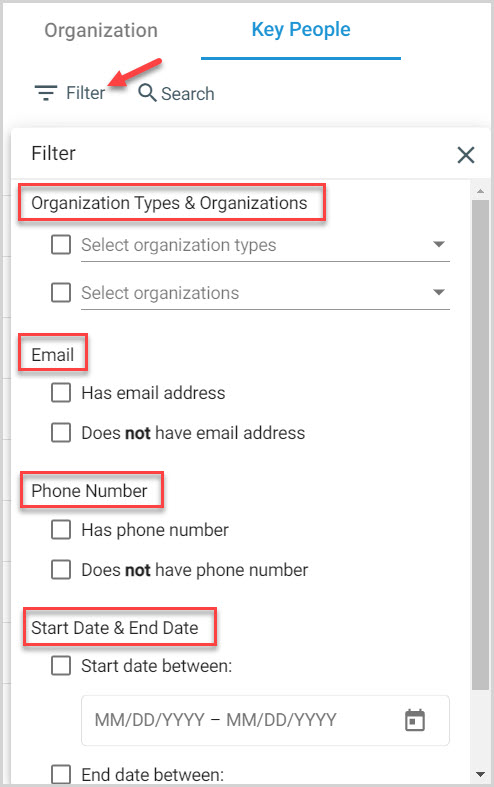
Organization Type
By clicking on the Organization Types drop-down arrow on either the Organization or Key People screen, you can filter by the Type of organization you might want to look at, for example all of the Schools.
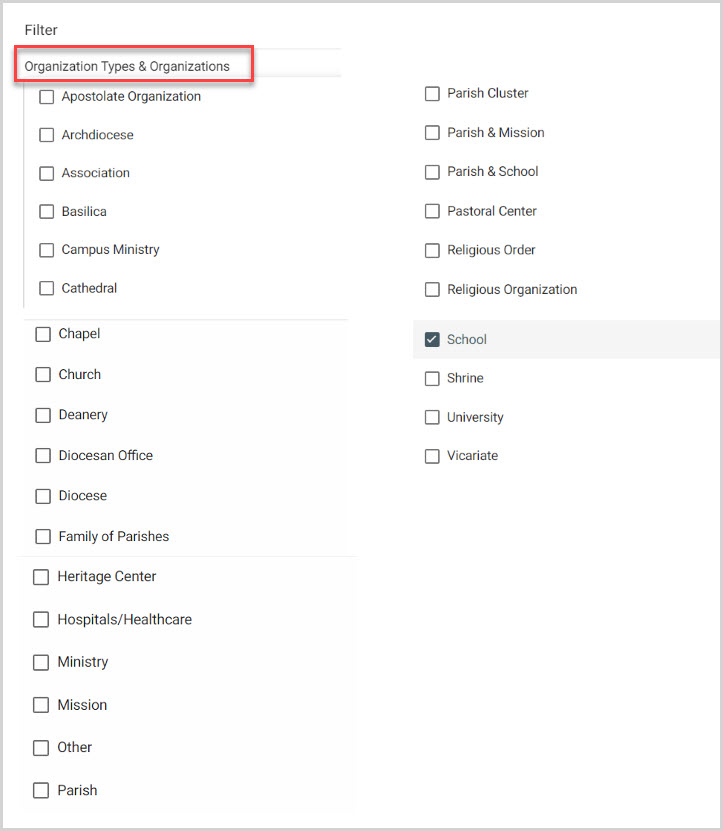
Organization Name
You can look for Key People on the Key People screen by filtering for the name of the organization with which they are affiliated. You can select more than one organization.
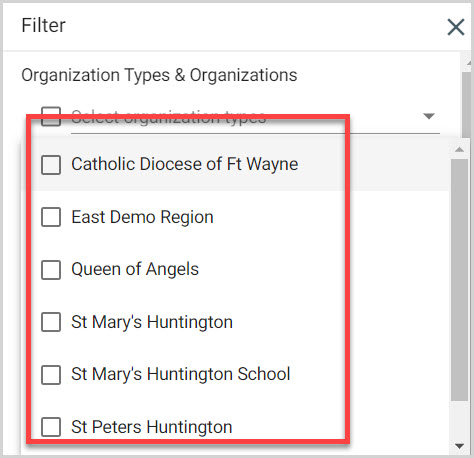
Relationship Status Indicator
If the tracker is turned on for an organization, you can filter by Relationship status which indicates the last time your team has interacted with this organization. If you can identify which organizations are actively communicating, occasionally communicating, or if there is little or no communication, you will know where to focus activity to increase the communication.
The Track Relationship Status Indicator uses 3 colors to indicate communication activity.
Green- Active Communication indicates communication has happened in the past 6 months.
Yellow- Occasional communication indicates communication happened between 6 and 12 months in the past.
Red- Little or no communication indicates that there has been no communication in over 12 months.
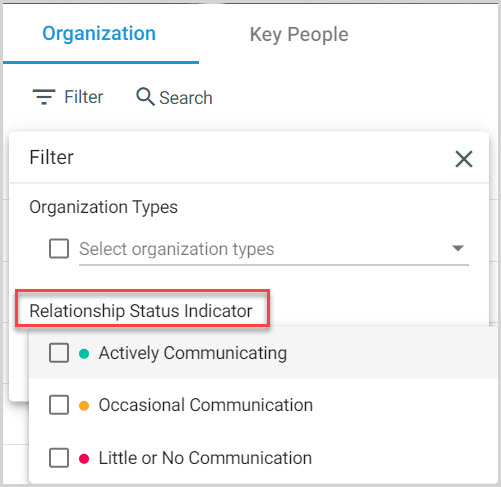
Click here for more information on turning the Relationship Status Indicator on or off.
Note* The video is best viewed at full screen. Press Esc on your keyboard when you are finished viewing.

























