Edit a User's Permissions
This article provides steps to edit a user's permissions in the Mission Pathways application.
An admin may want to broaden the permissions of a user who has been in a position for a long period of time. Or, they may want to decrease the permissions of a user who only helps for a short period of time. Whatever the reason, an administrator can edit a user's permissions at any time.
Here are the steps to edit a user's permissions:
1. Log into Mission Pathways and click on the gear icon.
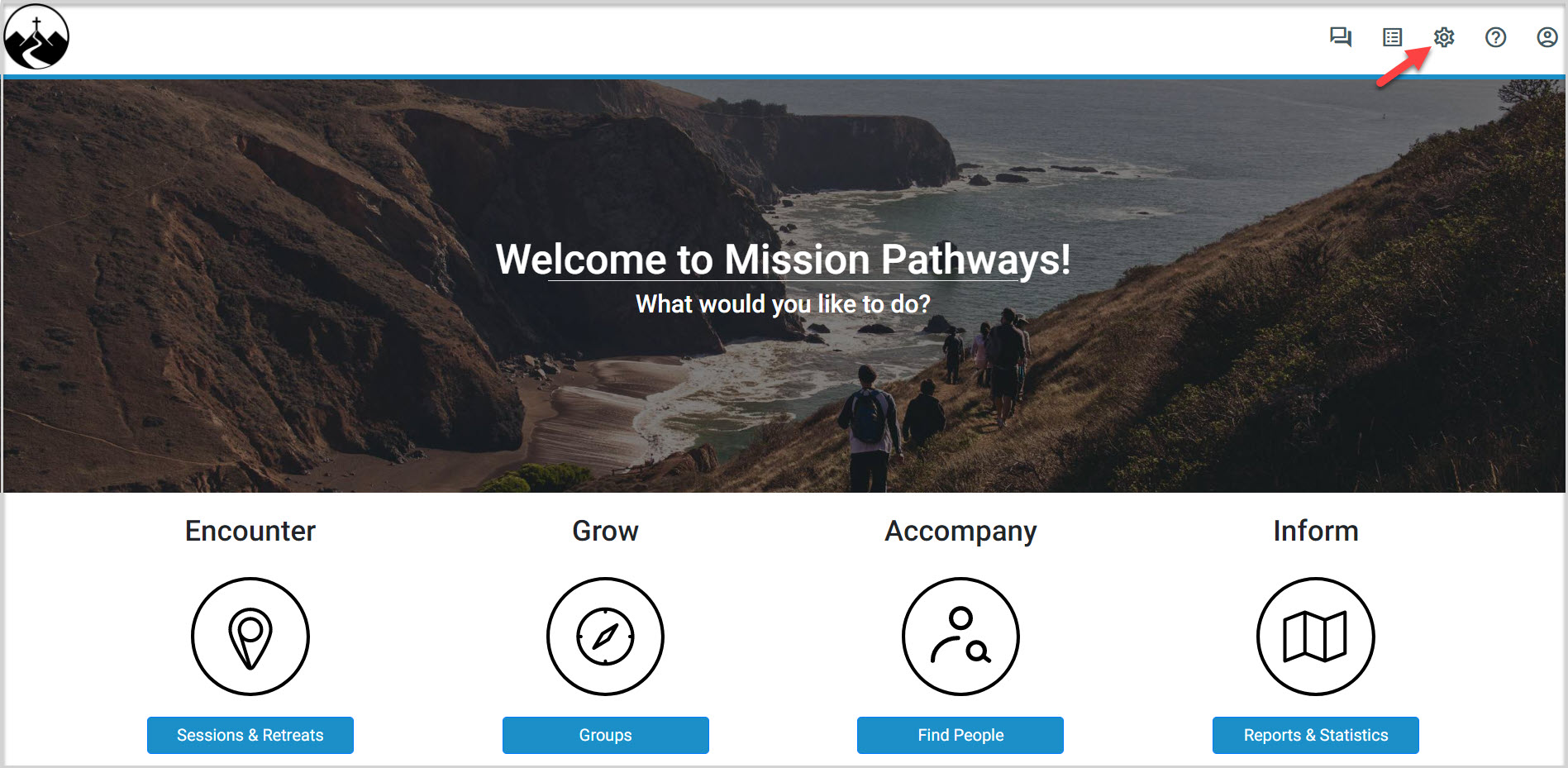
2. On the Mission Suite main menu, select Manage Users.
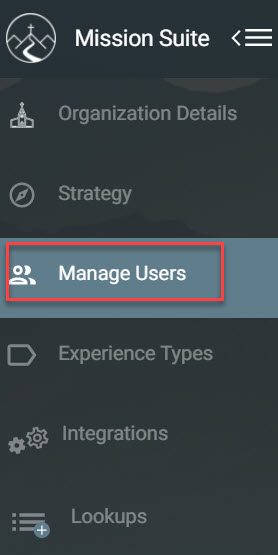
3. Place a checkmark in the box of the desired user. (This makes the edit pencil icon available.)
This action can only be performed for one user at a time.
4. Click on the edit pencil icon.
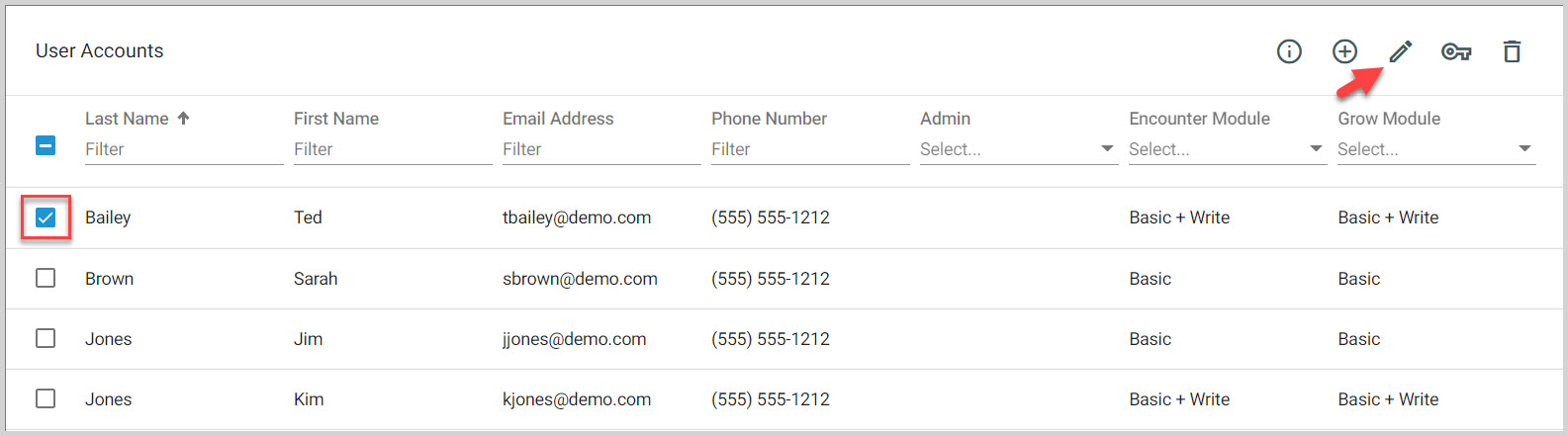
5. Edit the appropriate permissions for the user as necessary, for both the Encounter Module Access Level and the Grow Module Access Level.
6. Click the Save button to process.
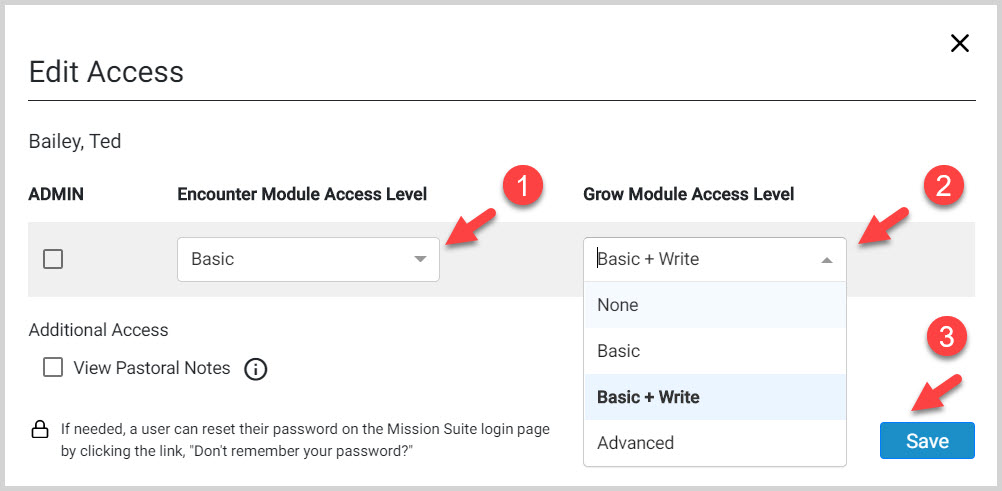
Note* Video is best viewed at full
screen. Press Esc on your keyboard when finished viewing.
























