View Form Submissions
This article provides steps to view form submissions for your Encounter Sessions or Grow Groups.
When you view form submissions, you can see the information submitted by participants and/or volunteers when they register or give feedback. Reviewing form submissions gives you insight into your participants and volunteers, as well as valuable information on program effectiveness. On the Submissions page, you can view participant or volunteer profiles; sort and filter responses to find the information you need; and download submissions in an Excel file to use or share as needed.
Complete the following steps to view form submissions:
View Form Submissions
- Go to the Encounter module or Grow module to view the overview page.
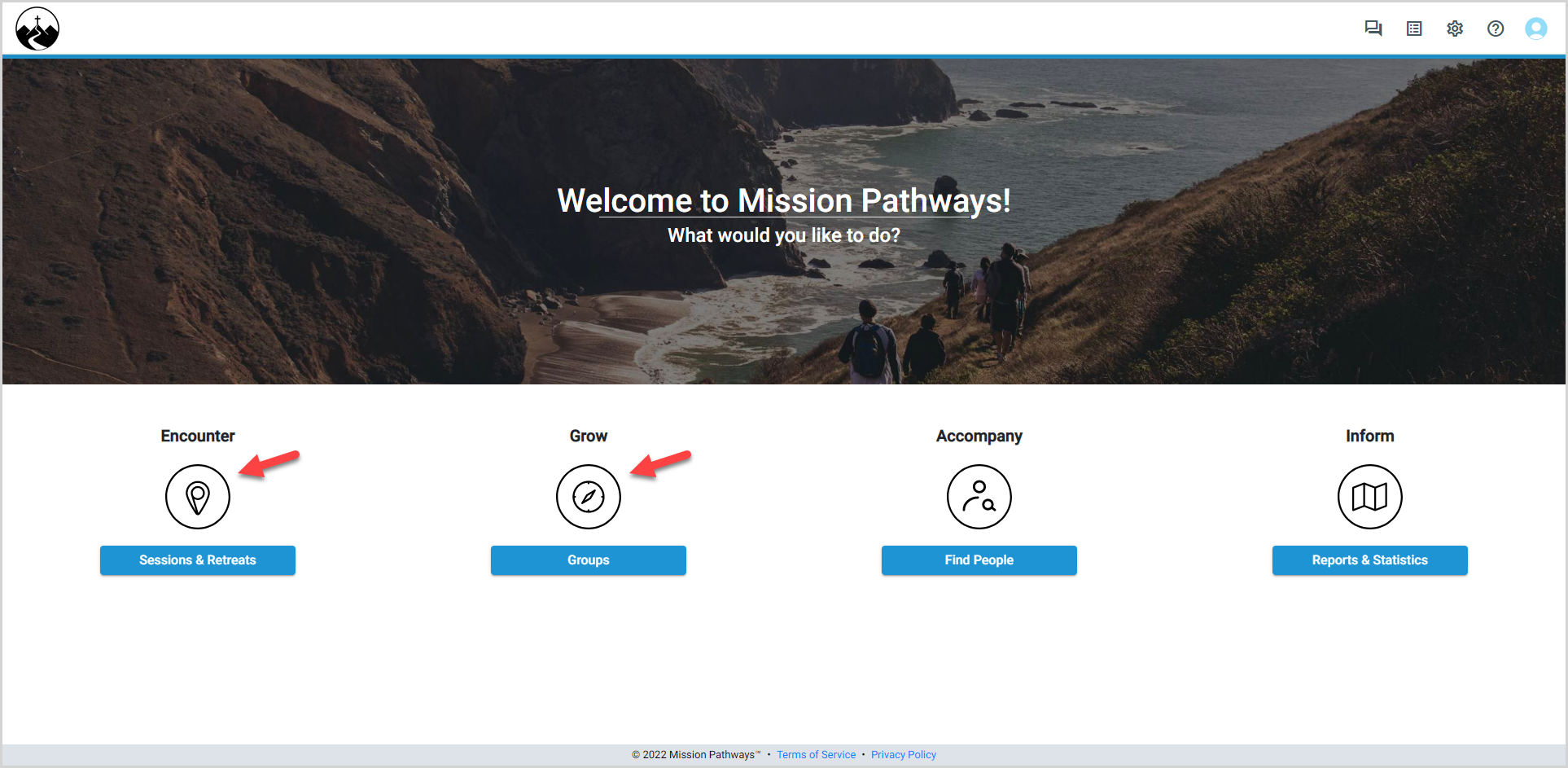
- Locate and click the session or group for which you want to view the form submissions.
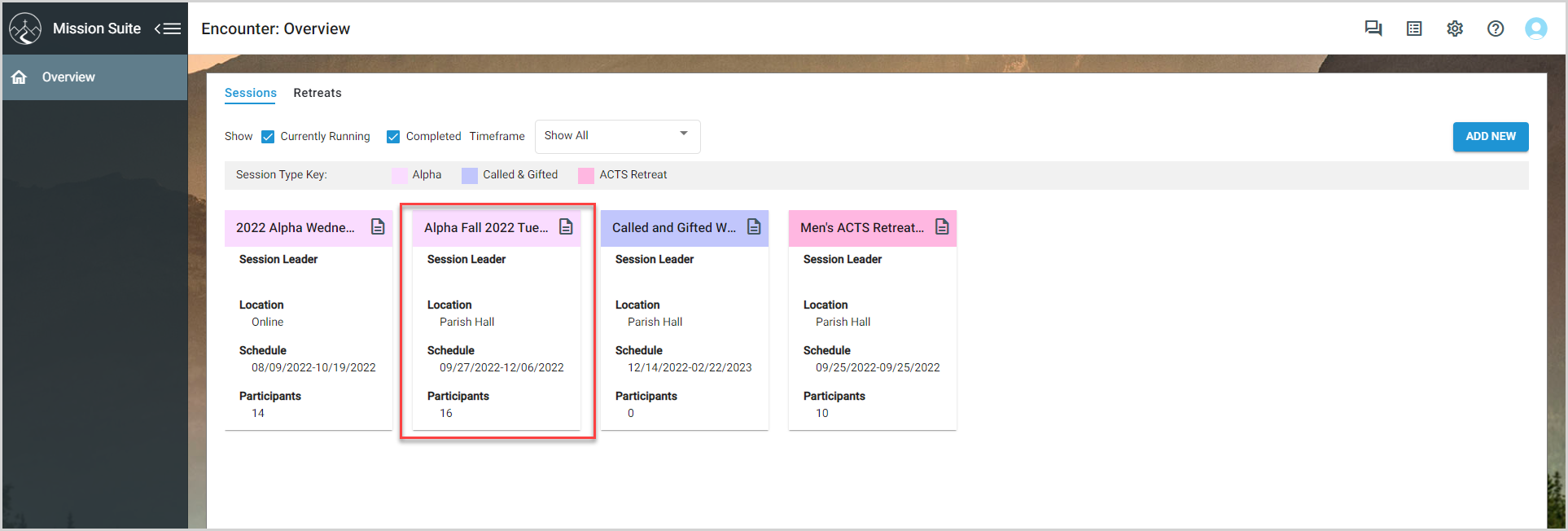
- For Encounter Sessions, click Forms in the main menu.
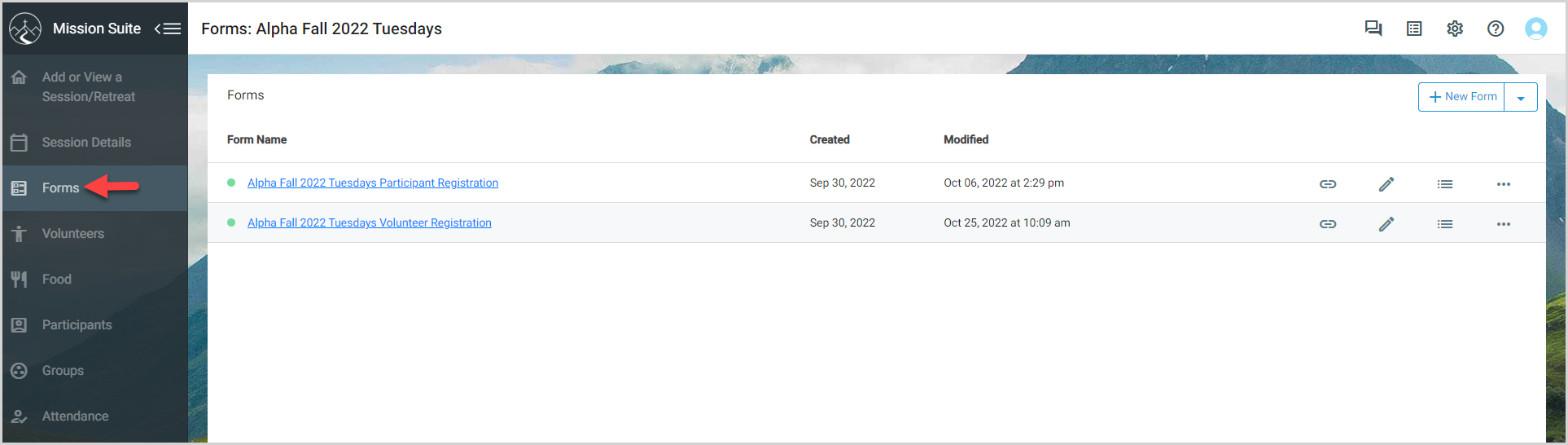
For Grow Groups, click Forms on the Groups Detail card.
The Forms page appears, listing the form(s) created for the session or group. Forms with an active online link are indicated by a green dot.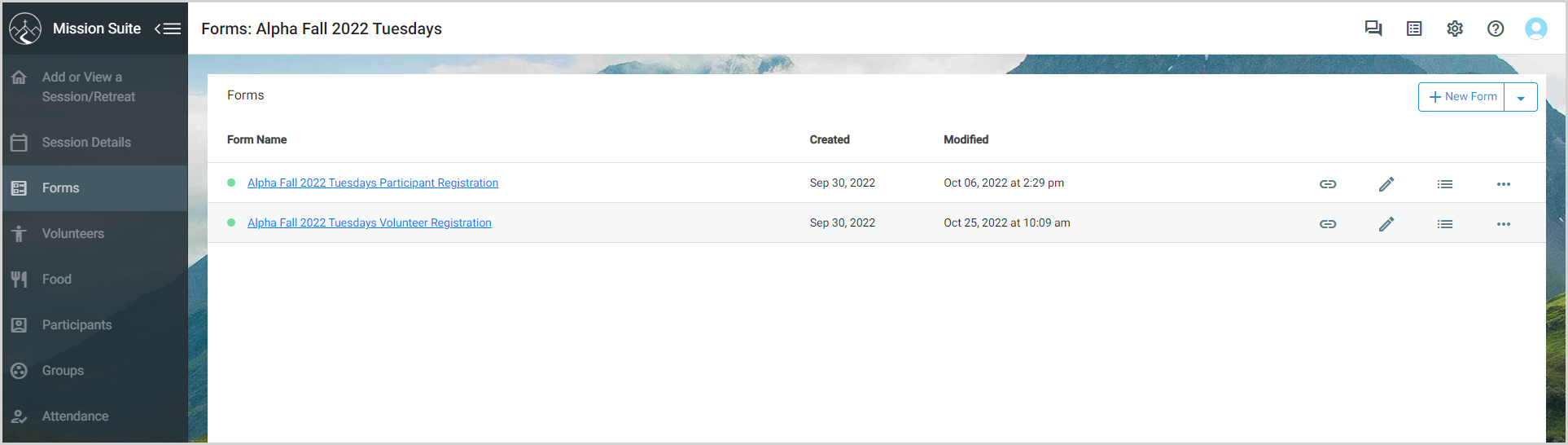
- Click the Form Submissions icon to view form submissions.
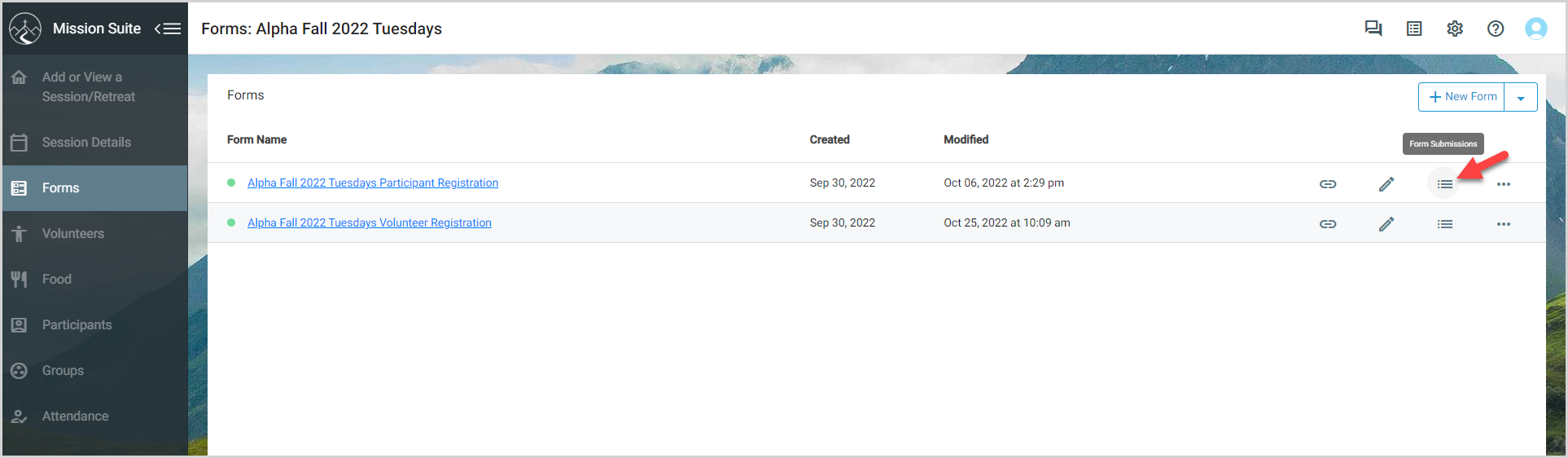
The Submissions page appears, displaying the information associated with each submission.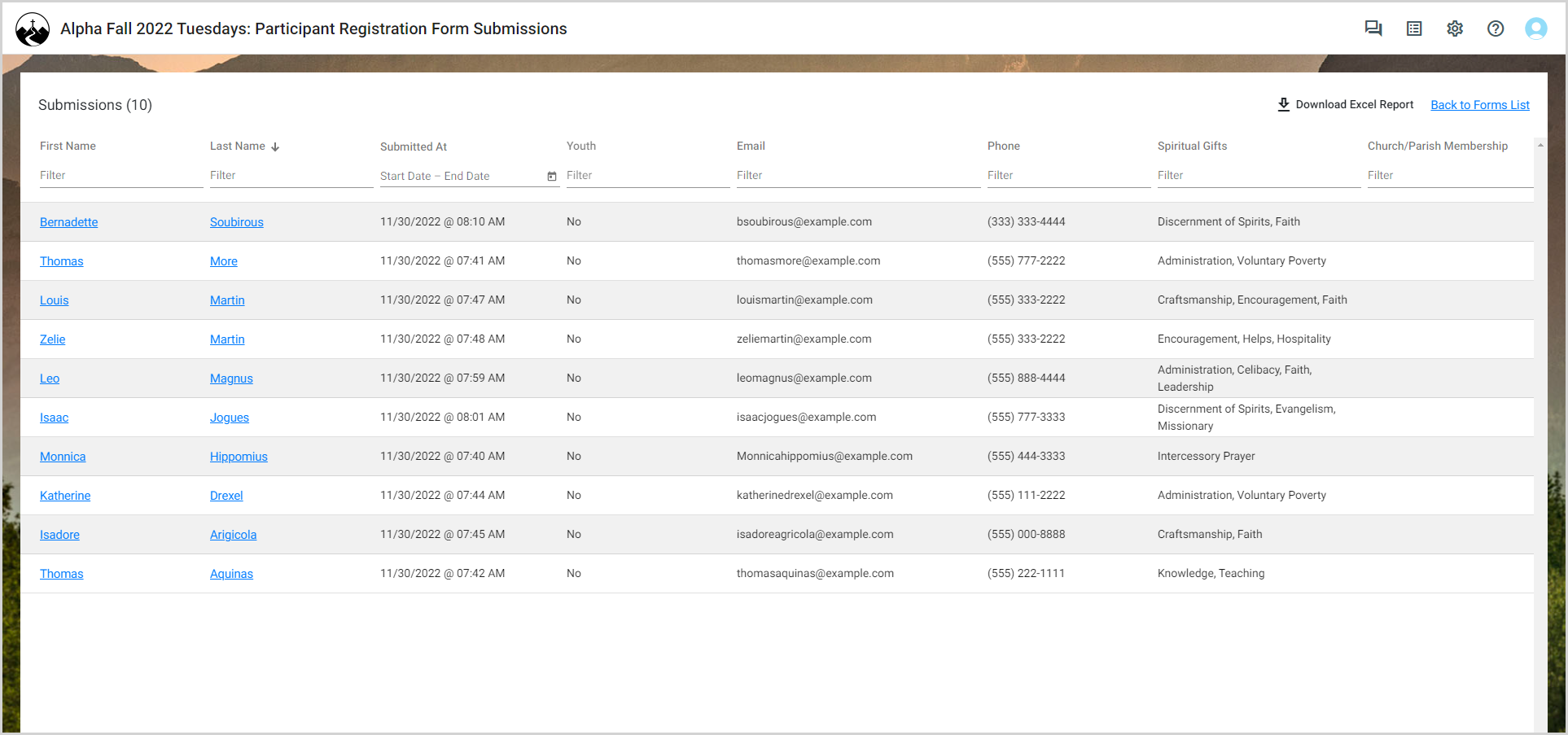
View Profile
To view a participant's or volunteer's profile, select the first or last name on the Submissions page. 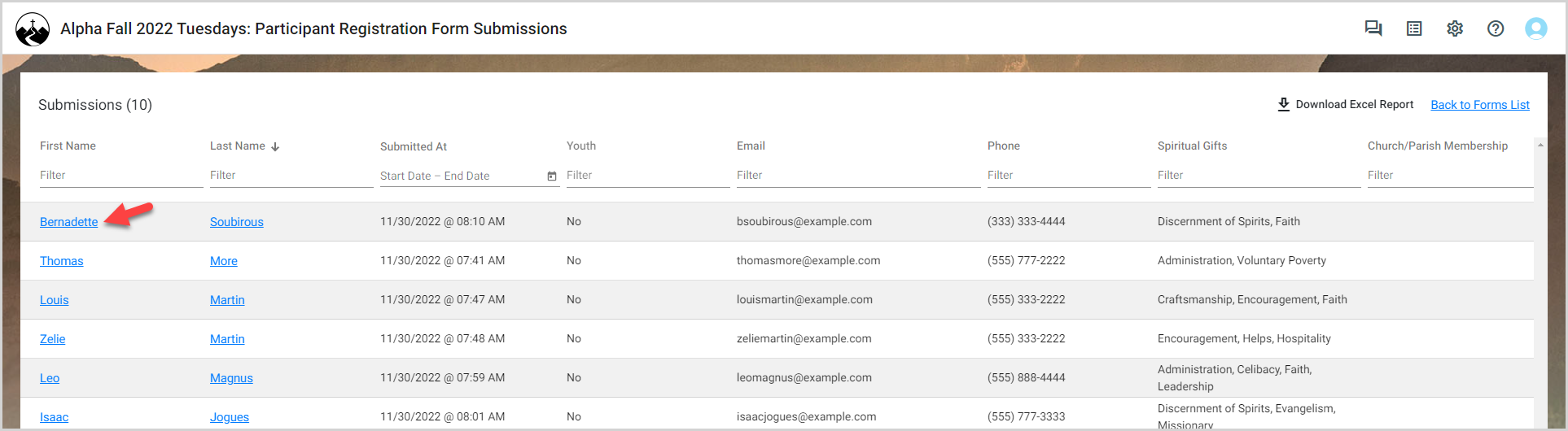
Sort and Filter Form Submissions
To help you quickly find the submission you are looking for, you can sort and filter the results on the Submissions page.
Click a column header to sort the submissions. 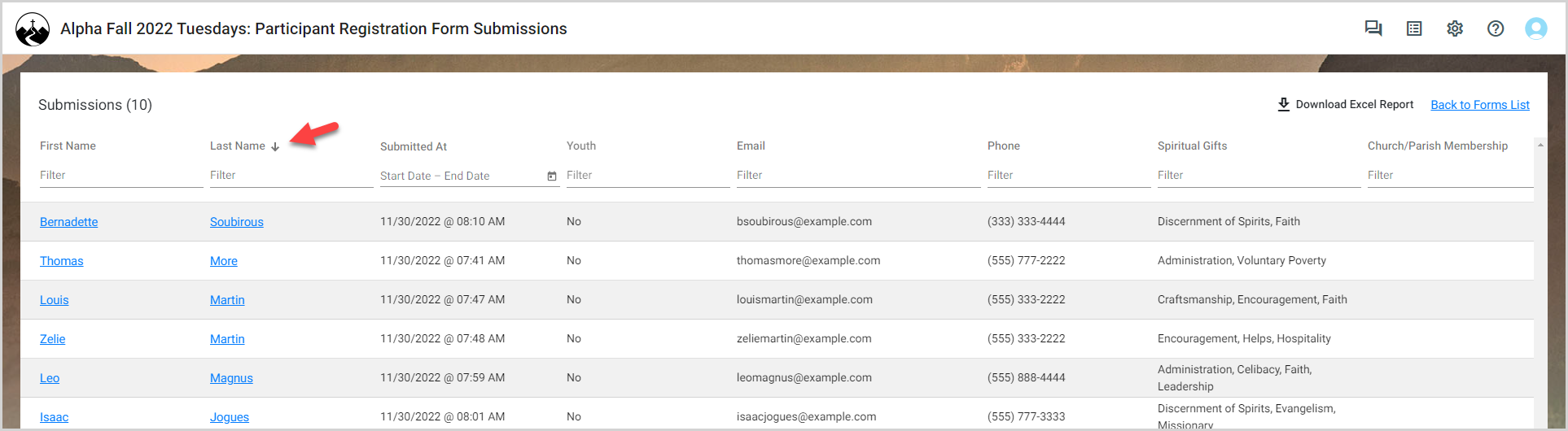
Enter text into a filter field on any column to filter the submissions.
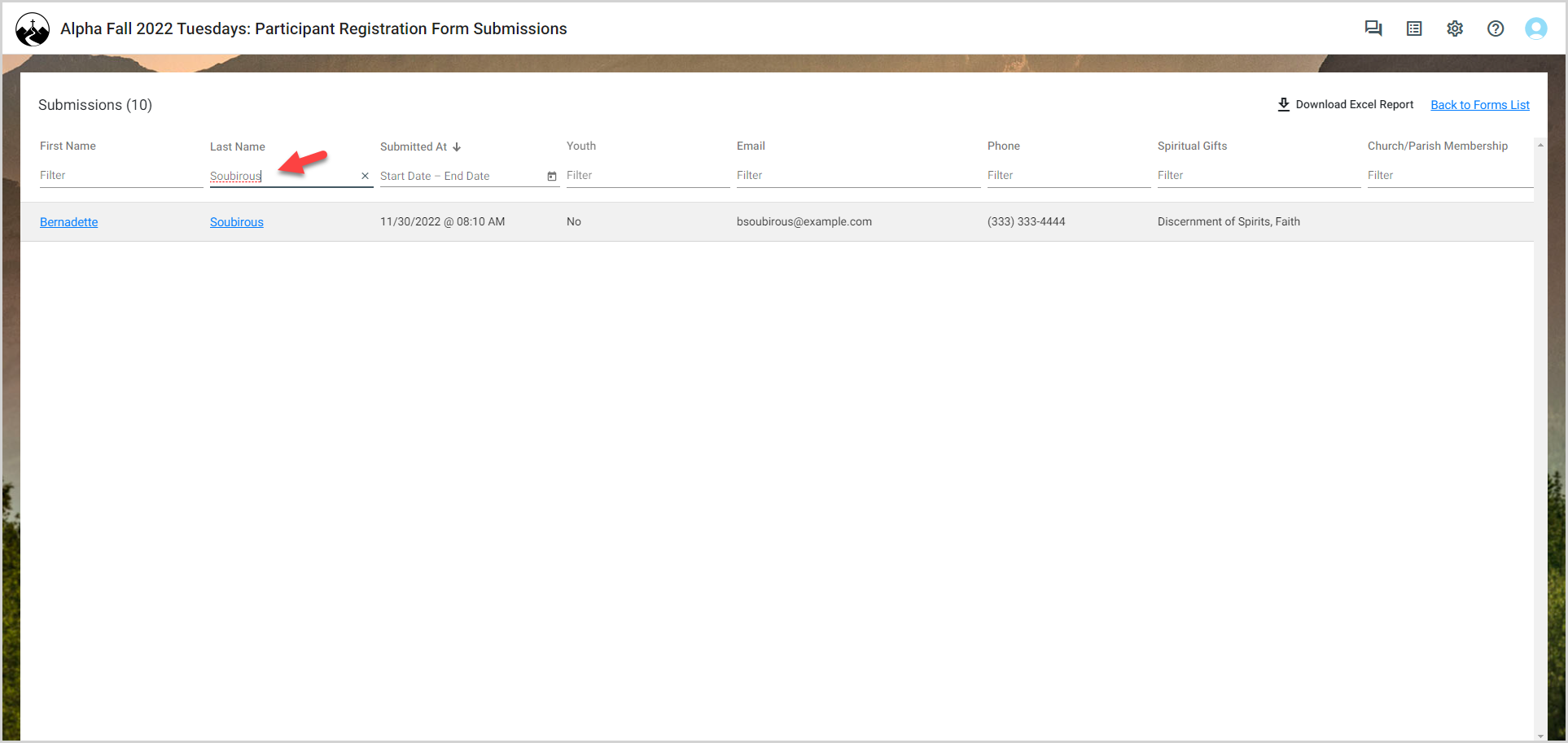
Download Form Submissions
To download an Excel report containing the submission information, click Download Excel Report. An Excel file with the submission information is downloaded to your computer to save, use, and share as needed. 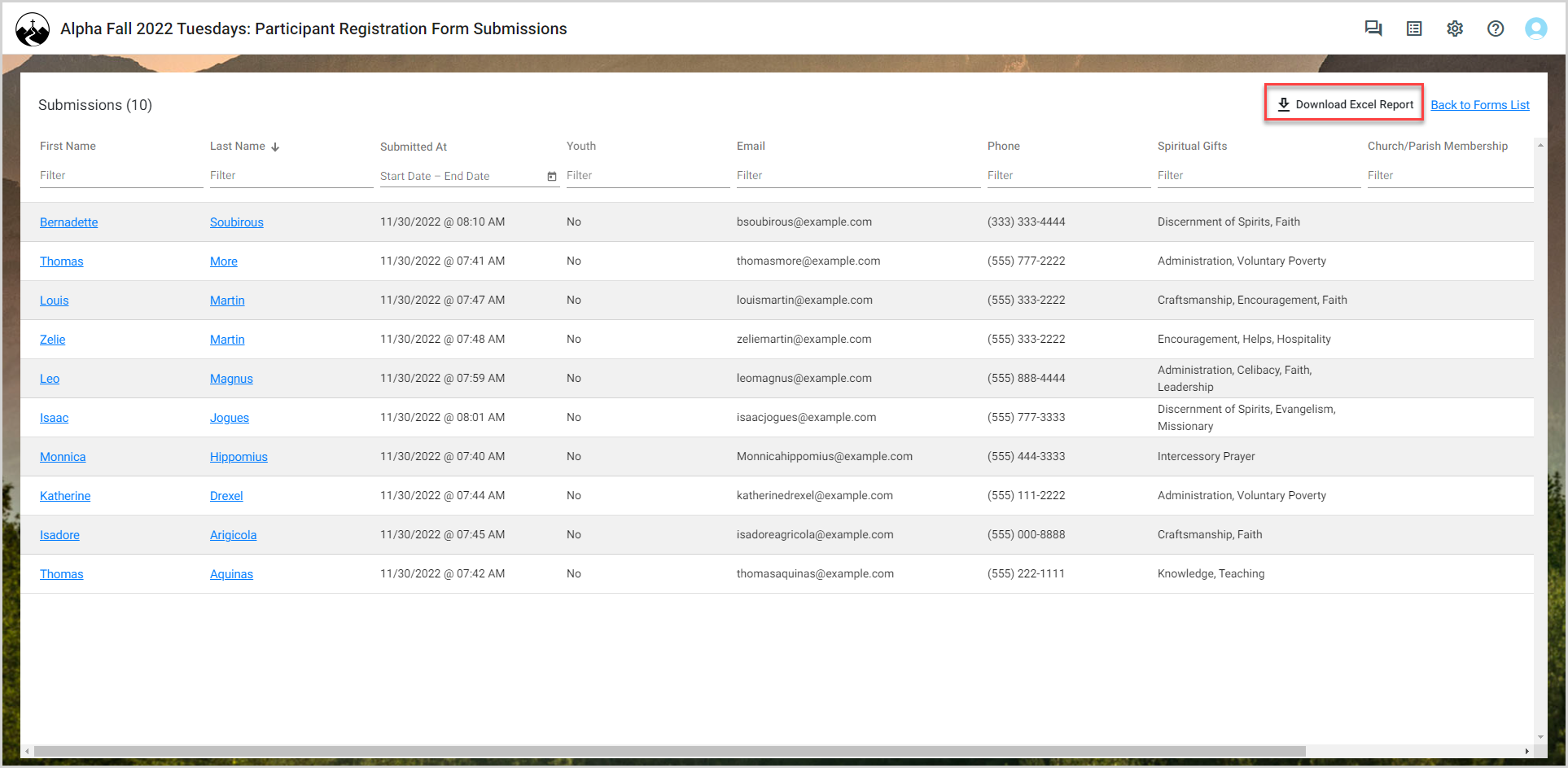
Note* The Excel Report Download includes results based on the current filters. To view all submissions in the report, ensure no filters are applied.
Note* The video is best viewed at full screen. Press Esc on your keyboard when you are finished viewing.
























