Login to Mission Pathways Church Application
This article describes the steps to login to the church application for Mission Pathways for the first time, and as a return user.
The login process begins with the application administrator sending an email invitation to the new user to set up a password to get logged in.
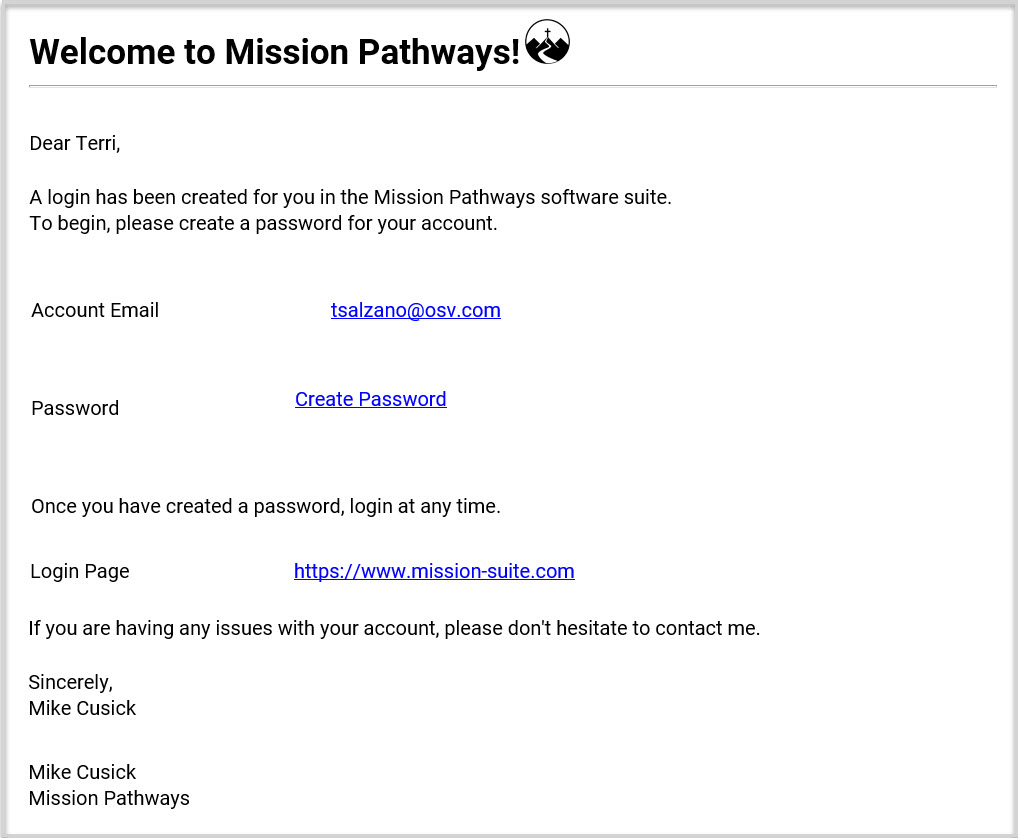
Here are the steps for the new user to complete the initial login process:
1. Click on the Create Password link found in the welcome email from the administrator.
2. Create a new password when prompted.
3. Enter the new user ID and password. The User ID is the user's account email address.
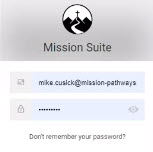
4. Press enter to arrive at the Mission Pathways application home screen.
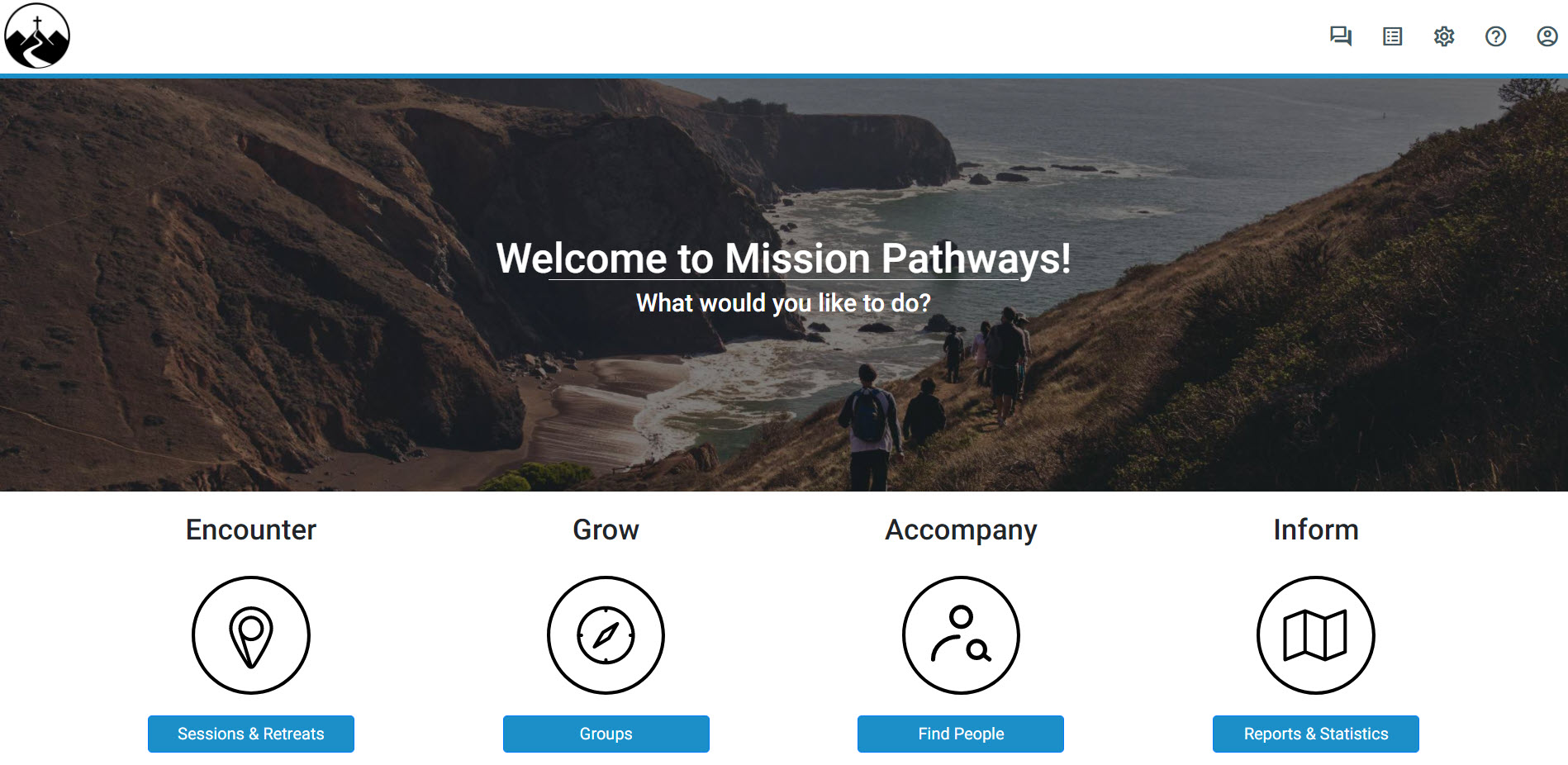
Steps for a return user to login.
1. Enter Https://mission-suite.com. Chrome or Firefox browsers support the application the best.
2. Enter the user ID and password. The User ID is the user's account email address.
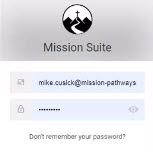
3. Press enter to arrive at the Mission Pathways application home screen.
Note* If you cannot remember your password, click on Don't remember your password? on the login screen.
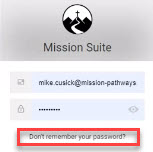
Check this out for information on how to reset a user's password.

























