Change Family Contact Information in Directory
This article provides steps to change the family contact information in Directory.
Family contact information (the family phone number and email address) appears on the Family Detail card. The family phone number is also displayed on the Member Detail card of any member who does not have their own phone number, such as children, for example. Family contact information is used throughout the system in a variety of imports, exports, and reports. You can set the family contact information when you Add a New Family to Directory and it can be updated at any time using the following process.
You can assign an email for a family in addition to emails for individual Directory members. This will help you communicate with your members and keep their information up to date. The family email will be available during registration and is displayed on the Family Details page. It is integrated across the system, making it available for use in a variety of imports, exports, quick tasks, and reports.
Complete the following steps to change the family contact information:
1. In Directory, search for and select the family to view the Family Detail Page.
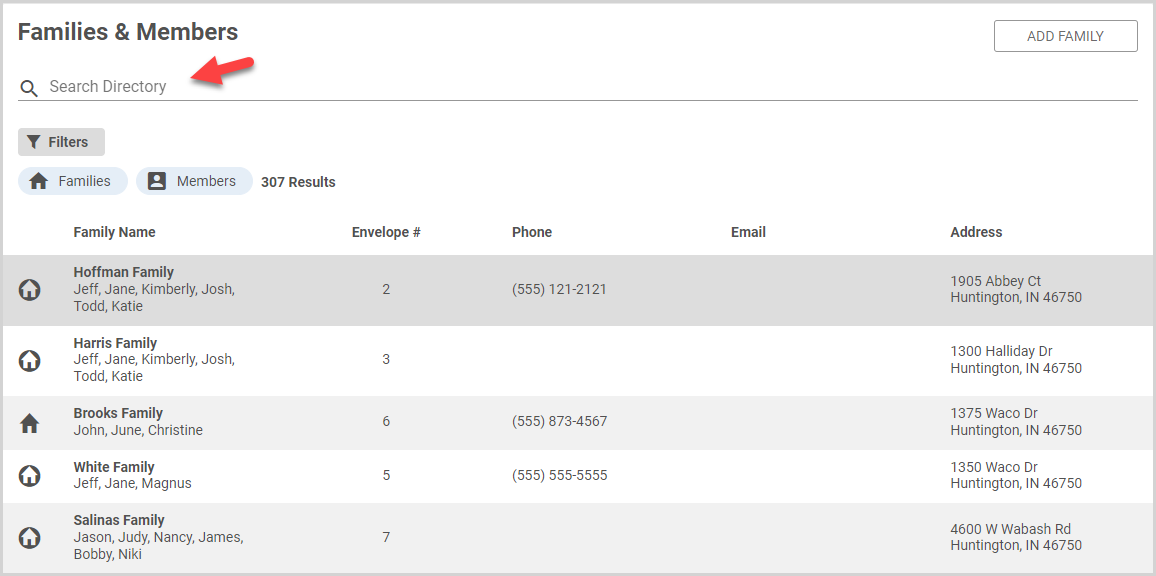
2. On the Family Detail card, click the ellipsis to view the drop-down menu.
3. In the drop-down menu, select Change Family Contact Information.
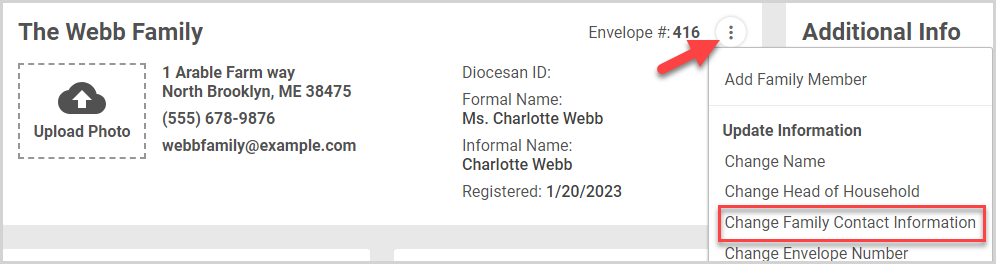
4. Enter the updated phone number and/or email address.
5. Click the SAVE button.
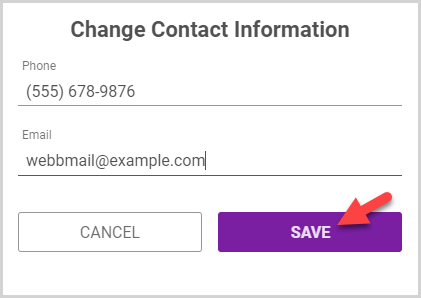
Updated family contact information is displayed on the Family Detail card.
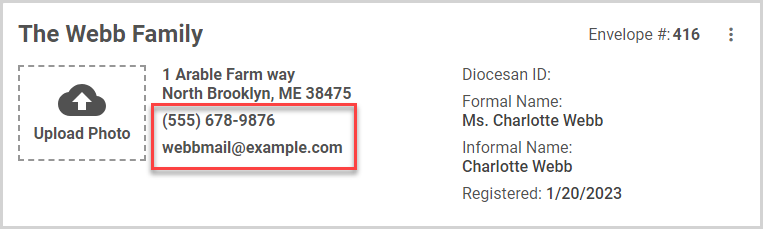
If a family member does not have their own phone number, the family phone number appears on their Member Detail card.
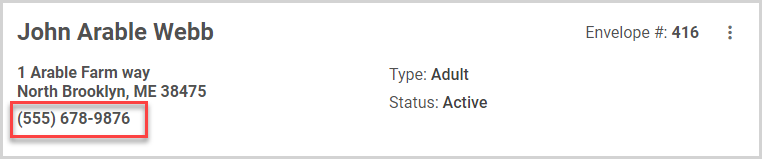
Note* The video is best viewed at full screen. Press Esc on your keyboard when you are finished viewing.

























