Add and View a Sacrament
This article provides steps to add a sacrament to a member in the system.
You can add sacraments to Directory members' information as they receive the sacraments. To help you efficiently and accurately enter members' information, member birth information, Baptismal information, and participants are automatically prepopulated when you record the sacraments of initiation (Baptism, Confirmation, and First Holy Communion) or Matrimony. Sacramental information you enter into the system can be updated at any time as needed. Baptism, Communion, Confirmation, and Marriage can only be added once. Penance, Anointing of the Sick, and Holy Orders can be added multiple times. A Marriage Sacrament is shared between two individuals, see this article for an overview.
Complete the following steps to add a sacrament to a member in the system:
1. In Directory, search for and select the member to view the member detail page.
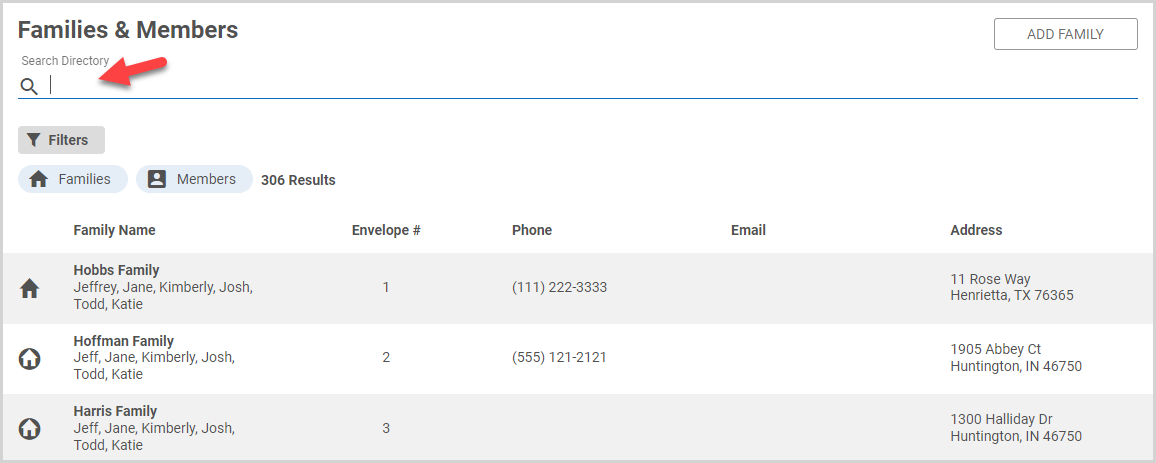
2. On the Member Detail Page, select Sacraments in the main menu.
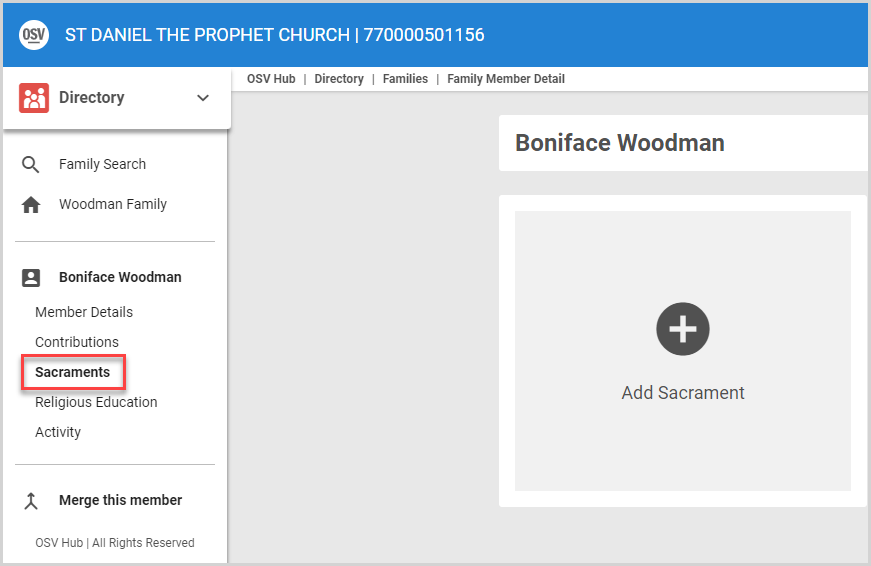
3. Click the Add Sacrament card.
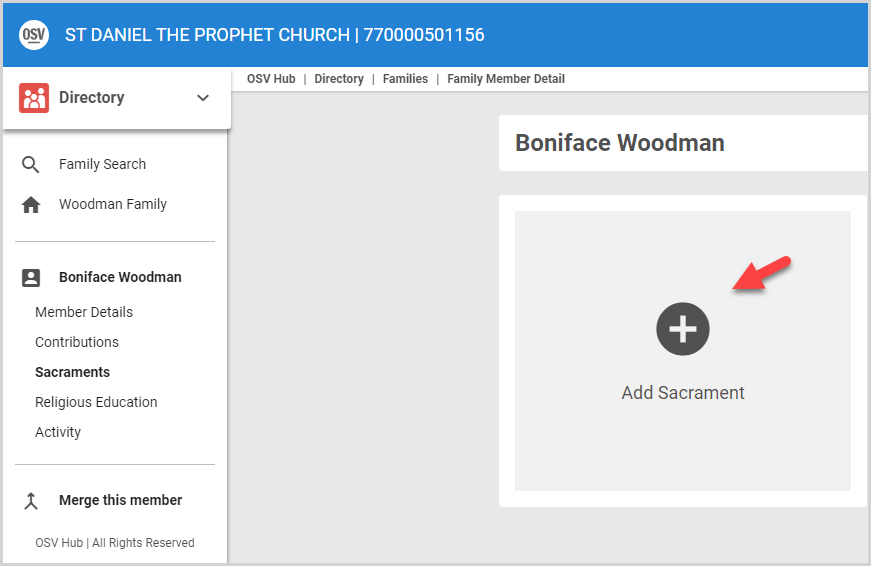
Note* If no sacraments have been added to the member, you can add the first sacrament from the Member Detail page by clicking Add New Sacraments on the Sacraments card.
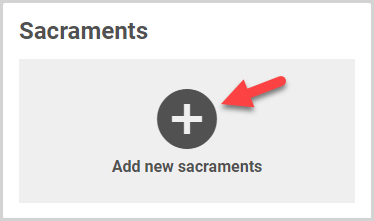
4. On the Add Sacrament card, enter the General Information:
- In the drop-down menu, select the Sacrament you want to add to the member.
Note* The list of available sacraments in the drop-down menu is based on the sacramental information already recorded for the member. For example, Baptism no longer appears in the menu once it has been recorded for the member, as this sacrament cannot be received more than once.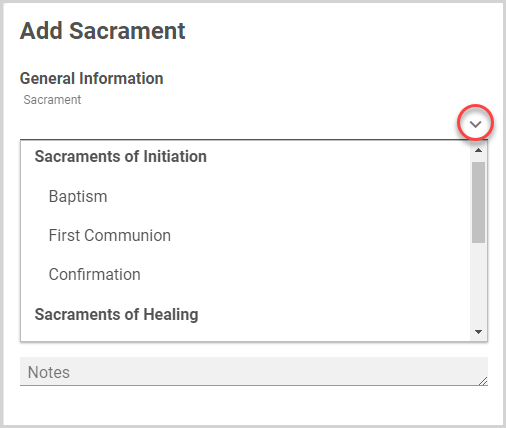
- Enter or select the Date the sacrament was received.
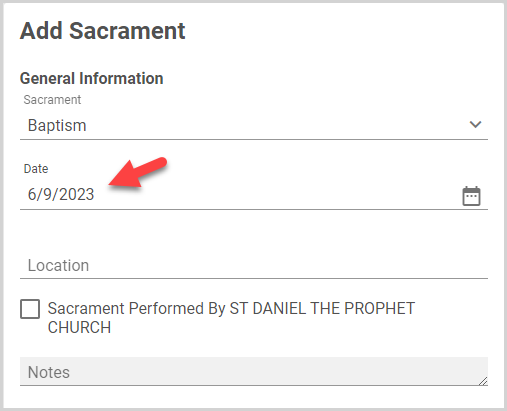
- To indicate the sacrament was administered at your parish, select the checkbox; otherwise, enter the Location. Enter any related Notes.
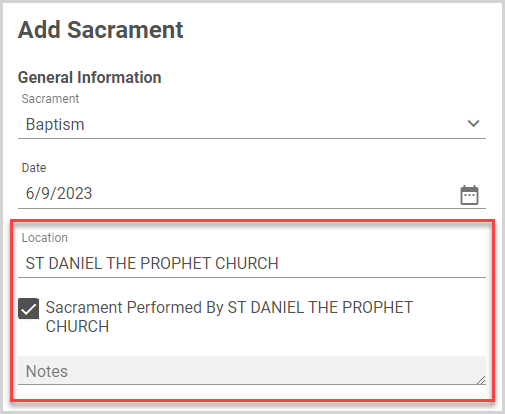
5. As required by the sacrament you are recording, enter and/or update the Birth Information (birth date and location) or Baptism Information (Baptism date and location).
Note* The Date of Birth is automatically populated with the member birth date recorded in Directory, and Baptism Information is automatically populated with the information recorded in the member's Baptism sacrament. However, you can update the information as needed during this process. 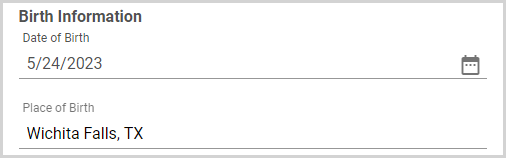

Note* Any changes made to the Birth and/or Baptism Information on a given sacrament apply only to the sacrament you are recording; they do not automatically update the member date of birth or baptismal information in the rest of the system.
6. Enter or select Participants (the participant information varies according to the sacrament: Father's Name, Mother's Name, Groom Information, Bride Information, Presiding Clergy, and Witnesses).
Note* The following participants information is automatically populated for you; however, you can update the information as needed during the process:
- Baptism - the Father's full preferred name in Directory and Mother's full preferred name in Directory (with maiden name, if applicable)
- Confirmation / First Holy Communion - Father's name and Mother's name from the Baptismal record, if available. Names are populated from Directory if there is no Baptismal record.
- Marriage - Groom Information and Bride information are prepopulated with the individuals' names and information from their respective Baptismal records (if available).
- Presiding Clergy - list is prepopulated with the cleric(s) recorded for your parish in Directory Settings. If the presiding clergy member is not in the menu, you can enter their name in the field.
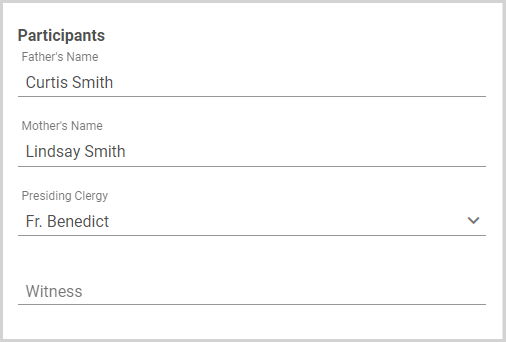
Note* Any changes made to the Participant Information on a given sacrament apply only to the sacrament you are recording; they do not automatically update the member information in the rest of the system.
7. Enter the Registry Information. (i.e., the name of your sacramental registry book, as well as the page and line on which the sacrament is recorded.)
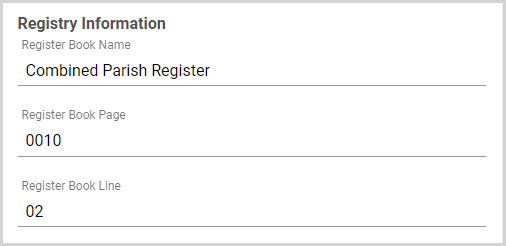
8. If available, upload the Sacramental Certificate.
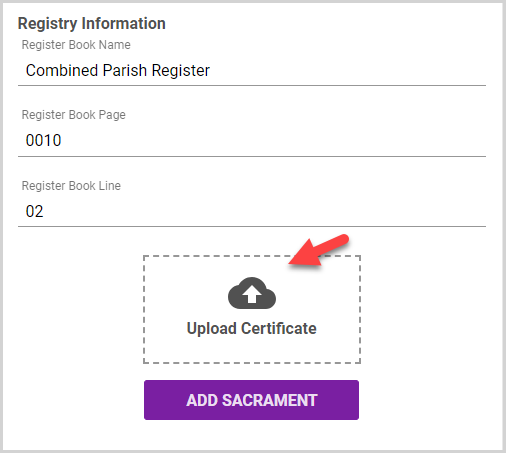
9. Click the Add Sacrament button.
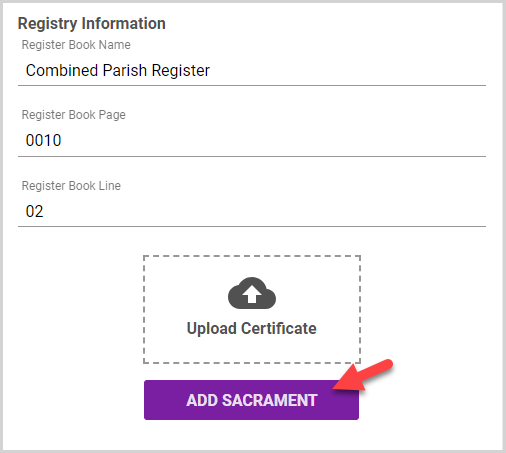
The Sacrament badge appears on Sacraments card of the Member Detail page. 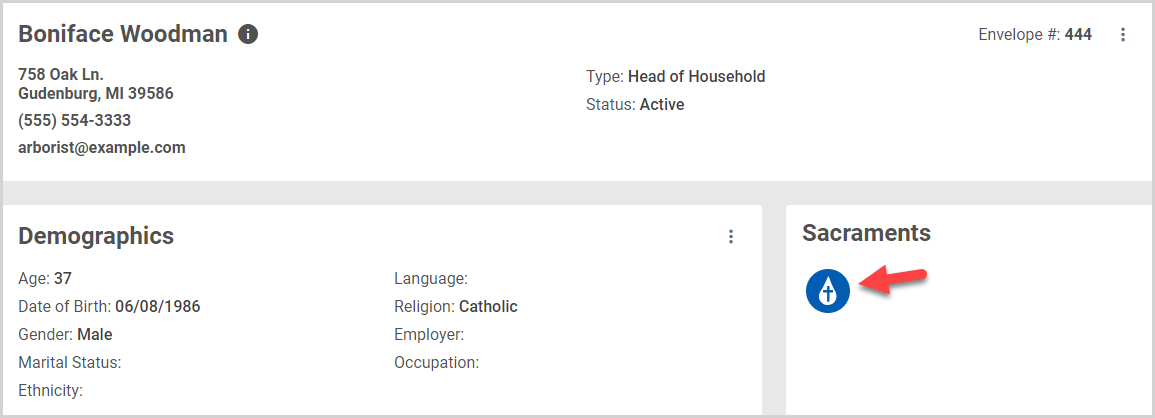
The sacrament badge also appears on the Family Members page. 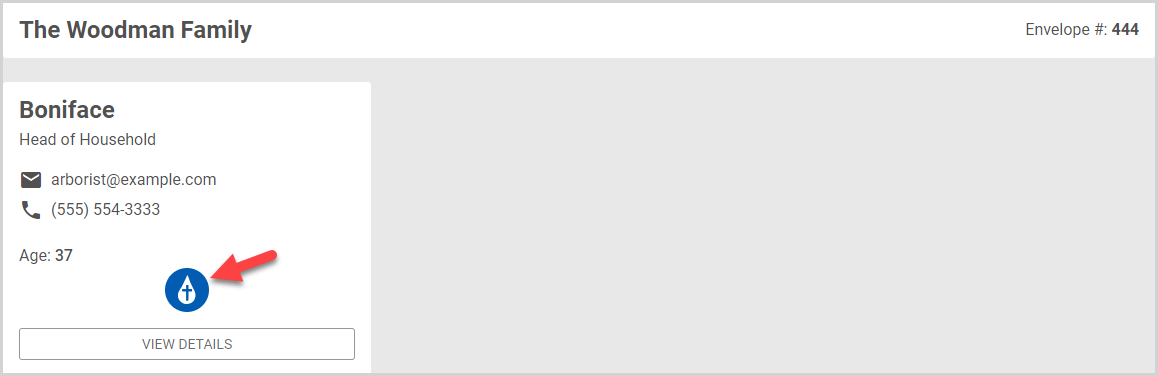
You can quickly view the date on which the sacrament was performed by hovering over the sacrament badge.
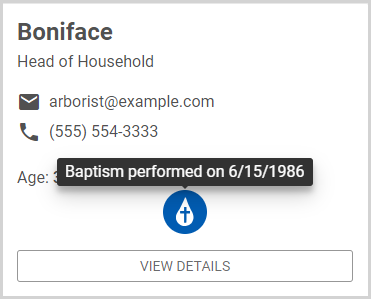
Sacrament Activity is listed on the Member Detail Activity card. 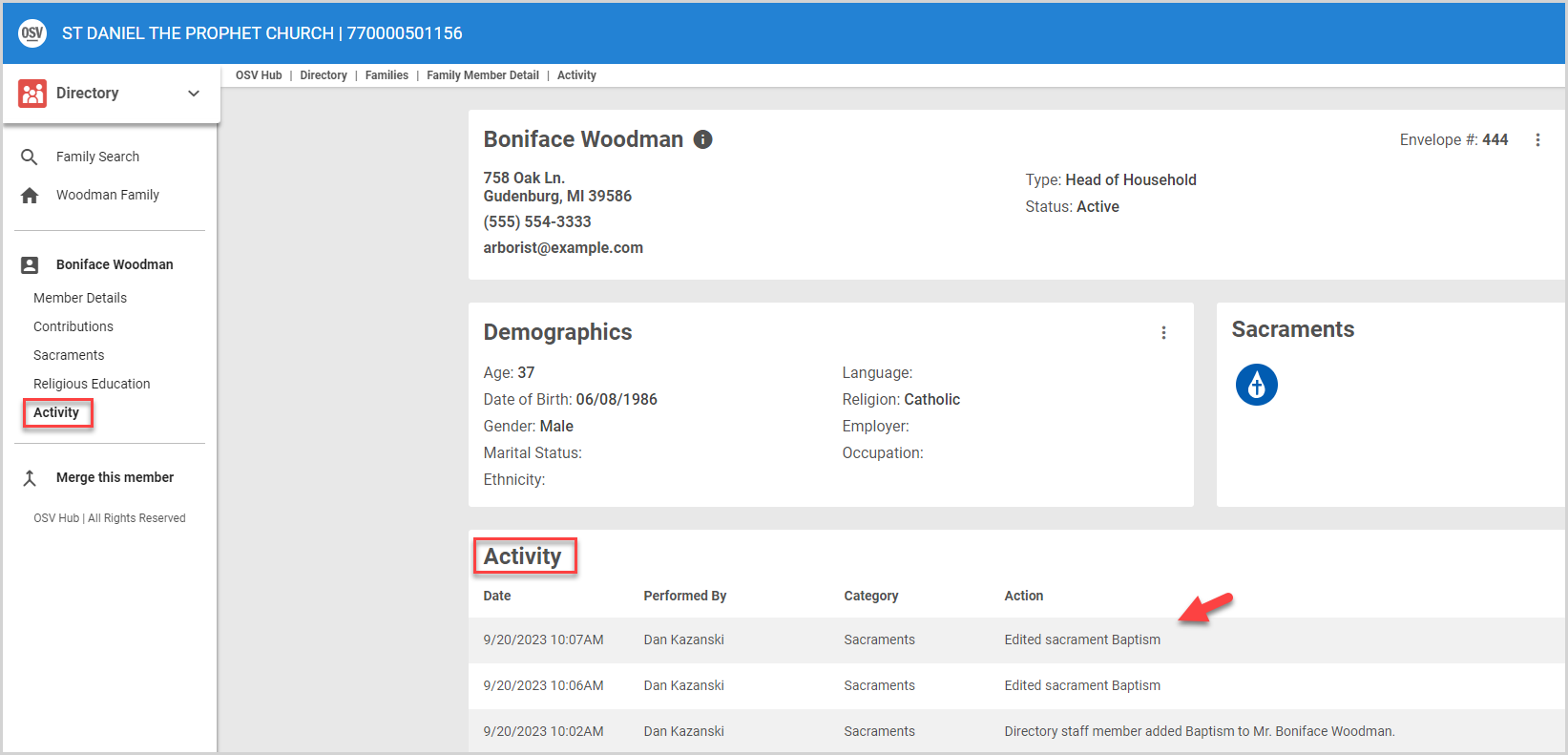
Note* The video is best viewed at full screen. Press Esc on your keyboard when you are finished viewing.
























