Change Member Type
This article provides steps to Change a Member Type within Directory.
When you Add a New Family to Directory or Add a Member to a Family, you can select from five member types: Head of Household, Spouse, Adult, Child, and Other. For more information regarding each member type, please see About Member Types. You can change the Member type at any time on the Member Detail page.
Note* The Head of Household type cannot be changed through the change member type process; please see Change Head of Household in Directory if you need to change the Head of Household.
Complete the following steps to change a member type:
1. In Directory, search for and select the member to view the Member Detail page.
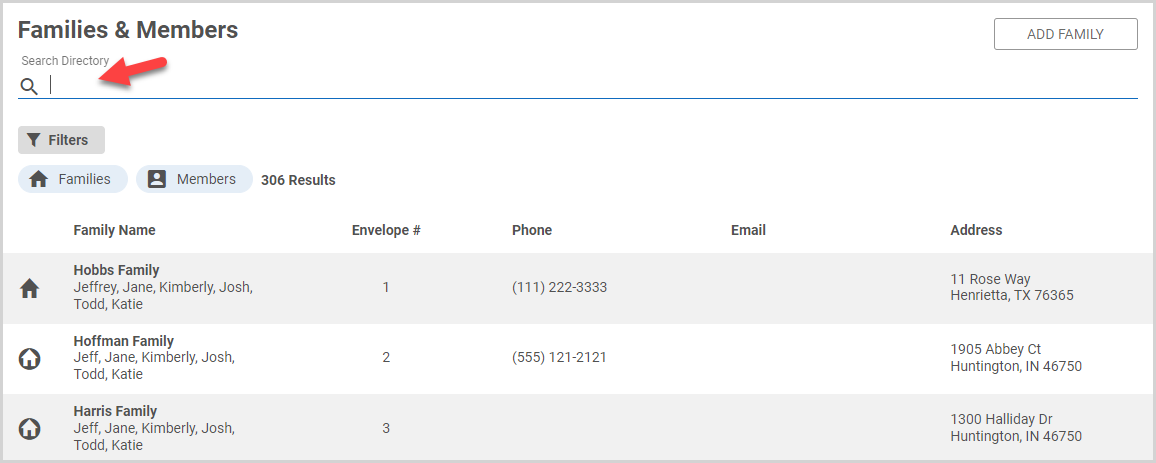
2. On the Member Detail card, click the ellipsis to view the drop-down menu.
3. In the drop-down menu, select Change Type.

4. On the Change Type card, select the Member Type in the drop-down menu.
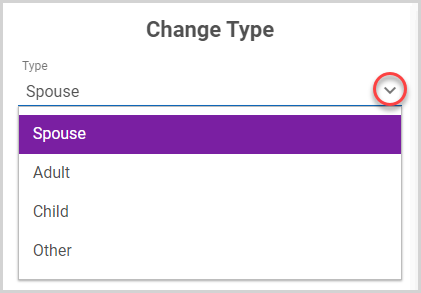
Note* Member Types are available for selection based on the current family members. Spouse is not available for selection if another family member already has been set as that member type. If you need to, you can use a different process to Change the Head of Household.
5. Click the Save button.
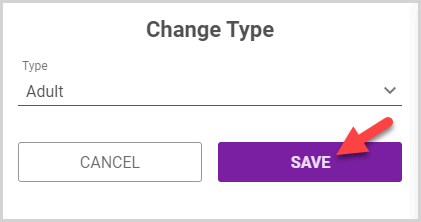
Note* The video is best viewed at full screen. Press Esc on your keyboard when you are finished viewing.
























