Offering Report Summary Report View
This article explains what is included in the result of an Offering Report Summary Report View.
An administrator may want to run and print an Offering report of open or posted offering batches with a Summary view.
This Summary view of the Offering report, which includes the batches, can be downloaded and exported as a pdf, csv, or excel file.
Summary view results explained:
1. The report provides the Batch Date, Batch Name, Deposit Date, Batch Type, Total Amount and Grand Total.
2. The report can be reconfigured to select different options for the Batch State, Report Timeframe, Report View and Sort.
3. Once different options have been selected to reconfigure a report, click on Update Report to view a new report result.
4. The report results can be previewed by clicking on the page icon, and click on the export file icon to export the report in a pdf, cvs or excel file format.
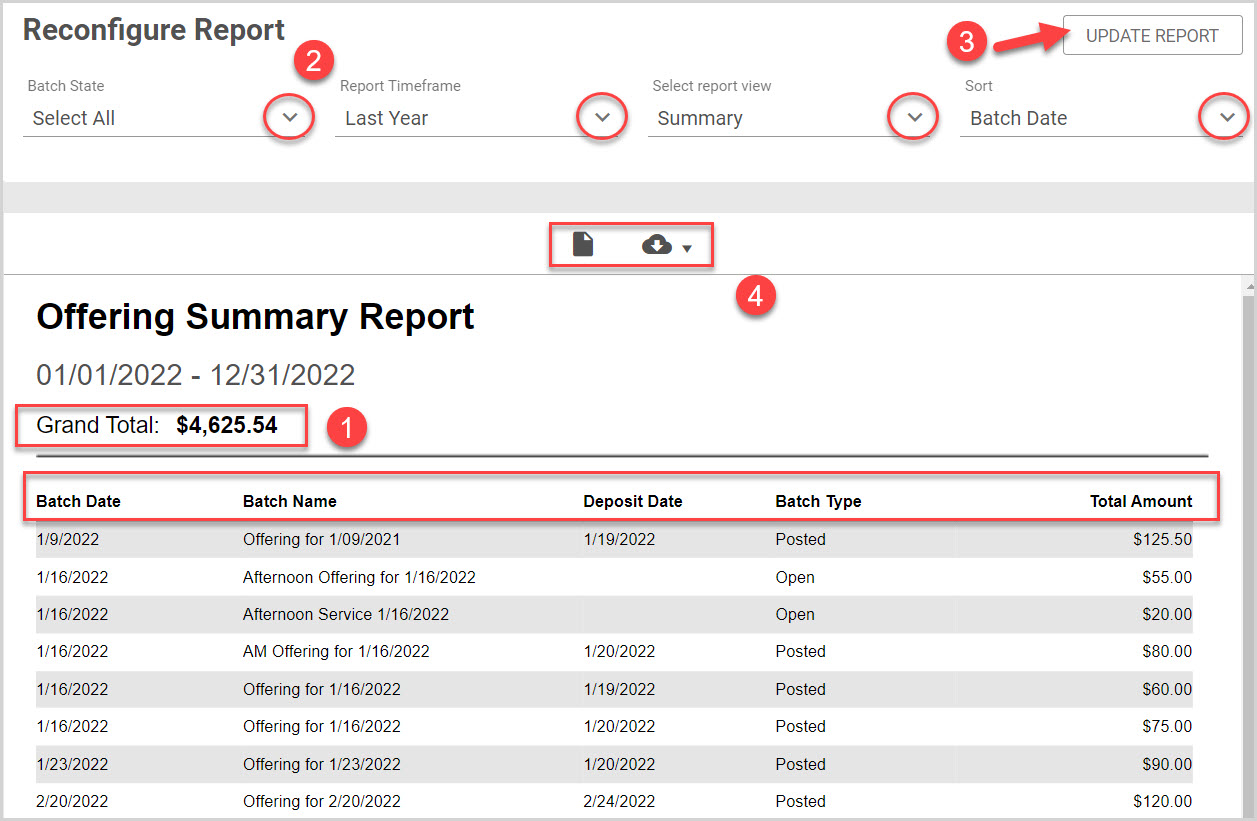
Note* Here is an example of an Offering report Summary view once the report was reconfigured choosing Select All for the Batch State, Last Year for the Report Timeframe, Summary as the Report View and Offering Name.
The results of this Summary report provides the Grand Total offered for the previous year.
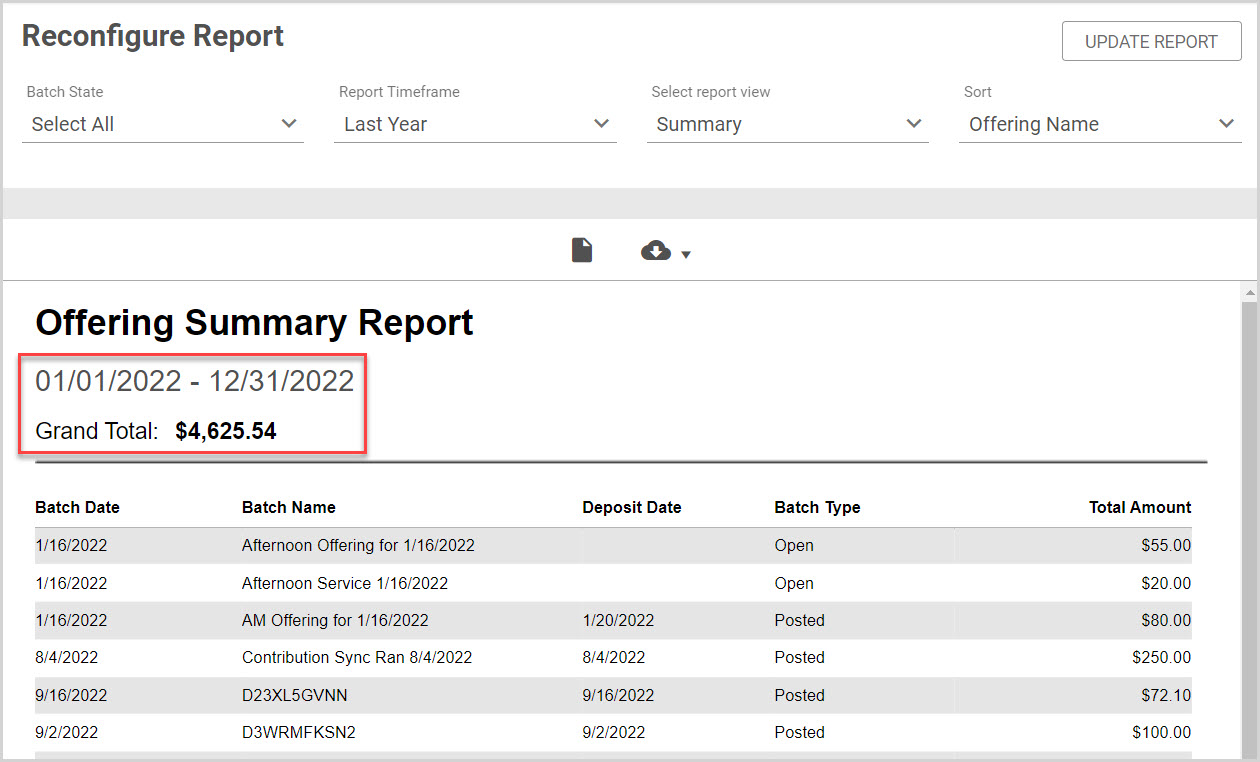
Click here for more information on running an Offering Report.

























