Sacraments Report
This article provides steps to run a Sacraments Report.
The Sacraments Report lists the sacraments performed during a specified timeframe, with the accompanying information from Directory. The report includes a robust set of information for each sacrament. The report is helpful to gain insight into the sacramental activity of your parish, and you can further refine the results by filtering for sacrament, administering clergy, and location. Results are listed by sacrament, and the information within each sacrament can be sorted by date or name.
The report can be downloaded as a CSV, PDF, or Excel file.
Complete the following steps to run a Sacraments Report:
1. In Directory, select Reporting in the main menu.

2. On the Select Report Type card, select Sacraments in the drop-down menu.
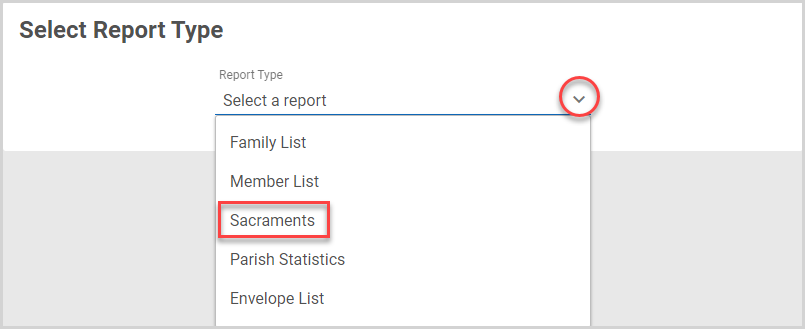
3. Select the Report Timeframe: Last 7 days, Last 30 days, Year to Date, Last Year, or create a Custom Date Range. The report includes the sacraments performed within the timeframe you specify.

4. Select the Sacrament(s) for which you want to run the report. You can select any sacrament or combination of sacraments. The checkbox at the top of the list selects all seven sacraments.

5. If you wish, you can select a Clergy member or members, which runs the report for only sacraments administered by the selected clergy member(s).
Note* The clergy list is dynamic, populated with the clergy members listed in the sacraments information recorded in Directory. Selecting a member or members of the clergy restricts the results to sacraments administered by those clergy member(s). Therefore, to include in your report all sacraments performed, including those without a clergy member listed, leave the field blank.

6. If you wish, you can also select a Location or locations, which runs the report for only sacraments administered at the selected location(s.) You may want to restrict the report, for example, to only those sacraments administered at your parish church or at a given parish within your parish cluster / family.
Note* The location list is dynamic, populated with the locations listed in the sacraments information recorded in Directory. Selecting a location restricts the results to sacraments administered at that location. Therefore, to include in your report all sacraments performed, including those without a location listed, leave the field blank.

7. Select to Sort the report by Date or by Name.
Note* Report results are grouped first by sacrament. The sort option affects the listing of the data within each sacrament.

8. Click the Run Report button.

Note* The video is best viewed at full screen. Press Esc on your keyboard when you are finished viewing.
Report Results
The report timeframe is given under the title, and the report is grouped by sacrament, with a total count of the number of times the sacrament was performed during the timeframe. Listings are sorted according to either date or alphabetically by last name, depending on your sorting selection.
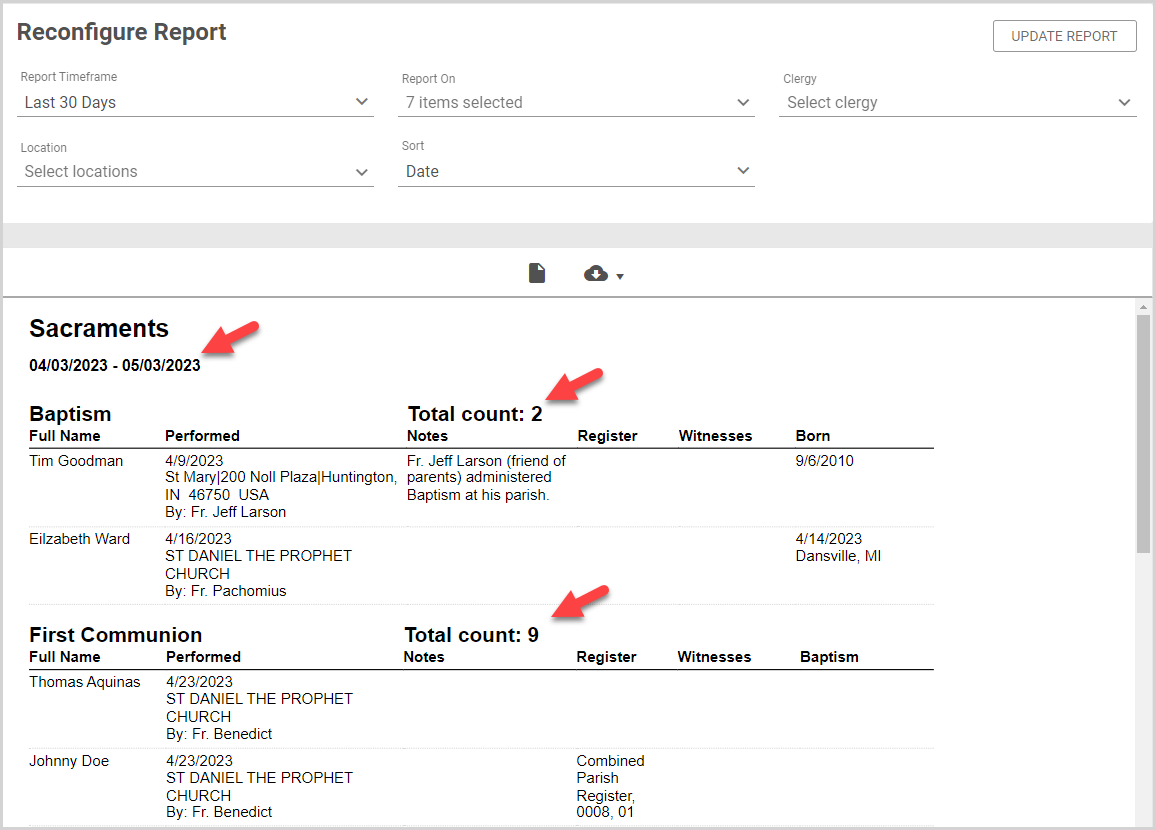
The report columns include the information in Directory related to the sacrament. Therefore, the information and columns listed are tailored according to each sacrament. For convenience, some information is combined into one column in the report. For example, the Performed column lists the date on which the sacrament was performed, the location, and the administering clergy member. This information is listed in separate columns in the CSV download.
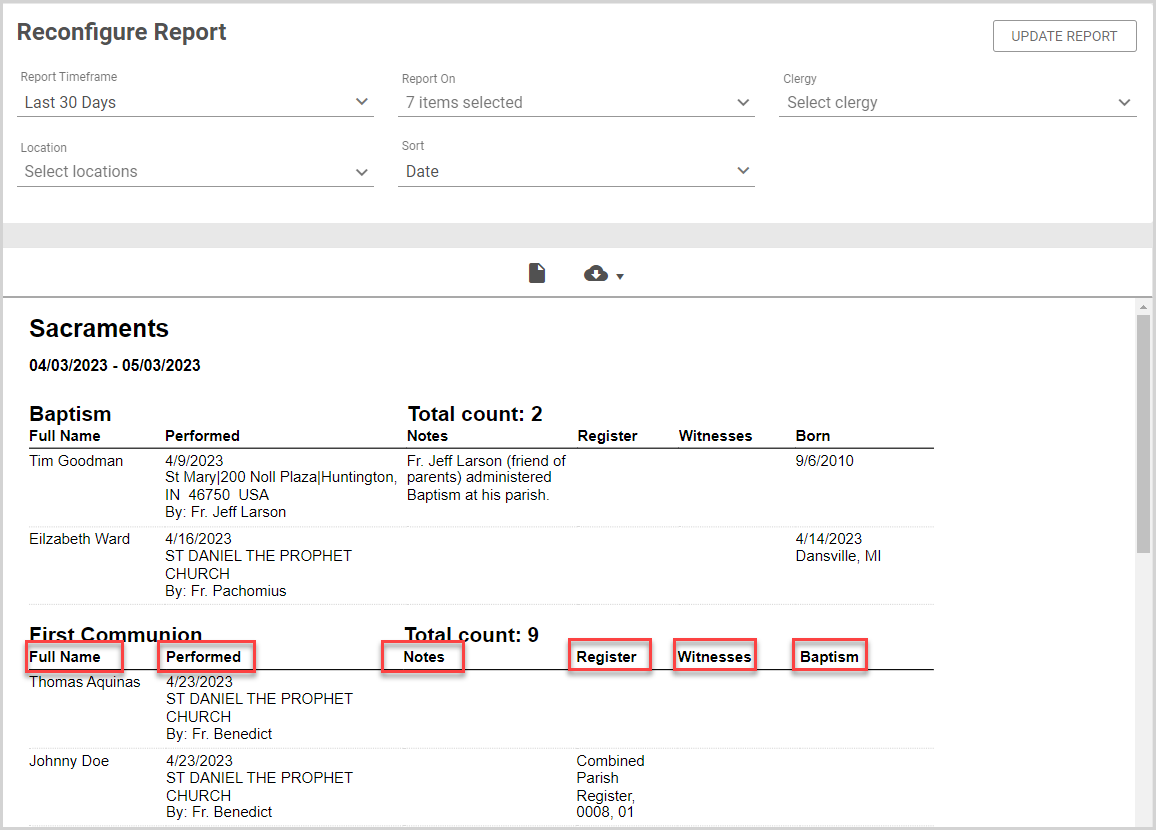
Note* The Sacraments Report pulls information based on your Directory members. Therefore, a marriage performed between two members of your directory is listed for each directory member.
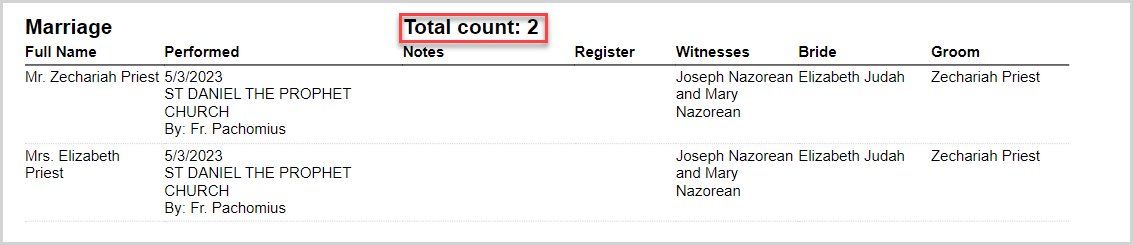
To view the print preview output, click the Print Preview icon at the top of the report.
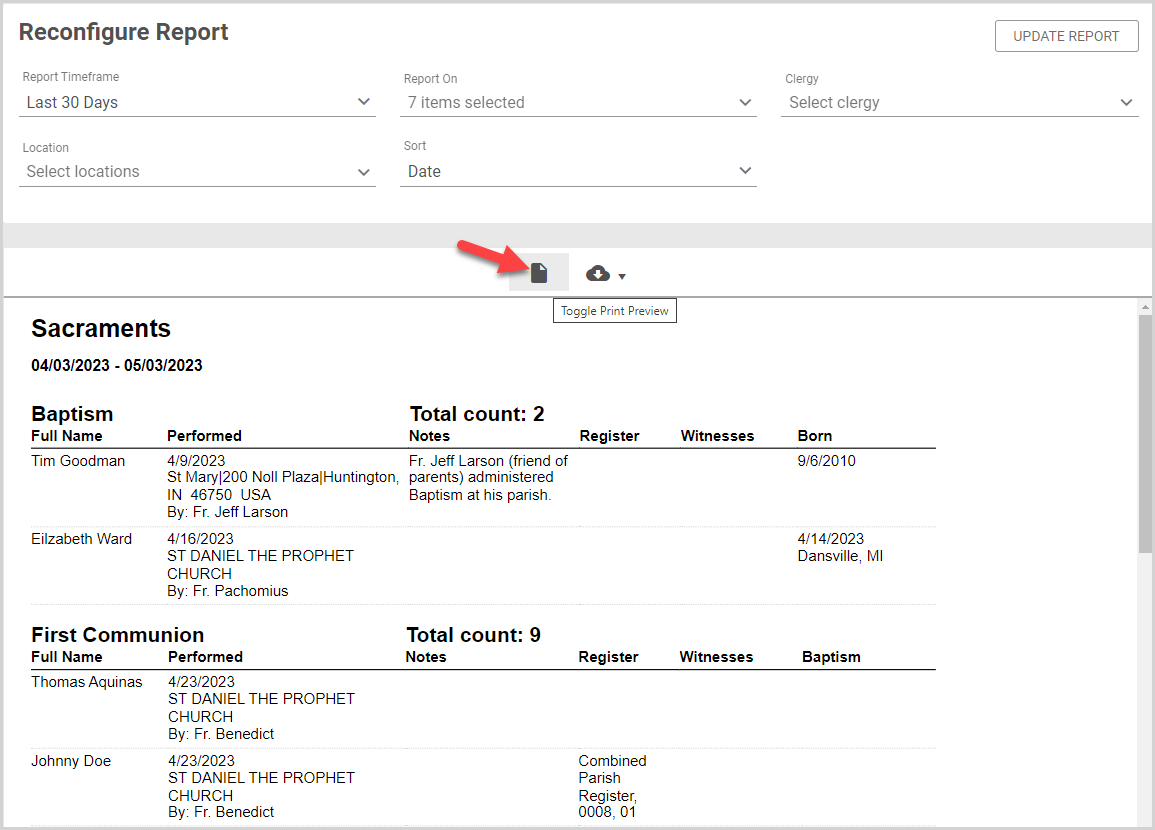
Reconfiguring the Report
You can reconfigure and rerun the report by updating any of the filter or sort options on the Reconfigure Report card, and then clicking the Update Report button.
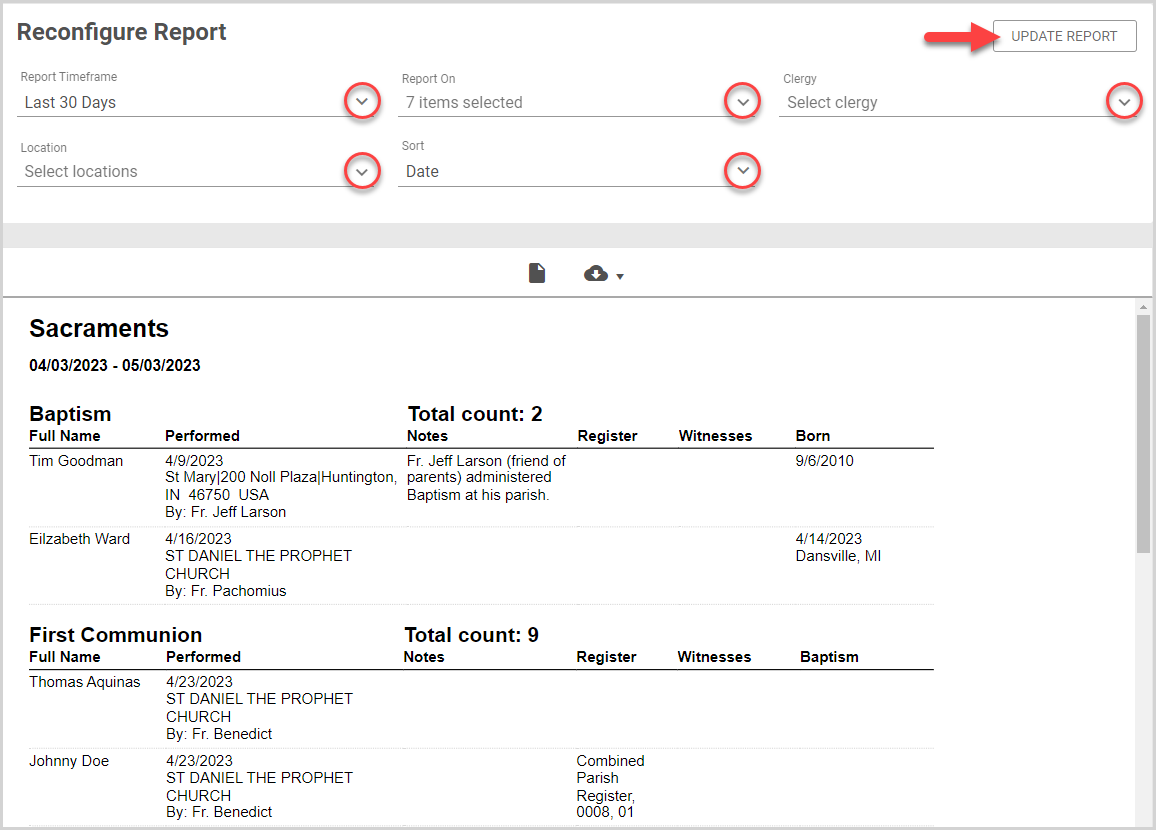
Exporting the Report
Exporting the Sacraments Report allows you to print the report, save it to your computer, and share the report with others. To export a Sacraments Report, click the download icon, and then choose the format type.
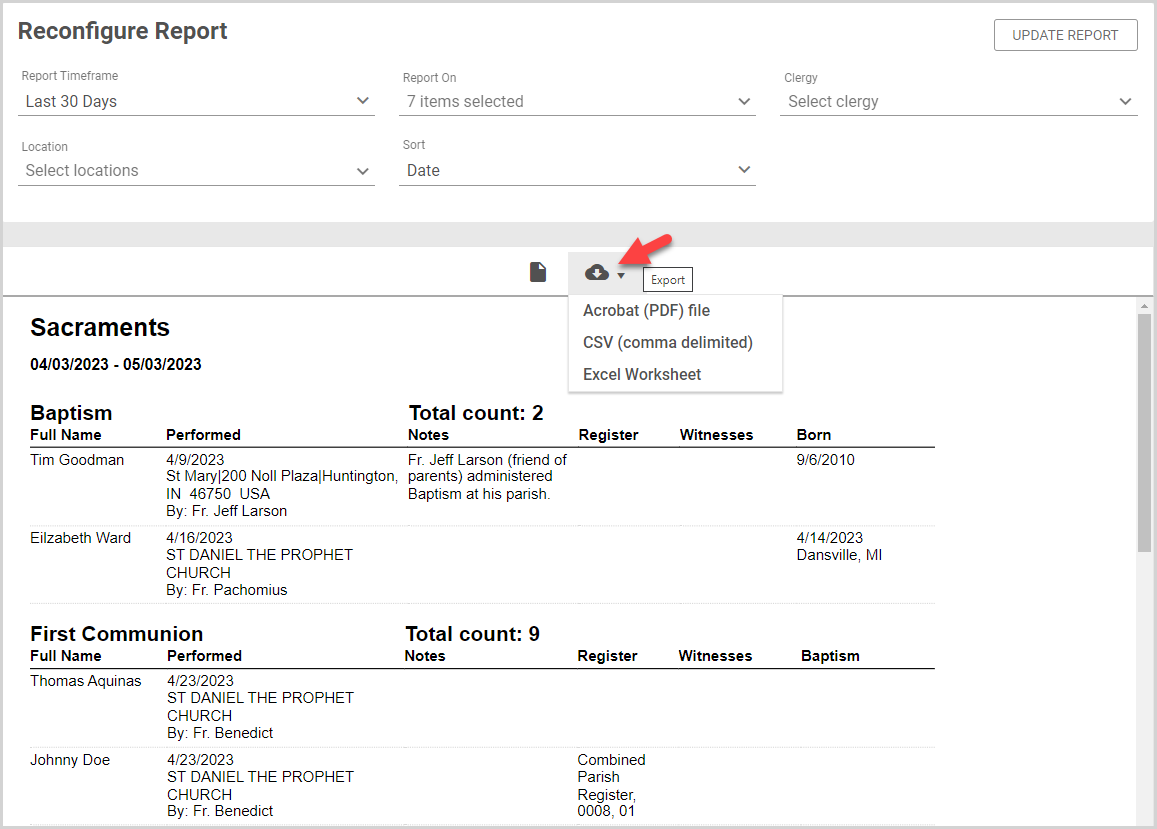
Three file types are available for export:
- Acrobat (PDF) file - a printable format of the report. The PDF file includes the same information given in the report.
- CSV (comma delimited) - Comma Separated Values file format.
-
Excel Worksheet - exports the same information in the report as an editable Excel worksheet.
Note* The video is best viewed at full screen. Press Esc on your keyboard when you are finished viewing.

























