Religious Education Attendance Report
This article provides steps to run an Attendance Report for Religious Education classes.
The attendance report displays a list of students attending the selected classes and shows the days they have been recorded as absent.
Complete the following steps to run an Attendance Report:
1. From Religious Education go to Report.
2. On the Report Type click on the drop-down to view the menu.

3. Select Attendance Report.
4. From the Term Type drop-down menu select a Term Type from the list of Terms; Faith Formation, VBC, OCIA, Other, or select All to include All Term Types in the Report. The Term Type would have been specified when setting up the Term.
5. Select the desired Term from the Term drop-down menu. This shows all the terms that have been created in Religious Education.
6. Select a Class. All Term details including the class can also be seen in Religious Education on the Terms card.
7. Select Name. It is the default at Sort By.
8. Select Run Report to process.

Note* The Report can be Updated by selecting new drop-down components and selecting Update Report.
The Report results can be printed or Exported selecting PDF, CSV or Excel from the cloud drop-down icon, and forwarded to others.
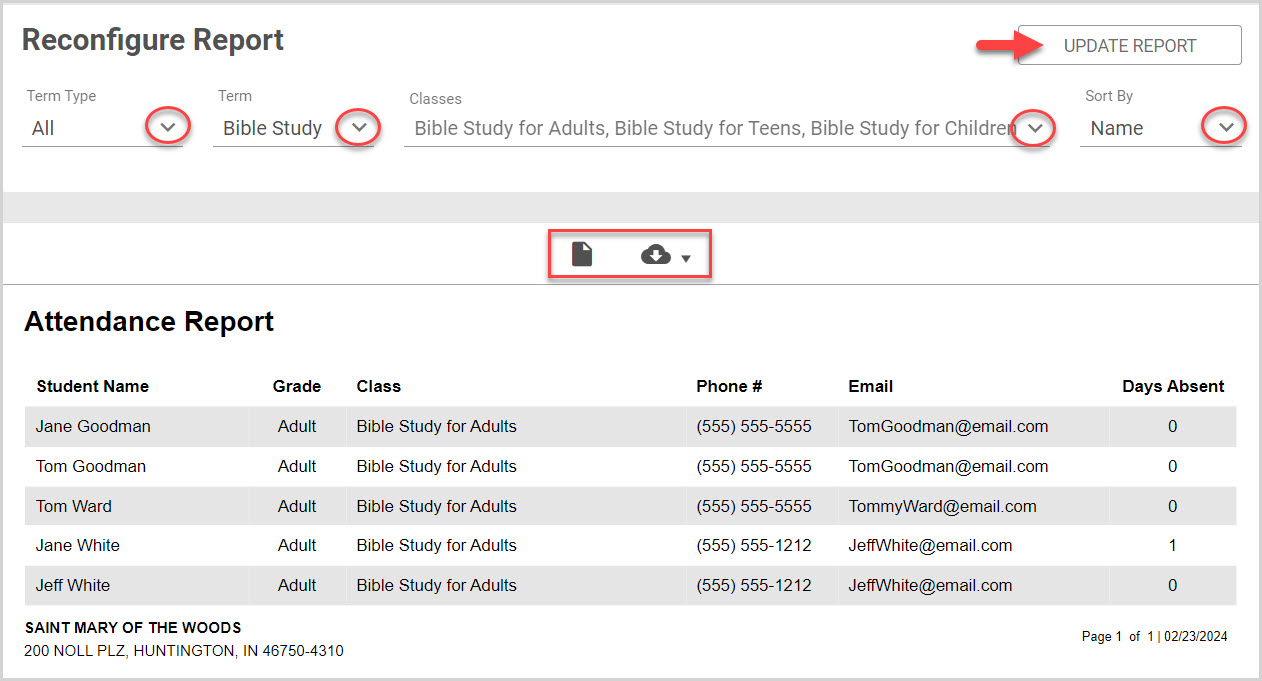
Note* Visual steps are best viewed at full screen. Click Esc on your keyboard when you are finished viewing.
























