Edit a Religious Education Class Session
This article provides steps to edit a Religious Education class session.
An Administrator can edit an upcoming class session any time before its start date.
Complete the following steps to edit a class session:
1. From Religious Education locate the desired Term.
2. Click on the ellipsis to view the menu and select View.
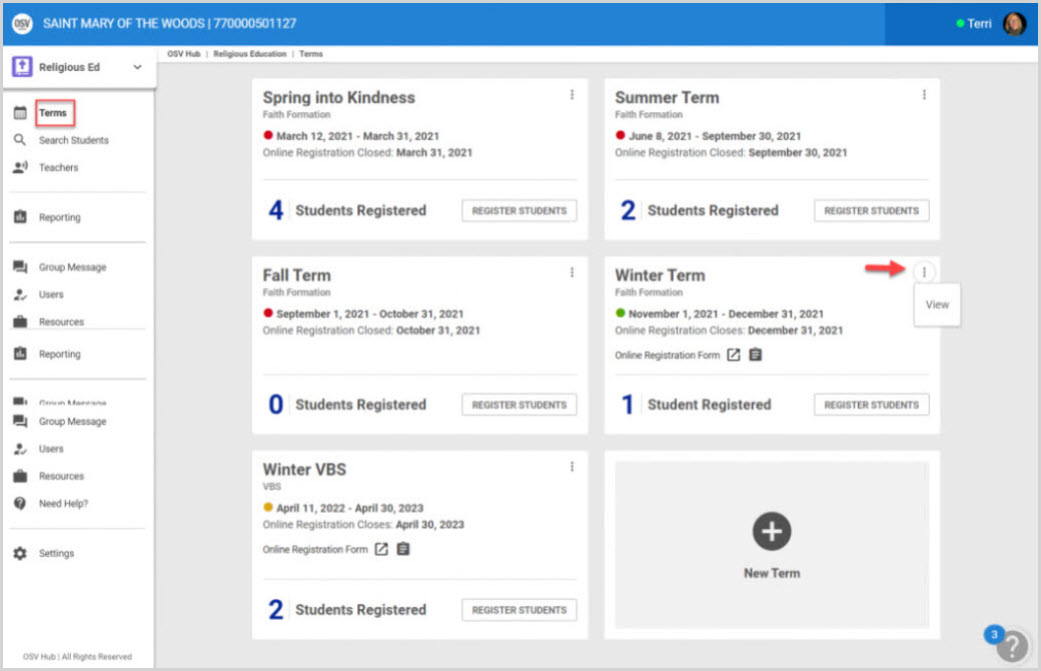
3. From the Term Details screen, click on Classes from the menu.
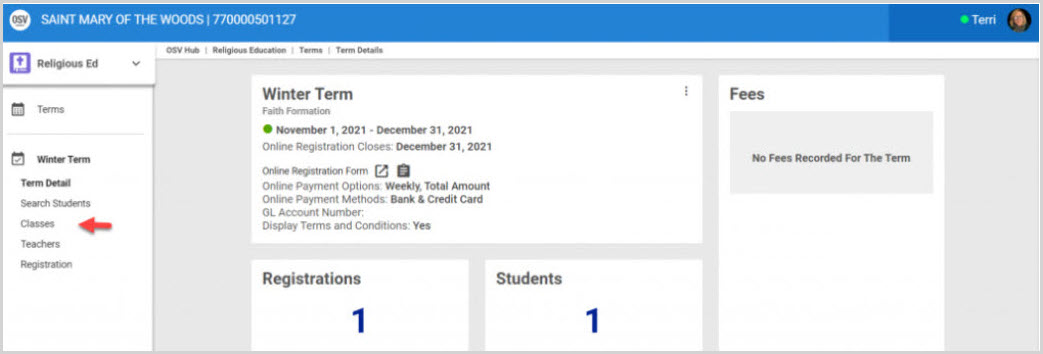
4. Click on the desired Class to view the Class Detail page.
5. Scroll to the section listing the Upcoming Class Sessions.
6. Click on the ellipsis to view the drop-down menu.
7. Click on Edit Session.
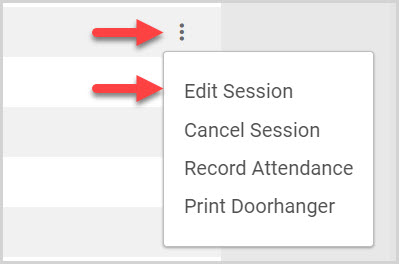
8. Enter the necessary information to edit the session on the side-sheet. (Class Session Date, Start Time, End Time, Building, Room, and Teacher.)
Note* Teachers added to this session are only added to this session and are not included in the list of teachers.
9. Click on Save.

Note* The session edit can be viewed on the Upcoming Class Sessions list.
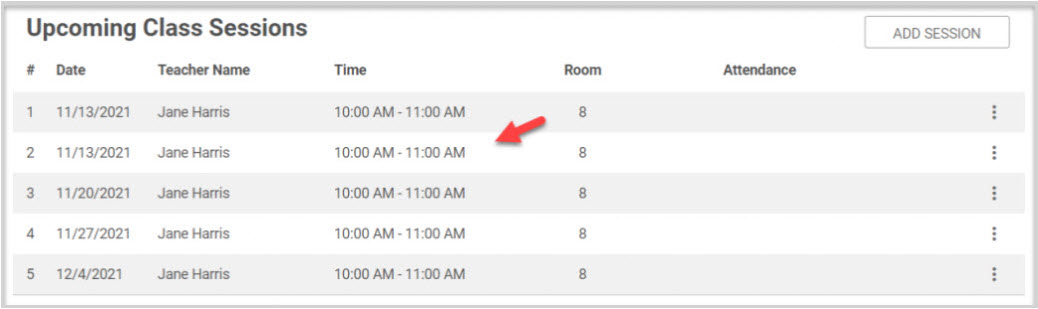
Note* The video is best viewed at full screen. Press Esc on your keyboard when you are finished viewing.
























