Edit Registration Welcome Message
This article provides steps to edit Religious Education registration welcome information at any time.
This feature provides Rich Text Formatting capabilities for editing customized welcome information about the program and instructions for filling out the online Religious Education registrations.
Complete the following steps to edit a registration welcome message:
1. From Religious Education go to Terms.
2. Click on the ellipsis of the desired term to view the menu.
3. Click on View.
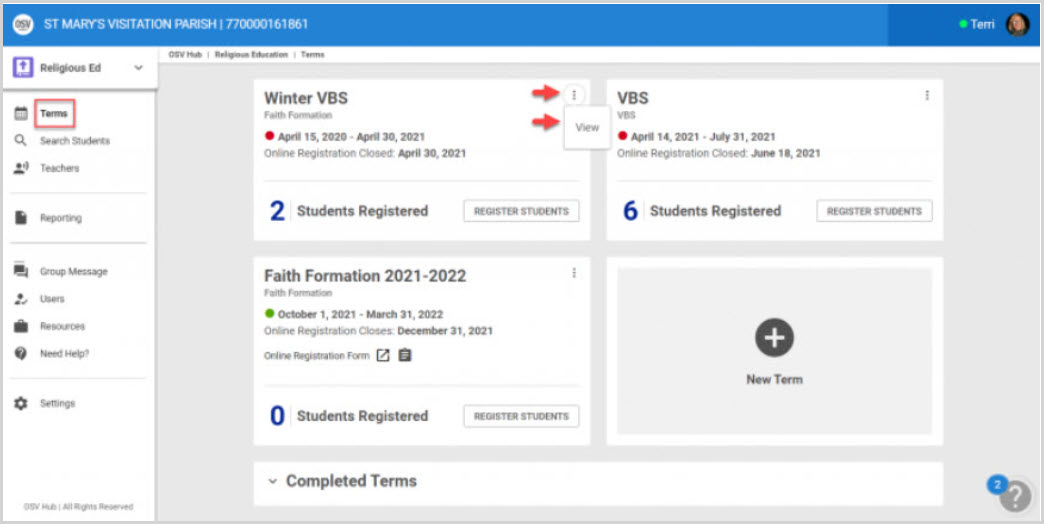
4. Click on the ellipsis on the Term Details screen to see the drop-down menu.
5. Click on Edit Registration Welcome Message.
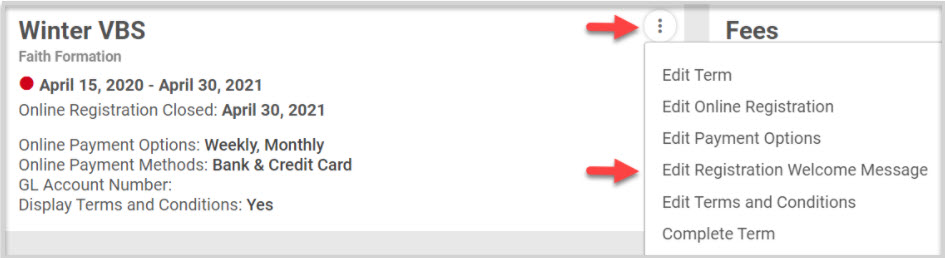
6. Place a check mark in the box to display the registration Welcome Message.
7. Using the rich text tools, enter or edit the desired Welcome Message information.
Note* The maximum character length for the Registration Welcome Message is 4,000 characters.
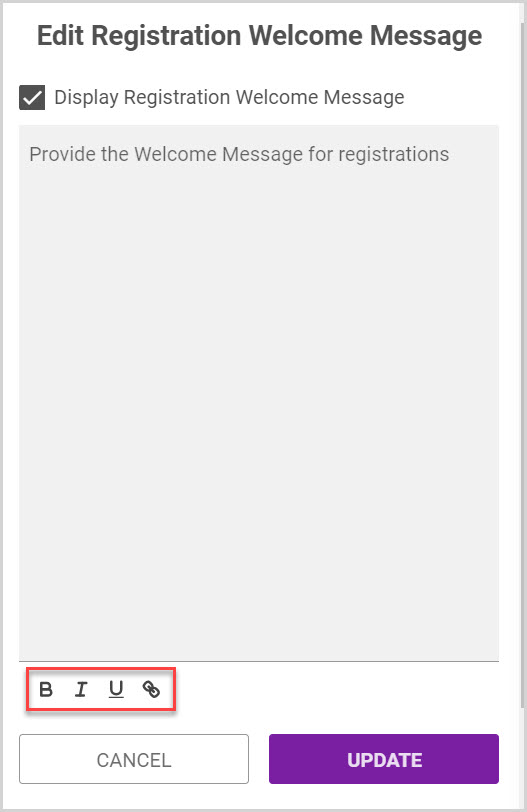
8. Click on Update to process the changes.
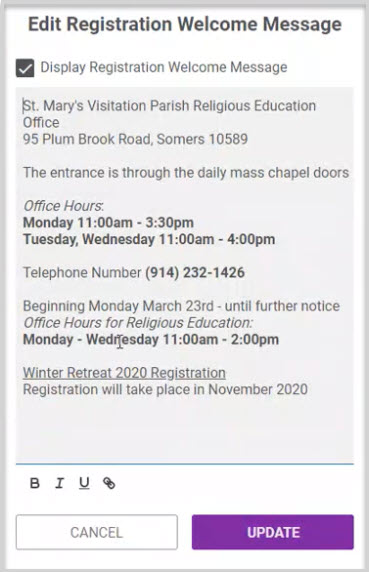
Check this out for more information on turning on the Custom Registration Information feature when creating a Term and enabling the Custom Registration Information feature for an existing Term.
Note* Visual steps are best viewed at full screen. Click Esc on your keyboard when you are finished viewing.
























