Update Sacraments on the Student Card
This article provides steps to update a sacrament from the Religious Education Student Card.
The user with both Religious Education and Directory Administrator permissions can update First Communion and Confirmation sacrament information directly from the Student Card. The updated sacrament information continues to be stored in Directory. The ability to make any edits will only be presented to the user if that sacrament has already been added, and the icon is visible on the Student Card.
Complete these steps to update a sacrament from the Religious Education Student Card:
1. From Religious Ed go to Terms.
2. Click on the Term to view the Term Details.

3. Click on Classes in the main-menu.

4. Click on the desired Class.

5. Click on the ellipsis of the selected student to view the drop-down menu.
Note* If the sacrament is viewable on the student card, the option to update is offered in the menu. If the sacrament icon is not viewable, the add option is presented in the menu and the sacrament can be added. Click here for information on how to add a sacrament.
6. Select either Update Confirmation Sacrament or Update First Communion Sacrament, or both as necessary from the drop-down menu.

Note* The updated information is stored in Directory.

There are specific instructions for each information type you can update in the following sections. Click the information type to view directions for each one.
General Information
1. On the First Communion Details card, click the ellipsis to view the drop-down menu.
2. In the drop-down menu, select Update General Information.
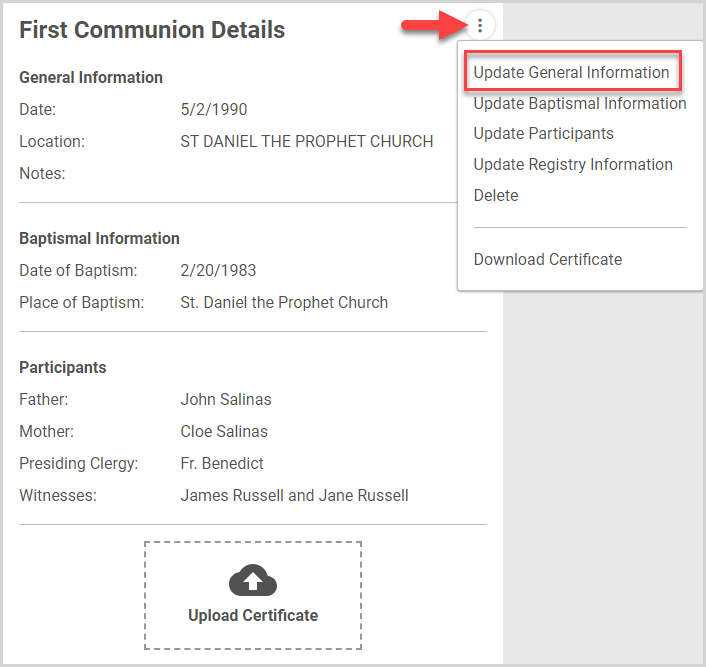
3. On the side sheet, update the Date, Location, Sacrament Performed By, Confirmation Name, and/or Notes as needed.
4. Click the Update button.

Baptismal Information
1. On the First Communion Details card, click the ellipsis to view the drop-down menu.
2. In the drop-down menu, select Update Baptismal Information.
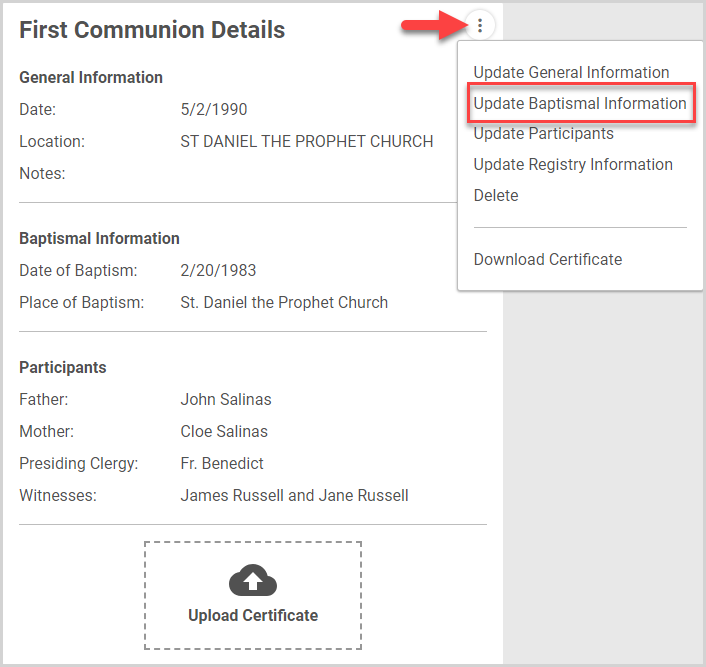
3. On the side sheet, update the Date of Baptism and/or Place of Baptism as needed.
Note* Any changes made to the baptismal information on a given sacrament apply only to the sacrament you are recording; they do not automatically update the member baptismal information in the rest of the system.
4. Click the Update button.
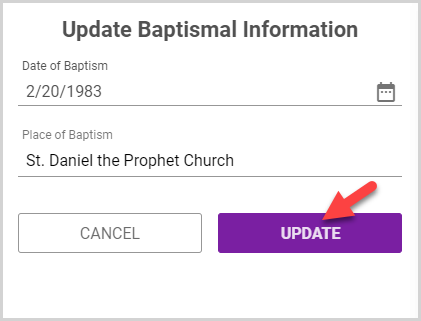
Participants
Note* Any changes made to the Participant Information on a given sacrament apply only to the sacrament you are recording; they do not automatically update the member information in the rest of the system.
1. On the First Communion Details card, click the ellipsis to view the drop-down menu.
2. In the drop-down menu, select Update Participants.
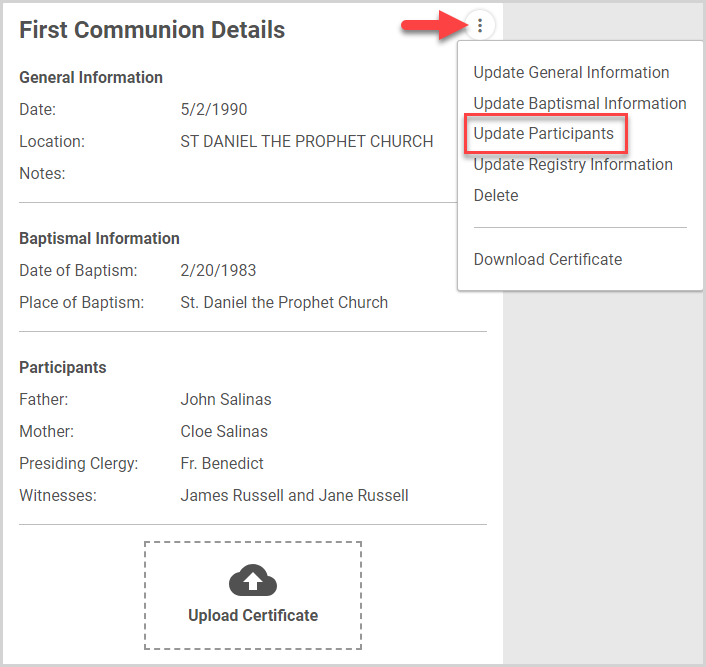
3. On the side sheet, update the Father's Name, Mother's Name, Clergy, and/or Witnesses as needed.
Note* The Clergy drop-down menu is prepopulated with the cleric(s) recorded for your parish in Directory Settings. If the presiding clergy member is not in the menu, you can enter their name in the field.
4. Click the Update button.
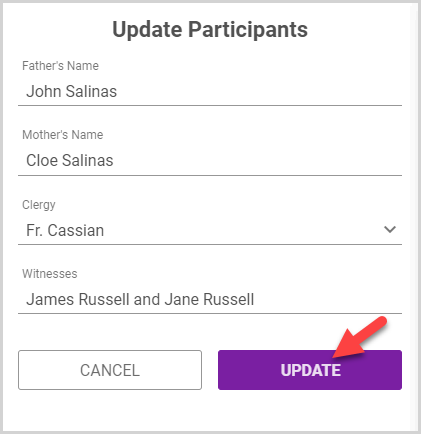
Registry Information
1. On the First Communion Details card, click the ellipsis to view the drop-down menu.
2. In the drop-down menu, select Update Registry Information.
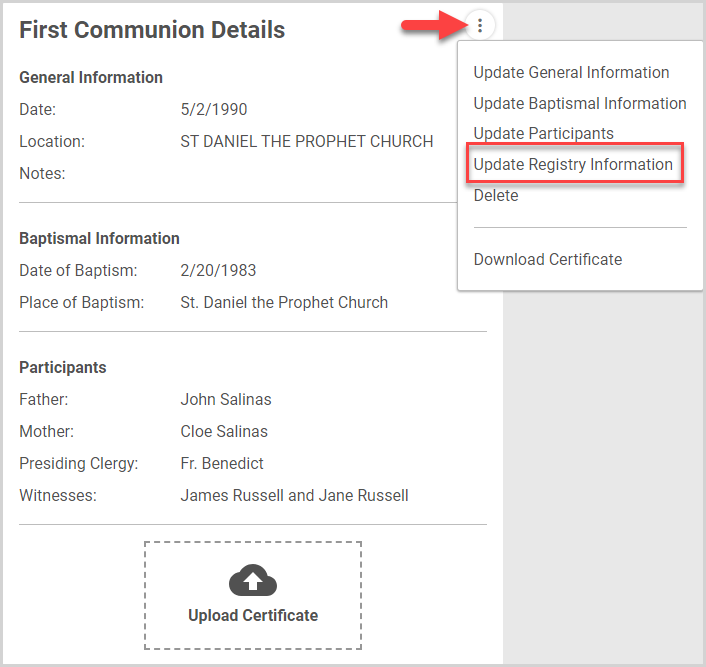
3. On the side sheet, update the Register Book Name, Register Book Page, and/or Register Book Line as needed.
4. Click the Update button.
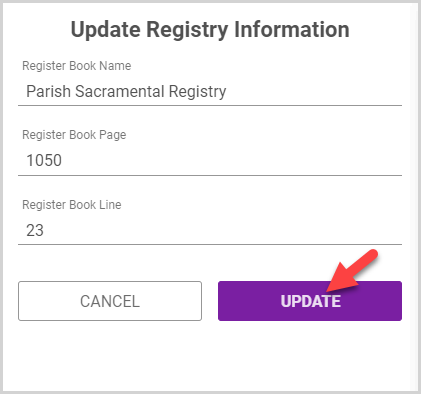
Note* The video is best viewed at full screen. Press Esc on your keyboard when you are finished viewing.
























