Reset a User's Password
This article provides steps to reset a user's password for Mission Pathways.
A user can reset their password by selecting the "Don't remember your password?" prompt on the login.
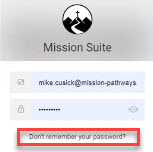
An Administrator can also initiate a user's password reset.
Here are the steps for an administrator to reset a password:
1. Login and click on the Settings button.
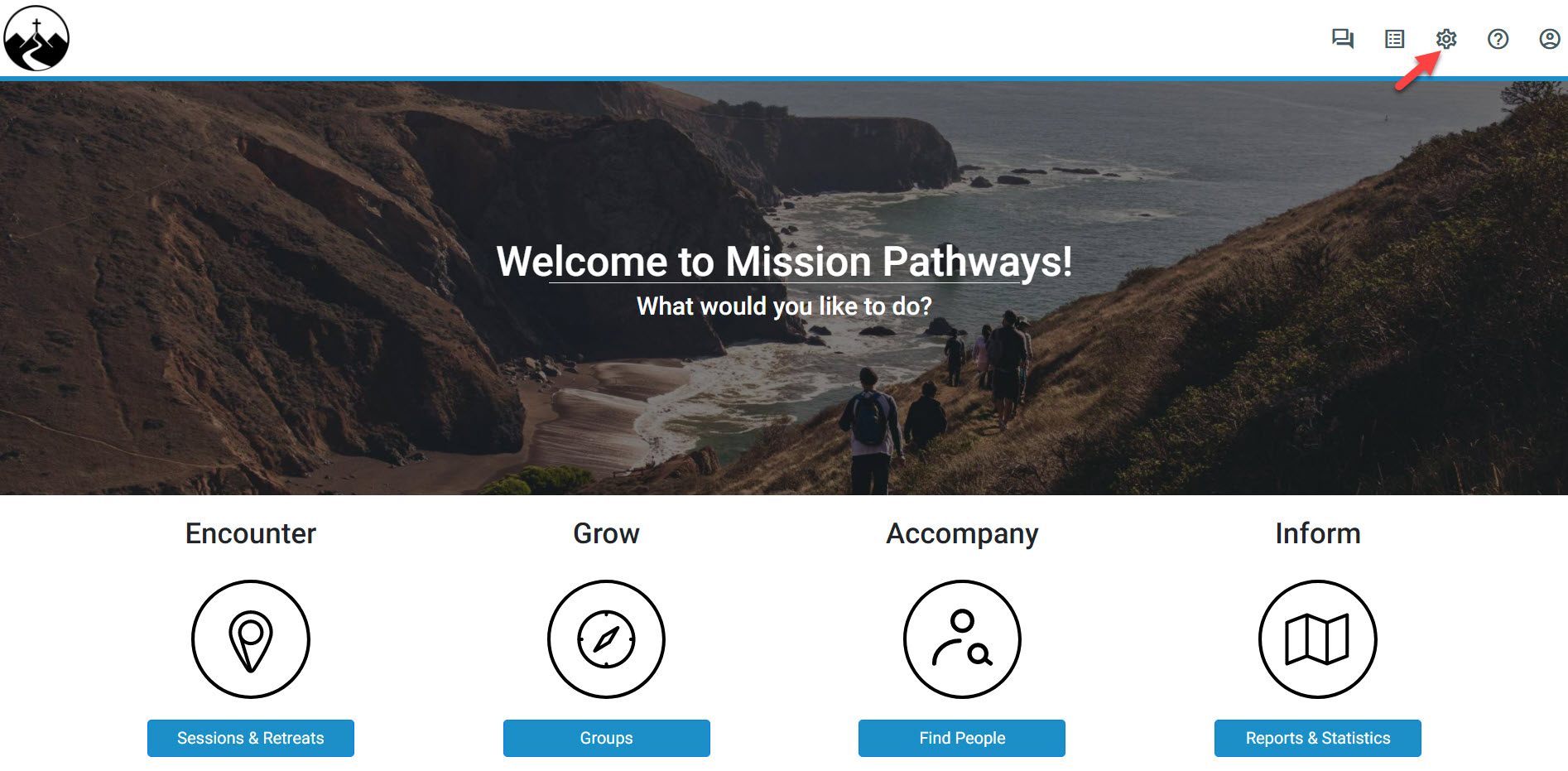
2 Click on Manage Users from the navigation bar to view a list of all users.

3. Locate the user from the list or by using the search feature.
4. Place a checkmark in the box next to the user's name.
5. Click the change password icon.
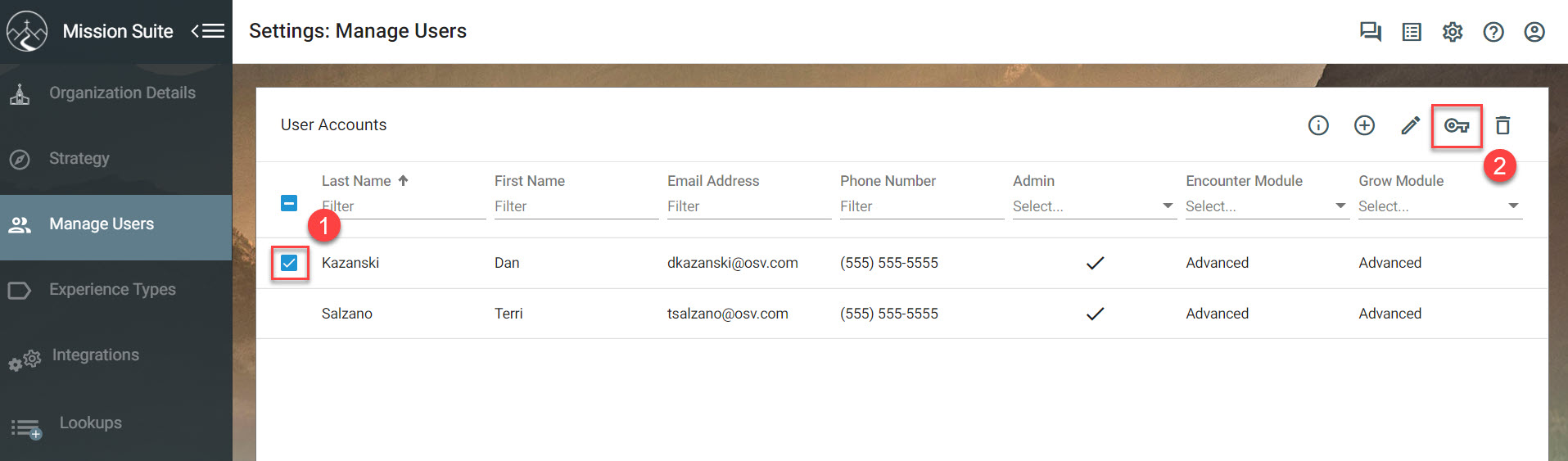
Note* A password reset email is sent to the email address on file containing password reset instructions.
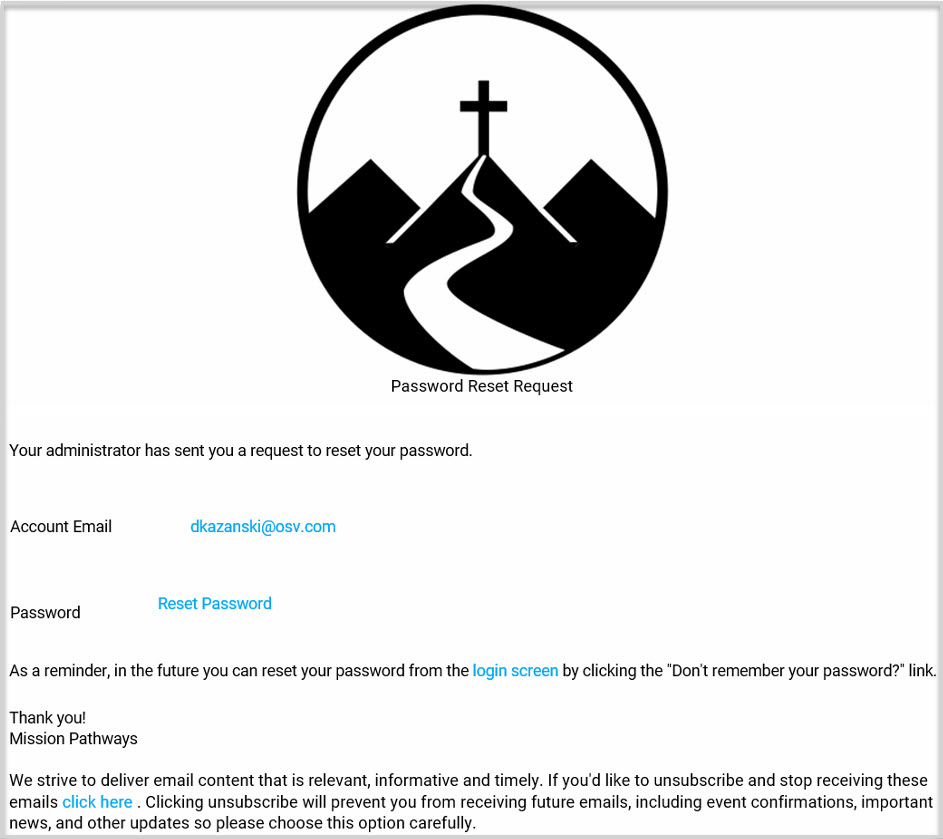
Note* Video is best viewed at full screen. Press Esc on your keyboard when finished viewing.

























