Duplicate a Form in Mission Pathways
This article provides steps to duplicate a standardized form in Mission Pathways.
Standard forms can be duplicated to save time. They can also be copied across different organizations. If a user is part of multiple organizations, they can select the organization and the specific session or group to copy the form into.
The diocese can quickly create a lot of default forms that they want different parishes to use for various events. This saves the parish a lot of time because the standard forms are created for them. The diocese can distribute those standardized forms across the entire diocese for all of the the parishes to use for common events, like Alpha events.
Complete these steps to duplicate a standardized form in Mission Pathways:
1. Click the Encounter icon or the Sessions & Retreats button. 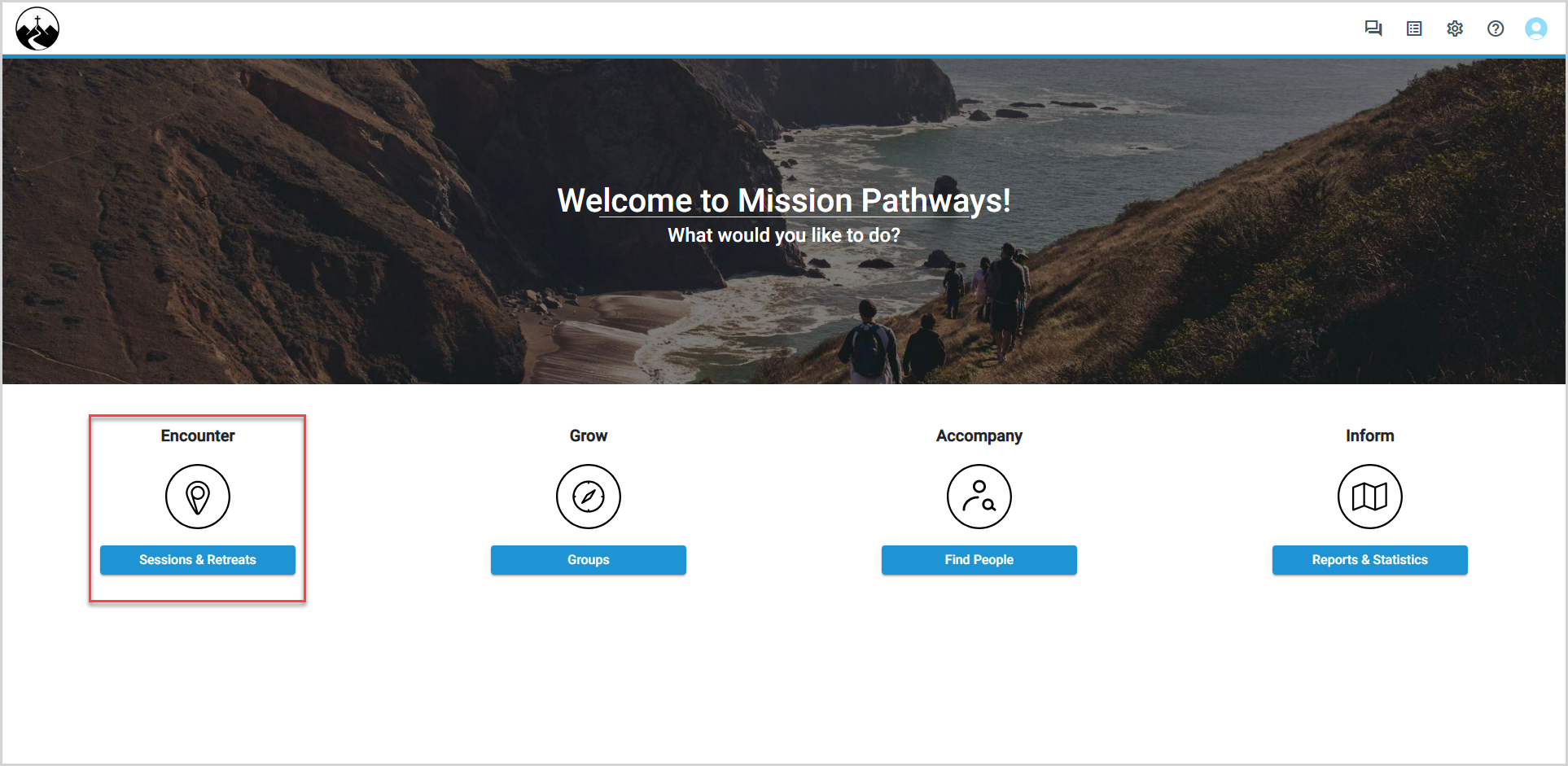
2. Click on the session for which you want to duplicate the form. 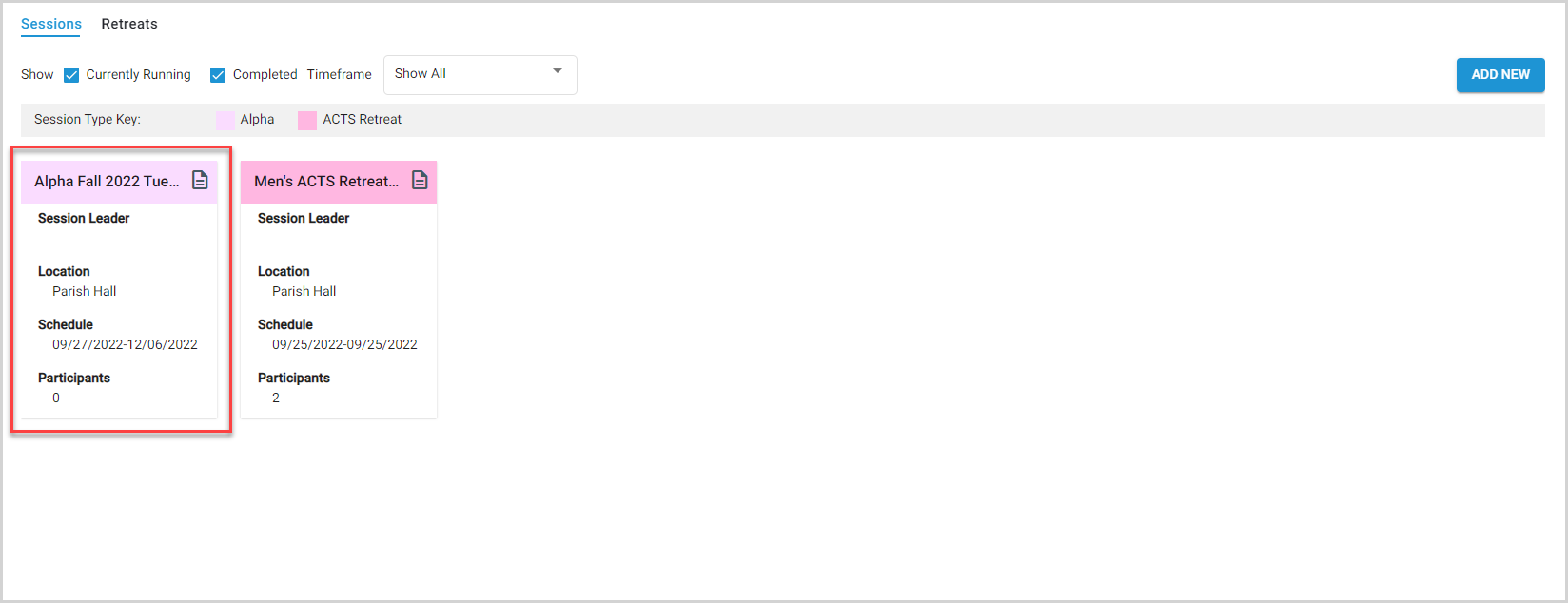
3. In the main menu, click Forms. The default Participant Registration and Volunteer Registration forms are displayed, along with any other forms you have created for the session. Forms with an active online link are indicated by a green dot. 
4. To access and duplicate the form, click the ellipsis.

5. Determine where you would like the form to appear; this session or another session.
Note* For multiple organizations, the diocese can distribute those standardized forms across the entire diocese for all of the parishes to use.

6. Click on Save.

The form is duplicated and can be viewed in the forms section of the session for which it was created.

Note* The video is best viewed at full screen. Press Esc on your keyboard when you are finished viewing.

























