Take Attendance with a Mobile Device using the Mission Suite Application
This article provides steps to take attendance with a mobile device using the Mission Suite application.
Attendance for events can be taken on any Android or iOS.mobile device, smartphone or iPad.
Complete the following steps to take attendance with a mobile device using the Mission Suite application:
1. Login to the Mission Suite application.
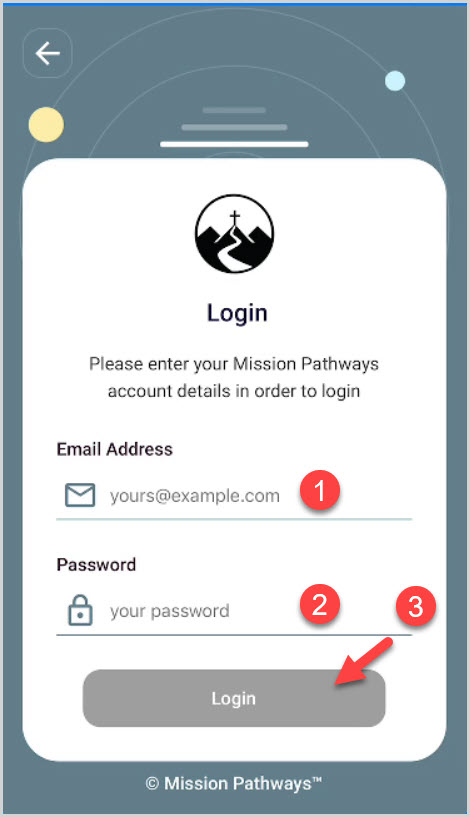
2. In the Mission Suite application, click on the desired session.
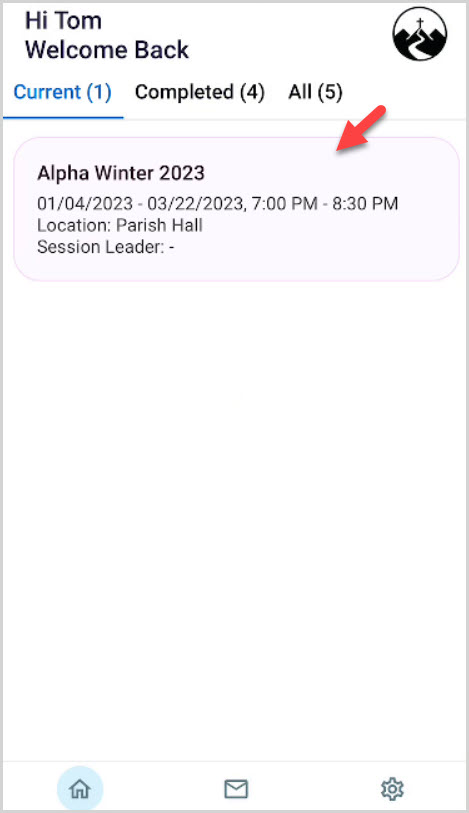
The details of the session, participants and volunteers are viewable. More session information is available by clicking on each number and arrow.
2a. To get to the attendance screen, either click on the round blue icon, or…
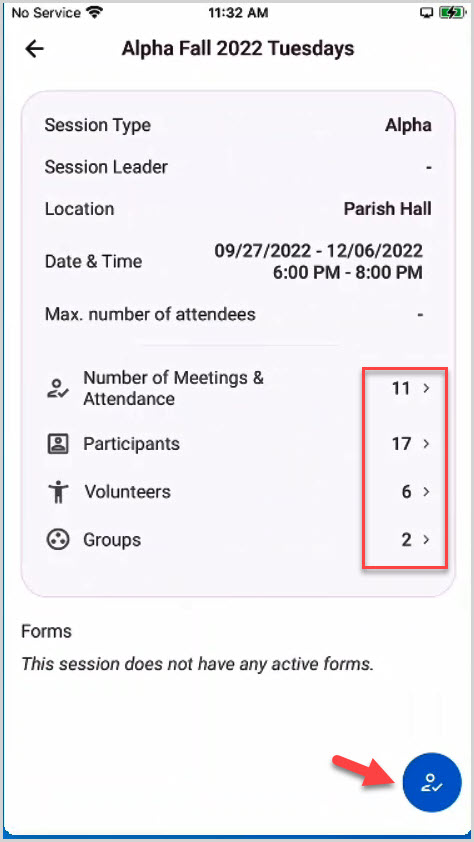
2b. Click on Number of Meetings & Attendance arrow.
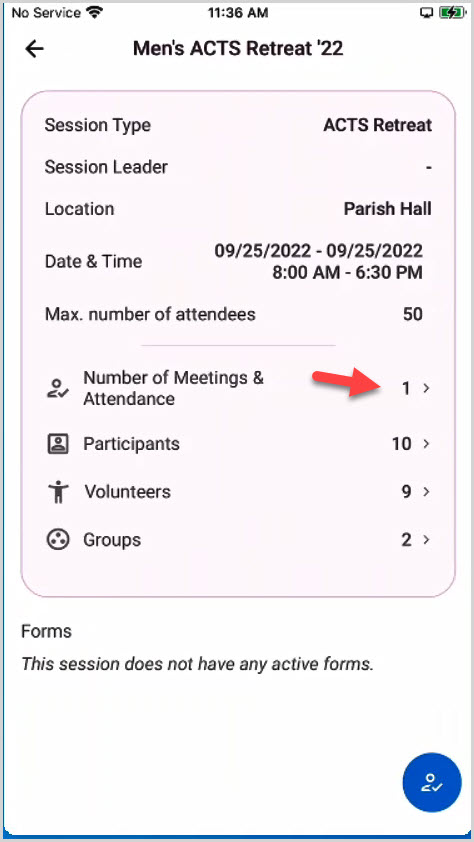
3. Click on the desired Session Meeting.
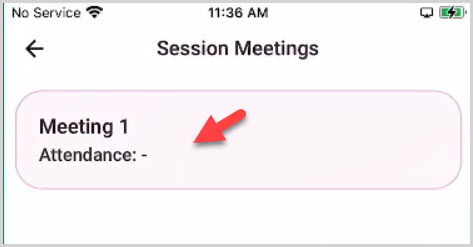
Take attendance by groups, if groups were created, or individually.
4. Click on the desired group or person.
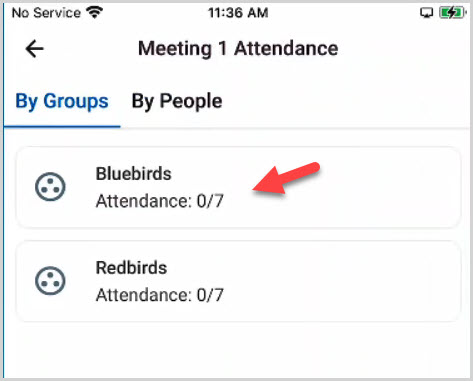
5. Click on the ellipsis of the desired attendee and then click on Mark as Attended.
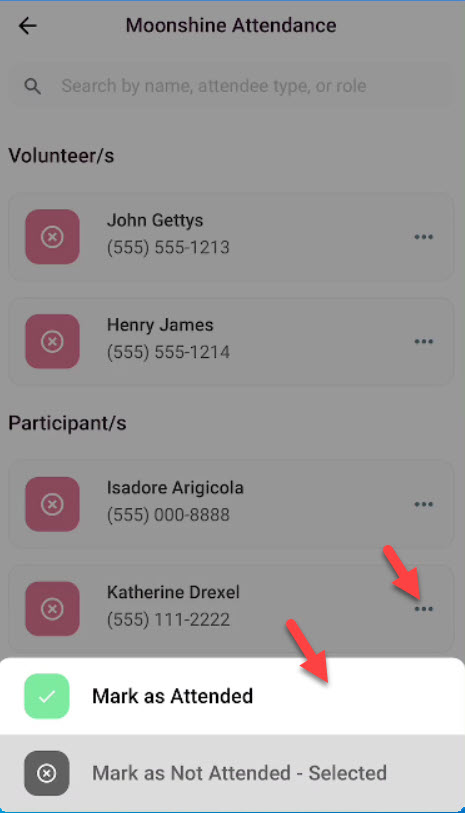
The green check mark indicates the person was present at the event.
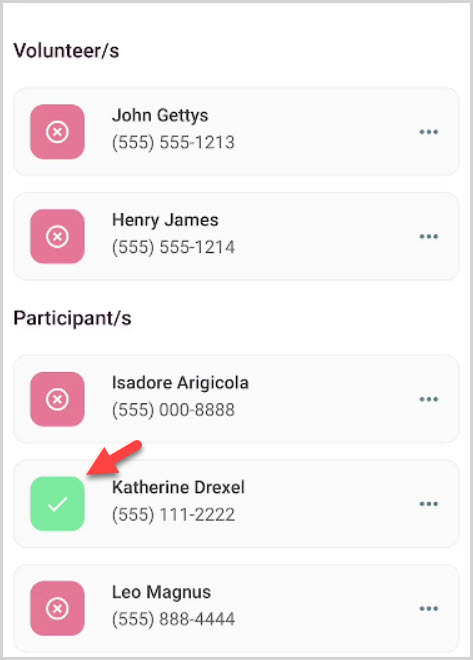
Note* The video is best viewed at full screen. Press Esc on your keyboard when you are finished viewing.

























