Diocesan Development Manager (DDM) Lockbox Exports with Pledges
This article provides information about the Diocesan Development Manager (DDM) Lockbox exports for online giving exporting.
The third party ParishSoft Diocesan Development (DDM) Lockbox exports, DDM Contributions and DDM Pledges, are additional online giving export formats that are available to support your Diocese. Having a lockbox simplifies the collection and processing of donor payments. This export option is hidden from non diocesan organizations and only displays in the Church Manager Software list if the organization is a Diocese and Church Manager is not enabled.
The export can be run by users with the Giving Admin permission or by users with both Giving Admin and Export Admin permissions. Each time an Export Admin runs the export, the system saves the settings as the default for everyone in your organization. In addition, the system sets contribution records as exported based on the most recent export by an Export Admin. Exports run by users who are not an Export Admin will not affect the settings or set records as exported. For information on permission levels, please see Edit User Permissions.
Note* To support diocesan data exports, the diocese needs to set an additional ID value on funds separate from the fund number. For ParishSoft DDM this ID is the "appeal id" and is required for the diocese exports.
Complete the following steps to create a DDM Lockbox export:
1. From Giving click on Online Giving Exports.
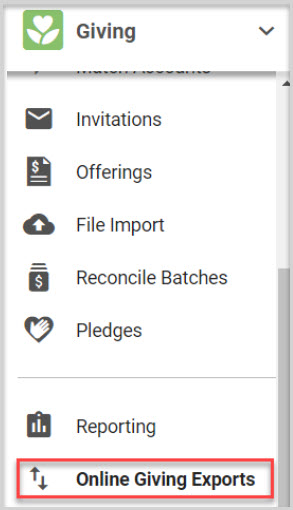
2. Select the DDM Contributions or DDM Pledges in the drop-down menu.
3. Make desired selections and click on Export.
Note* The system determines contribution records as exported based on the most recent export by the Export Admin. Select the checkbox to restrict your export to only the contribution records that have been added since the last export by the Export Admin.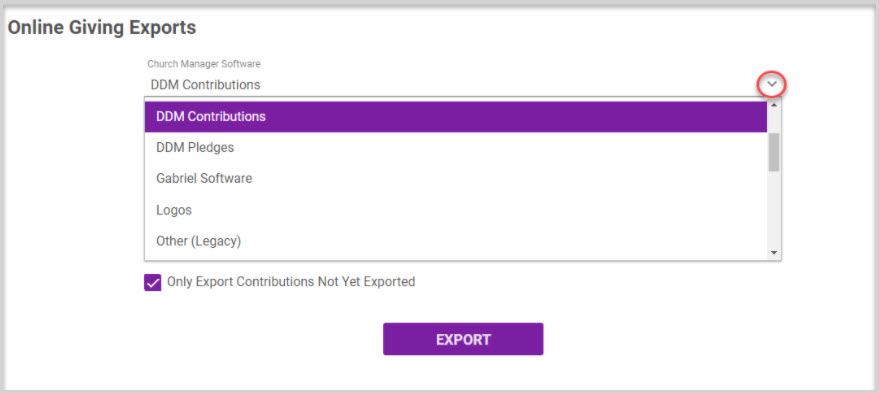
Example for DDM Contributions results.

Example for DDM Pledges results. Note Payment Frequency: Weekly-W, Bi-Weekly-B, Monthly-M, Quarterly-Q, Annually-A,One Time-O, Semi-Annually-S
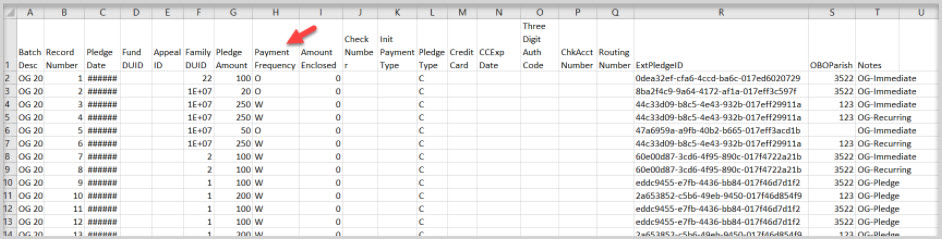
Note* Visual steps are best viewed at full screen. Click Esc on your keyboard when you are finished viewing.

























